Business Events Saved Searches
The business events processing saved search lets you view information about business events that occurred in your account. You can use a business events processing saved search to do the following: view which events occurred in a time period; view the number of events per event type, event handler or record type.
The business events processing saved search is only available when you enable a feature that uses business events. The following features use business events: Automatic Location Assignment, Fulfillment Request, and Time-Off Management.
To define a business events processing saved search
-
Go to Lists > Search > Saved Searches > New.
-
Click Business Events Processing.
-
Enter a name for the title of the saved search.
-
On the Criteria subtab, specify criteria for the saved search by selecting filters.
-
On the Results subtab, specify columns and sorting for the search results.
-
Specify other options as required – see Defining a Saved Search for detailed information about creating saved searches.
-
Click Save.
Viewing Business Events on Sales Orders in your Account
If you use the Automatic Location Assignment or Fulfillment Request features, you can view the status of the business events associated with those features. There are several ways to view a list of business events, but a useful search might include the following information: event names, event handlers, event status, and the number of events per status.
To view business events processing history on a record, you must have view permissions for the record. See Access Levels for Permissions for more information
The following screenshot shows what the result of a business events processing saved search might look like. On the first line, the process to create fulfillment requests ran once (Count of ID = 1) in response to the Automatic Location Assignment Executed event, and the process completed successfully. On the second line, the process to assign locations automatically ran six times (Count of ID = 6) in response to the Sales Order Approved event, and the process completed successfully.
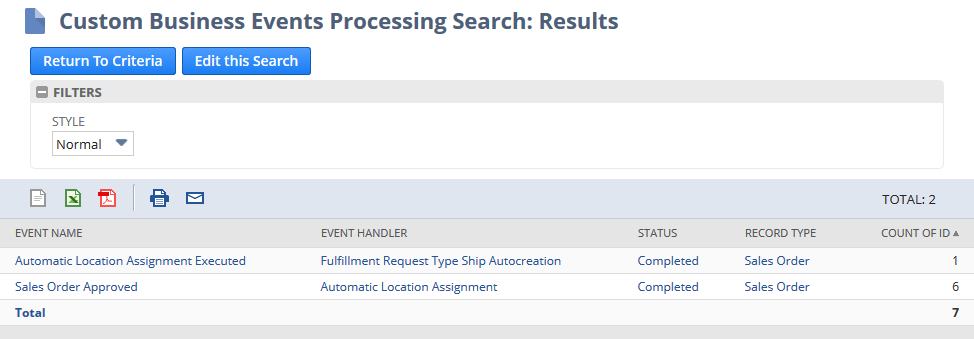
To monitor the processing of business events in your account whenever you log in to your NetSuite account, you can add this saved search to your home dashboard in NetSuite. See Displaying Saved Search Results in Dashboard Portlets for more information.
To view the status of business events on sales orders in your account
-
Go to Lists > Search > Saved Searches > New.
-
Click Business Events Processing.
-
Enter a name for the title of the saved search.
-
On the Results subtab, specify the following fields and summary types in the Columns sublist:
Field
Summary Type
Record Type
Group
Event Name
Group
Event Handler
Group
Status
Group
ID
Count
-
Click Preview to view the results of the saved search.
-
Click Save.