Creating Saved Searches Based on a Merchandise Hierarchy
You can use the Merchandise Hierarchy Node field in saved searches for powerful filtering.
Hierarchy node filters can be applied to the following:
-
Item saved searches – see Using Merchandise Hierarchy Fields in Item Saved Searches
-
Transaction saved searches – See Using the Hierarchy Node Field in Transaction Saved Searches
For more information regarding saved searches, see Saved Searches.
Using Merchandise Hierarchy Fields in Item Saved Searches
Item saved searches help you filter item lists in NetSuite, such as when you want to limit the eligibility of a promotion to a specific group of items. You can filter the saved search by:
-
Merchandise hierarchy node – creates a search that only lists items assigned to a specific node
-
Merchandise hierarchy attribute – creates a search that only lists items with a specific attribute applied
For example, the following images show a saved search that lists all the items assigned to a node for women’s jackets. You could then create a promotion that can only be applied to the women’s jackets assigned to that node. For more information about using saved searches in promotions, see Promotions.
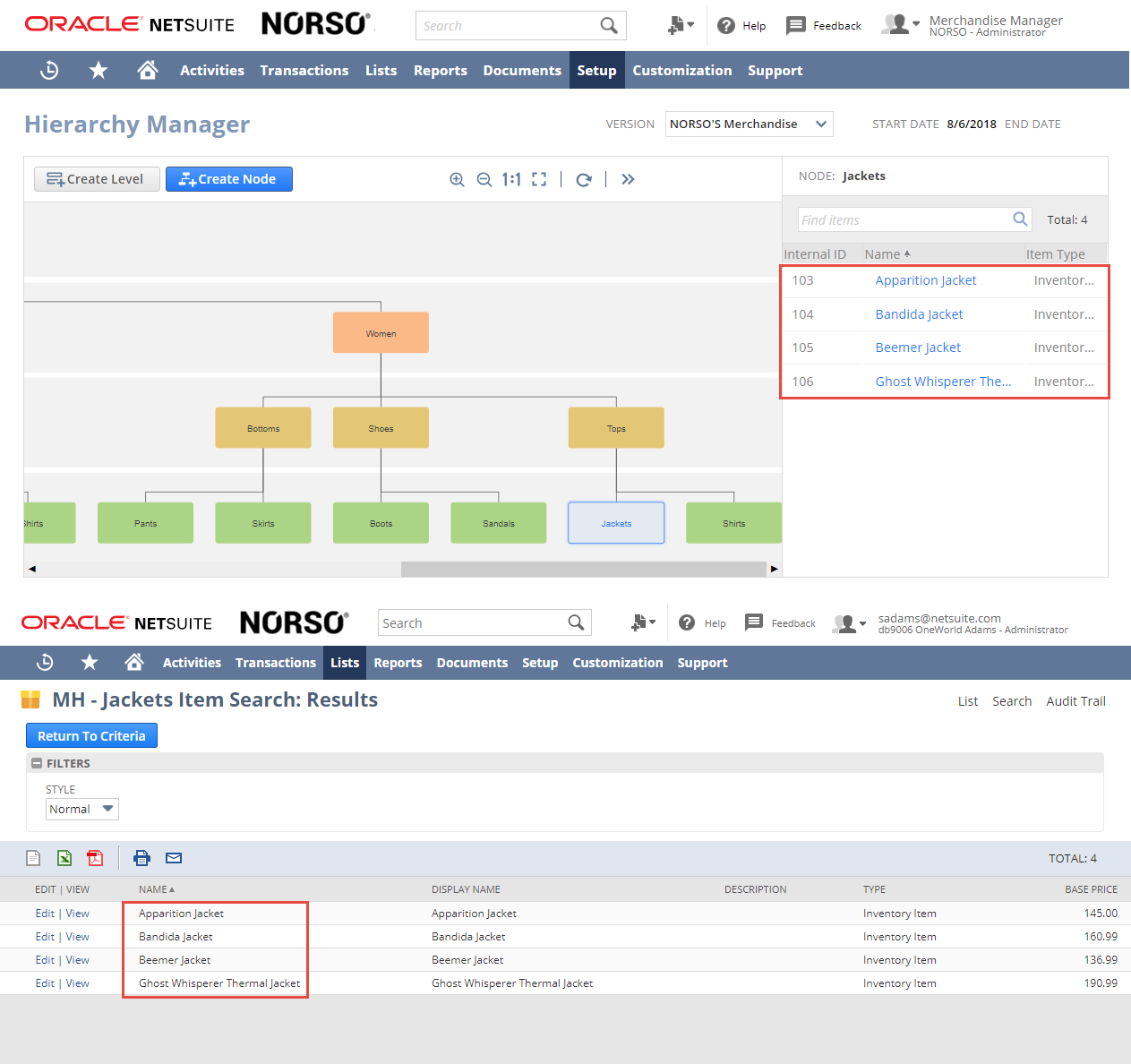
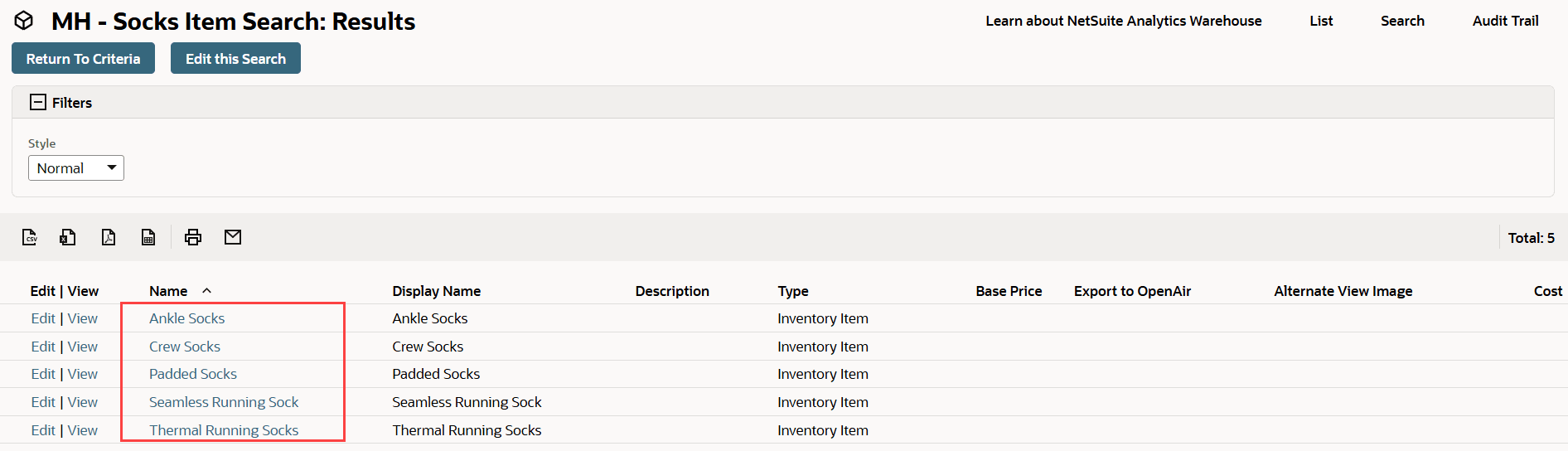
To create an item saved search based on a hierarchy node:
-
Go to Lists > Search > Saved Searches > New (Administrator)
-
In the Search Type list click Item.
-
Enter a name for the search in the Search Title field.
-
In the Criteria subtab, on the Standard subtab, select Hierarchy Node in the Filter list.
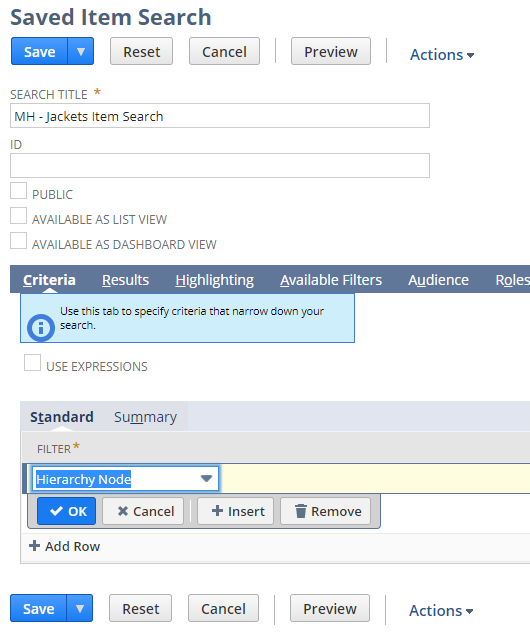
-
In the Saved Item Search popup window select the node or nodes that you want to filter on.
-
Click Set.
-
Click Preview to see the search results, or click Save to create the saved search.
To create an item saved search based on a merchandise hierarchy attribute:
-
Go to Lists > Search > Saved Searches > New (Administrator)
-
In the Search Type list click Item.
-
Enter a name for the search in the Search Title field.
-
In the Criteria subtab, on the Standard subtab, select the name of the attribute in the Filter list.
-
In the Saved Item Search popup window select the attribute value or values that you want to filter on (for example Denim).
-
Click Set.
-
Click Preview to see the search results, or click Save to create the saved search.
Using the Hierarchy Node Field in Transaction Saved Searches
Transaction saved searches let you examine transactions for specific items. You can use a merchandise hierarchy node as a filter in such saved searches, creating a search that only lists transactions involving items assigned to a specific node.
To create a transaction saved search based on a hierarchy node:
-
Go to Lists > Search > Saved Searches > New (Administrator)
-
In the Search Type list click Transaction.
-
Enter a name for the search in the Search Title field.
-
In the Criteria subtab, on the Standard subtab, select Item Fields... in the Filter list.
-
In the Saved Transaction Search popup window select the hierarchy level that contains the node or nodes that you want to filter on. If you have prefixed the name of the hierarchy levels with [MH], it's easier to locate them in the list.
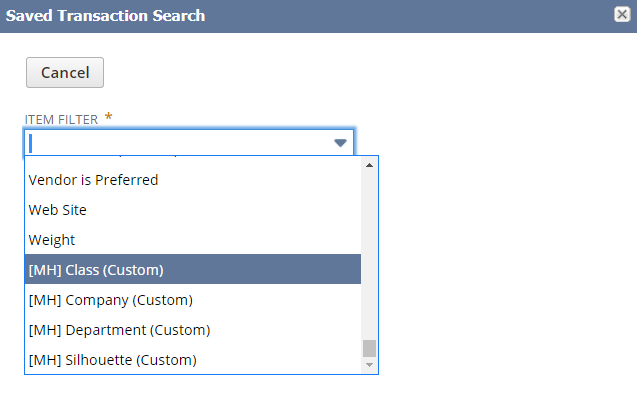
-
Select the hierarchy node or nodes that you want to filter on.
-
Click Set.
-
Click Preview to see the search results, or click Save to create the saved search.
Related Topics
- Merchandise Hierarchy Overview
- Configuring Merchandise Hierarchy
- The Hierarchy Manager
- Creating a Merchandise Hierarchy
- Creating a Merchandise Hierarchy by CSV
- Exporting Merchandise Hierarchies
- Using Merchandise Hierarchy to Analyze Sales and Item Performance
- Using Hierarchy Versions in Workbooks and Reports