Installing the EMEA Localization SuiteApp
The EMEA Localization SuiteApp delivers fields, lists, and record types tailored to help you generate tax reports for several EMEA countries.
The EMEA Localization SuiteApp also includes several payment templates for EMEA countries that were originally part of the Electronic Bank Payments SuiteApp.
To install the EMEA Localization SuiteApp:
-
Go to Customization > SuiteBundler > Search & Install Bundles.
-
Using the Keywords field, search for the bundle ID 303903.
-
In the Name column, click the EMEA Localization link.
-
On the Bundle Details page, click Install.
If you've installed Tax Reporting Framework, make sure there aren't any objects in conflict. You can see a list of conflicting objects in the Existing Object in Conflict column on the Preview Bundle Install page, which appears after you click Install on the Bundle Details page. To resolve objects in conflict, click the dropdown field in the Action column in the row of a conflicting object, and select Replace Existing Object. Do these steps to all listed objects in conflict.
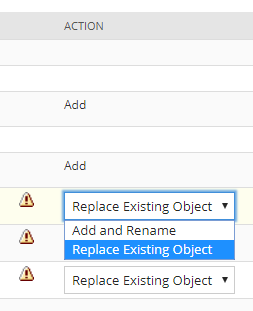
For more information about installing SuiteApps, see Installing a Bundle.
The EMEA Localization SuiteApp is a managed SuiteApp and gets automatic updates whenever there are enhancements or new features.