Working with Households
This section explains the different tasks you can perform with households.
Creating a Household
Before creating a household, make sure that the household preferences are set. For details, see the section Household Preferences. When you create a household, an ID is assigned to the household, which makes the household unique. In case two households are given the same name, this household ID helps in distinguishing the two.
To create a household manually:
-
Go to Lists > Relationships > Households > New.
-
Enter the following:
-
In the Primary First Name field, enter the first name of the primary member.
-
In the Primary Last Name field, enter the last name of the primary member.
-
Optionally, enter the details of the spouse or partner in the Spouse/Partner section.
-
Optionally, enter other household details such as address, email, and phone details in the Email | Phone | Address section.
-
-
Click Save.
The following actions take place:
-
A household is created with the name as defined in household preferences.
-
A primary constituent is created. If you add spouse or partner details, a constituent for the same is also created.
-
Adding Members to a Household
From the household record, you can add new constituents as members of the household.
To add a member to a household:
-
Go to Lists > Relationships > Households.
-
From the Households list page, click the Edit link next to the household to which you want to add the member.
-
In the Household page, select the Member subtab and click Add Member.
The Constituent record creation page opens. Observe that the Household field automatically populates the name of the household.
-
In the Constituent page:
-
In the Name field, enter the name of the constituent.
-
From the Primary Subsidiary list, select the primary subsidiary.
-
From the Family Member list, select the family member type.
-
Click Save.
-
Changing the Family Member Type
The following are the guidelines for changing the family member type of a constituent:
-
If the household contains a primary member but not a spouse or partner, you cannot change the primary member to any other member type.
-
If the household contains a primary member as well as a spouse or partner, you can swap the primary and spouse members.
You can change the member type from the Family Member Type list in the Constituent page.
Moving Members Across Households
The following are the guidelines for moving members across households:
-
Primary member
-
You cannot move a primary member from one household to another directly.
-
If a household contains a primary member as well as a spouse member, you will have to first change the primary member to other member. This will automatically change the spouse to primary member. Then, you can move the other member to another household.
-
-
Spouse or Partner member
-
You can move a spouse or partner from one household to other only if the other household does not contain a spouse or partner member.
-
When you move the spouse or partner from one household to other, the household name changes to reflect the removal of the spouse.
-
-
Child or Other member — You can move the child or other family member type from one household to other.
You can move the member by selecting the desired household from the Household list in the Constituent page.
Deleting a Household
If you delete the primary member record, the household is automatically deleted.
If you delete or move the spouse member, the household name changes automatically, reflecting the removal of spouse.
Lifetime View
The Lifetime View feature provides valuable information about total grants and donations made by individual constituents of a household as well as by the entire household.
Lifetime view is calculated based on the cash sales and invoices raised for each constituent per year. The feature displays data for the last four years from the current date.
Lifetime view is calculated in the base currency. If the currency of a transaction differs from the base currency, NetSuite automatically calculates the value in base currency and displays it the Lifetime view.
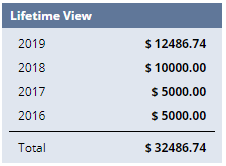
For each constituent, the lifetime view appears in the Primary Information section of the Constituent page.
For each household, the lifetime view is calculated by adding the lifetime views of all the constituents of the household for each year.
For each household, the lifetime view appears on the Household page.
Email Template
The Communication subtab is provided in the constituent record as well as household record. You can use the Communication subtab to create and send emails to the household constituents. For more information, see Working with Email Templates.