Submitting Time-Off Requests on Behalf of Employees as an Administrator
You can submit a time-off request on behalf of employees. The employee must be active and have available time-off entitlements.
Common scenarios where this feature is useful include:
-
Submitting requests for employees who are sick or have emergencies.
-
Consolidating time-off balances for employees who may have missed submitting time-offs.
To submit a time-off request on behalf of an employee:
-
Go to Setup > HR Information System > Time-Off Request.
-
Click New Time-Off Request.
-
On the Request Time-Off page, check that Submit On Behalf Of is switched on.
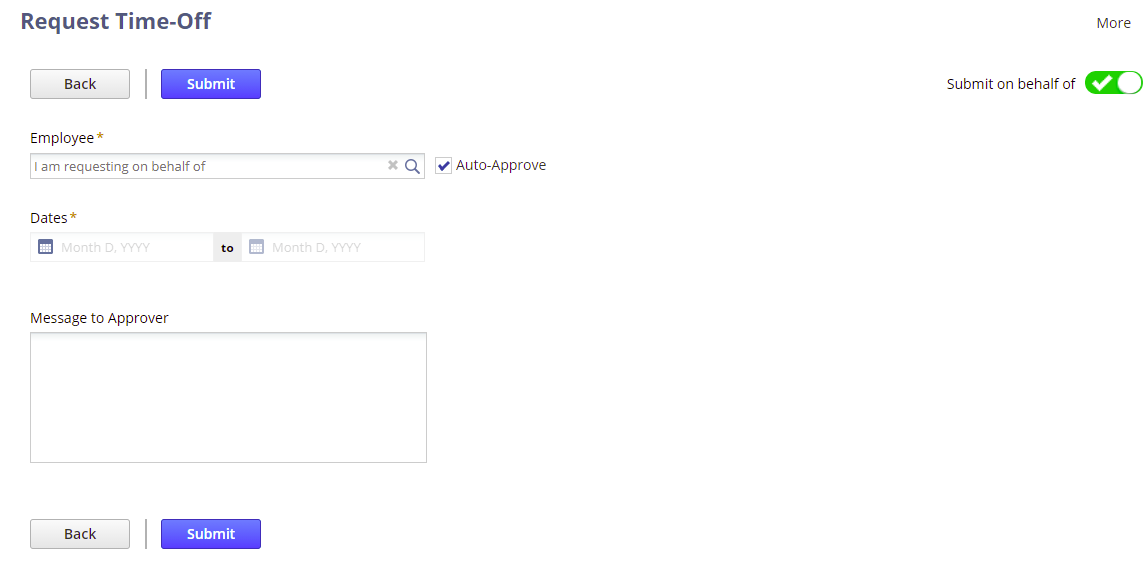
-
In the Employee field, type the employee’s name. As you type, suggested names appear that match what you've typed.
-
Click a name or press Enter to select the first employee on the list.
-
Note that the Auto-Approve box is checked by default so the request is automatically approved upon submission.
(Optional) If you want the employee’s supervisor to review the request, clear this box.
Note:This box is checked and unavailable when:
-
The employee selected is set up as a time-off self-approver.
-
The time-off type you select is set up for auto-approval and the request duration is within the auto-approval threshold.
-
-
Specify the start and end dates of your request.
After you specify the date range using the calendar, each day appears in chronological order.
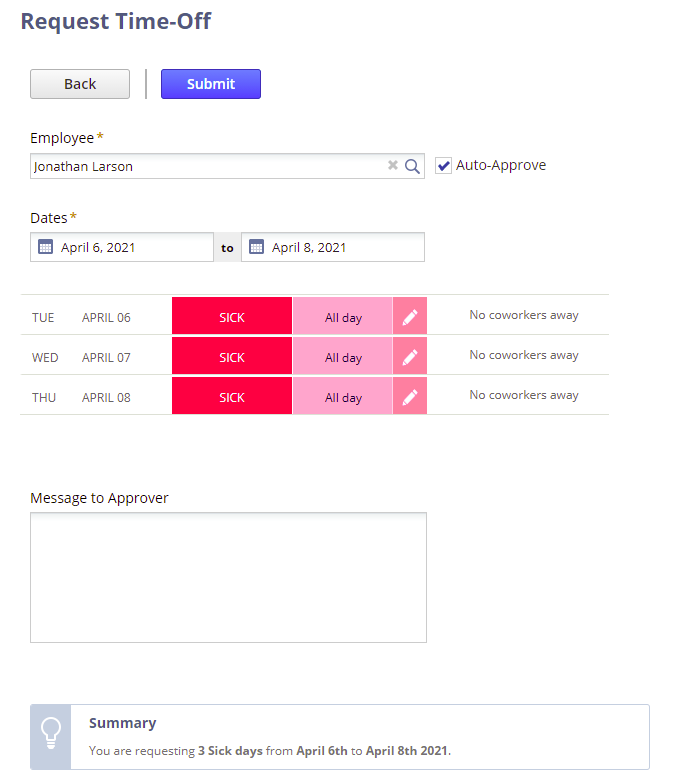
-
For each date in your request, select the type of time-off you are requesting. If the time-off type you select has multiple days available, the dates will fill in automatically.
You can also use a combination of time-off types for a time-off request.
-
To change a time-off type or adjust the duration, click the Edit icon beside the entry you want to change.
-
Make any required changes in the popup window that appears, and click Done.
-
Review the summary box for a breakdown of your request, and then click Submit.
An email is sent to the employee’s supervisor informing them of the request.
Related Topics
- Time-Off Management Overview
- Prerequisites for Using Time-Off Management
- Time-Off Management Setup
- Time-Off Management Integration With SuitePeople U.S. Payroll
- Viewing an Employee’s Time-Off Balance
- Time-Off Changes
- Approving or Rejecting a Time-Off Request as an Administrator
- Time-Off Management for Employees or Managers
- Time-Off Reports
- Time-Off Management