View Recommendations Live Preview
You can preview the intelligent recommendations calculated by the algorithm for each scenario. The recommendations use the latest transaction data available to the algorithms. This data updates every 24 hours.
To view a live preview of recommendations:
-
Go to Commerce > Marketing > Intelligent Recommendations > Recommendation Scenarios.
-
In the Live Preview section of a recommendation scenario, select the subsidiary or website for which you want to see the intelligent recommendations.
Note:The Website list is available only if there is a suitable website in your account. For more information, see Account Requirements for Intelligent Item Recommendations for Websites.
-
If the recommendation scenario is based on:
-
Order or cart items, Customers who bought this also bought, Alternative items, or Recently viewed items – select the item whose recommendations you want to see. If the recommendation scenario is based on Order or cart items or Recently viewed items, you can select more than one item.
The Recommended Items and Blocked Items for those items appear in the Live Preview section.
-
Customer purchase history or Buy again – select the customer or website shopper whose recommendations you want to see.
The Recommended Items and Blocked Items for that customer or shopper appear in the Live Preview section.
Note:Select Guest Shopper to see recommendations for website shoppers who have no transaction history.
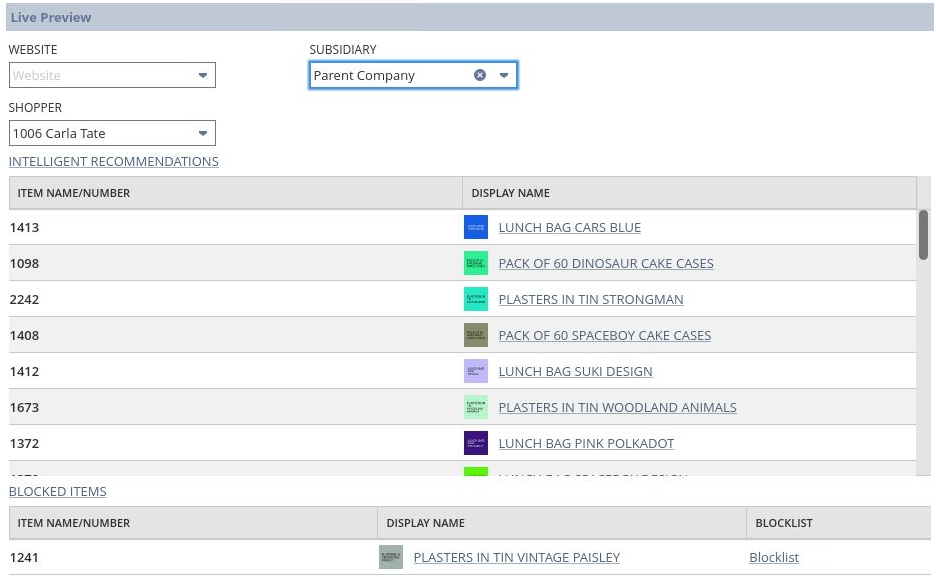
You can preview how adjusting the Diversity, Freshness, and Novelty sliders affects the list of recommended items. The previous screenshot shows the Live Preview when the Diversity, Freshness, and Novelty sliders are set to the default value of None. The following screenshot shows the Live Preview after the Diversity slider is moved to Medium.
The position indicators next to each item indicate if the item has moved up or down the list. You can hover over the symbols to see the item’s original position and its new, adjusted position in the list.
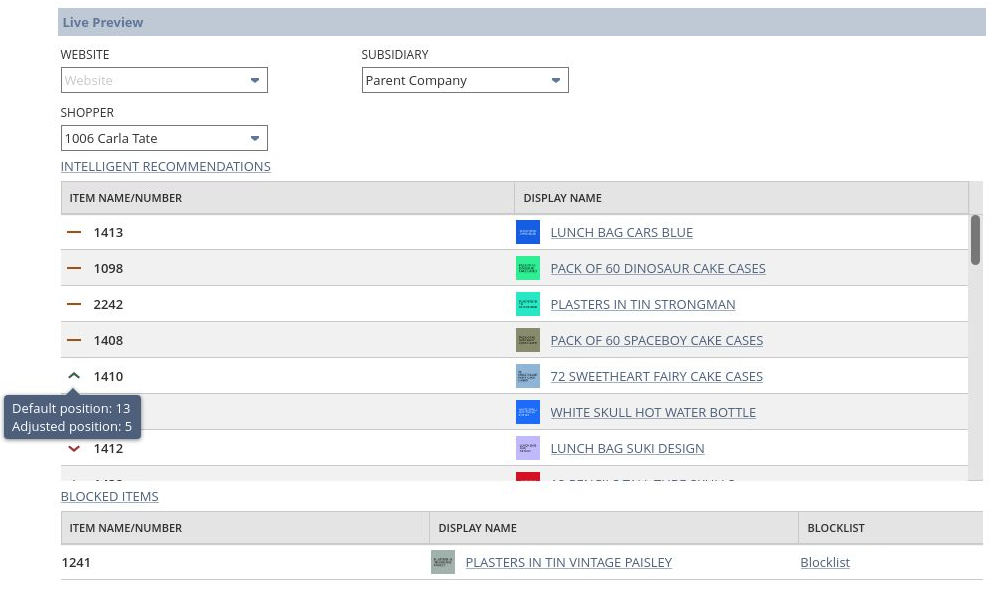
-
-
When you view Live Preview for a website, if the algorithm can't calculate intelligent recommendations for the selected shopper or item, recommendations are not displayed. The Fallback Recommendations list becomes available instead. From the options in the Fallback Recommendations list, select what items you want to see when no intelligent recommendations are available. The options are:
-
None – no recommendations are shown
-
Popular items – displays the bestselling items in the website catalog
-
New items – displays the items most recently added to the website catalog
If you choose either Popular or New items, these items are shown in the Fallback Items list.
Note:The fallback items you choose here are applicable only to the live preview. For information about choosing which fallback items are shown on your website, see Add and Remove Intelligent Item Recommendations from your Website.
-