Mac OSX Devices
In some cases you might want to view your events using the Calendar application instead of logging into NetSuite. To do this, you need to subscribe to the NetSuite calendar.
To view your NetSuite calendar on a Mac
-
In Calendar, choose File > New Calendar Subscription.
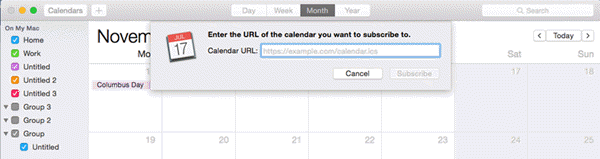
-
Enter the NetSuite calendar URL from the Calendar Preferences page and then click Subscribe.
-
Enter a name for the calendar in the Name field and choose a color from the adjacent pop-up menu.
-
If you have an iCloud account, choose whether you want the calendar on that account.
Note:To view a subscription calendar in Calendar on your Mac and on devices with iOS 5 or later without resubscribing to it, choose your iCloud account.
-
To get the calendar’s event attachments or alerts, clear the appropriate Remove boxes.
-
To update your copy of the calendar when changes to it are published, choose the update frequency from the Auto-refresh pop-up menu.
-
Click OK.
To make changes to the calendar, click the name of the calendar, and then choose Edit > Get Info.
iOS Devices
To view your NetSuite calendar on an iOS device, you can use the native NetSuite for iPhone app, or you can add it as a subscribed calendar. For more information about NetSuite for iPhone, see NetSuite for Mobile Overview.
This is supported on iOS devices with iOS 7.1.0 or later.
To view your NetSuite calendar on an iOS device:
-
Go to Settings > Calendar.
-
Tap Accounts, then Add Account.
-
Tap Other.
-
Tap Add Subscribed Calendar.
-
Copy the URL that was generated on the Calendar Preferences page in NetSuite and paste it into the Server field.
-
Tap Next.
Important:Don't enter your NetSuite user name and password — you don't need them to view your NetSuite calendar on your iOS device.
-
Tap Save.