Navigating Your Calendar
By default, your Activities page shows a monthly calendar on the left and a list of calendar events in the center. You can view your calendar by day, week, or month.
To see your calendars, click the Activities tab.
For more information, see Setting Calendar Preferences.
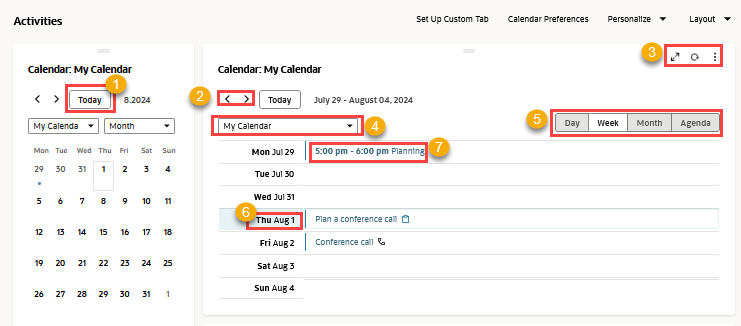
The screenshot above shows actions you can complete with the calendar. Both calendars are calendar portlets, but one is set to monthly view in the narrow dashboard column, and the other is a daily view in the wide column. The numbered options below match the numbers in the screenshot above:
|
1 |
Click Today to highlight today’s date. The same button in daily view in the wide column displays all events scheduled for today. |
|
2 |
Click the arrows at the top of a calendar to view the next or previous increment of the view. The arrows in the narrow calendar move through the months. In the wide calendar the arrows move through the days. |
|
3 |
Click Print in the portlet menu to print the events listed in the center of the page. Click the |
|
4 |
Select a calendar from the dropdown list. You can see only calendars and calendar entries that have been shared with you or made public. |
|
5 |
Click Daily, Weekly, or Monthly to change the calendar view. In the narrow calendar, these options are included in a dropdown list instead of buttons. |
|
6 |
In daily view, click a time to open a popup and create a new Event, Call, or Task. When you click a day in weekly view, the calendar changes to daily so that you can create a new entry. In monthly view, when you click a day, the behavior depends on whether the calendar is narrow or wide. In narrow calendars, the view changes to daily. In wide calendars, the Create New popup opens. |
|
7 |
Click an event to view the event's record in a wide calendar. In the narrow monthly calendar, click a date to view events for that day. Hover over a date to see the events in a popup without changing the calendar view. |
Calendar Colors
Colors show the status of your events.
-
Solid green means you’ve accepted an event.
-
Thin diagonal green lines mean you’ve tentatively accepted an event.
-
Gray means you haven’t responded to the event yet.
-
White shows a calendar entry that isn’t an event.
If you decline an event or it’s canceled, it won’t show on your calendar.
Displaying Your Calendar
You can display the Calendar portlet on your NetSuite Home page.
To show the Calendar portlet on the Home page:
-
Go to Home > Dashboard.
-
Click the Personalize link in the upper right of the page. The Personalize Dashboard palette opens at the top of the page.
-
In the Standard Content panel, click Calendar to add the portlet.
-
Click Set Up in the portlet menu to set your preferences.