Adding a Portlet to a Dashboard
You can add a portlet to a dashboard at any time, unless your administrator has published that dashboard in Locked mode. If a dashboard is locked, you can't personalize it by adding or removing portlets.
Some portlet types let you add more than one to your home dashboard. For example, you can add up to five Trend Graph portlets. When you open the Personalize Dashboard palette, you'll see the number of available portlets on the upper-right corner of each portlet type by hovering over the icon.
To add a portlet to a dashboard:
-
Click Personalize Dashboard in the Settings portlet or the Personalize link in the top right corner of the page. The Personalize Dashboard palette opens at the top of the page.

When you click the Currently Used tab, you'll see portlets that already appear on your dashboard. If you hover over a portlet in the Currently Used tab, that portlet is highlighted on your dashboard.
-
In the other tabs, click a portlet icon to add it to the top of the page. The portlet automatically selects the column with the width that is best suited to its content. If you prefer, you can drag the portlet to a specific location.
-
The Standard Content tab includes all standard portlets. The available portlet types vary based on the features you've enabled in your account.
-
Rest your pointer over a portlet icon to see popup help and the number of available portlets.
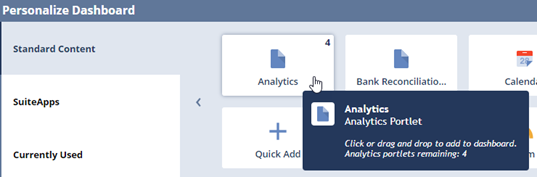
-
The SuiteApps tab includes available SuiteApps and is only visible if you've installed a dashboard-compatible SuiteApp in your account. For more information, see SuiteApp Portlets.
-
To learn more about portlet types, see Portlet Types Table and Dashboard Portlets.
-
After you've added a portlet, you can modify its contents and layout and move it to another location on the dashboard. For information, see Setting Up Dashboard Portlet Content and Arranging Dashboard Portlets.
Deleting a Portlet from a Dashboard
You can remove portlets in three ways:
-
Click Remove in the portlet menu.
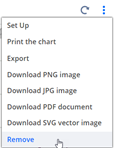
-
Click the portlet icon in the Currently Used tab of the Personalize Dashboard palette. As you move your pointer over the portlet icons, the corresponding portlet on your page is outlined.
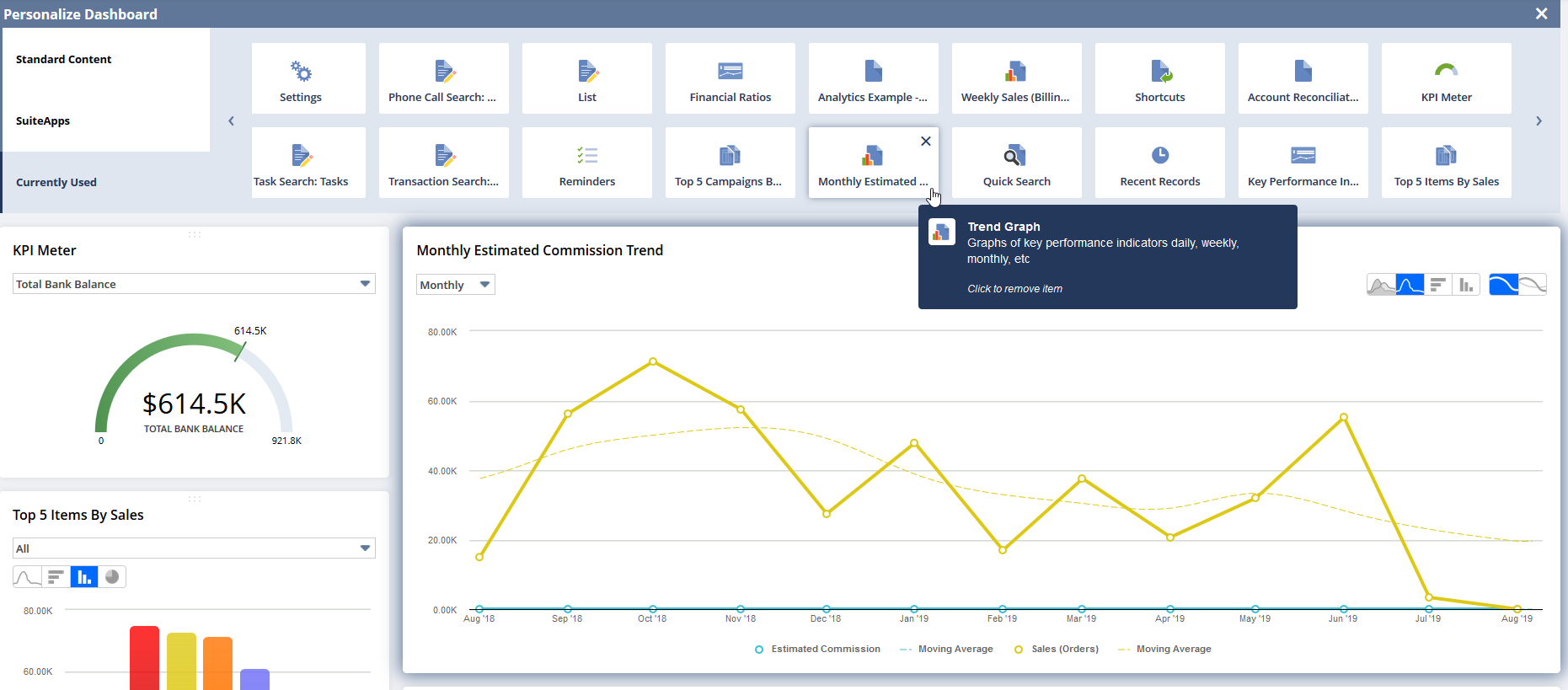
-
Click Personalize Dashboard in the Settings portlet or the Personalize link in the top right corner of the page.
The Personalize Dashboard palette opens. Move your pointer to the title of the portlet that you want to remove. When the pointer changes to crossed arrows, drag the portlet to the Personalize Dashboard palette.
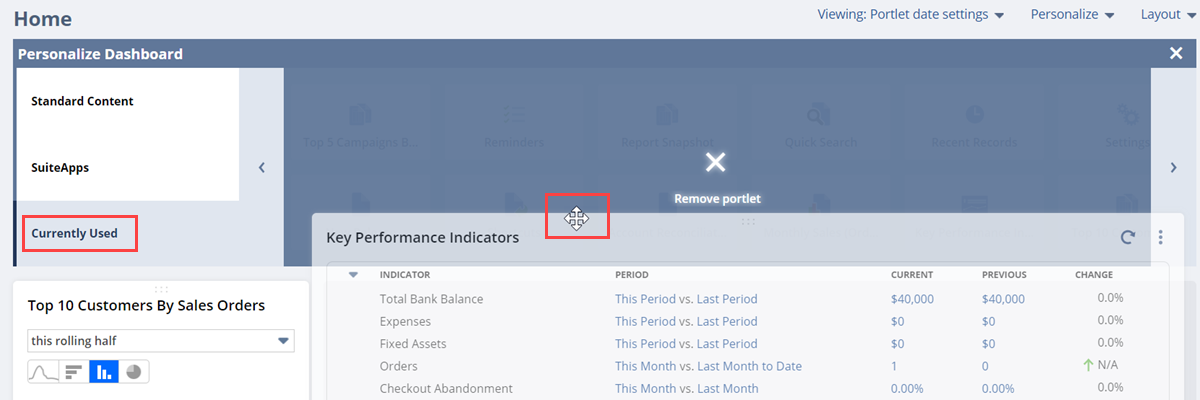
If you remove an Activities, Reminders, Key Performance Indicators, or Report Snapshot portlet from your home page, alert emails won't include information from the removed portlet. For more information, see Setting Personal Preferences.
Some portlets can't be removed from a dashboard. One of these is the Settings portlet. Your administrator can also prohibit you from deleting a portlet.