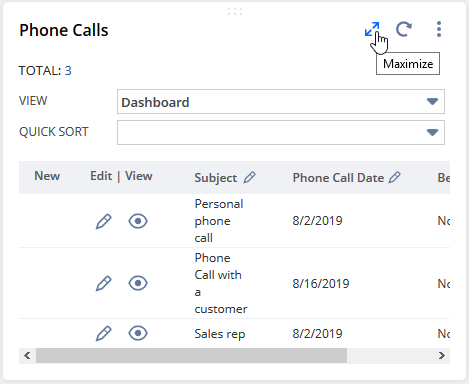Dashboard Portlets
NetSuite offers many types of content for dashboard portlets. To see the content available on a particular page, click Personalize Dashboard in the Settings portlet or Personalize in the upper right corner of the page. The Personalize Dashboard panel displays the content that you can add to your dashboard on the Standard Content tab. The portlets that you're currently using appear on the Currently Used tab.
Custom dashboard pages have the same limits on portlets as the standard Home page.
For descriptions of dashboard content, see Portlet Types Table.
Using portlets
Portlet controls are hidden until you move your pointer over the portlet.
If a dashboard has a portlet that's extremely slow to load, the first time it opens, NetSuite may show a popup suggesting you minimize the portlet to speed up loading.
-
To minimize a portlet, click its title bar. When you move your pointer over the title bar, it changes to crossed arrows as shown.
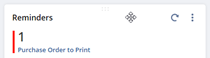
Click the title bar again to expand the portlet’s content.
Portlets with content that is calculated from current data include a Refresh icon ![]() on the right of the title bar.
on the right of the title bar.
-
Click the icon to refresh the portlet content and ensure it includes the latest data.
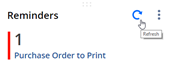
You can expand certain portlets to full-screen view. This option is available for Trend Graph, Report Snapshots, List, Custom Search, Tasks, and Phone Calls portlets. In full-screen view, the portlet shows more columns and rows in the search results for List, Custom Search, Tasks, and Phone Calls portlets.
-
Maximize the portlet into full-screen view by clicking the double arrow icon
 in the upper right corner of the portlet.
in the upper right corner of the portlet.