Project Tasks Portlets
If you use Project Management, you can add the Project Tasks portlet to show project tasks on your dashboard. The portlet shows project tasks assigned to all resources and gives quick access to each task's information.
To add a Project Tasks portlet:
-
Click Personalize in the upper right corner of your dashboard or use Personalize Dashboard in the Settings portlet.
-
On the Standard Content tab of the Personalize Dashboard palette, click the List icon or drag it onto the dashboard.
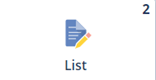
-
Click Set Up in the portlet or the portlet menu and select Project Task from the List Type list.
-
Click Save to update the portlet content.
If you use the Inline Editing feature, you can change a project task's status in the Project Tasks portlet. When you update a task in the portlet, the changes are automatically saved to the task record. For more information about inline editing, see Using Inline Editing.
You can also click Edit next to a task to update its information. Use the portlet filter options to select which tasks to display. Filter selections stay the same until you change them.