Editing a Workflow Script ID
After you create a workflow, you can edit its script ID on the workflow definition page. You can edit the ID to change the script ID that you set when you created the workflow, or override the one that NetSuite generated automatically.
To edit the script ID for a workflow definition:
-
Go to Customization > Workflow > Workflows to open the Workflow list page or search for a workflow.
-
Click Edit to open the workflow in the Workflow Manager.
-
On the workflow definition page, click Change ID.
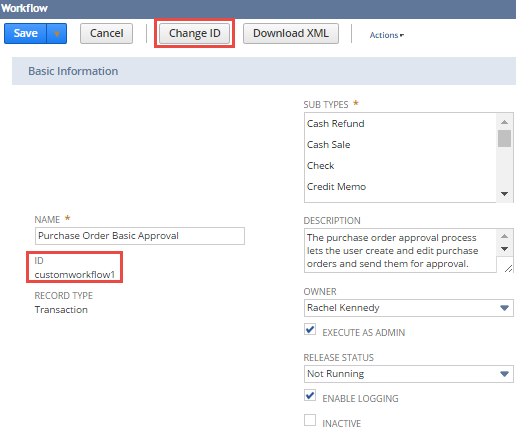
-
In the Change Script ID window, enter a new script ID. You can prefix the ID with an underscore (_) for readability.
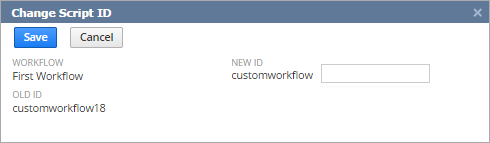
-
Click Save.