Copying a Workflow
You can copy a workflow in the Workflow Manager. Create a copy of a workflow to test complicated workflows or use it as a starting point for a new workflow. To copy a workflow, use the Make Copy command on the More menu in the Workflow Manager.
When you copy a workflow, NetSuite makes the following changes to the copy:
-
Appends a number to the workflow name. For example, the workflow name First Workflow becomes First Workflow (2).
-
Appends an underscore (_) and number to the workflow script ID and any workflow or state field. For example, a workflow script ID of customworkflow_firstworkflow becomes customworkflow_firstworkflow_2.
-
Sets the release status of the new workflow to Not Initiating.
To create a copy of a workflow:
-
Go to Customization > Workflow > Workflows.
You can also search for a workflow. For more information, see Workflow Searches.
-
Click Edit to open the workflow in the Workflow Manager.
-
Click More and select Make Copy.
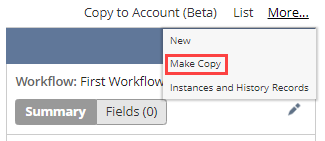
NetSuite opens the workflow copy in the Workflow Manager.
-
Edit the copy of the workflow. See Editing a Workflow.
Using SDF and Copy to Account
You can use SuiteCloud Development Framework (SDF) to manage custom objects as part of file-based customization projects. For information about SDF, see SuiteCloud Development Framework.
You can use the Copy to Account feature to copy a workflow to another one of your accounts. To copy a workflow, in the Workflow Manager, click Copy to Account.
For information about Copy to Account, see Copy to Account.