Taking a Website Offline for Maintenance
You may want to take your website offline while you make changes such as updating images, adding banners, or editing product descriptions.
When you take your site offline for maintenance, your custom site maintenance page is displayed. If you don't upload your own maintenance content to the File Cabinet, NetSuite displays a generic maintenance page.
Example of generic maintenance page:
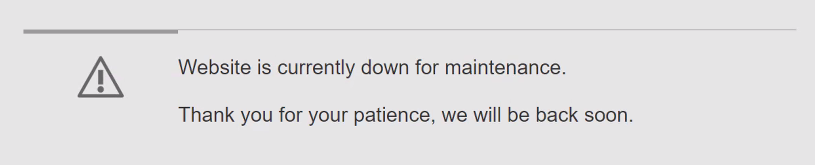
To set up your custom maintenance folder and content, see Custom Maintenance Folder and Content.
To take your website offline for maintenance:
-
Go to Commerce > Websites > Website List.
-
Click Edit next to the site you want to take offline.
-
Check the Take Website Offline for Maintenance box.
-
Click Save.
Customers who visit your website will now be redirected to a URL on your web store domain. For example, https://example.com/website-temporarily-unavailable. Your custom maintenance content or the NetSuite generic maintenance page (if you have not provided custom maintenance content) will be displayed.
If you check the Take Website Offline for Maintenance box, you can't rebuild the search index until you bring the website back online. If you try to rebuild the search index while your website is offline, the Search Index Status stays pending until you cancel the job or bring the website back online. For more information, see Search Index Overview.
To bring your website back online:
-
Go to Commerce > Websites > Website List (Administrator).
-
Click Edit next to the site you want to bring online.
-
Clear the Take Website Offline for Maintenance box.
-
Click Save.
Customers who visit your website now see your Commerce web store.