Task Conflicts
On Work Center view, the summary bar displays all operation tasks assigned to a work center. The summary bar can display a task conflict in red, if two or more overlapping tasks exceed the total working hours per day.
The sample screenshot shows overlapping tasks in conflict for April 8 and 9, but not for April 10. This is derived by comparing the duration of all tasks for a certain day against the total working hours allotted for the work center.
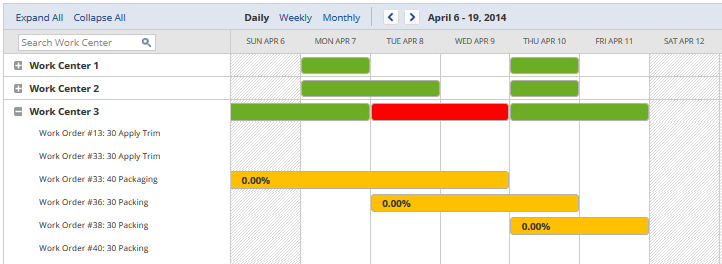
The following table shows the duration or working hours for each task and the total duration per day. You can see how the overlapping tasks are shown as such in the summary bar. For April 8 and 9, the total task duration exceeds the allotted 8 working hours for Work Center 3.
Work Center 3: Total working hours per day = 8.
|
|
April 8 |
April 9 |
April 10 |
|
Work Order #33: 40 Packaging |
8 |
2.1 |
|
|
Work Order #36: 30 Packing |
7.33 |
8 |
1.83 |
|
Work Order #38: 30 Packing |
|
|
2.5 |
|
Total task duration per day |
15.33 |
10.1 |
4.33 |
The duration is indicated in the planned time details of a work order. To view the duration of tasks in a work order, go to Transactions > Manufacturing > Enter Work Orders > List. On a specific Work Order page, view the duration on the Planned Time tab. For more information, see Manufacturing Routing and Work Orders.
On the chart, you can adjust the schedule of a task, or reassign a task to another work center to resolve a task conflict. For more information, see Update Tasks Using the Manufacturing Task Scheduler.