Adding Translations for Custom Fields
If the Multi-Language feature is enabled on your account, you can translate the label and field-level help for a custom field so that they match the language of the NetSuite user interface. For details, see the following:
Before you can add these translations, you must select translation languages at Setup > Company > General Preferences, on the Languages subtab. The Languages subtab lists both system-supported languages that can be used for the NetSuite user interface (and are available at Home > Set Preferences), and additional languages that can used for website translations only (and aren't available at Home > Set Preferences). You should enter translations only for system-supported languages, because these are the only languages that can be displayed in the user interface. For details, see Configuring Multiple Languages.
Translating a Custom Field Label
You can define translations for a custom field label on the Translation subtab of the custom field page.
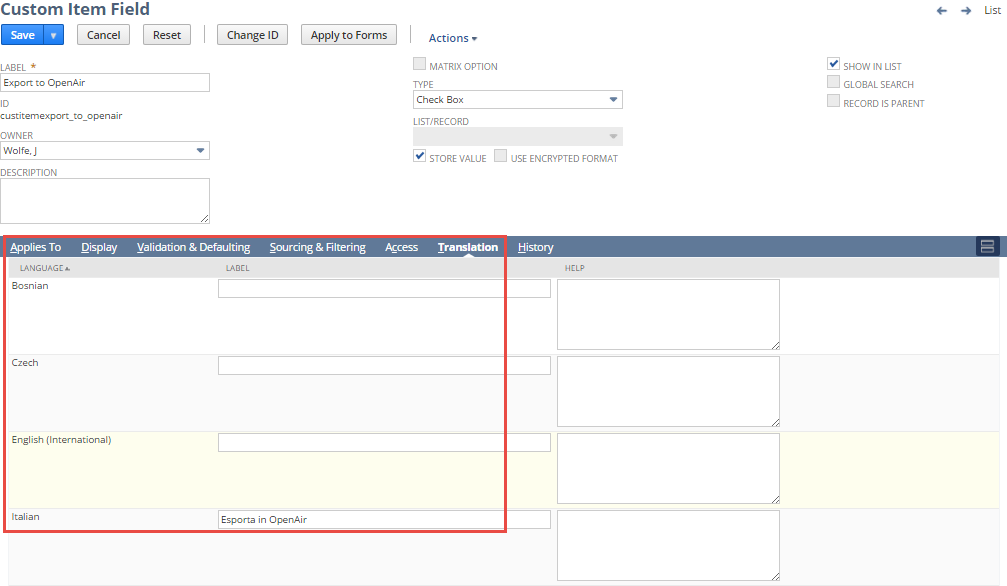
Translating Custom Field Help
You can define translations for the Field Level Help of a custom field on the Translation subtab of the custom field page. Field level help is available when the name of the field is clicked. You can enter HTML in the field by beginning the markup with <html> and ending it with </html>.
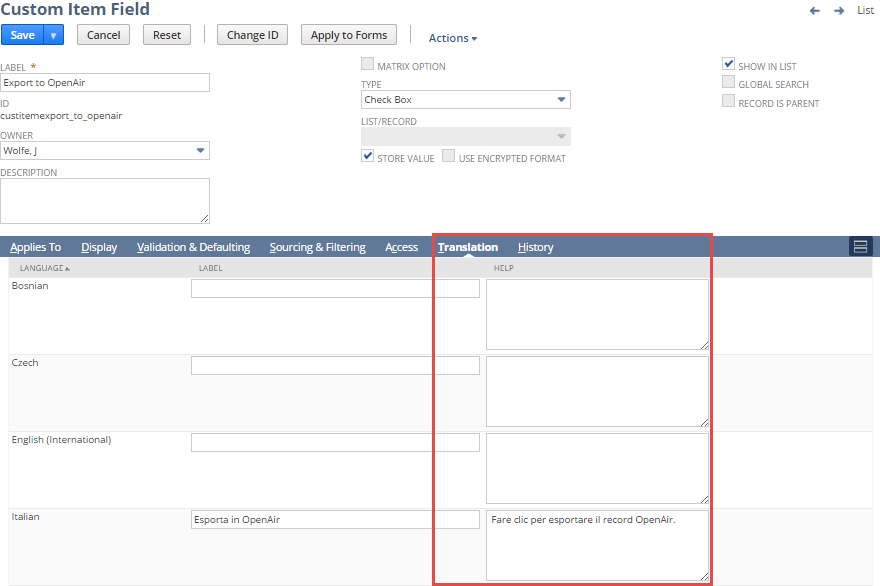
Related Topics
- Creating a Custom Field
- Creating Custom Fields by Type
- Assigning Custom Fields to Specific Record Types
- Behavior of View from Order Only Settings on Transaction Line and Transaction Body Custom Fields
- Setting Display Options for Custom Fields
- Setting Validation and Defaulting Properties
- Setting Sourcing Criteria
- Sourcing and Filtering Examples
- Setting Filtering Criteria
- Dependent Dropdown Lists
- Restricting Access to Custom Fields
- Restricting Access to Employee Custom Fields
- Creating Read-Only Custom Fields
- Adding Custom Fields to Transaction Forms
- Tracking Changes to Custom Fields