Customizing a Report by Using Custom Segments
After you've applied a custom segment to a record type, authorized users can reference that segment when customizing reports. You can use custom segments as columns or filters.
When you click Edit Columns or Filters in the Report Builder, you can find segments in the Add Fields list. Each segment appears under the label representing the record type where it was applied. Segments are listed in alphabetical order with other available fields.
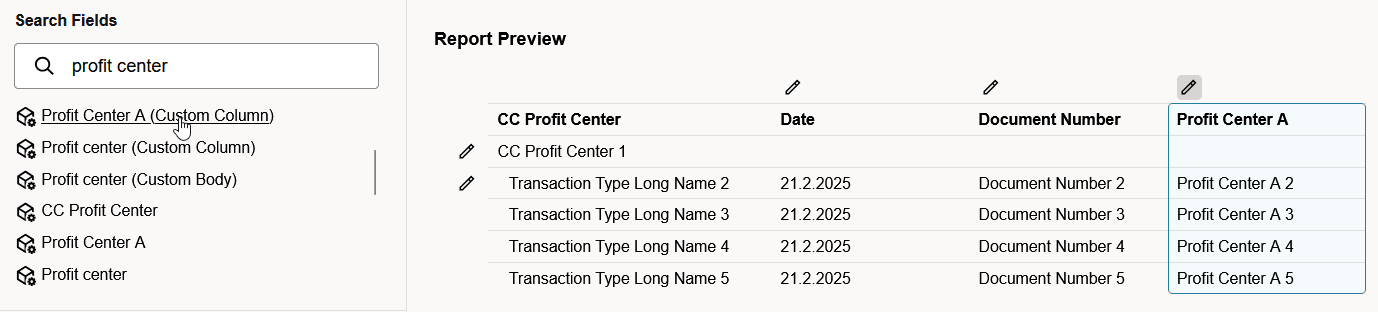
For transactions, the name of the custom segment appears twice in the list of fields. One instance represents the custom segment as a transaction column. The other represents the segment as a body field. The segment appears twice even if you did not apply the segment to both a transaction sublist and the transaction body.
For reports other than financial statements, you can add a custom segment as a report dimension to the current report. Select the custom segment in the Column list in the report footer. The selection applies only to the current report, so you need to repeat the selection each time you run the report.
In the Financial Report Builder, you can add a custom segment as a dimension for a financial statement. Select the custom segment in the View Columns By list on the Edit Columns page. This selection persists whenever the custom financial statement is run.
Custom segments aren't included as dimensions in the Budget and Financial fields of the Financial Report Builder for budget-related reports. The budget-related reports are Budget Income Statement, Budget Income Statement Detail, and Budget vs. Actual.
To customize a report to include a custom segment, you must have the necessary Search/Reporting Access permission level for that segment. Similarly, to view a report that filters by or references custom segments, you must have the appropriate level. For more details about this permission, see Granting Roles Permission to Use Segments in Searches and Reports.
For full details about customizing reports, see Report Customization.
Related Topics
- Custom Segments
- Benefits of Custom Segments
- Custom Segments Overview
- Permissions for Managing Custom Segments and Values
- Custom Segment Creation
- Editing Custom Segments
- Custom Segment Values
- Using the Script ID to Access Custom Segment Body, Line, and Filter By Fields
- Custom Segments in Record Searches
- Using Custom Segments in Workflows
- SuiteScript and Custom Segments
- SOAP Web Services and Custom Segments
- CSV Import and Custom Segments