Custom Segments in Record Searches
After you've applied a custom segment to a record type, authorized users can reference that segment when searching for records. When you use advanced search, you can use custom segments as search filters and search columns. On both the Criteria and Results subtab, each segment appears among the other available fields from the record. Each segment’s label is followed by the word Custom in parentheses.
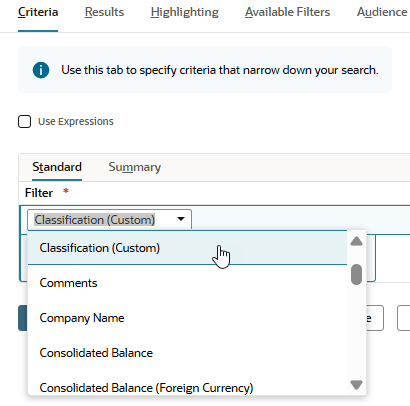
Note that if you're searching a transaction, the name of the custom segment appears twice in the list of fields. One instance represents the custom segment as a transaction column. The other represents the segment as a body field. The segment appears twice even if you did not apply the segment to both a transaction sublist and the transaction body.
To use a custom segment as a search filter or column, you must have the Edit level of the Search/Reporting Access permission for that segment.
To view a saved search that includes the segment in its results, you must have at least the View level of the Search/Reporting Access permission. Otherwise, the column referencing segment data is hidden.
For more details about the Search/Reporting Access permission, see Granting Roles Permission to Use Segments in Searches and Reports.
For full details about running an advanced search, see Defining an Advanced Search.
If you want to search for a custom segment definition, you can use the Custom Segment search type. Go to Reports > New Search and click Custom Segment.
Related Topics
- Custom Segments
- Benefits of Custom Segments
- Custom Segments Overview
- Permissions for Managing Custom Segments and Values
- Custom Segment Creation
- Editing Custom Segments
- Custom Segment Values
- Using the Script ID to Access Custom Segment Body, Line, and Filter By Fields
- Customizing a Report by Using Custom Segments
- Using Custom Segments in Workflows
- SuiteScript and Custom Segments
- SOAP Web Services and Custom Segments
- CSV Import and Custom Segments