Navigation Menu
The navigation menu bar is located at the bottom of the header. The tabs in the bar depend on your user role. Users with the Administrator role and users with the Custom Center Tabs permission can create new tabs. For more information, see Creating Center Tabs.

Notice the ellipsis at the right end of the menu bar. It appears when the page is too narrow to display the full menu. The ellipsis means that more menus are available. When you hover over the ellipsis, the additional menus drop down so that you can access them without scrolling.
All of the tabs automatically expand to become navigation menus when you move your pointer over them. Navigation menus often have multiple levels. Hover over a menu to display submenus, and click a menu option to select it. For example, pointing to the Transactions tab displays the Transactions menu. In the following screenshot, the pointer has followed the Transactions menu to the Bank submenu, then to the Make Deposits menu, and is pointing to Search.
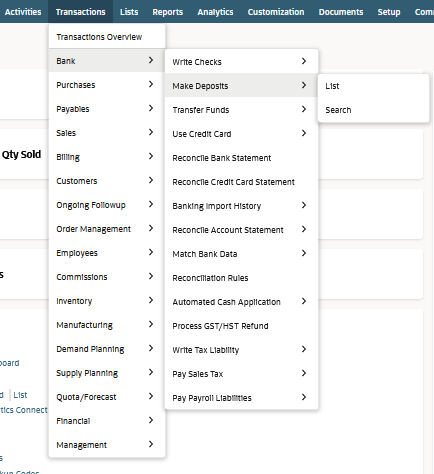
When you select a menu option, the tab remains highlighted to show you the context of the page you're on.
Three of the tabs on the navigation bar use icons instead of words. These are:
-
 Recent Records – NetSuite remembers the records you have viewed recently. Click this icon to open a dropdown menu of recent records. For more information, see Using the Recent Records Menu.
Recent Records – NetSuite remembers the records you have viewed recently. Click this icon to open a dropdown menu of recent records. For more information, see Using the Recent Records Menu. -
 Shortcuts – When you click this icon, you open the shortcuts menu. It contains links to your most frequently used records, transactions, lists, or reports. These shortcuts also appear in the Shortcuts Portlet. Often your administrator sets them up for you. For more information, see Shortcuts Portlet.
Shortcuts – When you click this icon, you open the shortcuts menu. It contains links to your most frequently used records, transactions, lists, or reports. These shortcuts also appear in the Shortcuts Portlet. Often your administrator sets them up for you. For more information, see Shortcuts Portlet. -
 Home – Click this icon to go to your home dashboard page. When you hover over it, you can also see a link to the Set Preferences page. For more information, see Dashboards.
Home – Click this icon to go to your home dashboard page. When you hover over it, you can also see a link to the Set Preferences page. For more information, see Dashboards.
Your personal settings and preferences are accessible from the Settings portlet on your Home page dashboard. For more information, see Settings Portlet.