Custom Search Portlets
You can configure custom search portlets to display saved search results on the home page dashboard. You can use up to six custom search portlets on your home page dashboard.
To add a Custom Search portlet to your dashboard:
-
Click Personalize in the upper right corner of your dashboard or use Personalize Dashboard in the Settings portlet.
-
On the Standard Content tab of the Personalize Dashboard palette, click the Custom Search icon or drag it onto the dashboard.
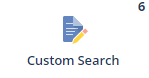
-
To pick which saved search to display, click Set Up in the portlet or menu, choose your search from the list, and click Save.
You can also add a custom portlet title and pick other display options. For more details, see Displaying Saved Search Results in Dashboard Portlets.
If you place custom search portlets in the right or left columns, they show only the first 4 results columns of the search. In the center column, they show the first 9 columns. Custom search portlets also include New, Edit, and View columns with links for each result record. You can also expand the portlet to full-screen by clicking the double arrow icon ![]() . The full-screen view shows more columns and rows in your search results.
. The full-screen view shows more columns and rows in your search results.