WYSIWYG Editing in the Template Editor
In WYSIWYG mode, you can click a button on the New Element toolbar to add HTML-based elements such as fields, images, and tables, or printing elements such as text, page numbers, page breaks, horizontal lines, headers, and footers. If you're not sure what element a button represents, you can point to the button to see a tooltip. When you click the Image or Table button, a popup window appears where you can set properties for the new element.

For printing elements, formatting options are available on the Styles toolbar. You can use these options to control the styling, alignment, and position of elements.
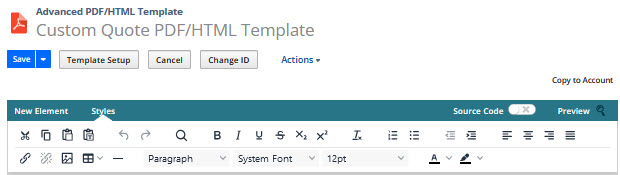
Advanced PDF/HTML templates don't support absolute positioning of elements. If you require exact positioning, you can use Transaction Layouts instead.
Advanced templates use FreeMarker, a Java library used to generate text outputs based on templates and dynamic data. You use FreeMarker interpolations to include NetSuite data in your template. An interpolation is an expression, such as ${record.entity} which is replaced with the value of the expression in the output. For complete information about FreeMarker, see the FreeMarker documentation.
For details about customizing templates in the WYSIWYG view: