Importing Tax Details for Transactions in SuiteTax
In accounts where the SuiteTax feature is enabled, you can use NetSuite’s Import Assistant to import transaction tax details from CSV files. The Import Assistant is available at Setup > Import/Export > Import CSV Records, if you have the Import CSV File permission.
If the nexus determined on the transaction is marked as tax-exempt, line-level tax details won't be generated since there will be no call made to a tax engine.
For information about importing CSV data into NetSuite, see CSV Imports Overview.
Supported Transaction Imports
CSV import of tax details is supported for the following transaction type imports:
Tax Fields Available for Import
All of the fields on the Tax Details subtab, as described in Tax Details on Transactions in SuiteTax, are available for imports of the supported transaction types. These fields are grouped as the Taxes sublist on the Import Assistant Field Mapping page:
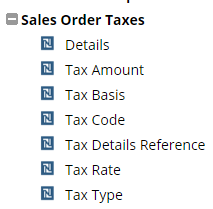
To update the existing Tax Details subtab lines with new information, you should first remove all tax detail lines and add them again. While doing your next CSV import, go to Import Assistant > Import Options. In the Advanced Options section, check the Overwrite Sublists box. This option will remove all sublist lines which aren't included in the CSV file. You'll need to add all sublist lines again.
For single file imports, values for Tax Details subtab fields can be included in the same file as other transaction field values. For multi-file imports, these values can be included in a separate linked file, as shown in the following screenshot:

In addition to Tax Details subtab field values, the following tax-related fields’ values are also available for import:
-
Nexus
-
Tax Details Override – This field must be set to True if you want to import your own tax details. Otherwise, a tax engine will be called to generate the tax details for every new transaction imported, which will considerably increase the CSV import processing time.
-
Customer Tax Reg. Number or Vendor Tax Reg. Number (depending on the type of transaction)
These fields’ values should be included in the primary CSV file.
Steps for an Import of Transactions with Tax Details
To import transactions with tax details:
-
Go to Setup > Import/Export > Import CSV Records.
-
In the Import Assistant, choose Transactions as the Import Type, and one of the transaction types that support tax details import as the Record Type.
Click the Select button and specify the CSV file or files you want to import. Click Next.
-
Select the appropriate data handling for your import and click Next.
-
If you are adding new transactions, select Add.
-
If you are updating existing transaction records, select Update.
-
-
Review the field mappings to make sure that your CSV data fields map into NetSuite fields. Make sure to map fields in the Taxes sublist.
-
Click Next and follow the assistant’s instructions.
For more information about using the Import Assistant and importing CSV records, see Importing CSV Files with the Import Assistant and Guidelines for CSV Import Files.