Adding Supporting Documents to a Chargeback
You can upload documents to the chargeback record that provide evidence that funds should not be returned to the customer. For example, a signature from DHL to show that the goods were received.
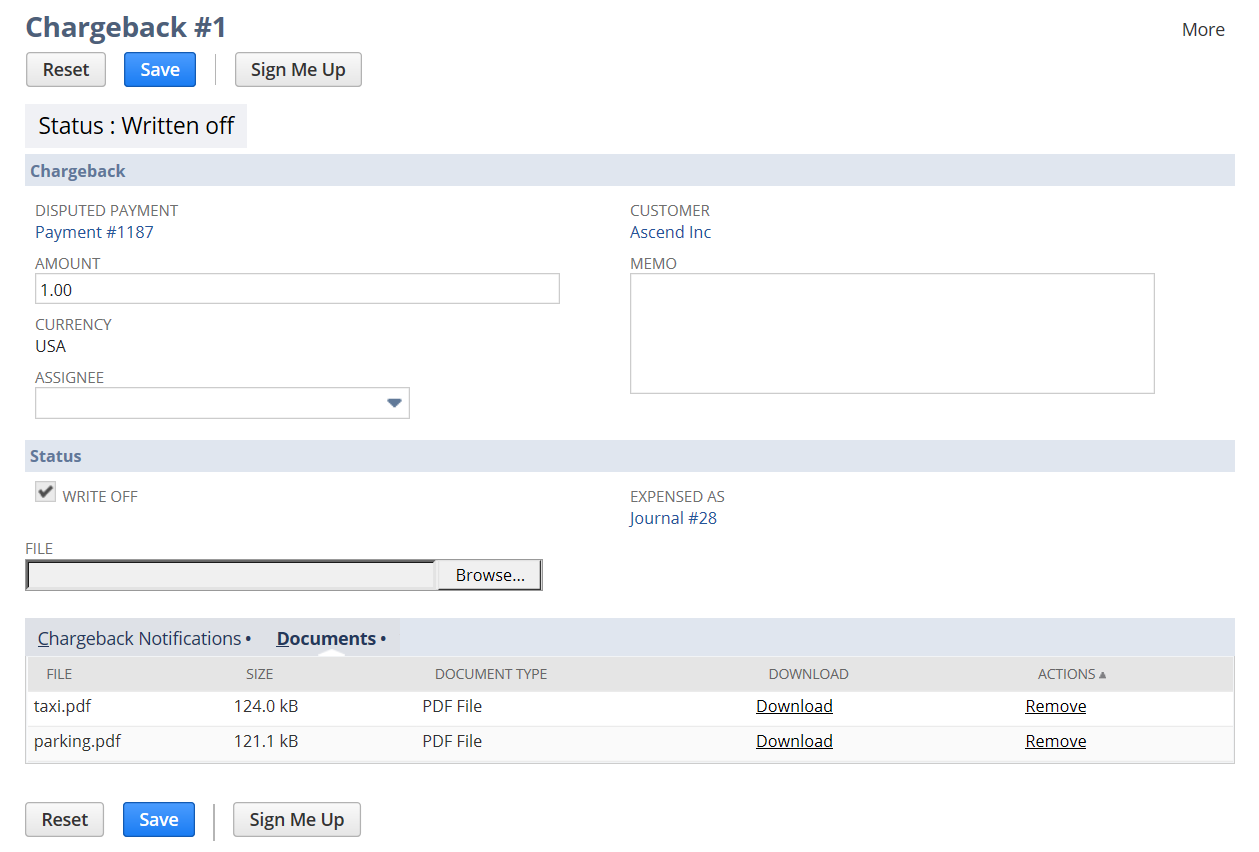
To add supporting documents to a chargeback record:
-
Go to Transactions > Sales > Chargebacks > Lists.
-
From the Chargeback list, click the Edit link next to the chargeback that you want to write off.
-
Click the Choose File button.
-
Navigate to the document you wish to add to the chargeback record, select it and click Open.
-
Click Save.
Documents that have been added to the chargeback record are listed under the Documents subtab.
To download an attached document in the list, click the Download link.
To remove an attached document in the list, click the Remove link.