Creating Values from the Setup Menu
Custom segments appear on the Classification menu in Setup > Company > Classifications at the bottom of the classification group. In the following example, the user created a CC Profit Center custom segment.
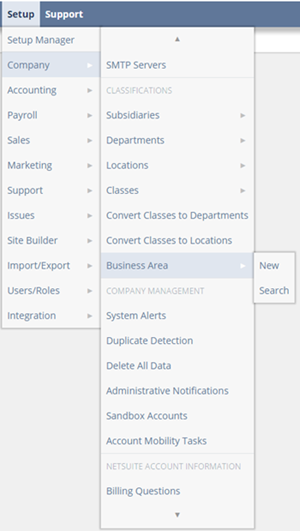
To add a value for the custom segment
-
Go to Setup > Company > Classifications > Custom Segment Name > New
-
In the Name field, enter the value.
-
In the Parent list, select the parent for this value, if required.
-
Click Save.
If the display order for the custom segment values is set to Sublist, the new value appears at the end of the list of values. If the display order for the custom segment values is set to Alphabetical, the new value is incorporated into the alphabetical list of values.