FedEx Customer Returns
NetSuite Ship Central is NetSuite’s standard shipping solution. For more information, see NetSuite Ship Central.
The Shipping Integration with FedEx, UPS, and USPS/Endicia is not available to new customers. It is available with limited support only for existing customers before they transition to NetSuite Ship Central.
For more information about transitioning to NetSuite Ship Central, including the self-service procedure, see Upgrading from Integrated Shipping to NetSuite Ship Central (SuiteAnswers article 1015202).
Including customer return labels with FedEx shipments provides a convenient customer return solution. Customer return labels are only available with FedEx integration for domestic and international shipments.
To set up and use customer return labels with your FedEx integration, complete the following:
Adding Return Addresses
For each site that accepts returns, verify that you have recorded a customer shipping address. You can add a return address at the location, subsidiary (OneWorld only), and company levels.
To add a return address for a location:
-
Go to Setup > Company > Locations.
-
Beside the location you want to update, click Edit.
-
In the Address subtab, beside Return Address, click Edit.
-
Complete the To complete the return address form: procedure.
Click Save.
To add a return address for a subsidiary:
-
Go to Setup > Company > Subsidiaries.
-
Beside the subsidiary you want to update, click Edit.
-
In the Address subtab, beside Return Address, click Edit.
-
Complete the To complete the return address form: procedure.
To add a return address for a company:
-
Go to Setup > Company > Company Information.
-
Beside the company you want to update, click Edit.
-
In the Address subtab, beside Return Address, click Edit.
-
Complete the To complete the return address form: procedure.
To complete the return address form:
-
Enter the Country this address is located in.
-
Enter the name of the person the shipment is addressed to in the Attention field.
This is the name that appears on the shipping label.
-
Enter the name of the entity that should appear on the shipping label in the Addressee field.
This name appears on the shipping label under the Attention field.
-
Enter the address Phone number.
-
Enter the Address as it appears on forms. Enter up to 50 characters
If this address is marked default for shipping or billing, it automatically populates employee, customer, partner, and vendor, addresses on forms.
-
Enter the address City, State, and Zip code.
-
Check the Override box to disable the free-form address text field so text is not displayed in the Address field.
-
Click OK.
If a location has no return address, the subsidiary return address for a subsidiary is used, if provided. if not, the company return address for the company is used. If a return address for the location, subsidiary, or company is not provided, manually enter the return address for each item fulfillment.
The following diagram describes the return address process:
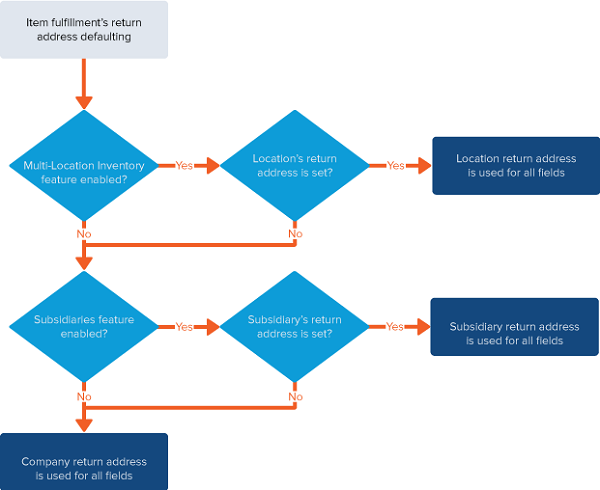
Updating FedEx Shipping Items for Return Labels
You must update each FedEx shipping item that you provide customer return labels for. When the shipping item is used on an order, a customer return label prints when the shipping label prints.
To update FedEx shipping items for customer return labels:
-
Go to Shipping > Lists > Shipping Items.
-
Click Edit for the FedEx shipping item you want to update.
-
Check the Return Label Integration box and select a FedEx integrated shipping item from the list.
-
Save.
Fulfilling Orders with FedEx Customer Return Labels
After you fulfill an integrated FedEx shipping order item enabled for return label integration, the return shipping label and shipping label are printed. Fulfill your order and then select Save and Print Label, or print shipping labels in bulk. The return tracking number and shipment tracking number are displayed on the order fulfillment page, cash sale page, and return authorization page.
Processing FedEx Customer Returns
When a customer returns an item using a FedEx return label, follow the Customer Returns Process. The return authorization displays the return tracking number generated for the original order.
To learn more, see Entering a Linked Return Authorization.
When processing FedEx International returns, you can select the return type. This helps the customs agent understand the reason for the return.
On the Item Fulfillment form Shipping subtab, when you select a FedEx International shipping method, you can also select Return Type values. If there is no option matching your reason for returning the item, select Other and then enter a reason in the Return Type Description Field. The Return Type field is only to be used with international orders. The value of the return type appears on the return label.