Using Multiple PayPal Accounts
You can use a separate PayPal account for each website you operate. If you use NetSuite OneWorld, you can use a separate PayPal account for each of your subsidiaries.
To set up multiple PayPal accounts:
-
If you don't already have a PayPal merchant account, go to PayPal to set one up.
In NetSuite, you can go to Setup > Accounting > PayPal Accounts > New and click the link near the top of the page. This link redirects you to the PayPal Business website
-
Enter the following information in the Account Basics area:
-
Account Name - Enter a name for the PayPal payment method.
-
Primary PayPal Email Address - Enter the email address you use to log in to your PayPal merchant account.
Important:To receive customer payments, your primary email address must match your merchant account email (it's case sensitive). Log in to PayPal and check your profile if needed.
-
Check Test Mode if you're using PayPal sandbox environment for testing.
-
Check Inactive if you don't want this PayPal account available on your website.
-
Check Use Express Checkout to use PayPal Express Checkout in your Commerce website. Follow the instructions in Setting Up PayPal Express Checkout if you want to use PayPal Express Checkout.
-
Check Use Express Checkout With Bill Me Later to let customers pay with PayPal Credit. Follow the instructions in Setting Up PayPal Express Checkout if you want to use PayPal Express Checkout.
-
-
In the Payment Method area, complete the following steps to select an account for PayPal transactions:
-
Select your subsidiary from the Subsidiary list.
Note:The subsidiary must be the same as the one you selected in Step 11.
-
Check Deposit To.
-
Select PayPal from the Account list.
-
-
Click Submit.
Note:PayPal integration is validated when you click Save on the PayPal Accounts page.
-
Repeat Steps 2 through 5 for each of your PayPal accounts.
-
Go to Commerce > Websites > Website List to associate your PayPal accounts with multiple websites or multiple subsidiaries in a OneWorld account. Follow these steps:
-
For multiple websites – Go to the Setup subtab and select the appropriate PayPal account in the Preferences section.
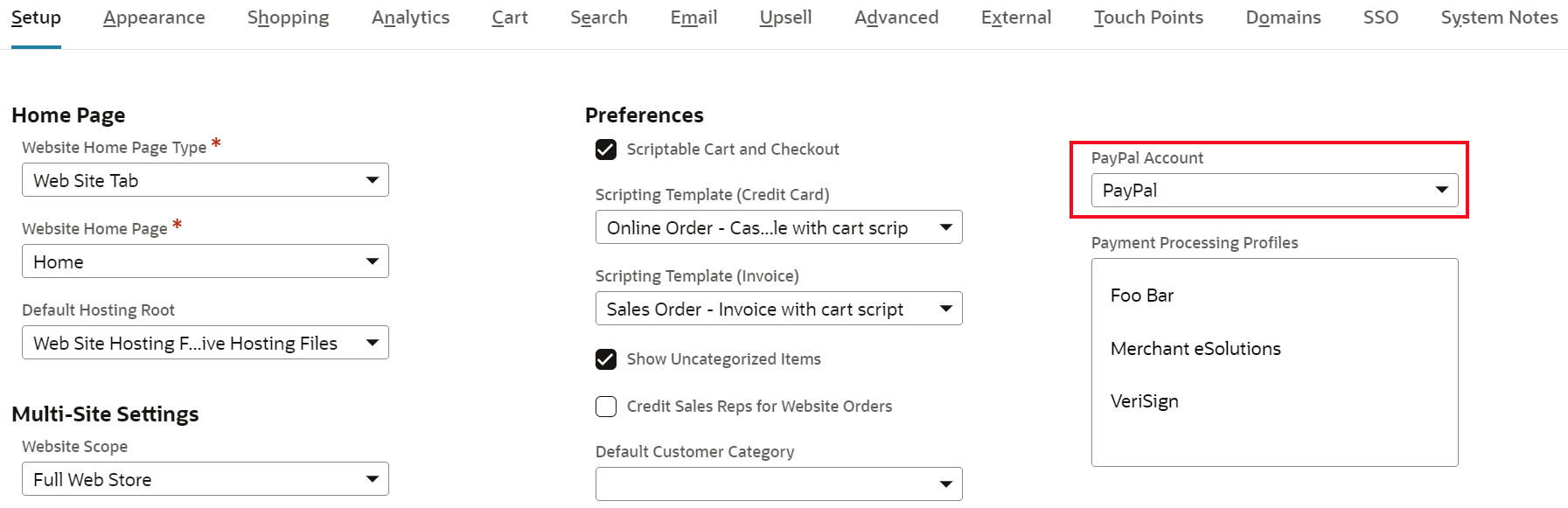
-
For OneWorld – Go to the Setup subtab and associate a PayPal account record with each subsidiary.

-
-
Click Save.
After you set up multiple PayPal accounts in NetSuite, you can track sales orders from multiple websites or subsidiaries.
Related Topics
- PayPal Integration and Express Checkout
- Setting Up PayPal Express Checkout
- Authorization and Capture with PayPal Express Checkout
- Managing Customer Records with PayPal Express Checkout
- Refunding Orders Paid by PayPal Express Checkout
- PayPal Integration Without Express Checkout
- Checkout Process with PayPal Express Checkout