Add Button Action
The Add Button action is used to add a button to a record form. You can use the Add Button action to do any of the following:
-
Transition a record to the next state in a workflow. For more information, see Using Buttons to Run Transitions.
-
Go to another page or record. For more information, see Using Buttons for Navigation.
-
Initiate mass processing for a specific base record type. For more information, see Mass Processing Records in a Workflow.
In this example, we use the Add Button action to add Approve and Reject buttons to the purchase order form. For more information about transitions, see Using Buttons to Run Transitions.
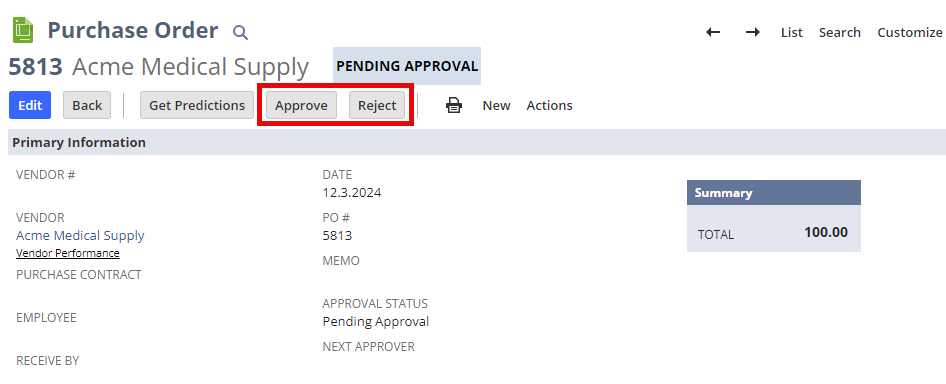
Workflow definitions require a trigger configuration that initiates the workflow, executes an action within a workflow or transitions the workflow from one state to another.
-
For more information about which workflow triggers the Add Button action supports, see Workflow Triggers Quick Reference.
-
To understand when different workflow triggers run and which trigger you should use, see Workflow Triggers and the SuiteFlow Trigger Execution Model.
Add Button Action Parameters
The following table describes the Add Button action parameters:
|
Parameter |
Description |
|---|---|
|
Label |
Text that represents the button on the record form. If the Multi-Language feature is enabled on your account, you can add label translations. For more information, see Configuring Multiple Languages |
|
Save Record First |
Clear by default. When you're checking this option, if a user edits a record tied to the workflow, the button label (formatted as Save & <_button label_>) gets added as an option to the Save button on the form. For example, if you're adding a button labeled Accept, the Save button will offer an option to Save & Accept. |
|
Check Condition Before Execution |
When you check this option, the workflow evaluates the conditions before executing the Add Button action. If the action has a saved search condition, the workflow will also evaluate if the record exists in the saved search results before executing the Add Button action. If you use this property in combination with the Save Record First box, when the user edits a record, the workflow evaluates the conditions using the updated and saved field values. If, with the updated field values, the conditions are evaluated as false by the workflow or if the workflow cannot evaluate the conditions, the workflow does not run the action. This property has no effect on an Add Button action that does not have a condition or saved search defined. |
For more information about adding actions to a workflow, including common action properties and conditions, see Action Conditions and Creating an Action.
Add Button Action Guidelines
Following are behaviors to consider when using Add Button actions:
-
If you're wanting the buttons to appear every time a user accesses the record, use the Before Record Load action trigger, and don't use the Entry trigger.
-
If a button should appear in multiple states, add the Add Button action to each state.
-
If you use the Add Button action to add buttons to a newly created record (triggered On Create), the buttons display but are disabled on the new record form.
-
If you create a workflow that includes an Add Button action, when a user interacts with the button and the record is saved, the System Notes will list the role of the user as Administrator, regardless of the role the user is logged in as.
-
SuiteFlow prevents workflow instances and actions from processing simultaneously in the following scenarios:
-
A user double-clicks a workflow button.
-
A user clicks workflow button A, then clicks workflow button B before the record page automatically refreshes.
-
When a user double-clicks a workflow button, or clicks a sequence of workflow buttons. In this case, SuiteFlow alerts the user and asks if they would like to start processing the action when the previous action is still in progress.
-
A workflow button is a button added by an Add Button action.