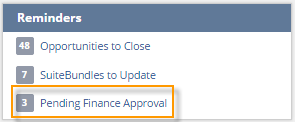Adding Workflow Search Results to the Dashboard
To access the results of workflow definition and workflow instance searches from the dashboard, add shortcut links to custom search portlets or the Reminders portlet. Add search results to the dashboard for common tasks, such as approvals of expense reports, budgets, and purchase requests.
For example, add the results of a workflow instance search that uses the Button filter to the Reminders portlet to show all records that a user must act on for a workflow to continue. For more information about creating a search with the Button filter, see Using the Button Filter in a Workflow Instance Search.
To add workflow search results to the Reminders portlet:
-
Run a workflow definition or workflow instance search. See Workflow Definition Search or Workflow Instance Search.
-
On the search results page, click Save This Search.
NetSuite opens the search criteria in Saved Workflow Search page:
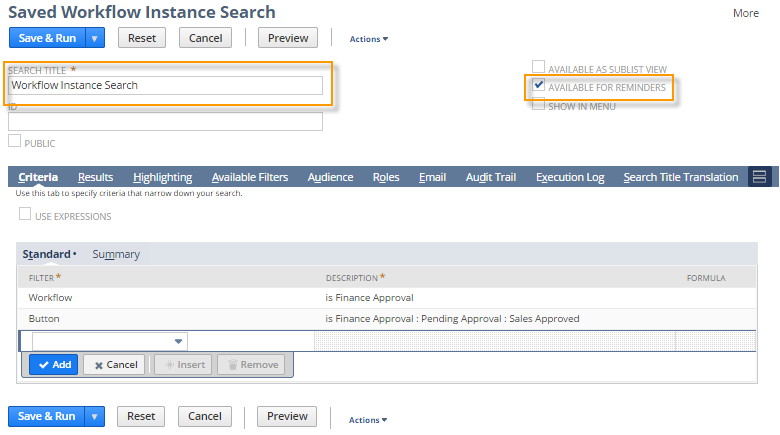
-
Enter a value for the Search Title and enable Available For Reminders.
-
Click Save.
-
On the dashboard, click Set Up on the Reminders portlet.
-
In the Set Up Reminders window, click Add Custom Reminders. Select the saved search you created in steps 3 and 4.
-
Click Done and then click Save.
The link to the saved search appears on the Reminders portlet: