Canceling a Single Workflow Instance
You can cancel a single workflow instance from the record on which the workflow instance runs. Users with the Administrator role can cancel workflow instances. You can also cancel multiple workflow instances simultaneously. See Mass Canceling Workflow Instances.
When you cancel a workflow instance for a single record, NetSuite reloads the record. Therefore, when a workflow is set to initiate On Update and uses the All or Before Record Load server triggers, the workflow instance re-initiates when you cancel it. To avoid this, use the Before Record Submit or After Record Submit server triggers on workflows set to initiate On Update. Mass canceling workflow instances doesn't have this limitation.
To cancel a single workflow instance:
-
Edit or view the record on which the workflow instance runs.
-
Click the Workflow subtab. The Active Workflows subtab appears by default.
-
Click Cancel next to the workflow instance that you want to cancel.
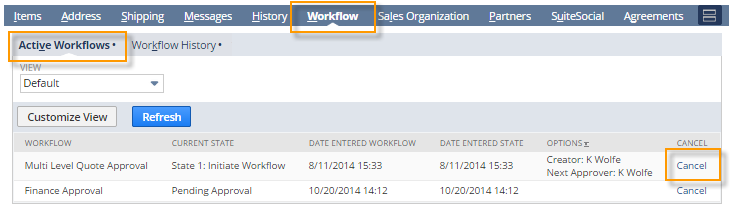 Note:
Note:Any other workflow instances still run; you must cancel each one individually.
-
Click Yes in the popup.
-
Optionally, click the Workflow History subtab to see the canceled instance. The Notes column displays the name of the user who canceled the instance.