Choosing a Bundle to Update
You can choose a bundle to update from the Installed Bundles page, at Customization > SuiteBundler > Search & Install Bundles > List. The Action dropdown has an Update option you can click to update a bundle.
SuiteBundles to Update Reminder
You might see a reminder in the Reminders portlet if one or more installed bundles have an update available.
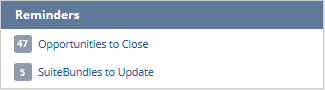
When the first bundle is installed in an account, this reminder is added for an account's administrators and for users with SuiteApp Marketplace permission. This reminder only shows up when at least one installed bundle has an update available.
You can click this reminder to go to the Installed Bundles page and then click a link to update a bundle.
You can remove this reminder by clicking Set Up, unchecking SuiteBundles to Update, and clicking Save. Click the Reminders portlet Refresh icon to see the change.
Update Available Icon on Installed Bundles Page
The Installed Bundles page shows an alert icon in the Version column for any bundle with a newer version than the one you have installed. You can click the Update option in the Action dropdown menu to go to the Preview Bundle Update page and update the bundle to the latest version. See Reviewing the Preview Bundle Update Page.