Deleting Files from the File Cabinet
You can delete files to help organize and clean your NetSuite File Cabinet. Only users with the Administrator role and users with the full Documents and Files permission can delete File Cabinet files. For more information, see Setting Permissions.
The Move Files action isn't available for files that have been installed from a bundle and are marked as locked in the bundle, or for files that are located in a folder that has been installed from a bundle and is marked as locked in the bundle. If you choose Move Files for a File Cabinet folder that includes any locked files, the Folder Contents page clears the box for these files and displays a lock icon for each one.
To delete files:
-
Click the Documents tab.
-
Go to the folder that contains the files you want to delete.
-
Click Delete Files.
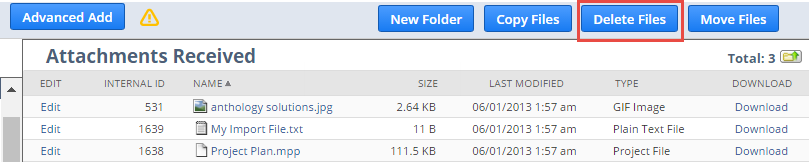
-
Check the box next to each file you want to delete.
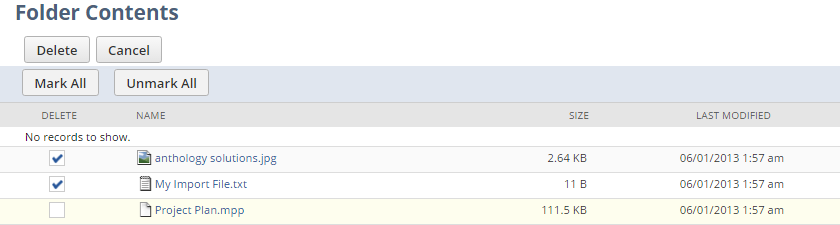
-
Click Delete.
You can't delete files that are referenced by other records in NetSuite. Alternatively, you can inactivate files you no longer use.
The Mass Update functionality enables you to specify the criteria that define the files you want to delete. For more information about Mass Deletes, see Performing Mass Deletes.