Editing Files in the File Cabinet
The procedure you use for editing a file depends on the file type you're working with. You can edit many file types directly on the file record. Other files, you must download to your computer, make your changes, and upload the files again.
When you edit your file records in the File Cabinet, you can update your preferences to grant or restrict access to your files. For more information, see Preferences on File Records.
Editing Files Directly
You can edit files that are 512 KB or smaller directly on the file record. The following file types support direct file editing:
-
HTML
-
Plain Text
-
CSS
-
XML
-
JavaScript
-
CSV
-
SuiteScript Page
-
SuiteScript File
-
Text
To edit a file directly:
-
Click the Documents tab.
-
Click a folder to find the file you want to edit.
-
Click Edit next to the file you want to edit.
-
Click Edit on the file record to open the file content screen.
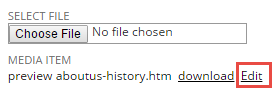
-
Make your changes.
-
Click Save. Your changes are saved when you click Save in the file content screen. Note that the file content is changed, but settings on the file record aren't changed.
Editing Other File Types Stored in the File Cabinet
The process of editing file types other than the ones listed earlier and files larger than 512 KB is different. First, you must download the file from the File Cabinet, modify it on your computer, and then upload the file to replace the previous version.
To edit larger files and other file types stored in the File Cabinet:
-
Click the Documents tab.
-
Click a folder to find the file you want to edit.
-
Click Edit next to the file.
-
Click download on the file record.
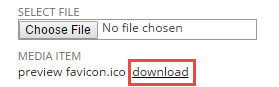
-
Make your changes on your computer, and then save it.
-
Click Choose File on the file record in NetSuite to select the updated file on your computer.
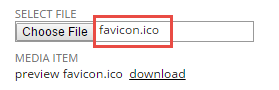
-
Click Save on the file record.
Making a File Cabinet File Inactive
You can inactivate files that are referenced by other records in NetSuite.
To make a file inactive:
-
Click the Documents tab.
-
Click a folder to find the file you want to edit.
-
Click Edit next to the file you want to edit.
-
To make the file inactive, click the Inactive box. You can make the file active again at any time by clearing the Inactive box.
-
Click Save.