Viewing an Audit Trail for a Record Type
This topic applies to System Notes only. For information about viewing System Notes v2, see Viewing System Notes v2.
You can view an audit trail to see a list of changes made to a selected record type, such as employee or customer. An audit trail is a search for system note records related to a selected record type.
An Audit Trail link is available from most record type list pages. Usually, you'll find these list pages under the Lists tab. When you click Audit Trail on a list page, an Audit Trail page opens. On this page, you can define field values as filters, to narrow down results to relevant data.
To search a record's audit trail:
-
Go to the list for the record type you want to search.
For example, to search for changes on customer records, go to Lists > Customers.
-
In the header of the list, click Audit Trail.
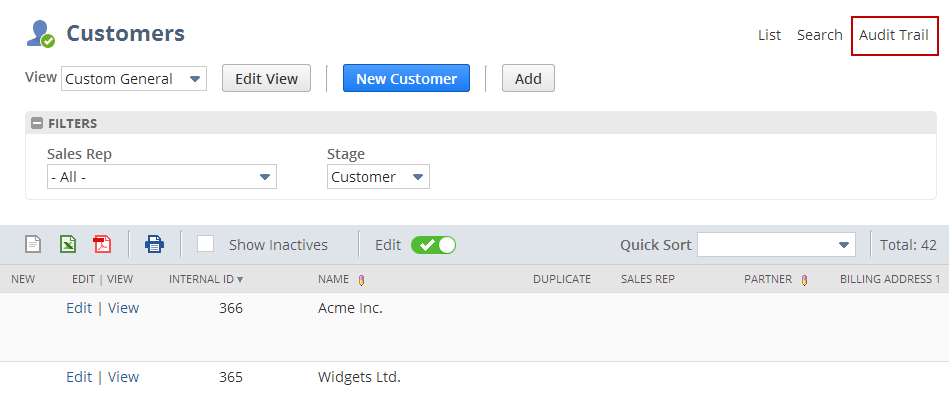
-
On the Audit Trail page, set the criteria for your search.
You can search system notes by:
-
The user ID of the person who made change.
-
The date and time the change was made.
-
The type of change (for example, whether the field was set for the first time or updated from a previous value).
-
The field changed.
-
The value before the change.
-
The value after the change.
-
The context for the change. For more information about context, see Understanding the Context for Changes.
-
-
Click Submit.
Note the following:
-
The audit trail for transaction records is available at Transactions > Management > View Audit Trail. For more information, see Using the Transaction Audit Trail.
-
A system note search that's more general than the audit trail function is available at Reports > New Search. This search covers multiple record types and offers additional features like data export, advanced filters and results options, and saved searches. For more information, see Searching System Notes.