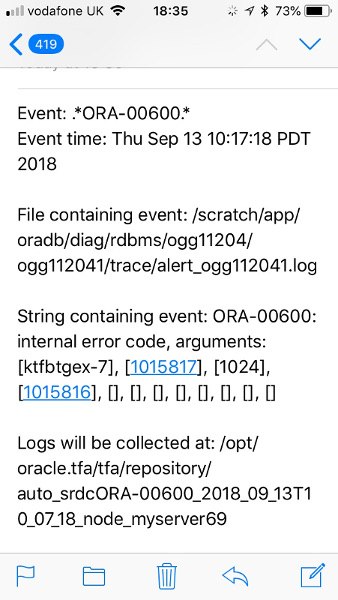4.1 Managing and Configuring Oracle Trace File Analyzer
This section helps you manage Oracle Trace File Analyzer daemon, diagnostic collections, and the collection repository.
- Querying Oracle Trace File Analyzer Status and Configuration
Use theprintcommand to query the status or configuration. - Managing the Oracle Trace File Analyzer Daemon
Oracle Trace File Analyzer runs frominiton UNIX systems orinit/upstart/systemdon Linux, or Microsoft Windows uses a Windows Service so that Oracle Trace File Analyzer starts automatically whenever a node starts. - Managing the Repository
Oracle Trace File Analyzer stores all diagnostic collections in the repository. - Managing Collections
Manage directories configured in Oracle Trace File Analyzer and diagnostic collections. - Configuring the Host
You must haverootorsudoaccess totfactlto add hosts to Oracle Trace File Analyzer configuration. - Configuring the Ports
The Oracle Trace File Analyzer daemons in a cluster communicate securely over ports 5000 to 5005. - Configuring SSL and SSL Certificates
View and restrict SSL/TLS protocols. Configure Oracle Trace File Analyzer to use self-signed or CA-signed certificates. - Configuring Email Notification Details
Configure Oracle Trace File Analyzer to send an email to the registered email address after an automatic collection completes. - Managing the Index
Oracle Trace File Analyzer uses multiple indexes to store diagnostic data.
Parent topic: Collect Diagnostic Data
4.1.1 Querying Oracle Trace File Analyzer Status and Configuration
Use the print command to query the status or configuration.
Table 4-1 Configuration Listing and Descriptions
| Configuration Listing | Default Value | Description |
|---|---|---|
|
Automatic diagnostic collection |
ON |
Triggers a collection if a significant problem occurs. Possible values:
|
|
Trimming of files during diagnostic collection |
ON |
Trims the log files to only entries within the time range of the collection. Possible values:
|
|
Repository maximum size in MB |
Smaller of either 10GB or 50% of free space in the file system. |
The largest size the repository can be. |
|
Trace Level |
INFO |
Increases the level of verbosity. Possible values:
A value of INFO results in the least amount of trace. A value of TRACE results in the most amount of trace. Oracle recommends changing the trace level value only at the request of Oracle Support. |
|
Automatic Purging |
ON |
Purges collections when: Free space in the repository falls below 1 GB. Or Before closing the repository. Purging removes collections from largest size through to smallest. Purging continues until the repository has enough space to open. |
|
Minimum Age of Collections to Purge (Hours) |
12 |
The least number of hours to keep a collection, after which it is eligible for purging. |
|
Minimum Space free to enable Alert Log Scan (MB) |
500 |
Suspends log scanning if free space in the |
Related Topics
Parent topic: Managing and Configuring Oracle Trace File Analyzer
4.1.2 Managing the Oracle Trace File Analyzer Daemon
Oracle Trace File Analyzer runs from init on UNIX systems
or init/upstart/systemd on Linux, or Microsoft Windows uses a Windows
Service so that Oracle Trace File Analyzer starts automatically whenever a node
starts.
To manage Oracle Trace File Analyzer daemon:
init control file /etc/init.d/init.tfa is platform dependant.
Parent topic: Managing and Configuring Oracle Trace File Analyzer
4.1.3 Managing the Repository
Oracle Trace File Analyzer stores all diagnostic collections in the repository.
The repository size is the maximum space Oracle Trace File Analyzer is able to use on disk to store collections.
Parent topic: Managing and Configuring Oracle Trace File Analyzer
4.1.3.1 Purging the Repository Automatically
Oracle Trace File Analyzer closes the repository, if:
-
Free space in
TFA_HOMEis less than 100 MB, also stops indexing -
Free space in
ORACLE_BASEis less than 100 MB, also stops indexing -
Free space in the repository is less than 1 GB
-
Current size of the repository is greater than the repository max size (
reposizeMB)
The Oracle Trace File Analyzer daemon monitors and automatically purges the repository when the free space falls below 1 GB or before closing the repository. Purging removes collections from largest size through to smallest until the repository has enough space to open.
Oracle Trace File Analyzer automatically purges only the collections that are older
than minagetopurge. By default, minagetopurge is
12 hours.
To purge the repository automatically
Related Topics
Parent topic: Managing the Repository
4.1.3.2 Purging the Repository Manually
To purge the repository manually:
Related Topics
Parent topic: Managing the Repository
4.1.4 Managing Collections
Manage directories configured in Oracle Trace File Analyzer and diagnostic collections.
- Including Directories
Add directories to the Oracle Trace File Analyzer configuration to include the directories in diagnostic collections. - Managing the Size of Collections
Use the Oracle Trace File Analyzer configuration optionstrimfiles,maxcorefilesize,maxcorecollectionsize, anddiagcollect-coresto include core files. - Temporarily Restrict Automatic Diagnostic Collections for Specific Events
Use thetfactl blackoutcommand to suppress automatic diagnostic collections.
Parent topic: Managing and Configuring Oracle Trace File Analyzer
4.1.4.1 Including Directories
Add directories to the Oracle Trace File Analyzer configuration to include the directories in diagnostic collections.
Oracle Trace File Analyzer then stores diagnostic collection metadata about the:
-
Directory
-
Subdirectories
-
Files in the directory and all sub directories
All Oracle Trace File Analyzer users can add directories they have read access to.
To manage directories:
Related Topics
Parent topic: Managing Collections
4.1.4.2 Managing the Size of Collections
Use the Oracle Trace File Analyzer configuration options
trimfiles, maxcorefilesize,
maxcorecollectionsize, and diagcollect
-cores to include core files.
To manage the size of collections:
Related Topics
Parent topic: Managing Collections
4.1.4.3 Temporarily Restrict Automatic Diagnostic Collections for Specific Events
Use the tfactl blackout command to suppress automatic diagnostic collections.
If you set blackout for a target, then Oracle Trace File Analyzer stops automatic diagnostic collections if it finds events in the alert logs for that target while scanning.
You can also restrict automatic diagnostic collection at a granular level, for example, only for ORA-00600 or even only ORA-00600 with specific arguments.
tfactl blackout add -targettype database -target mydb -event "ORA-00600"Event "ORA-00600" is blacked out until Wed Feb 20 00:20:34 PST 2019 on targettype : database, target : mydb
- Blackout the database you are about to create
- Create the database
- Remove the blackout
Related Topics
Parent topic: Managing Collections
4.1.5 Configuring the Host
You must have root or sudo access to
tfactl to add hosts to Oracle Trace File Analyzer
configuration.
To add, remove, and replace SSL certificates:
Parent topic: Managing and Configuring Oracle Trace File Analyzer
4.1.6 Configuring the Ports
The Oracle Trace File Analyzer daemons in a cluster communicate securely over ports 5000 to 5005.
If the port range is not available on your system, then replace it with the ports available on your system.
To change the ports:
Parent topic: Managing and Configuring Oracle Trace File Analyzer
4.1.7 Configuring SSL and SSL Certificates
View and restrict SSL/TLS protocols. Configure Oracle Trace File Analyzer to use self-signed or CA-signed certificates.
- Configuring SSL/TLS Protocols
The Oracle Trace File Analyzer daemons in a cluster communicate securely using the SSL/TLS protocols. - Configuring Self-Signed Certificates
UseJava keytoolto replace self-signed SSL certificates with personal self-signed certificates. - Configuring CA-Signed Certificates
UseJava keytoolandopensslto replace self-signed SSL certificates with the Certificate Authority (CA) signed certificates. - Configuring SSL Cipher Suite
The cipher suite is a set of cryptographic algorithms used by the TLS/SSL protocols to create keys and encrypt data.
Parent topic: Managing and Configuring Oracle Trace File Analyzer
4.1.7.1 Configuring SSL/TLS Protocols
The Oracle Trace File Analyzer daemons in a cluster communicate securely using the SSL/TLS protocols.
The SSL protocols available for use by Oracle Trace File Analyzer are:
-
TLSv1.2 -
TLCv1.1 -
TLSv1
Oracle Trace File Analyzer always restricts use of older the protocols
SSLv3 and
SSLv2Hello.
To view and restrict protocols:
Parent topic: Configuring SSL and SSL Certificates
4.1.7.2 Configuring Self-Signed Certificates
Use Java keytool to replace self-signed SSL certificates with personal self-signed certificates.
To configure Oracle Trace File Analyzer to use self-signed certificates:
Note:
The key size of default self-signed certificates shipped by TFA is 2048 bits.Note:
When multiple certificates are stored in an Oracle wallet, there is no way to specify which certificate will be used. If the wallet contains expired certificates, they are not bypassed but will be considered invalid, potentially causing the SSL handshake to fail. Similarly, if there are two or more valid (unexpired) user certificates in the wallet, Oracle does not prioritize one over the others; it does not guarantee which certificate will be selected.Parent topic: Configuring SSL and SSL Certificates
4.1.7.3 Configuring CA-Signed Certificates
Use Java keytool and openssl to replace self-signed SSL certificates with the Certificate Authority (CA) signed certificates.
To configure Oracle Trace File Analyzer to use CA-signed certificates:
Parent topic: Configuring SSL and SSL Certificates
4.1.7.4 Configuring SSL Cipher Suite
The cipher suite is a set of cryptographic algorithms used by the TLS/SSL protocols to create keys and encrypt data.
Oracle Trace File Analyzer supports any of the cipher suites used by JRE 1.8.
The default cipher suite used is TLS_RSA_WITH_AES_128_CBC_SHA256.
Parent topic: Configuring SSL and SSL Certificates
4.1.8 Configuring Email Notification Details
Configure Oracle Trace File Analyzer to send an email to the registered email address after an automatic collection completes.
To configure email notification details:
Parent topic: Managing and Configuring Oracle Trace File Analyzer
4.1.9 Managing the Index
Oracle Trace File Analyzer uses multiple indexes to store diagnostic data.
The DBA tools and diagnostic collections can use either an index (default), or the shipped Berkeley DB (BDB).
Using the index results in lower CPU usage and faster average execution times for
diagnostic collections and the running of DBA tools such as
ls, grep,
tail, vi, and so on.
However, using the index requires more ongoing resource consumption
than the Berkeley DB (BDB).
tfactl set indexInventory=falseISA telemetry data is stored in a Lucene index. Occasionally this index can get corrupted. If corruption is detected then by default the index will be dropped and recreated. This can result in the loss of some ISA telemetry data.
If you do not want to risk losing any ISA data you can change this behavior to restore, so the index is backed up and redo data is maintained.
Parent topic: Managing and Configuring Oracle Trace File Analyzer