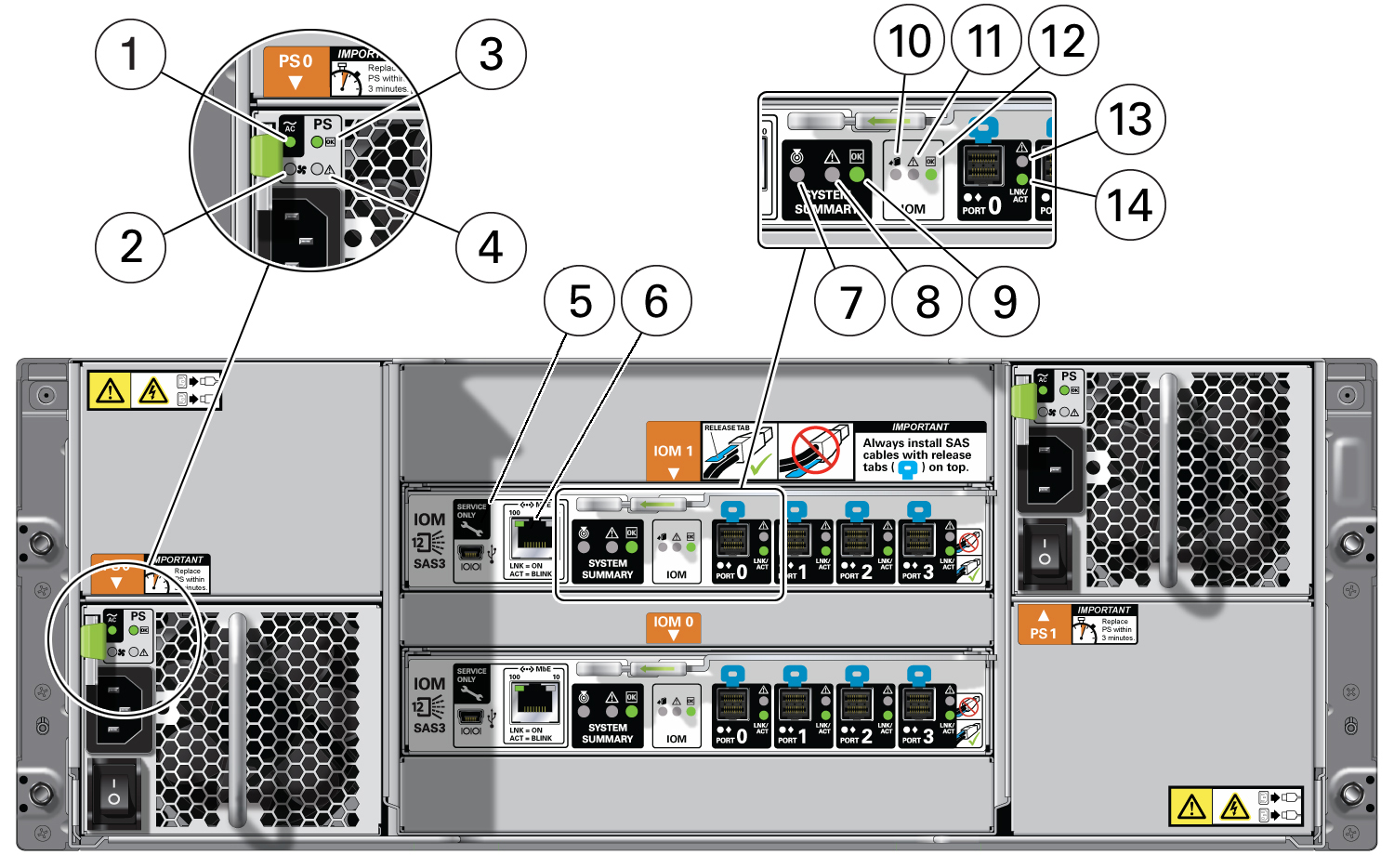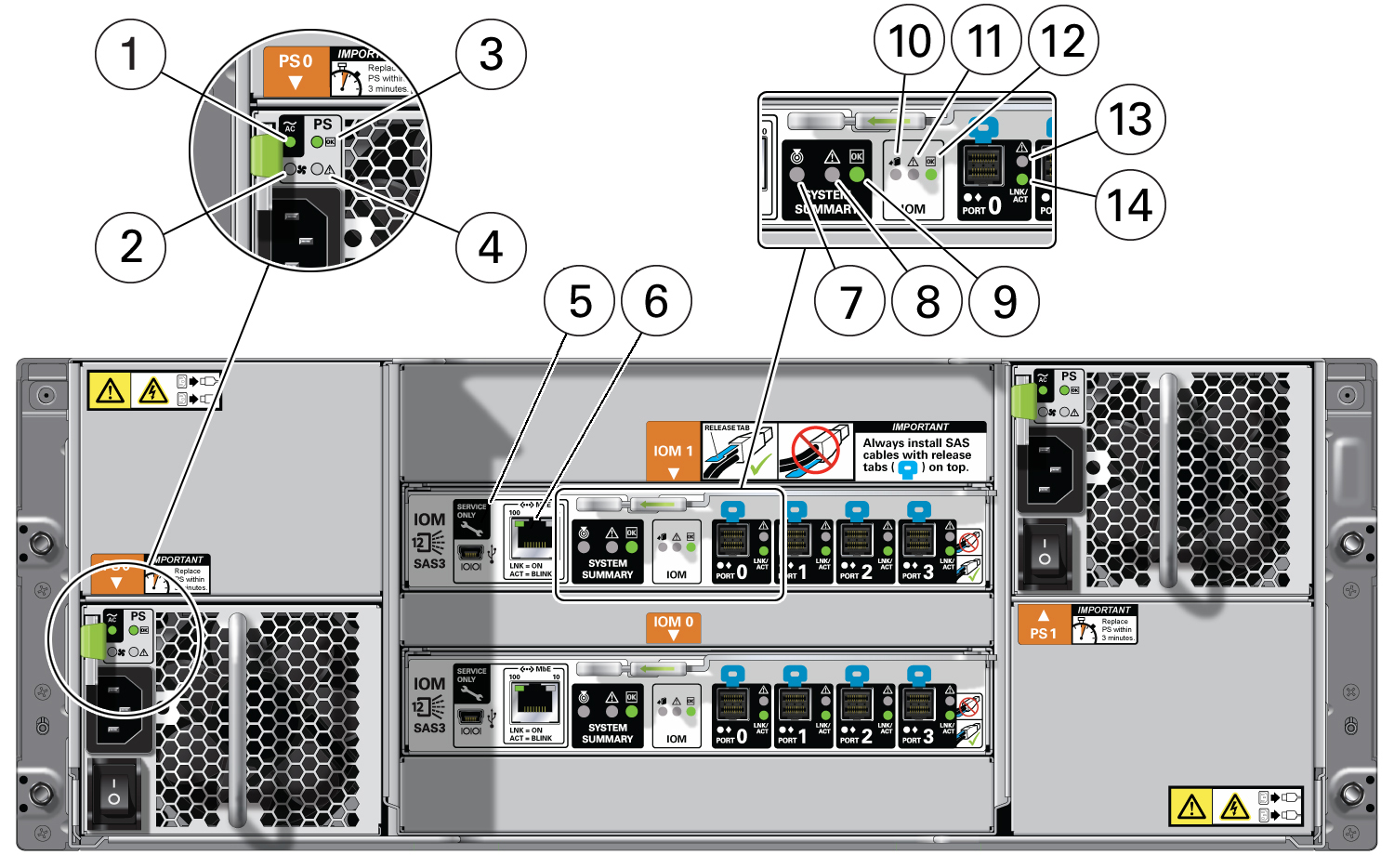Storage Array Back Panel Indicators
The following figure shows the controls and indicators on the storage array back panel
and drives.
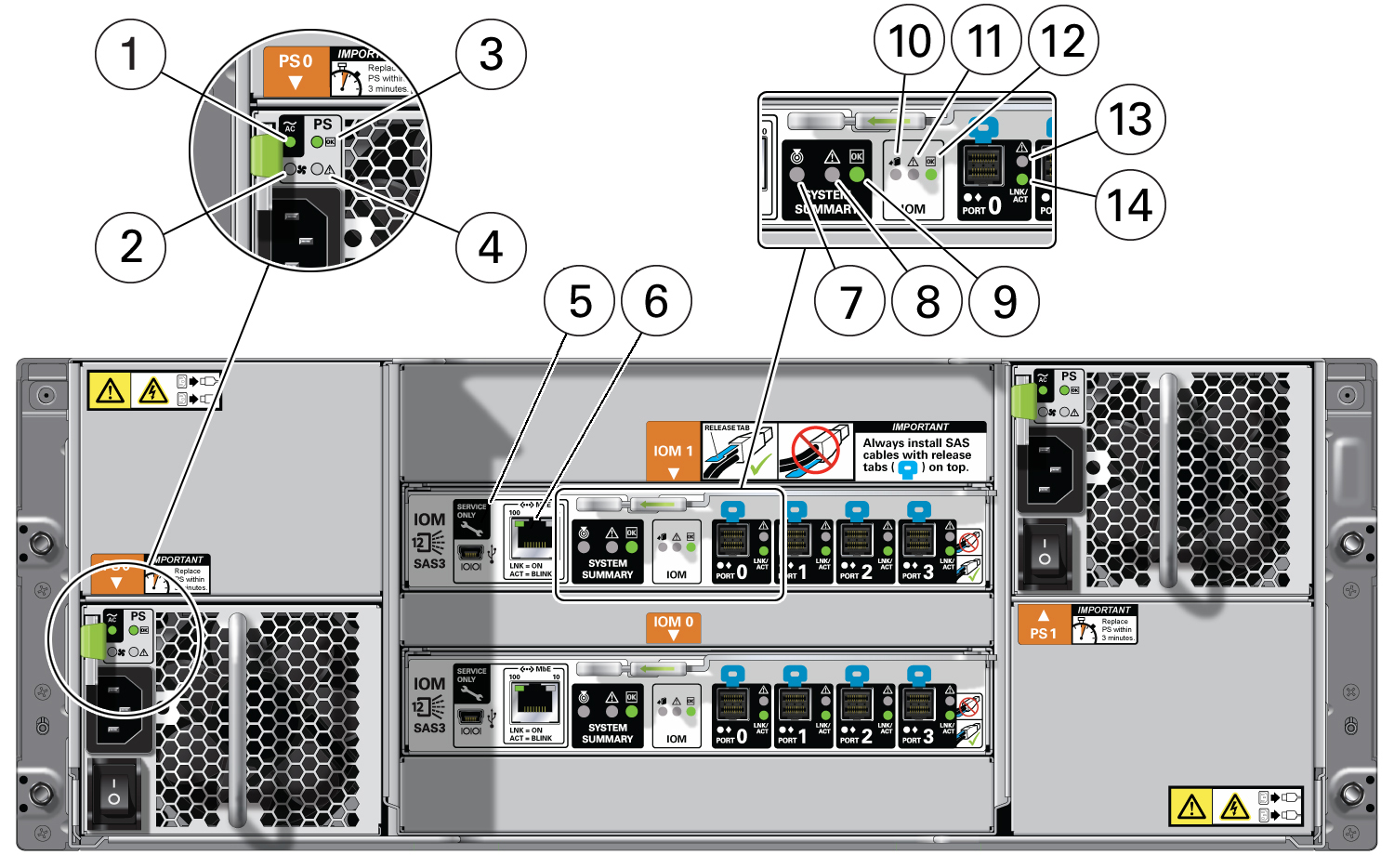
|
|
|
|
1
|
AC power fault indicator: amber
|
|
|
2
|
Fan fail indicator: amber
|
-
On – The fan is faulty.
-
Off – Normal operation.
|
|
3
|
Power supply status indicator: green
|
|
|
4
|
DC power fail indicator: amber
|
|
|
5
|
Reserved
|
This port is reserved for Oracle Service.
|
|
6
|
Network port (reserved)
|
This port is reserved for Oracle Service.
|
|
7
|
Locate: white
|
|
|
8
|
Service Required: amber
|
|
|
9
|
OK: green
|
|
|
10
|
SAS I/O Module Ready-to-Remove: blue
|
|
|
11
|
SAS I/O Module fault indicator: amber
|
Service Required – Lights amber to indicate a fault with an
I/O module.
|
|
12
|
SAS I/O Module OK: green
|
|
|
13
|
Host SAS port fault indicator: amber
|
Service Required – Lights amber to indicate a fault with the
port or connection.
|
|
14
|
Host SAS port activity indicator: green
|
Lights green to indicate host SAS link activity.
|
|