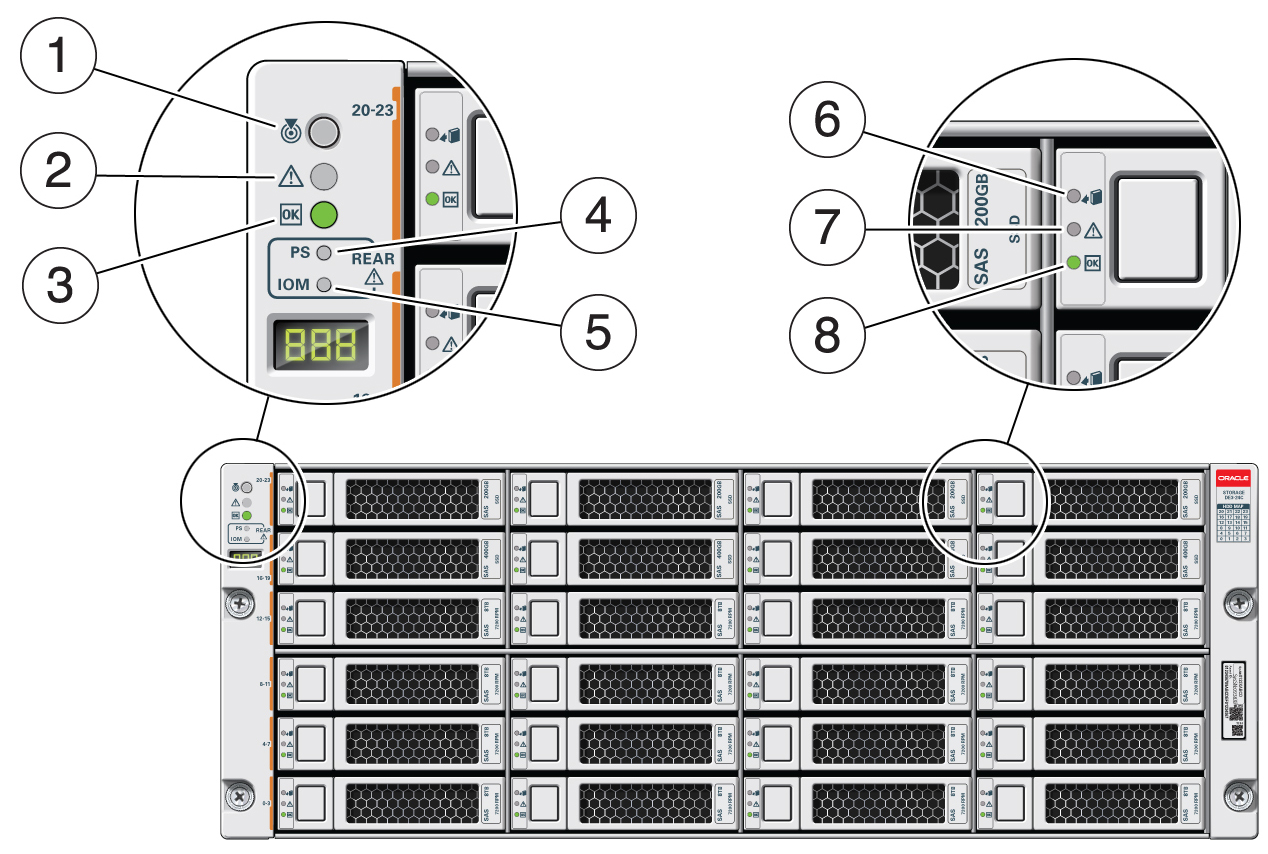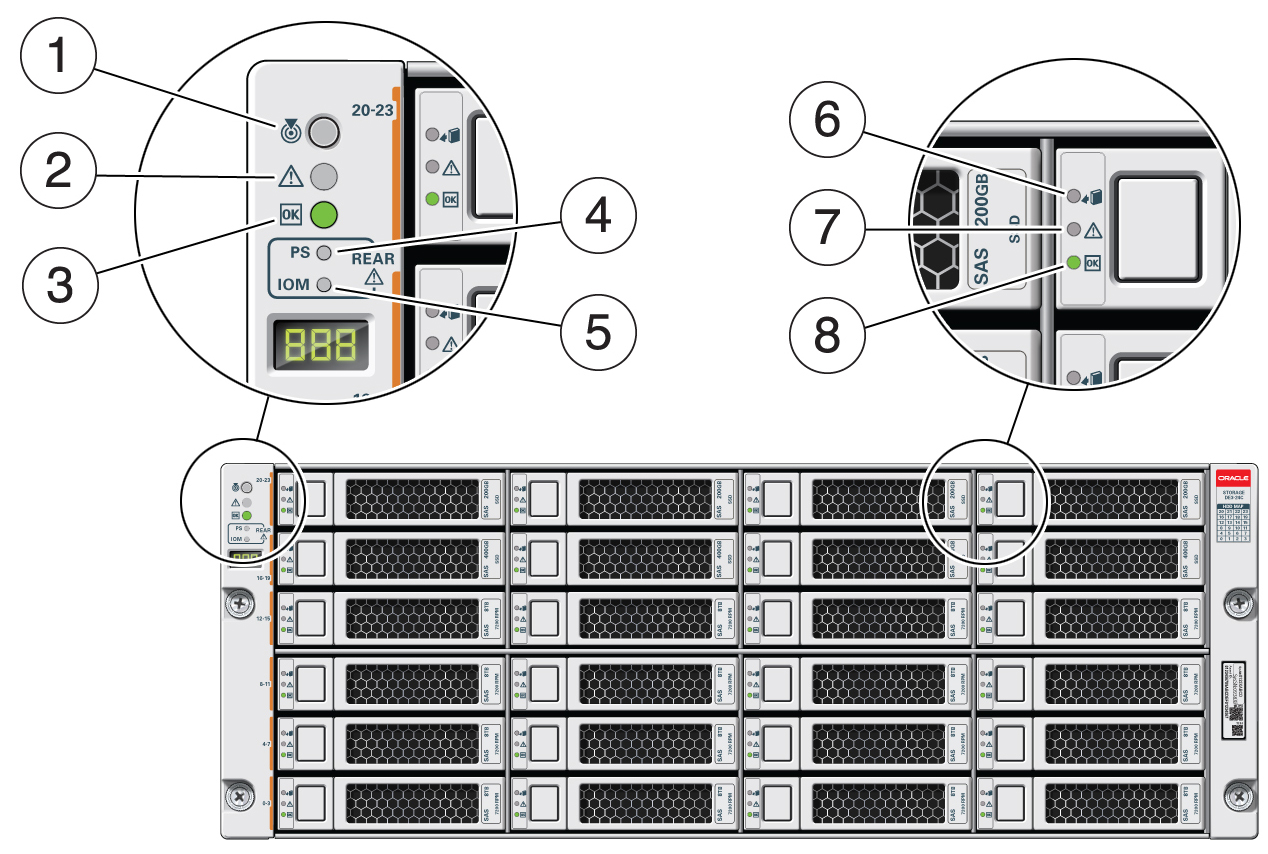Storage Array Front Panel and Drive Indicators
The following figure shows the controls and indicators on the storage array front
panel and drives.
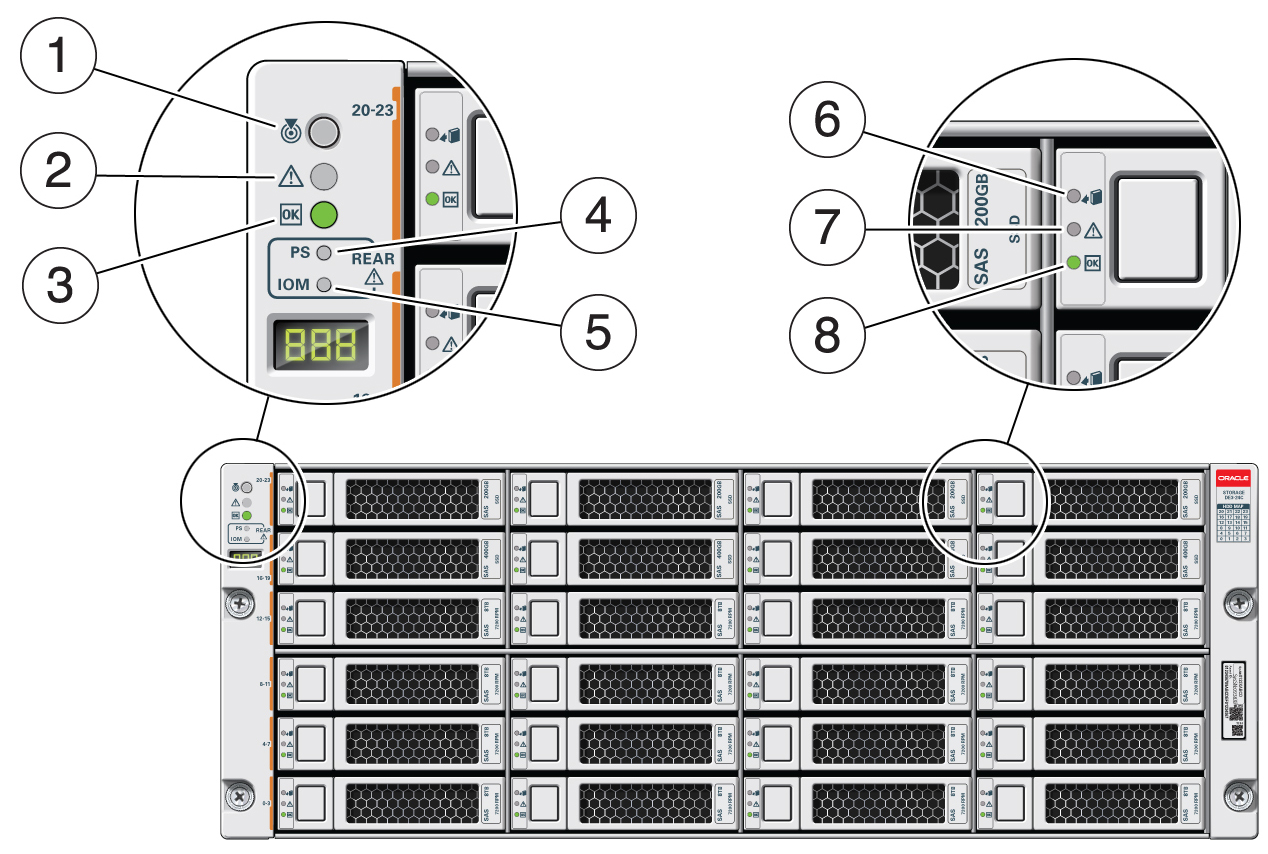
|
|
|
|
1
|
Locate: white
|
|
|
2
|
Service Required: amber
|
|
|
3
|
OK: green
|
|
|
4
|
Power Supply fault indicator: amber
|
|
|
5
|
SAS I/O Module fault indicator: amber
|
Service Required – Lights amber to indicate a fault with an
I/O module. View the LEDs at the back of the storage array to
determine which module has the fault.
|
|
6
|
Ready-to-Remove: blue
|
|
|
7
|
Drive Service Required: amber
|
|
|
8
|
Power/Activity: green
|
-
On – The drive is installed and recognized by the
system but there is no drive activity.
-
Blink – The LED blinks randomly in response to data
being written to or read from the drive.
-
Off – The drive is powered off or the installed
drive is not recognized by the system.
|
|