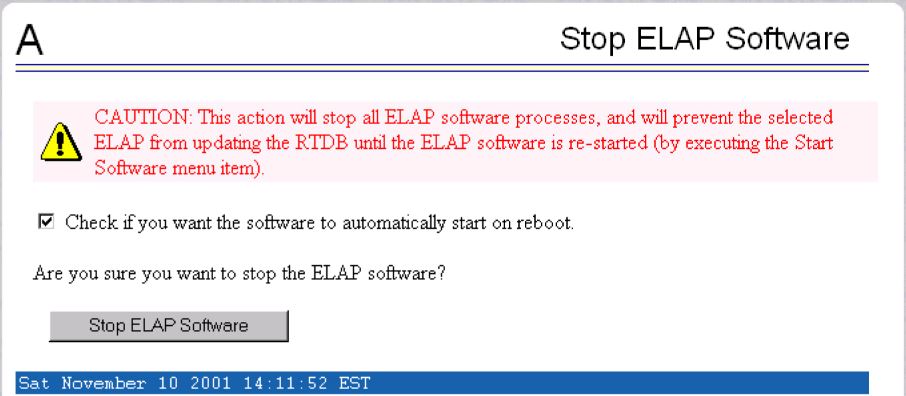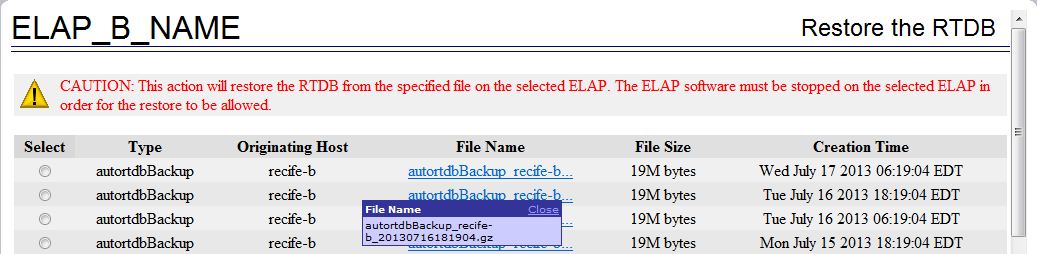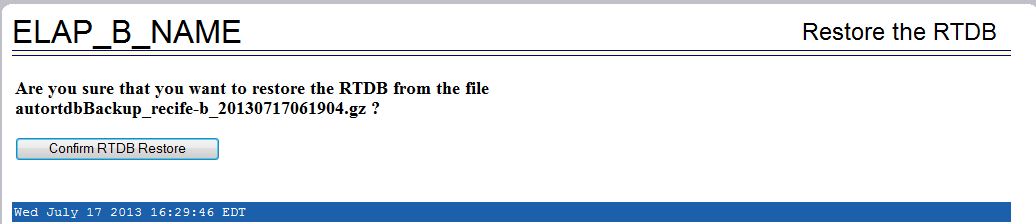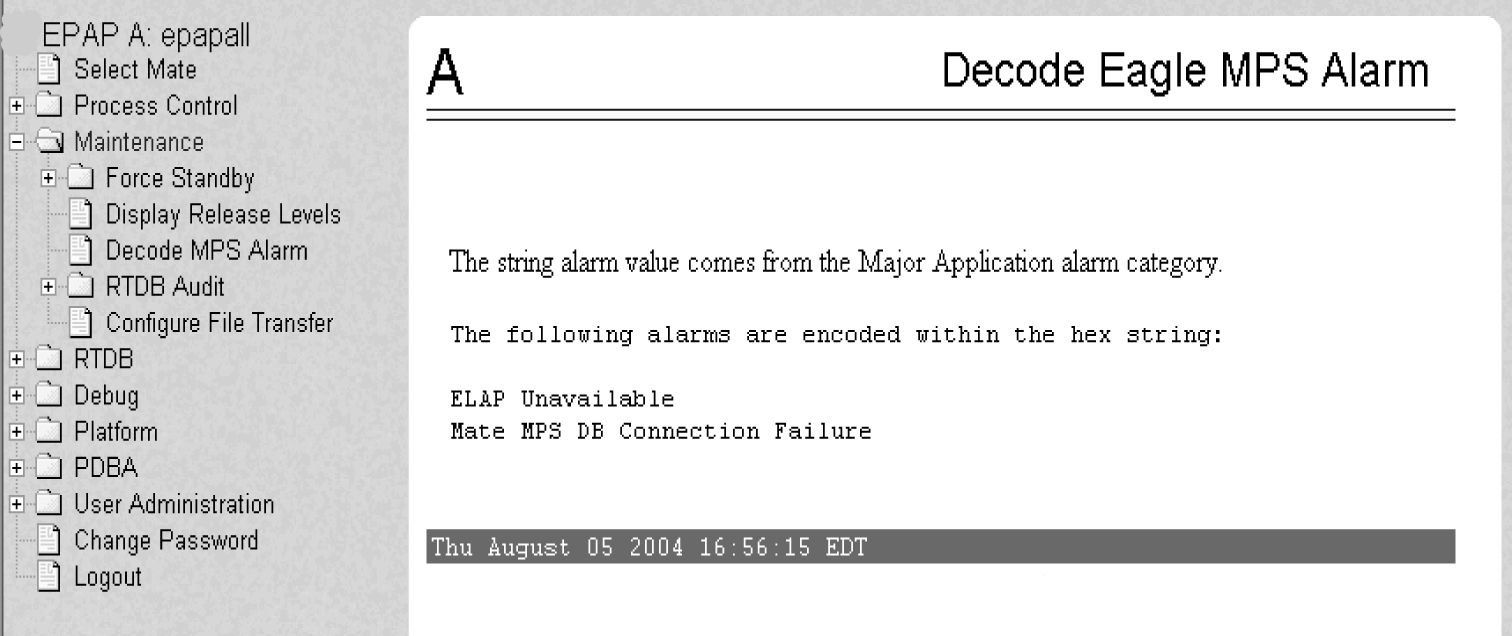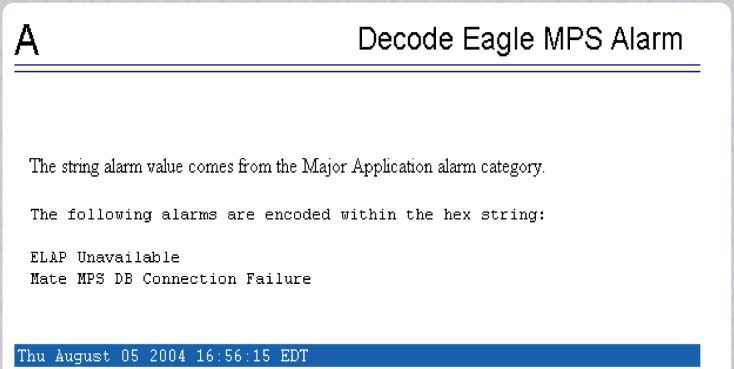4 Recovery Support
The information in this section describes the recommended backing up of the RTDB and presents additional recovery support procedures that may be referred to by alarms recovery actions.
Recovering from Problems
This section describes the following recovery procedures:
Restoring the RTDB from Backup Files
This section describes the procedure for restoring the RTDB from backup files.
Note:
It is recommended that the RTDB be backed up daily (see section, Daily Maintenance Procedures). For ELAP 8.0 or later, daily backups are created automatically.Use the following procedure to restore the RTDB from a previously prepared backup file.
Caution:
Contact unresolvable-reference.html#GUID-A2C37E16-F0BA-4FB6-9D93-1D4A95A40DC7 before performing this procedure.
Recovering From Alarms
Alarms are resolved in order of severity level from highest to lowest. When combination alarms are decoded into their individual component alarms, the customer can decide in which order to resolve the alarms because all alarms are of equal severity. For assistance in deciding which alarm to resolve first or how to perform a recovery procedure, contact unresolvable-reference.html#GUID-A2C37E16-F0BA-4FB6-9D93-1D4A95A40DC7.
- If the problem being investigated is no longer displayed on the ELAP GUI, perform the following:
- Procedure Decode Alarm Strings
- Procedure Determine Alarm Cause
- Recovery procedure to which you are directed by procedure Determine Alarm Cause
- If the problem being investigated is being reported currently on the ELAP GUI, perform the following:
- Procedure Decode Alarm Strings