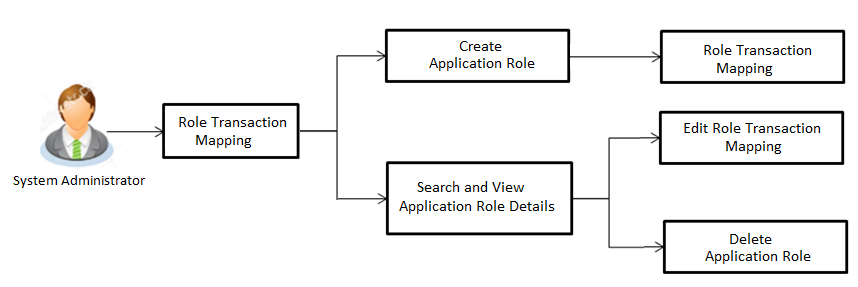32 Role Transaction Mapping
OBAPIS application has many roles for different type of users defined under different user types i.e. Retail & Business, Corporate, and Admin. These roles are defined for internal as well as for external touch points.
In case of Business user type, roles can be mapped at the time of specifying the Party Preference for Business type of party. The end user will be able to see/access only those transactions and widgets based on the roles mapped at the Party Level while inquiring about contextual information
Application roles mapped to Internal Touch Points (Internet, Mobile Application, SIRI, Chatbot, etc.) are used by OBAPIS itself, whereas Application roles mapped to External Touch Points are defined for being used by third party system. Each External role is mapped to a scope (defined in Identity Management System) and the same scopes are mapped to External Touch Points in Touch Point Maintenance screen.
For Internal Touch Points, a user can perform only those transactions which are mapped to the application role assigned to that user. Whereas for External Touch Points, third party system can only perform only those transactions (on behalf of the user), which are mapped to the application role, mapped to the scope assigned to that external touch point (third party system).
Using this option the system administrator can define an Application role along with entity information. However, mapping an Entity to a role is not mandatory. If no entity is mapped to an application role, it would be globally available across all entities. Factory shipped roles will be always ‘Global’ roles.
Application Roles are mapped to Entitlements for various Touch Points, so that System Administrator can decide which all transactions should be available for which touch points.
Apart from the transactions, OBAPIS widgets are also available as entitlement and can be mapped to the application roles.
System displays only those menu options widgets and dashboard which are mapped to the application role assigned to the logged in user. For e.g. If a user with application role ‘Retail’ does not have access to transactions widgets & dashboard related to Wealth Management module, then those transactions, widgets and dashboard will not be shown on the UI to user.
System Administrator user will be able to map transactions and privileges such as Perform, Approve and View, Release and Check to the various roles.
Note:
The users can have access only to those transactions, dashboards and widget which are mapped to the role associated to the him/her.- Transaction access is provided to System Administrator.
- Approval rule set up for System Administrator to perform the actions.
Features supported in application
- Create Application Roles
- View Application Roles
- Edit Application Roles
- Delete Application Roles
Navigation Path:
OR
From System/ Bank Administrator Dashboard, click Toggle Menu, then click Menu and then click Authorization and Access Controls. Under Authorization and Access Controls , click Role Transaction Mapping.