Creating a Structure
Introduction
Structure in Communication Cloud Service acts as a collection of the complete set of User Defined Data Fields required for processing any business task, like generating a monthly bill email for your customers. The Structure should map with the Source JSON Structure payload received in the request from consuming service/application.
You can create one or more Structure configurations and associate them to a User Defined Data configuration. A Structure configuration can be of Structure Type - Array or Object. Every Structure configuration must have at least one or more Structure Version configurations at different Active Dates. The Structure Version's Active Date helps determine the correct version to be used for processing the business task. All the Fields required for a specific business task can be associated to a Structure Version configuration. Each Structure Version configuration must contain a JSON Path that is unique across all Structure configurations. Data is mapped as Fields to this JSON Path. The following image illustrates the Structure configurations and its associations:
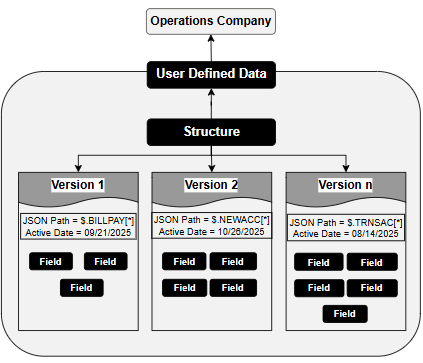
For example, your organization sends a New Account Email to all newly registered customers. This email includes your organization's name, address as well as the date of communication, customer name, customer address, and their account number in respective formats. You can create separate Field configurations for each of these data points. Then, you can associate all these Fields, required for New Account Email generation, to a New Account Email Structure Version configuration. If your organization requires changes to any of these Fields used in New Account Email, you can create a new Structure Version with unique JSON Path, Active Date and associate it to all the Fields required for New Account Email generation.
Prerequisites
Following are the prerequisites to consider before creating a Structure configuration in Communication Cloud Service:
Note:
Ensure that you complete the prerequisites before proceeding.| Prerequisites | Details |
|---|---|
| Set the Config ID | Config ID must be Active.
Ensure that all dependent configurations and associations are part of the same open Config ID. See Creating Config ID for creating a Config ID. |
| Configure Entitlements | Ensure that you have the required entitlements to create a Structure.
|
| Create User Defined Data configuration | Ensure that you have created the User Defined Data configuration to be associated to the Structure configuration.
See Creating a User Defined Data for more details. |
| Create Field configuration | Ensure that you have created the required Field configurations to be associated to the Structure Version configuration.
See Creating a Field for more details. |
Steps involved in creating a Structure
Creating a Structure
- Access the Oracle Financial Services Cloud application.
- From Menu, select Configuration.
- Under Configuration, select Data and then select Structure.
- On the Structure landing page, select Create.
- In Basic Information section, enter the Name, Long Name and Description (optional), to identify the Structure.
- In Structure Type section, select a Type.
- In User Defined Data section, select Add User Defined Data and then Select the User Defined Data that you want to associate to the Structure.
- In Status section, Active Date is set to the current date when the Structure is created. You can change it to a future date if required, but you cannot leave it blank.
- Select Continue to create a Structure Version.
Creating a Structure Version
- On the Create Structure Version page, in Basic Information section, enter the Name, Long Name and Description (optional), to identify the Structure Version.
- In Path section, enter a JSON Path. Data is mapped as Fields to this JSON Path. Example - $.TRANSACTIONSONACCOUNT[*]
Note:
The JSON Path must be unique across all Structure configurations. - In Status section, Active Date is set to the current date when the Structure Version is created. You can either leave it blank or modify it to a future date. Once you add a date and save the configuration, you cannot leave it blank later. Active Date helps in identifying the appropriate version to be used for processing.
- Select:
- Save to save the details and add Field associations in this page.
- Save & Exit to save the details and return to the Structure landing page. You can add Field associations to this Structure Version configuration later.
- If you selected Save, then in the Associations section select Add and then Select the Fields that you want to associate to the Structure Version.
- After selecting Fields, you are redirected to the Field Attributes page.
- On the Field Attributes page, the associated Fields are displayed in the order in which they were associated.
- On the Field Attributes page, you can select:
 against a Field, to change the value in the Required column.
against a Field, to change the value in the Required column.
 to save the change.
to save the change.
 to discard the change.
to discard the change.
- Done to save changes and return to Update Structure Version page.
- Cancel to exit the Field Attributes page and return to Update Structure Version page.
- On the Field Attributes page, if you want to change the order sequence of associated Fields you can select the row, then drag and drop it to the required location.
- To remove any of the associated Fields, on the Update Structure Version page in Associations section, select More Menu under Action column and select Remove.
- Select Save to save the details and stay on this page, or select Save & Exit to save the details and return to the Structure landing page.
Related Topics