F.1.3 Select Job Condition for Run
You can select only a single job condition for the execution of predefined jobs in a run. A hierarchy, which is already selected as a run condition, cannot be selected as a job condition.
Note:
The Cumulative Node Expression for Hierarchy Nodes used as Job Condition in a Run definition should not cross 4000 characters. If it is exceeded, you will get an error while executing the Run definition. Job Condition is not applicable for Instance Run.To select the job condition for a run, follow these steps:
- Click the Selector icon from the List toolbar and select the Job Condition icon The Filter Selector window is displayed.
- Select the checkbox adjacent to the hierarchy that you want to select as the Job
condition and click the Move icon.
To know about the operations you can do in this window, see the Filter Selector Hierarchy_Selector window in the OFS Analytical Applications Infrastructure User Guide.
Note:
Ensure that you have selected only one Job Condition and the same hierarchy is not selected as both Run and Job conditions. - Click OK.
From the List grid in the Run Definition (New Mode) window, you can also:
- Click the Edit icon to change a selected run condition to job condition and conversely. For Instance Run, the Edit is disabled.
- Click the Show Details icon to view the metadata information of the selected member.
- If the selected Job condition is a Parent-Child hierarchy, the Use Descendants checkbox is displayed. If the checkbox is selected for a hierarchy, the descendants will be automatically applied and need not be selected in node selection from the Hierarchy Browser window.
Once all the necessary information in the first window of the Run Definition (New Mode) is populated, click Next to navigate to the concurrent procedures of defining a Rule.
Figure F-7 Run Definition New Mode
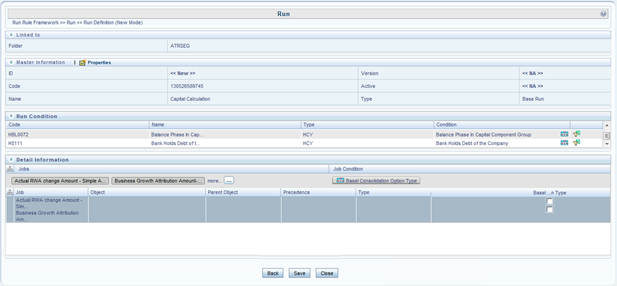
The second window of Run Definition (New Mode) window displays all the information you have provided in the Linked to and Master information grids. You can view the selected filters in the Run Condition grid and selected jobs along with the job condition in the Detail Information grid in case of Base Run and Simulation Run. For Instance Run, only jobs will be displayed.
Expand a job which is a process, then the Object, Parent Object, Precedence, and Type columns are populated.