Using Nor1 PRiME Upgrade at Check-In and Reservation Management
During the check-in process, the Nor1 PRiME Upgrade integration in OPERA Cloud allows you to see a guest's current upgrade status. This visibility helps inform and upsell guests effectively at the time of check-in.
You can also use Nor1 PRiME Upgrade to manage reservation post-booking and pre-arrival.
5.1 Nor1 Upgrade Banner
-
Review guest’s requested upgrades: This appears if guests have requested eStandby upgrades, but none have been awarded.
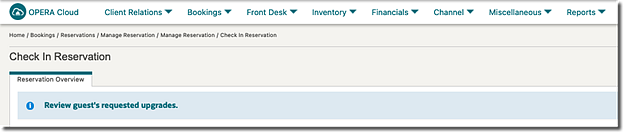
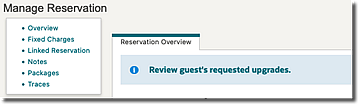
-
Guest received upgrades: This appears if the guest has accepted Checkin Merchandising, eStandby Upgrades have been awarded, or eXpress Upgrades have been confirmed.
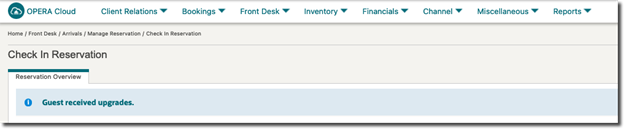
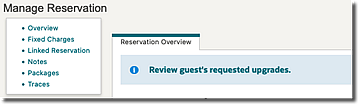
-
Check for available upgrades: This appears if the guest has not requested any upgrades.
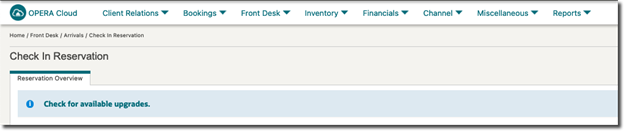
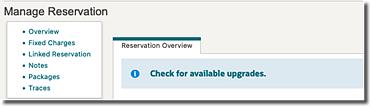
-
The OPERA Cloud "Reservation Upgrade - powered by Nor1 PRiME Upgrade" function is not enabled.
-
The hotel is not live with any Nor1 upgrade solutions.
-
The guest did not commit to any Nor1 upgrade offers, and the hotel is not active with the Nor1 Checkin Merchandising solution.
-
The guest did not commit to any Nor1 upgrade offers, and the reservation status is not one of the following: Reserved, DueIn, Walkin, Checkedin, InHouse, DueOut, or PendingCheckout.
-
The reservation has multiple rooms.
-
The reservation is a share reservation.
5.2 Viewing Upgrade Details
Click the Nor1 Upgrade Banner to see the upgrade offer details in a pop-up screen. This allows you to manage and fulfill guest upgrade requests efficiently.
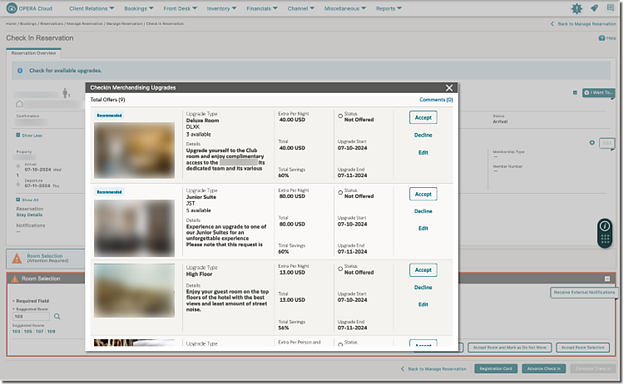
-
View Status & Details of Previously Committed Upgrades: View information on Checkin Merchandising, eStandby Upgrades, or eXpress Upgrades that guests have already requested and/or received.
Checkin Merchandising Upgrade Status & Details
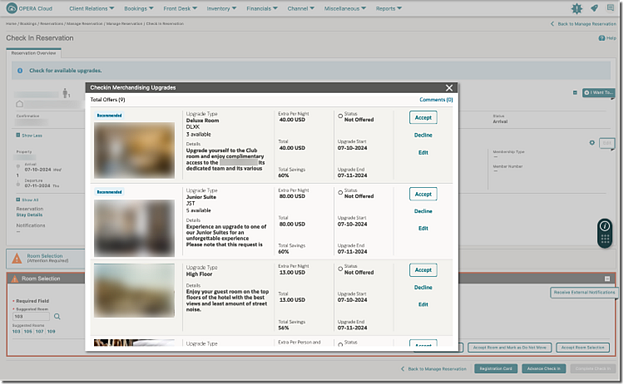
eStandby Upgrade Status & Details
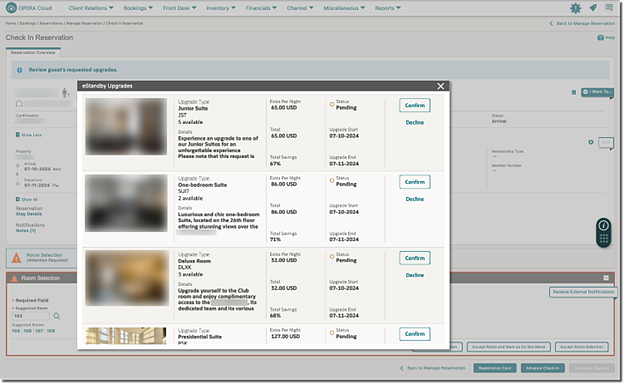
eXpress Upgrade Status & Details
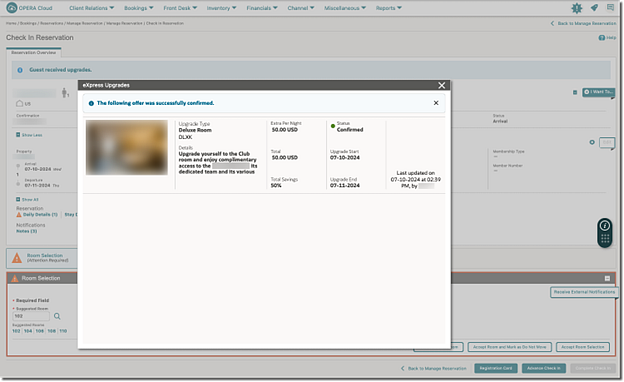
-
Award Previously Requested eStandby Upgrades: Confirm and fulfill pending eStandby upgrade requests made by the guest.
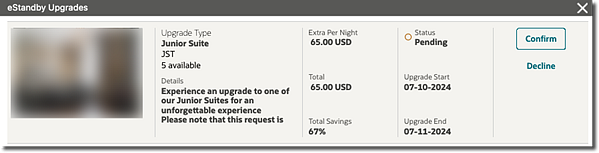
-
View Real-Time Intelligent Available Checkin Merchandising Upgrades: Check for available Checkin Merchandising upgrades in real-time.
-
Change Checkin Merchandising Offer Price: Modify the price of an upgrade offer to match guest preferences or promotional rates.
-
Change Checkin Merchandising Length of Upgrade: Update the Length of Upgrade for partial stay upgrades to suit guest needs.
-
Enter Checkin Merchandising Upgrade Related Comments: Add any necessary comments related to Checkin Merchandising upgrades to provide additional context or instructions.
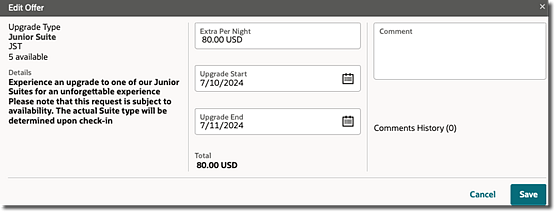
-
Select Specific Available Room Type for Multi-Room Code Upgrades: Update the guest’s reservation by selecting a specific room type from multiple available room codes.
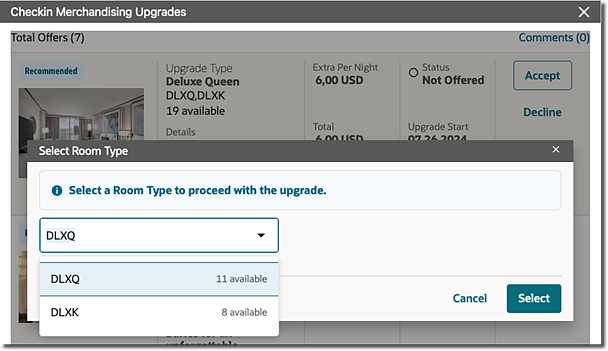
-
Accept or Decline Checkin Merchandising Upgrades on Behalf of the Guest(s): Accept or decline Checkin Merchandising upgrades based on guest preferences and availability.
-
Override House Level Room Availability: Allowing for special overrides to fulfill upgrade requests when:
-
There are not enough rooms on house level.
-
There are not enough rooms available on Room Type level.
-
There are not enough rooms available on room type and house level.
-
There are not enough rooms available on Room Class level.
-
There are not enough rooms available on room type, room class and house level.
-
There are not enough rooms available on room class and house level.
-
There are not enough rooms available on room type and room class level.
-
Note:
The ability to perform overrides is contingent upon your assigned OPERA Cloud role(s) granting the necessary override task permissions.5.3 Automatically Fulfill Upgrades
The reservation modification process for Check-In Merchandiser and eStandby upgrades follows a structured flow to ensure that all changes are accurately reflected in OPERA Cloud. Here’s how it works:
-
Click the Confirm button:
-
Posting Upgrade Charge: The system posts the upgrade charge to the guest’s reservation.
-
The charge is added as either a Fixed Charge or a Package.
-
Note: Reservation must have a status. Options are: Reserved, Walkin, DueIn, Checkedin, InHouse, DueOut, or PendingCheckout.
-
-
Updating Reservation Room Type: If it's a room upgrade, the system will auto-update reservation room type to the upgraded room type.
-
Note: Reservation must have status: Reserved, Walkin, or DueIn.
-
For room upgrades with multiple available room types, you are prompted to select a Specific Room Type to update the guest’s reservation.
-
-
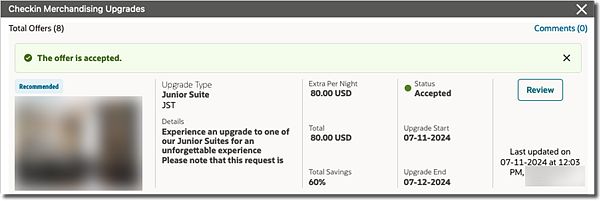
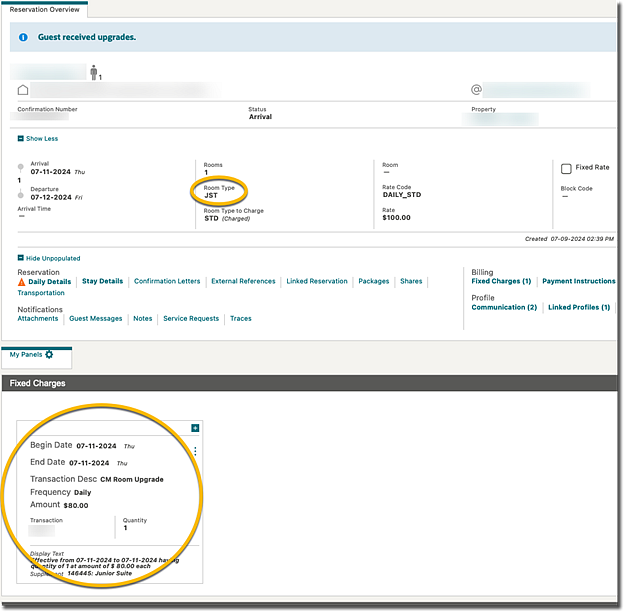
Declining an Upgrade:
-
Click the Decline button:
-
If the offer has not previously been accepted, no changes are made in OPERA Cloud.
-
If the offer has previously been accepted:
-
The system removes the upgrade charge if the reservation status is Reserved, Walkin, or DueIn, Checkedin, InHouse, DueOut, PendingCheckout, or Cancelled.
-
If it was a room upgrade and the reservation status are 'Reserved, Walkin, or DueIn, the reservation room type reverts to the previous room type.
-
-
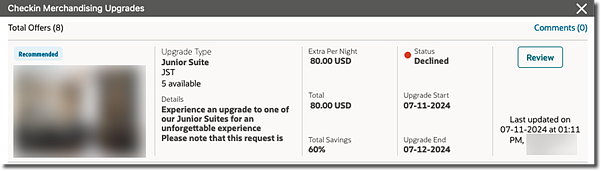
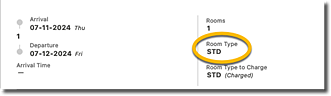
Reserving an Upgrade:
eXpress Upgrades: eXpress upgrades are final and cannot be reversed.
eStandby Upgrades: Once eStandby upgrades are confirmed or declined, they can be reserved only through the Nor1 Upsell Action Center application. For more information, see eStandby Upsell Action Center.
Checkin Merchandising Upgrades: Checkin Merchandising upgrades, once confirmed or declined, can still be reversed within OPERA Cloud if the reservation status is Reserved, Walkin, DueIn, Checkedin, InHouse, DueOut, PendingCheckout, or Cancelled.
-
Click the Review button.
-
Click the Decline or Accept button as needed to reserve the upgrade.
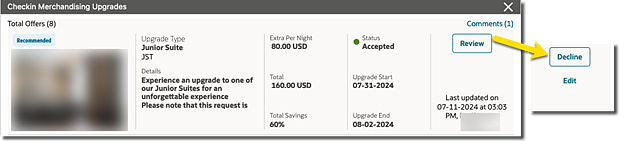
Parent topic: Reservation Upgrade - Powered by Nor1 PRiME