Looking Up an Item Registry
There are two ways to look up an item registry. You can search all registries using the Registries icon on the main toolbar, or you can look up just the registries for a specific customer using Registries option on the Actions menu in the Customer Dashboard.
To look up a registry from the Customer Dashboard:
-
From the Actions menu in the Customer Dashboard, choose the Registries option. This displays the list of Registries Found for the customer. See Figure 8-2.
To look up a registry from the main toolbar:
-
Click the Tasks icon.
-
Click Customer.
-
Click Registries. This displays the Registries page.
Figure 8-1 Registries Page
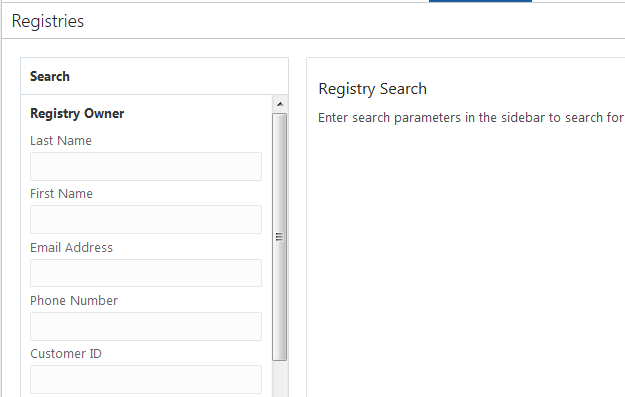
-
Enter search criteria in one or more of the following fields in the Search panel:
Note:
To retrieve all the active Item Registries in the system, click Search without entering any search criteria.
To clear the search fields and restore default selections in the search page, click Reset.
Registry Owner
-
Last Name - Last name of the registry owner.
-
First Name – First name of the registry owner.
-
Email Address – Registry owner's email address.
-
Phone Number – Registry owner's phone number.
-
Customer ID – ID of the customer who owns the registry.
-
Card Number – Number for a Card associated with the customer.
Registry
-
Registry Type – Select All, Gift Registry, or Wish List from the list.
-
Registry Name – Name of the registry.
-
Event Type – Type of event for which the registry was created (wedding shower, for example).
Note:
You should not select an Event Type when searching for a Wish List, because a Wish List is not associated with an event.
-
Event Date – Use the calendar to select the date on which the event occurs.
-
Registry ID – The ID of the registry.
-
-
Click Search. This displays a list of registries that match the entered criteria. If you searched for the registries for one specific customer for example, by entering a complete Customer ID, you will see just that customer's registries. If you chose Registries from the Actions menu in the Customer's Dashboard, the registries for just that customer are displayed, as in the example following:
Figure 8-2 Registries Found List
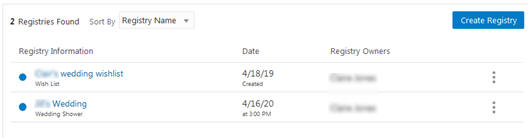
-
The number of registries that match the search criteria is shown to the left of the Sort By field.
-
You can sort the registries displayed in the grid by the following options on the list:
-
Registry Name – Ascending order
-
Date Created- Descending order. This field sorts only for Wish Lists.
-
Registry Owner – Ascending order, by Last Name
-
Number of Items – Highest to lowest
-
-
Create Registry – Displays a Create Registry window See Creating a Registry for more information.
-
The registry grid displays the following information for each registry:
-
Blue dot at the left of the Wish List or Registry Name. If filled, indicates that the wish list or registry is active. If unfilled, it is inactive. Values are
Active – displays from the time the registry is activated to the date and time of the event.
Past – displays any time after the date and time of the event.
-
Registry Information – Shows the Registry Name and Registry Type
-
Date – The Event Date for a Registry or the Create Date for a Wish List
-
Registry Owners – The name of the Primary customer who owns the registry first, with any other owners subsequently.
-
-
An action menu icon is displayed at the end of each row. It has these options:
-
Delete – Select to delete the registry. See Deleting a Registry.
-
Download Report – Select to download a report with information about the registry. See Downloading a Registry Report.
-
Edit – Select to edit the registry. See Editing a Registry.
-
-
You can view registry details by clicking the name of the registry in the grid.
-