6 Select Company
Purpose: A company is a single, isolated set of tables and data representing an organization of financial information, inventory, and customers. Essentially, a company has a completely separate database from other companies.
Use the Select Company window to select the company whose data you wish to work with in Modern View. This window displays only companies to which your user ID has authority at the user or user class level.
When you select a different company, you return to the Home page. Any other pages you had open close automatically.
If you have authority to only one company, you cannot advance to this window.
Note:
You can define company authority for a user ID in the Work with Users (WUSR) menu option. You can define company authority for a user class in the Work with User Classes (WUCL) menu option.How to display:
- The system automatically advances you to this window when you Advance to Modern View if Modern View at Initial Login is selected and you have authority to more than one company and you do not have a default company defined for your user ID.
- Click the name of the currently selected company in the header of any page.
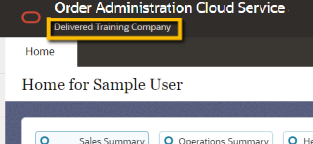
This window displays companies in ascending sequence by company code.
Note:
The change in company is not retained when you return to Classic View.For more information:
- Select Company Options for step-by-step instructions on the actions you can perform on the Select Company window.
- Fields on Select Company for a description of the fields on the Select Company window.
Select Company Options
Purpose: You can perform the following actions on the Select Company window.
For more information:
- Select Company for an overview of the Select Company window.
- Fields on Select Company for a description of the fields on the Select Company window.
Select a Company
Select the Company Code link for the company whose data you wish to work with. The window only displays companies that you are authorized to work in.
The information on the Search for Orders or Customers page displays the information for the newly selected company. In addition, the system:
- Closes all currently open tabs.
- Loads all data for the newly selected company.
- Reloads secured feature assignment for your user ID.
Note:
The change in company is not retained when you return to Classic View.Sort Companies
You can sort on any column in the Select Company window by clicking on the column name. An arrow pointing up displays next to the field when the values for the field display in ascending sequence; an arrow pointing down displays next to the field when the values for the field display in descending sequence.
Companies first display on this window in ascending company code sequence.
Filter Companies
The Select Company window displays the first 5 companies to which you have authority, excluding the current company.
The window provides an entry field below the Select Company panel. You can further refine the companies displayed by entering one or more search terms found in either of the Fields on Select Company.
Example: Enter test. The displayed companies include only those whose description includes “test.” Next, enter 10. Displayed results are now further restricted to companies that include “10” in either the company code or description, and that include “test” in the description.
Matching records need to contain the search term, but do not need to start with the search term. For example, both 110 and 010 are matches for a search term of 10.
Filtering is across all results: The filtering is not restricted to the companies displayed on the first page of results. For example, if the only company matching your entry is on the second page of results, this company is displayed.
Additional information on filtering:
- Only fields displayed at the Fields on Select Company are available for filtering. For example, you cannot filter based on the company address.
- Filtering is not case-sensitive. For example, you can enter test or TEST to match a company that includes the word “Test” in its description.
Removing a search term: Optionally, click the X next to a search term to remove it from the filter criteria.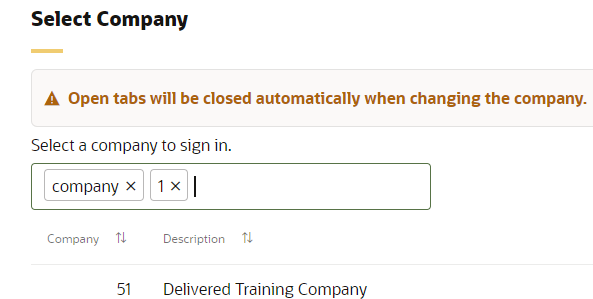
Fields on Select Company
Purpose: The following information displays for each company to which your user ID has authority at the user or user class level. If you advanced to the Select Company window from the Search for Orders or Customers page, the company you are currently in does not display.
Companies first display on this window in ascending company code sequence.
- Company (Company Code)
- Description (Company Description)
For more information:
- Select Company for an overview of the Select Company window.
- Select Company Options for step-by-step instructions on the actions you can perform on the Select Company window.