Drop Ship Preferences
Purpose: Use the Drop Ship Preferences screen to set organization-level preferences related to the Supplier Direct Fulfillment module.
For more information: See Setting Up Data for the Supplier Direct Fulfillment Module for more information on setup related to Supplier Direct Fulfillment.
How to display this screen: Click the Drop Ship Preferences icon (![]() ) for an organization at the Organizations
and Preferences screen.
) for an organization at the Organizations
and Preferences screen.
Note:
Available if Use Vendor Portal is selected at the Tenant screen. Only users with Organization and Preferences authority can display this screen. See the Role Wizard for more information.Fields at this screen
| Field | Description |
|---|---|
| Organization |
The organization you selected at the Organizations and Preferences screen. Display-only. |
| Vendor Portal tab | |
| Vendor Landing Page -- Settings | |
| Logo URL |
Optionally, enter the URL for the logo to display in the upper left corner of Vendor Portal screens. The URL should use https rather than http. File format: The image file can be in JPG, PNG, or GIF format. Image dimensions: The recommended size is 250x35. If your entry does not point to an existing image file, no logo is displayed on Vendor Portal screens. Optionally, you can click the magnifying glass ( Note: Oracle staff need to make sure that this URL is added to the allow list. |
| Landing Page Refresh |
Controls how often, in minutes, to refresh the information displayed at the Vendor Portal landing page. The default refresh interval is 15 minutes. Your entry cannot exceed 3 positions (999 minutes). The information on the Vendor Portal landing page also refreshes automatically when the vendor logs out and logs back in. |
| Portal UI Timeout |
Enter the number of minutes that an inactive Vendor Portal session should remain open before timing out. Once a vendor user’s session times out, the vendor user is presented with the Inactivity Timeout screen. The vendor user can then log in again, or close the browser window. Your entry can be from 1 to 20 minutes. The default setting is 20 minutes. Required. Note: Oracle recommends that the vendor user logs out of the Vendor Portal and does not just close the browser or browser tab; otherwise, the user user will not be able to log back into the Vendor Portal until the SSO session is cleared. |
| Portal UI Lock Out |
The number of unsuccessful, sequential login attempts that triggers Order Broker to disable a vendor user account. When a vendor user attempts to log in with an inactive account, the Vendor Portal displays a general error indicating that the login failed. Example: If you set this number to 4, a vendor user account is made inactive after the entry of 4 incorrect passwords in a row. Reset: An vendor user’s counter is reset:
Your entry can be 1 to 99 login attempts. The default setting is 5. Required. |
| Very Late Days |
The number of days in the past the due date for an unshipped, uncanceled purchase order line needs to be to be considered “very late” for the charts on the Vendor Portal landing page. Your entry must be at least 2 and can be up to 9 positions. See Purchase order aging chart for a discussion. |
| Retailer Email Address |
The email address to use as the “to” address on the email generated when a vendor clicks the E-mail the Retailer link on the Vendor Portal landing page. See Information on the Vendor Portal landing page for a discussion. |
| Email Subject |
The subject line to use on the email generated when a vendor clicks the E-mail the Retailer link on the Vendor Portal landing page. See Information on the Vendor Portal landing page for a discussion. |
| VPA Url |
The URL of the vendor portal to include as a link in email notifications to the vendor. Should be in the format of http://SERVERNAME:7003, where SERVERNAME is the name of the server and 7003 is the port number. Format in email: The link is in parentheses, and includes the URL you specify here, appended by /LocateVPA/. For example, if you enter example.com, the email includes a link to example.com/LocateVPA/ in parentheses. If you do not enter a URL here, the email includes a link to /LocateVPA/in parentheses. Note: The VPA Url does not automatically append the vendor’s locale to the link embedded in the email. The same URL is embedded for all vendors. For more information: See Supplier Direct Fulfillment Module Email Notifications Summary. |
| Announcement |
The announcement to display on the Vendor Portal landing page. See the screen image under Information on the Vendor Portal landing page. |
| Invoice -- Settings | |
| Max POs / Invoice |
The maximum number of pack slip shipments that a vendor can include on an invoice. An entry between 1 and 999999 is required. Controls Invoice Number Length: CWDirect and Order Management System support an invoice number of up to 11 positions; if the invoice includes multiple purchase orders, these systems append a numeric suffix to the number, including a hyphen (for example, INV456-01, INV456-02, etc.). Your entry in this field controls the maximum length of the invoice number that a vendor can create, preventing Order Broker from creating an invoice with a number that is too long for these systems. Example: If you support a maximum of 100 purchase orders per invoice, then Order Broker reserves 4 positions for the hyphen and the numeric suffix from the maximum of 11, supporting invoice numbers such as INV4567-500. If you support a maximum of 99 purchase orders, then Order Broker reserves only 3 positions for the hyphen and the numeric suffix. |
| Invoice Number Length |
Calculated based on the Max POs / Invoice setting as described above. Display-only. |
| Integrated
Shipper -- Settings For more information: See Integrated Shipping Setup, Troubleshooting, and Mapping: Supplier Direct Fulfillment. |
|
| Integration Enabled |
Controls whether the Integrated Shipping screen is available to vendors so that they can confirm shipments through integration with an integrated shipping system such as ADSI. Link in Messages and Tasks area on Landing Page: If this preference is selected, the number of purchase orders in process link in the Messages and Tasks area of the Vendor Portal landing page takes the vendor user to the Integrated Shipping screen. Otherwise, if this preference is not selected, the link takes the vendor user to the Purchase Order Shipping screen. 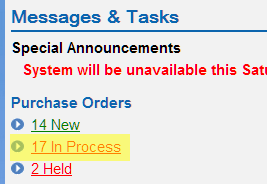 When this flag is selected, you need to:
|
| Shipper URL |
Enter the URL to use for the integrated shipping system when the vendor confirms shipments through the Integrated Shipping screen. Required if the Integration Enabled flag is selected. Note: Oracle staff need to make sure that this URL is added to the allow list. |
| Shipper Name |
Enter the code that identifies you to the integrated shipping system. Required if the Integration Enabled flag is selected. |
| Email tab | |
| PO Status Notification |
Select this flag and enter one or more email addresses to receive an email notification when the vendor:
At least one email address is required if the flag is selected.t Separate each additional email address with a semicolon and no space. |
| Upload Error Notification |
Select this flag and enter one or more email addresses to receive an email notification when the vendor uploads a file of shipment confirmations or invoices that result in any errors. At least one email address is required if the flag is selected. Separate each additional email address with a semicolon and no space. |
| Invoice Balance Notification |
Select this flag and enter one or more email addresses to receive an email notification when the vendor submits an invoice that includes an out-of-balance line. At least one email address is required if the flag is selected. See the Out-of-balance invoice notification email to retailer for a sample. Separate each additional email address with a semicolon and no space. |
Integrated Shipping Setup, Troubleshooting, and Mapping: Supplier Direct Fulfillment
Required setup: The setup required for shipping through an integrated system such as ADSI includes:
- Drop Ship Preferences: the settings described above under Integrated Shipper -- Settings at the Drop Ship Preferences screen.
-
Brand return address: The brand return address information is used as the return address on the shipping label, and must include:
-
contact name and company name
-
street address line 1
-
U.S. city, state/province, and postal code
-
phone number of 10 positions, plus any formatting (for example, (508) 555-1111). The brand phone number is used if there is not a day or evening phone number for the purchase order shipping address.
-
- Carrier codes: The service codes set up in the integrated shipping system should match the carrier codes set up and assigned to vendors in Order Broker. If the service codes include leading zeros, then the carrier codes must match; for example, 1 is not a match for 01.
- Boxes: The dimensions of the box used with each shipment is required for all purchase orders using an integrated shipping system. If your vendors use the Integrated Shipping screen to confirm shipments, the system requires you to select the box size on the Estimated Weight and Dimensions window. The vendor user can select one of the predefined box sizes or manually define the length, width, and height of the box.
-
Vendor contact address: The vendor contact address is used as the originating address, and must include:
-
street address line 1
-
U.S. city, state/province, and postal code
-
phone number of 10 positions, plus any formatting (for example, (508) 555-1111).
-
- Vendor user authority: In order to use the Integrated Shipping screen, vendor users require Integrated Shipping authority. See the Role Wizard for background.
- allow list: If a vendor attempts to ship through integration with ADSI and the URL is not on the allow list, the Vendor Portal screen opens a pop-up window indicating an unhandled ADSI error. Also, an error message is written to the server log.
Restrictions for integrated shipping:
- International shipping not supported: Shipping to addresses outside of the United States is not currently supported through the Integrated Shipping screen.
- Address line and apartment/suite: Address line 2 cannot exceed 35 positions; also, the apartment/suite number is appended to address line 2. If the address line 2 exceeds 35 positions, ADSI truncates the line for a Federal Express carrier, and returns an error for a UPS carrier.
- Newgistics not supported: Shipping with Newgistics is not supported for drop shipments.
To help identify possible response delays, the response time is logged.
- Duplicate service codes: If you set up multiple service codes in ADSI for the same carrier, the first service code is used on the shipment regardless of whether it was the carrier selected for the purchase order. For example, if you set up both service code 10 and service code 20 in ADSI as UPS Next Day, and the vendor confirms the shipment using carrier 20, service code 10 is returned from the integrated shipping system.
- Rate shopping: If the vendor confirms a shipment using a rate-shopping service code, and ADSI returns a code that is not currently a valid carrier in Order Broker, Order Broker automatically creates the carrier code, but does not assign the new carrier to the vendor.
Integrated Shipping Mapping: Supplier Direct Fulfillment
| Message Element | Field or Information Passed | Notes |
|---|---|---|
| Address The address information passed is from the xom_shipping table unless otherwise indicated. |
||
|
contact |
The first name and last name from the shipping address. |
Blank if there is just a company name but no customer first and last name. |
|
company |
The company name from the shipping address. |
Some carriers require company name. If the ship-to address does not have a company name, Order Broker sends the first and last name as the company name, but sets the ResidentialFlag to true; otherwise, the ResidentialFlag is set to false. |
|
address1 |
The first address line (address_1) of the shipping address. |
Only the first address line is sent to ADSI. |
|
address2 |
The apartment/suite, if any, of the shipping address. |
|
|
city |
The city of the shipping address. |
|
|
state |
The two-position state code. |
|
|
postalCode |
The zip or postal code. |
|
|
country.friendlyName |
The country for the shipping address. |
|
|
phone |
|
|
| Service | ||
|
Service.friendlyName |
The carrier code identifying the carrier shipping the order. |
The service codes set up in the integrated shipping system should match the carrier codes set up and assigned to vendors in Order Broker. If the service codes include leading zeros, then the carrier codes must match; for example, 1 is not a match for 01. |
|
Terms |
Set to TRM_SHIPPER. |
|
|
ResidentialFlag |
Set to false if a company name is specified; otherwise, set to true. |
|
|
ProofOfDeliveryFlag |
Set to false. |
|
|
ShipperName |
Set to ADSI. |
|
|
ShipDate |
Set to the current date and time. |
|
|
ShipperReference |
The purchase order number. |
|
|
ConsigneeReference |
The purchase order number. |
|
| ArrayOfNameValuePair This section of the request message uses name/value pairs to provide information. |
||
| name | value | |
|
SERVICE_CODE |
The carrier code identifying the carrier shipping the order. |
The service codes set up in the integrated shipping system should match the carrier codes set up and assigned to vendors in Order Broker. If the service codes include leading zeros, then the carrier codes must match; for example, 1 is not a match for 01. |
|
The names with the ORIGINNA prefix provide information from the vendor record’s contact information. |
||
|
ORIGINNA_COMPANY |
The vendor name. |
|
|
ORIGINNA_CONTACT |
The vendor’s contact name. |
|
|
ORIGINNA_ADDRESS1 |
The first address line from the vendor’s contact address. |
|
|
ORIGINNA_ADDRESS2 |
The second address line and suite, if any, from the vendor’s contact address. |
The third address line, if any, is not sent. |
|
ORIGINNA_CITY |
The city from the vendor’s contact address. |
|
|
ORIGINNA_STATE |
The state or province code from the vendor’s contact address. |
|
|
ORIGINNA_POSTALCODE |
The zip or postal code from the vendor’s contact address. |
|
|
ORIGINNA_PHONE |
The telephone number from the vendor’s contact address. |
|
|
The names with the RETURNNA provide information from the brand’s return address information. |
||
|
RETURNNA_COMPANY |
The company name from the brand’s return address. |
|
|
RETURNNA_CONTACT |
The contact name from the brand’s return address. |
|
|
RETURNNA_ADDRESS1 |
The first address line from the brand’s return address. |
|
|
RETURNNNA_ADDRESS2 |
The second address line and suite, if any, from the brand’s return address. |
The third and fourth address lines, if any, are not sent. |
|
RETURNNA_CITY |
The city from the brand’s return address. |
|
|
RETURNNA_STATE |
The state or province code from the brand’s return address. |
|
|
RETURNNA_POSTALCODE |
The zip or postal code from the brand’s return address. |
|
|
RETURNNA_PHONE |
The telephone number from the brand’s return address. |
|
| Package2 The remaining information in the message provides information on the package and the required label. |
||
|
Weight |
The weight of the package, including up to a 4-position decimal. |
Calculated by multiplying the unit_ship_weight, if any, from the CreateDSOrder message for each item being shipped by the shipping quantity. Otherwise, if no weight was passed for the purchase order, the vendor needs to enter a total shipping weight. |
|
Dimension |
The dimensions of the box, such as 1.0x1.0x1.0. |
|
|
LabelType |
Set to PNG. |
|
|
ROTATION_DEFAULT |
Set to ROTATION_DEFAULT. |
|