Purchase Order History Detail
Purpose: Use the Purchase Order History Detail window to review:
-
an address change applied automatically to a line because you submitted the change when the line was in New Order status
-
an address change you requested when a line is in In Process or Held status; these address changes do not apply until the vendor accepts them
Used for the Supplier Direct Fulfillment module.
Submitting address changes: The system originating the purchase order, such as Order Management System or CWDirect, can submit an address change through the SetDSAddress Change message.
Automatically rejected? Address change requests are not available for review in this window if they arrive when the line is already in Cancelled or Shipped status. These address change requests are automatically rejected.
Address changes for different lines on the purchase order: Even though the address change request is related to the purchase order header, Order Broker evaluates the status of the individual lines on the purchase order when determining whether to apply the change, reject it automatically, or submit it to the vendor for review.
Example: A purchase order is in Open status, with one line in In Process status and one line in Shipped status. The vendor needs to approve or reject the address change for the line in In Process status. The address change is automatically rejected for the line in Shipped status.
What if you submit multiple address changes for the same line? If you submit a second or third address change for the same In Process or Held line before the vendor has accepted or rejected the previously rejected change, Order Broker automatically rejects the previous address change. In this situation, when you display the Purchase Order History Detail window, only the name and address information for the most recent address change is displayed.
If you submit multiple address changes for a New Order line before the vendor generates the pack slip, each address change is automatically applied, and is displayed at the Purchase Order History Detail window.
Customer data anonymized? If the customer data on a purchase order has been anonymized (deleted and replaced with asterisks), asterisks are displayed for the Old Ship To and New Ship To customer name, address, phone numbers, and email address:
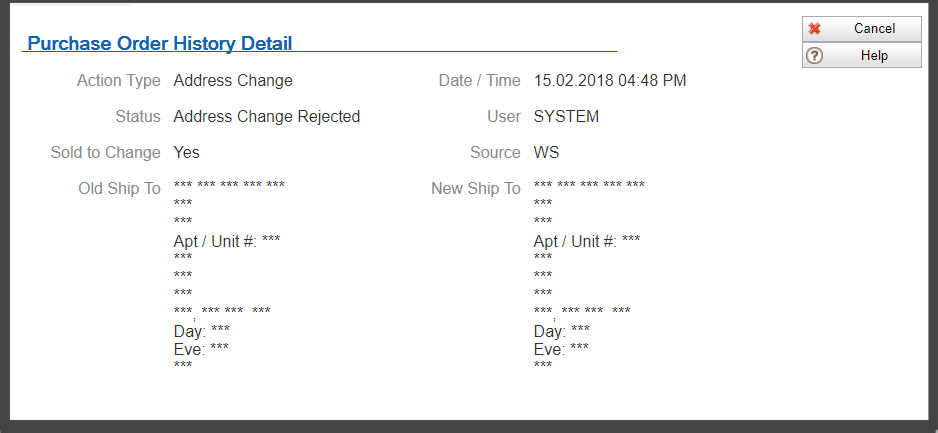
The address change data is anonymized regardless of whether the address change applies automatically, is accepted by the vendor, or is rejected by the vendor.
See Anonymizing Data for background.
How to display this window: Select the icon (![]() ) in
the Details column at the History tab of the Purchase Order screen. This icon is displayed only if there is an address
change request that was received when the line was in New Order, In Process, or Held status.
) in
the Details column at the History tab of the Purchase Order screen. This icon is displayed only if there is an address
change request that was received when the line was in New Order, In Process, or Held status.
Note:
Available if Use Vendor Portal is selected at the Tenant screen. Only users with Purchase Order Inquiry authority can display this window. See the Role Wizard for more information.Troubleshooting: In order to open the Purchase Order History Detail window if you are using Internet Explorer 9.0 or 10.0, you need to make sure that you are not using Compatibility View.
Window displayed for multiple history records? If the address change was:
-
accepted by the vendor = The window is available next to the history record marking both when the address change was requested and when the vendor approved the address change. The status indicated in both windows is Address Change Approved.
-
rejected by the vendor = The window is available only next to the history record marking when the address change was requested. The status indicated is Address Change Rejected.
Fields at this window
| Field | Description |
|---|---|
| Action Type |
Always set to Address Change. |
| Date / Time |
The date and time when the address change request was received. Format is based on the settings at the User Profile Configuration screen. |
| Status |
The current status of the address change (not the status at the time the history record was created). Possible statuses are:
|
| User |
The user ID of the person who performed the activity:
|
| Sold To Change |
Indicates whether the sold-to address for the purchase order is the same as the shipping address, so you request that both addresses be changed. Possible settings:
|
| Source |
Indicates where the activity originated. Possible settings:
|
| Old Ship To |
The ship-to name and address before applying the change. Includes:
This information is from the CreateDSOrder message. Note: Not all of the information above might be available for each customer. Replaced with asterisks? If the customer data on a purchase order has been anonymized (deleted and replaced with asterisks), asterisks are displayed for the Old Ship To and New Ship To customer name, address, phone numbers, and email address. |
| New Ship To |
Note: The ship-to name and address with the changes indicated in red. Includes the same name and address fields as the Old Ship To. This information is from the SetDSAddress Change message. Replaced with asterisks? If the customer data on a purchase order has been anonymized (deleted and replaced with asterisks), asterisks are displayed for the Old Ship To and New Ship To customer name, address, phone numbers, and email address. |