7 Installation Setup
Work with System Values/Features (WSYS)
| For information on: | See: |
|---|---|
|
The System Control table, including how to set up and change values |
|
|
A particular system control value |
|
|
Secured features |
Establishing Security
Topics in this part:
-
Security Shell Components provides an overview of the security features on the system.
-
Working with Companies (WCMP) describes how to create a company and control security by company.
-
Setting Up User Classes (WUCL) describes how to create user classes and control access to menus and menu options by groups of users. This topic also describes how to assign authority to companies, menu options, secured features and user-defined functions for a user class.
-
Working with User Records (WUSR) describes how to create user profiles and control access to menus and menu options by individual user. This topic also describes how to assign authority to companies, menu options, secured features and user-defined functions for an user individual user.
-
Working with Threshold Values (WTHR) describes how to create threshold values for defined functions in the system.
Working with Companies (WCMP)
Purpose: Use Work with Companies to work with a company on your system.
You must define at least one company in order to use Order Management System. Information throughout Order Management System is segregated by company.
Companies are single, isolated sets of tables and data: an organization of financial information, inventory, and customers. Essentially a company has a completely separate database from other companies.
When should you create more than one company? You must create another company when you do not want data, for example sales analysis figures, items, and customers, to mix with another company’s data. If you only want to separate sales analysis, you can handle that through entities and divisions.
Creating a company: You can use the COPYCMP Copy Company periodic function to create a company based on the data defined for an existing company. This periodic function uses the following parameters to create a company:
-
the From company number whose data you wish to copy.
-
the To company number.
-
Y or N setting indicating whether the system should delete the data in the To company before copying. Note: Unless you can verify that you are not copying over any records that already exist in the target company, this setting should be set to N.
Separate each parameter setting with a single space. For example, enter the following in the Parameter field, where 1 is the From company number, 2 is the To company number, and N is the Delete To company parameter: DB 1 2 N
Using the copy company periodic function to delete a company: To use the Copy Company periodic function to delete a company, enter the company you wish to delete in the From and To company parameters and set the Delete parameter to Y. For example, enter the following in the Parameter field, where 1 is the company you wish to delete, and Y is the Delete parameter: 1 1 Y
Note:
Do not use the Create option from the Select Company window to create a company.| Copy Company Parameters | If Destination Company Exists | If Destination Company Does Not Exist |
|---|---|---|
|
98 99 Y |
Deletes destination company and copies all data from source company |
Creates destination company and copies all data from source company |
|
98 99 N |
Does not copy any data, since destination company already exists |
Creates destination company and copies all data from source company |
|
98 98 Y |
Deletes destination company |
No change |
|
98 99 N |
No change |
No change |
In this topic:
Work with Companies Screen
Purpose: Use this screen to change, delete, or display a company.
How to display this screen: Enter WCMP in the Fast Path field or select Work with Companies from a menu.
| Field | Description |
|---|---|
|
Company |
A code representing a company. Numeric, 3 positions; optional. |
|
Description |
The name of the company. Alphanumeric, 30 positions; optional. |
| Screen Options | Procedure |
|---|---|
|
Change a company |
Select Change for a company to advance to the Change Company Screen. |
|
Delete a company |
Select Delete for a company to delete it. |
|
Display a company |
Select Display for a company to advance to the Display Company screen. You cannot change any information on this screen. See Change Company Screen for a description of the fields on this screen. |
|
Work with phone numbers for computer telephony integration |
Select Phone #s for a company to advance to the Work with Company Phone Numbers Screen. |
|
Enter or change the return address for printing on customer return labels from the web storefront |
Select Return address for a company to advance to the Work with Company Return Address Screen. |
|
Define other companies that share inventory with the parent company |
Select Shared Companies for a company to advance to the Work with Shared Companies Screen. |
|
Work with user defined field |
Select User Field for a company to advance to the Work with User Fields Screen. |
Change Company Screen
Purpose: Use this screen to change a company on the system. .
How to display this screen: Select Change at the Work with Companies Screen
| Field | Description |
|---|---|
|
Company |
The company code (001 - 999). Information throughout the system is segregated by company. You can assign or prohibit access to companies to users and user classes. See Working with User Records (WUSR), and Setting Up User Classes (WUCL). Numeric, 3 positions; display-only. |
|
Description |
The company's name or description, which appears on many screens and reports. Note: The system does not validate the company’s address in the same way it validates a customer’s address, as in order entry. For example, it does not validate that the state is associated with the SCF for the postal code. Alphanumeric, 30 positions; required. |
|
Address |
The company's address. Alphanumeric, two 32-position fields; optional. |
|
City |
The company's city. Alphanumeric, 25 positions; optional. |
|
State |
The code representing the company's state or province. Alphanumeric, 2 positions; optional. |
|
Zip |
The company's zip or postal code. Alphanumeric, 10 positions; optional. |
|
Country |
The company's country. Country codes are defined in and validated against the Country table. See Setting Up the Country Table (WCTY). Alphanumeric, 3 positions; optional. |
|
Locale |
The locale assigned to the company, identifying the language that the system uses for reports and HTML email templates. The locale defined in the DEFAULT_LOCALE property initially defaults, but you can override it. Available locales are:
The setting of the locale here controls the settings that are available for the BI Date and Separator Format, below. See:
Required. |
|
BI Date and Separator Format |
The date and separator formats to use on reports generated through Oracle Analytics Cloud. See Reports and Forms Generated through Oracle Oracle Analytics Cloud for a listing of these reports, and see Oracle Analytics Cloud Date and Separator Formats for a listing of the formats applied on these reports through this setting. The Locale setting controls the BI Date and Separator Formats. If the Locale is set to:
|
|
Date Format |
The date format assigned to the company, identifying the format of the date that displays for the company on screens. The date format defined in the DEFAULT_DATE_FORMAT property initially defaults, but you can override it. Valid values are:
Note: In order to have a consistent date format on all reports, the DEFAULT_DATE_FORMAT property and this setting should be the same. See:
Required. |
|
Phone number |
The company's phone number. Numeric; one 3-position field (area code) and one 8-position field (phone number). |
|
Fax Phone number |
The company's fax number. Numeric; one 3-position field (area code) and one 8-position field (phone number). |
|
From Email Alias |
The alias to display with the “from” address for emails, for example, My Email Alias <no-reply@omni.retail.oraclecloud.com>. The actual “from” address is set by Oracle and cannot be changed. The system uses the following hierarchy in selecting the “from” email alias:
The threshold monitor also uses the alias specified for the company. See Working with Threshold Values (WTHR). Alphanumeric, 50 positions; optional. |
|
Cross company scan |
Indicates whether you can scan for customers across companies in Order Entry, standard Order Inquiry, and Order Maintenance. Valid values are:
Standard Order Inquiry and Order Maintenance You can use cross-company scanning with the match code, postal code, postal code with company name, and postal code with customer name fields.See Setting Up Match Codes (MMCH) and Setting Up the Zip/City/State (Postal Code) Table (WZIP). Order Entry The source code field is at the top of the Select Customer Sold To Screen or the Customer Scan Screen, enabling cross-company scanning by source code, provided the user does not select to scan for a customer from the Customer Selection Screen.
|
|
Active company |
Indicates whether this company is currently active. This field works with the Cross company scan field to select or restrict the companies eligible for cross company scan. You might use this field to distinguish training or testing vs. “live” companies, to prevent users from inadvertently scanning into the wrong type of company. Also, if a company is flagged as inactive, the menu screen displays a message indicating This company is flagged as inactive and should not be used to process live orders. Valid values are:
|
| Cross company maintenance group |
You assign a common cross company maintenance group code to a group of companies that share a portion of their customer base. By entering any group in this field, you enable the system to store information on the name or address of each customer you update in this company. You can then identify and update matching customer records within the maintenance group. This code can be any value that you define. Example: If you enter 5 in this field for companies 27, 123, and 495, you will be able to update customer records in companies 123 and 495 based on a change of address you process for the customer in company 27. If you enter B in this field for companies 44 and 66, you will be able to update customer records only across these two companies; the system will not update a record in company 44 based on an address change you process in company 27. In order for cross company maintenance to work between companies, both companies must use the same logic for composing match codes.See Setting Up Match Codes (MMCH) for more information on working with match codes. |
Work with Company Phone Numbers Screen
Purpose: Use this screen to work with DNIS (dialed number identification service) phone numbers for computer telephony integration (CTI). The system uses the DNIS number for an incoming call to identify the company related to the call and to route the call appropriately.
The DNIS number is ordinarily the last four positions of the phone number that the customer calls; however, it is possible that the DNIS number is not the same as the actual phone number dialed. In this situation, you can create a company phone number that does not actually exist, but whose last four positions match the DNIS number that you will receive through your CTI application.
Note:
CTI is not currently implemented.For more information: Contact your Order Management System representative for more information on implementing CTI.
Work with Company Return Address Screen
Purpose: Use this screen to create or edit the company address to print on return labels. The system uses this address only if your web storefront supports printing these labels for return authorizations when customers enter returns on the storefront.See the E-Commerce Interface for more information.
Entity return address overrides company address: If you define an return address for the entity associated with an order at the Work with Entity Return Address Screen, the system uses the entity return address instead.
If no entity or company return address: If a return address is not specified for the entity associated with the order or for the company, the system uses the address for the Default Warehouse (A04).
How to display this screen: Select Return address for a company at the Work with Companies Screen.
Completing this screen: Enter the address to appear on return labels for use when customers enter returns through your web storefront. To delete the return address, select Delete.
Work with Shared Companies Screen
Purpose: see this screen to define other companies that share inventory with the parent company. Companies display on this screen in shared company sequence.
Example: If company 555 is the company where the inventory is located, company 555 represents the parent company and any other company that shares inventory with this company is considered a shared company.
Note:
You do not need to define shared companies if you are using inventory sharing; see Inventory Sharing (A69) for an overview.Copying items in the parent company to the shared companies: If you wish to add, update, or delete items in shared companies, based on an item copied in the parent company, you must define shared companies using this screen.See Copying Items for an overview.
To create: Enter a company code and select OK to create a shared company. The company code must be a valid company. You cannot select the company code that represents the parent company or the screen displays an error message: Shared company must not be the same as the parent company.
Note:
The system allows you to define a company as a shared company for more than one parent company. For example, you can define company 554 as a shared company for both company 555 and company 25. You can also define a shared company for a company that is also a shared company for another company. For example, you can define company 123 as a shared company for company 456, even if company 456 is a shared company for company 789.To scan: Enter a company code and select OK to position to the shared company. If the company code does not exist as a shared company, the system creates it. The company code must be a valid company.
How to display this screen: Select Shared Companies for a company on the Work with Companies Screen.
| Field | Description |
|---|---|
|
Company |
The code and name of the parent company. Code: Numeric, 3 positions; display-only. Description: Alphanumeric, 30 positions; display-only. |
|
Cmp |
A code representing a company that shares inventory with the parent company. If you prompt on this field, the system displays all valid Order Management System companies, not just the companies to which the user has authority. Numeric, 3 positions; display-only. |
|
Description |
The name of the company. Alphanumeric, 30 positions; display-only. |
| Screen Option | Procedure |
|---|---|
|
Delete a shared company |
Select Delete for a shared company to delete it. Note: Deleting a shared company does not delete the company; just the association between the company and the parent company. |
Working with User Records (WUSR)
Purpose: Use Work with Users to update user records and control access to companies, menu options, secured features, alternate customer address formats and user-defined functions for individual users.
In this topic:
Related help topics:
Work with Users Screen
Use this screen to change, delete and display a user record. You can also use this screen to assign authority to companies, menu options, secured features, user-defined functions or the screens that use an alternate customer address format.
How to display this screen: Enter WUSR in the Fast path field at the top of any menu or select Work with Users from a menu.
| Field | Description |
|---|---|
|
User |
The ID of the user. Alphanumeric, 10 positions; optional. |
|
Name |
The user’s name. Alphanumeric, 30 positions; optional. |
|
Authority |
The default menu option authority level for the user. Valid authority types are:
Optional. |
| Screen Option | Procedure |
|---|---|
|
Change a user record |
Select Change for a user to advance to the Change User Record screen. See the Administration guide for a description of the fields on this screen. |
|
Delete a user record |
Select Delete for a user to delete it from Order Management System. Note: Deleting a user here does not delete the user from IDCS or OCI IAM. Also, you cannot delete a user record that has dependent data, such as a scheduled job. |
|
Display a user record |
Select Display for a user to advance to the Display User Record screen. You cannot change any fields on this screen. See the User Administration guide for a description of the fields on this screen. |
|
Assign company authority to a user |
Select Company Auth for a user to advance to the Work with Company Authority Screen. |
|
Assign menu option authority to a user |
Select Menu Option Auth for a user to advance to the Work with Menu Option Authority Screen. |
|
Assign feature authority to a user |
Select Feature Auth for a user to advance to the Work With Secure Feature Authority Screen. |
|
Assign a tickler group to a user |
Select Tickler Group for a user to advance to the Work with User Tickler Group Screen. |
|
View on-line history that shows the options taken by the user |
Select View History for a user to advance to the Display User Option History Screen. |
|
Generate a multi-factor authentication code for a user |
Select Generate MFA Code to open the Generate MFA Code window. This window is not currently enabled. |
|
Advance to Work with User Classes menu option |
Select User Classes to advance to the Work with User Classes Screen. |
Work with Company Authority Screen
Purpose: Use this screen to allow or exclude this user from access to other companies defined on your system.
How to display this screen: Select Company Auth for a user at the Work with Users Screen.
| Field | Description |
|---|---|
|
Comp (Company code) |
The code for the company. Numeric, 3 positions; optional. |
|
Description |
The description of the company. Alphanumeric, 30 positions; optional. |
|
Authorized |
This field indicates whether the user has access to this company.
|
Work with Menu Option Authority Screen
Use this screen to override the default authority assigned to a user and assign or prohibit access to specific menu options, either in Order Management System (Classic View), or in Modern View if the menu option is available in Modern View.
Menu option assignment for Modern View: In Modern View, for the most part a user’s access to menu options is available through the Tasks option or the Pin the Menu option, and is based on the user’s Default menu assignment in Work with Users; there is no Fast Path available in Modern View. However, if the user has authority to an menu option not included in their default menu or one of its sub-menus, the option is available in Modern View through a menu title of Additional Options.
Example: If a user is assigned authority to the MULO (unlock suspended order or batch) menu option, but the user’s default menu does not include MULO, or include a sub-menu that includes MULO, the MULO option in Modern View is available under the menu title of Additional Options.
How to display this screen: Select Menu Option Auth for a user at the Work with Users Screen.
About authority: If an authority level has been previously assigned to a user for this menu option, the level appears next to the menu option under the User authority field. If the authority level does not display, the system will use the authority in the User class authority field (if defined). Otherwise, the system takes the user's default authority.
When you exclude a user from a menu option, the user may still be able to access the same type of functionality through other menu options. For example, you might exclude a user from the Create Item Warehouse/Locations (MIWL) option, but the user will still be able to create an item warehouse or an item location through Work with Warehouses (WWHS) or Work with Items/SKUs (MITM).
| Field | Description |
|---|---|
|
Menu option |
The short name for the menu option. Alphanumeric, 4 positions; optional. |
|
Description |
The menu option description. Alphanumeric, 60 positions; optional. |
|
User authority |
Allows you to enter the authority level. Valid authority types are:
Optional. |
To delete: Select Delete for the option. The screen refreshes itself and the authority level disappears.
This delete option only deletes authority from a specific menu option for this user; it does not affect authority at the user class or user record level.
To assign:
-
Display = Select Display for this menu option to limit this user's access to inquiry only.
-
Allow = Select Allow for the menu option to allow this user to perform this menu option.
-
Exclude = Select Exclude for the menu option to prohibit access to this menu option.
The authority level you entered appears next to the menu option.
Work With Secure Feature Authority Screen
Purpose: Use this screen to override the default authority defined in the secure feature record, and assign or prohibit access to a secured feature for an individual user.
A secured feature is a procedure or action that can be performed within a function by an individual user. For example, the ability to maintain batch totals and override prices in Order Entry are examples of secured features in the system.
An individual user might have access to Order Entry or the Purchase Order functions. However, within those functions, you might not want to give all who have access the authority to certain features, which the system has segregated as secured features.
Secured features can be created and maintained by using the Work with System Values/Features function. See Setting Up Secured Features.
How to display this screen: Select Feature Auth for a user at the Work with Users Screen.
About authority: If an authority level has been previously assigned to a secured feature for this user, the level appears next to the feature under the User Authority field. If the authority level does not display, the system will use the authority in the User Class Authority field, if defined. See Work With User Class Feature Authority Screen. Otherwise, the system takes the default authority for the secure feature, which you set up at the Create Secure Feature Screen.
| Field | Description |
|---|---|
|
Appl (Application area) |
The application area to which this secured feature belongs. Alphanumeric, 3 positions; optional. |
|
Grp (Application group) |
The application group to which this secured feature belongs. Alphanumeric, 3 positions; optional. |
|
Secured feature |
The description of the secured feature. Note: The system truncates the description to 55 positions. Alphanumeric, 60 positions; optional. |
|
User authority |
The authority level for this user. Valid authority levels are:
Optional. |
To delete: Select Delete for the feature. The screen refreshes itself and the authority level disappears.
This delete option only deletes authority from the specific secured feature for this user; it does not affect the authority assigned in the secure feature record.
To assign:
-
Allow = Select Allow for the feature to allow this user to perform this secured feature, unless otherwise prevented by menu option authority.
-
Display = Select Display for this feature to limit this user's access to inquiry only.
-
Exclude = Select Exclude for the feature to prevent this user from accessing this secured feature.
The authority level you entered appears next to the secured feature.
Display User Option History Screen
Purpose: Use this screen to view the menu options selected by the user. The system logs an entry to this screen for each option selected by the user if the Log use field in the User Profile record is selected.
This information can help you reconstruct the options a user has taken if there is some type of problem.
The system adds the option to this screen if this is the first time the user has selected the option; otherwise, the system updates the Last run date and Last run time fields each time the user selects an option (instead of adding the option to the screen again).
How to display this screen: Select View History for a user at the Work with Users Screen.
| Field | Description |
|---|---|
|
User |
The user ID and user name. The user ID is a code that identifies the user to the system. This code controls the user's access to menus, menu options, companies, features and user-defined functions. The user ID you enter must match the user's user control record ID. See the Administration Guide for more information. Alphanumeric, 10 positions; required. |
|
Option |
The fast path code for a menu option. The fast path code is a 4-position short name for an option. Alphanumeric, 4 positions; display-only. |
|
Description |
The description associated with the menu option, as defined in the Menu Options table. See Setting Up Menu Options (WOPT). Alphanumeric, 40 positions; display-only. |
|
Last run date |
The date on which the user last selected this option. Numeric, 6 positions (in user date format); display-only. |
|
Last run time |
The time of day at which the user last selected this option. Numeric, 6 positions (HHMMSS format); display-only. |
| Screen Option | Procedure |
|---|---|
|
Submit a batch job that will purge the user option history for this user |
Select Purge. |
Work with User Tickler Group Screen
Purpose: Use this screen to assign a user to one or more tickler groups.
Note:
You should only assign users to tickler groups if you use workflow management; see Workflow Management Overview and Setup.Tickler groups are groups of users that work with and resolve ticklers. You can define tickler groups using the Working with Tickler User Groups (WTUG) menu option.
To assign: Enter a tickler group in the Group ID field and select OK. The system assigns the user to the tickler group and displays the tickler group on the bottom half of the screen.
How to display this screen: Select Tickler Group for a user at the Work with Users Screen.
| Field | Description |
|---|---|
|
User |
The user ID and description of the user assigned to one or more tickler groups. User ID: Alphanumeric, 10 positions; display-only. User description: Alphanumeric, 30 positions; display-only. |
|
Group ID |
A code for a group of users that work with ticklers. To assign: Enter a tickler group in this field and select OK. The system assigns the user to the tickler group and displays the tickler group on the bottom half of the screen. Tickler user groups are defined in and validated against the Tickler User Group table; see Working with Tickler User Groups (WTUG). Alphanumeric, 10 positions; optional. |
|
Description |
A description of the tickler user group. Alphanumeric, 40 positions; optional. |
| Screen Option | Procedure |
|---|---|
|
Remove a tickler group from the user’s tickler group assignment |
Select Delete for a tickler group to remove the tickler group from the user’s tickler group assignment. |
Setting Up User Classes (WUCL)
Purpose: Use Work with User Classes to create user classes. You can control access to companies, menus options, secured features and user defined options for a group of individual users by assigning them to the same user class.
For example, you may want all of your order entry operators to have the same access to specific menu options, secured features or user defined functions. You can create a user class for them and permit or deny access to the same menu options, secured features or user defined functions instead of assigning authority on an individual user level.
Even if you assign the same level of security to a group of users, you can generally tailor an individual user's record to fit the specific user by selecting the Work with Users function. The exception to this is when you define access to vendor records; you cannot override vendor access for individual users.
Note:
Work with User Classes is a system-wide function; the information you work with in this function is the same regardless of which company you are currently working in.In this topic:
For more information: To group users into user classes, you must also establish the individual user records; see the Administration guide
Work with User Classes Screen
Purpose: Use this screen to create, change, copy, delete and display a user class. After you have created a user class, you can also use this screen to assign authority to companies, menu options, secured features, alternate address formats, user-defined functions and vendors for this user class.
How to display this screen:
-
select Work with User Classes from a menu.
-
enter WUCL in the Fast path field at the top of any menu.
-
select W/W User Classes at the Work with Users Screen.
| Field | Description |
|---|---|
|
Class |
A user class is a grouping of users (for example, all Order Entry operators). You can assign authority to companies, menu options, etc. at the user class level. Alphanumeric, 10 positions; optional. |
|
Description |
A description of the user class. Alphanumeric, 30 positions; optional. |
| Screen Options | Procedure |
|---|---|
|
Create a user class |
Select Create to advance to the Create User Class Screen. |
|
Change a user class |
Select Change for a user class to advance to the Change User Class screen. See Create User Class Screen for a description of the fields on this screen. You can change any of the fields on this screen except the User class field. |
|
Delete a user class |
Select Delete for a user class to delete it. |
|
Display a user class |
Select Display for a user class to advance to the Display User Class screen. You cannot change any information on this screen. See Create User Class Screen for a description of the fields on this screen. |
|
Assign company authority to a user class |
Select Company Auth to advance to the Work With Company Authority Screen. |
|
Assign menu option authority to a user class |
Select Menu Option Auth to advance to the Work With User Class Menu Option Authority Screen. |
|
Assign feature authority to a user class |
Select Feature Auth to advance to the Work With User Class Feature Authority Screen. |
|
Assign vendor authority to a user class |
Select Vendor Auth to advance to the Work With User Class/Vendor Authority Screen. |
|
Work with menus |
Select Work with Menus to advance to the Work with Menus Screen. |
Create User Class Screen
Purpose: Use this screen to define the user class and description and assign a default menu and company to this user class.Once you have created a user class, you can assign authority to companies, menu options, secured features, alternate address formats, user-defined options and vendor authority for this user class.
How to display this screen: Select Create at the Work with User Classes Screen.
| Field | Description |
|---|---|
|
User class |
A user class is a grouping of users (for example, all Order Entry operators). You can assign authority to companies, menu options, etc. at the user class level. Alphanumeric, 10 positions. Create screen: required. Change screen: display-only. |
|
Description |
The description of this user class. Alphanumeric, 30 positions; required. |
|
Each of the following fields are default values that you can override for individual users: |
|
|
Output queue |
Not currently implemented. Alphanumeric, 10 positions; optional. |
|
Default menu |
The name of the menu to appear when this user class enters Order Management System. Menu names are defined in and validated against the Menu table. See Customizing Menus (WMNU). Alphanumeric, 10 positions; optional. |
|
Default company |
This code identifies the company where the user class primarily works. Company codes are defined in and validated against the Company table. You must define a default company for a user class in order to define vendor authority for the class. Numeric, 3 positions; optional. |
|
Modern View Quick Link Menu |
The name of the menu to display in the quick link area at the bottom of the Home page in Modern View for users in this class. Which menu options? The menu you specify here should include menu options that are available in Modern View. Any menu options included in the selected menu that are not available in Modern View are not displayed at the Modern View Home page. Also, any sub-menus are not displayed. See Customizing Menus (WMNU) for more information. |
Work With Company Authority Screen
Purpose: Use this screen to allow or exclude this user class from having access to companies defined on your system.
How to display this screen: At the Work with User Classes Screen, select Company Auth.
| Field | Description |
|---|---|
|
Comp (Company code) |
The code for a company. Numeric, 3 positions; optional. |
|
Description |
The description of the company. Alphanumeric, 30 positions; optional. |
|
Authorized |
Indicates whether the user class has access to this company. Valid values are:
|
To change: Move your cursor to the value in the Authorized field, change it as necessary, and select OK.
Work With User Class Menu Option Authority Screen
Purpose: Use this screen to assign or prohibit access to specific menu options for a user class. Specifying access to a specific menu option on this screen will override the Default authority in an individual user's record (this is the default authority that you assign, in Working with User Records (WUSR), on the Create User Screen, not the User Authority that you define for a specific menu option on the Work with Menu Option Authority Screen).
For example, if an individual user within this user class has the default authority Allow in their user record, specifying Exclude next to a menu option will prevent any user within this class from performing the menu option.
How to display this screen: Select Menu Option Auth for a user class at the Work with User Classes Screen
About authority: If an authority level has been previously assigned to a menu option for this user class, the level appears next to the menu option under the Authority field. If the authority level does not display, the system uses the default authority defined in each individual user's record to determine a user's access.
When you exclude a user class from a menu option, the user class can still access the same type of functionality through other menu options. For example, you might exclude a user class from the Create Item Warehouse/Locations (MIWL) option, but the user class will still be able to create an item warehouse or an item location through Work with Warehouses (WWHS) or Work with Items/SKUs (MITM).
| Field | Description |
|---|---|
|
Menu option |
The fast path for the menu option. Alphanumeric, 4 positions; optional. |
|
Description |
The description of the menu option. Alphanumeric, 60 positions; optional. |
|
User Authority |
Enter an authority level to display menu options that match your entry. Valid values are:
Optional. |
To delete: Select Delete for the option. The screen refreshes itself and the authority level disappears.
This delete option affects authority for this user class only; it does not affect authority at the user record level.
Assign authority: There are three levels of authority you can assign to a menu option for this user class:
-
Display = Select Display for the menu option to limit this user class' access to inquiry only.
-
Allow = Select Allow for the menu option to allow this user class to perform this menu option.
-
Exclude = Select Exclude for the menu option to prohibit access to this user class.
The authority level you entered appears next to the menu option.
Work With User Class Feature Authority Screen
Purpose: Use this screen to override the default authority defined in the secured feature record (See Setting Up Secured Features), and assign or prohibit access to a secured feature for a user class.
Typically, a secured feature is a procedure or action that can be performed within a function. The ability to maintain batch totals and override prices in Order Entry are examples of secured features in the system.
A user class might have access to Order Entry or the Purchase Order functions. However, within those functions, you might not want to give all who have access the authority to certain features, which the system has segregated as secured features.
You can create or maintain secured features through the Work with System Values/Features function. See Setting Up Secured Features
How to display this screen: Select Feature Auth for a user class at the Work with User Classes Screen.
About authority: If you have assigned an authority level for a secured feature to this user class, the level displays next to the feature, under the Authority field; otherwise, the system uses the authority defined in the secure feature record.
The system checks for authority in this order:
-
User authority. See Working with User Records (WUSR). If blank, the system checks
-
User class authority. If blank, the system uses
-
Default (company-wide) authority, as defined in the System Control table. See Setting Up Secured Features.
| Field | Description |
|---|---|
|
Appl area (Application area) |
The application area where the secured feature belongs. Alphanumeric, 3 positions; optional. |
|
Appl grp (Application group) |
The application group where this secured feature belongs. Alphanumeric, 3 positions; optional. |
|
Secure feature |
The name of the secured feature. Alphanumeric, 60 positions; optional. |
|
Authority |
The authority level you assign to this feature for the user class. Valid authority levels are:
Optional. |
Delete authority: Select Delete for the feature. The screen refreshes itself and the authority level disappears.
Assign authority: There are two levels of authority you can assign to a secured feature for this user class:
-
Allow = Select Allow for the feature to allow this user class to perform this secured feature, unless otherwise prevented by menu option authority.
-
Exclude = Select Exclude for the feature to prevent this user class from using this secured feature.
The authority level you entered appears next to the secured feature.
Work With User Class/Vendor Authority Screen
Purpose:Use this screen to restrict a class of users from particular vendors when the users select certain menu options. This might be useful to you if you want to grant vendors limited remote access to your system as a user, so that you can be sure they have access only to relevant information. Vendor authority is defined at the user class level only; you cannot override vendor authority for individual users.
The default authority for each vendor is always set to Allow; you define a user class's vendor authority by selecting which vendors it does not have access to, and setting them to Exclude.
System control value: The system checks a user's vendor authority only if the Check User Class/Vendor Authority (D88) system control value is selected.
Note:
You must define a default company for the user class in order to use this feature, so that the system knows where to locate the vendors for access restriction.Menu options affected by vendor authority restriction:
Menu Option
Types of restrictions:
-
the vendor record
-
any purchase orders for the vendor
-
any items that are assigned to this vendor by having the vendor number defined in the Item table
-
any vendor items defined for the vendor (but not necessarily the item itself).
These restrictions are in effect for the menu options listed in the table only. It is possible to work with vendor information through other menu options in Order Management System, if the user has the proper menu option authority. See the discussion of this option in Setting Up General Usage Values.
How to display this screen: Select Vendor Auth for a user class at the Change User Class screen.
| Field | Description |
|---|---|
|
Vendor# |
A code that defines a vendor on your system. Vendor numbers are defined in and validated against the Vendor table. See Working with Vendors (WVEN). Numeric, 7 positions; optional. |
|
Vendor name |
The name of the vendor. Alphanumeric, 30 positions; optional. |
|
Authority |
The class's authority to the vendor. Valid values are:
Enter Exclude to display vendors that the user class is restricted from working with. Optional. |
To change:
-
Select Allow for each currently excluded vendor that you want to give the user class authority to work with.
-
Select Exclude for each currently allowed vendor that you want to restrict the user class from working with.
-
The system changes the authority status of the vendor or vendors and updates the screen with the new information.
Working with Threshold Values (WTHR)
Purpose: Use this menu option to create statistics, such as tracking the number of held purchase orders, for the system to monitor.
In this topic:
Updating Threshold Actual Values
Threshold Monitor Breach Email
Create Threshold Values Screen
Threshold values indicate the numbers and/or dollar values that trigger the system to generate an email when these values are breached.
Determining when a threshold is breached: For each threshold you define, the system compares the actual number value and/or dollar value for the threshold against the thresholds you define; and generates a Threshold Monitor Breach email if the threshold is breached.
The Comparison for the threshold determines when the threshold is breached. If the comparison is:
-
Greater than: the threshold is breached when the actual number or dollar amount exceeds the threshold number or dollar amount. For example, the threshold is breached if the actual number is 241 and the threshold number is 200 (241 is greater than the threshold of 200).
-
Less than: the threshold is breached when the actual number or dollar amount is less than the threshold number or dollar amount. For example, the threshold is breached if the actual dollar is $100 and the threshold dollar is $500 ($100 is less than $500).
If you define both a threshold number value and a dollar value, the system checks both values to determine when the threshold is breached.
Example: One of the system-delivered thresholds is Backorders (BO). This threshold monitors the number of open and held orders that contain at least one unit on backorder, and monitors the merchandise dollars of units on backorder included on open or held orders. You can use this threshold to send an email to the warehouse supervisor when there are more than 100 open and held orders that contain at least one unit on backorder. To do so, define 100 as the threshold number with a greater than comparison (the actual value must be greater than the threshold value). Once the actual number of open and held orders containing a backordered item is 101, the system sends an email to the warehouse supervisor.
| Threshold Code and Description | Comparison | Number Value | Actual Number | Email address | |
|---|---|---|---|---|---|
|
BO: Backorders |
Greater than (actual value is greater than the threshold value) |
100 |
101 |
a.user@example.com |
|
Updating Threshold Actual Values
The System Delivered Thresholds are defined in the Threshold Value table.
The Batch Order Control job (ORD_CONTRL) updates the actual threshold values and compares the threshold number value and/or threshold dollar value against the actual units and/or dollars for each threshold to determine if a threshold has been breached.
This job also updates the values in the Order Control Summary table. You can review order and merchandising summary information using the Operations Control Summary menu option. This menu option provides a high-level overview of the fulfillment process, identifies potential bottlenecks or problem areas, and delivers an audit trail of order activity. See Reviewing Operations Control Summary (FLSH).
Submitting the Batch Order Control job: The system submits the Batch Order Control job when:
-
you select Update current totals in the Operations Control Summary (FLSH) menu option; see Reviewing Operations Control Summary (FLSH).
-
you submit a periodic process that:
-
includes the Order Summary (ORDSUM) periodic function (program name PFR0062), OR
-
includes the Threshold (THRESHD) periodic function (program name PFTHRESHMO).
-
Note:
You can schedule a periodic process to run at a specified time; see Executing Periodic Processes (EPRO) for more information on defining a job schedule for a periodic process.Batch Order Control processing: The Batch Order Control job:
updates all of the related fields in the Order Control Summary table for the current transaction date. You can review operations and merchandising summary values through the Reviewing Operations Control Summary (FLSH) menu option.
-
generates the Operations Control Report, which lists the most recent operations and merchandising summary totals. Note: The system generates the report only if you submit the Batch Order Control job from the Operations Control Summary menu option or from the ORDSUM periodic function.
-
updates the actual value fields and Last updated fields in the Threshold Values table. The system updates the actual value field regardless of whether you have defined a threshold.
-
determines if a threshold is breached by comparing the defined threshold number or dollar value against the actual number value and/or actual dollar value. If you have not defined a threshold value for a threshold, the system does not monitor the threshold for a breach.
-
if a threshold has been breached, the system sends a Threshold Monitor Breach Email to the email address for the threshold. Note: The system generates an email only if you submit the Batch Order Control job from the THRESHD periodic function.
Threshold Monitor Breach Email
If a threshold is breached the system sends a Threshold Monitor Breach email to the email address for the threshold.
Note:
You can define just one email address for each threshold. See Email Address Validation for information on how the system verifies that your entry is formatted correctly.Email hour interval: The system sends a threshold monitor breach email only when:
-
you submit the Batch Order Control job (see Updating Threshold Actual Values for more information on how to submit this job), and
-
the number of hours from the Email interval for the threshold has passed. The system compares the system date and system time to the Last sent on date field and Last sent on time for the threshold to determine whether to send another email, and continues to send an email based on the hourly interval until the threshold is no longer breached.
Sample email:
From: cwjava@example.com
To: a.user@example.com
Subject: **ALERT** Threshold Monitor Breach
Backorders threshold exceeded.
Review Backorder Reports.
Co#: 7 Actual$: 26973 > Thresh$: 13700
Use WTHR to monitor this breach.
Contents
-
From: The from email address is set to no-reply@omni.retail.oraclecloud.com and cannot be changed. The system uses the From email alias, such as My Email Alias <no-reply@omni.retail.oraclecloud.com>, if one is specified for the company through Working with Companies (WCMP)
-
To: The Email address for the breached threshold.
-
Subject: **ALERT** Threshold Monitor Breach
-
First data: Indicates which threshold has been breached, for example: Backorders threshold exceeded.
-
Second data: The text from the Action field for the breached threshold.
-
Third data: The company, actual threshold value, and threshold comparison value defined for the breached threshold, for example: Co#: 7 Actual$: 26973 > Thresh$: 13700.
-
Final data: Use WTHR to monitor this breach.
System Delivered Thresholds
The table below describes the system-delivered thresholds and how the system updates the threshold actual values. If have not already created these thresholds, the Batch Order Control job automatically creates them; however, you still need to define the threshold criteria; see Updating Threshold Actual Values.
| Code | Name | Threshold Description |
|---|---|---|
|
BO |
Backorders |
Monitors the number of open and held orders that contain at least one unit on backorder, and the total merchandise dollar value of these backordered units. The system determines if an item is on backorder by calculating open quantity on order line - reserved quantity on order line = backorder quantity. The system determines the open quantity by calculating order quantity - shipped quantity - cancelled quantity - soldout quantity = open quantity. Actual number value The total number of open and held orders that contain at least one unit on backorder, including the total number of ship-to addresses for orders with multiple ship-tos. For example, an order with two ship-to addresses updates the number of orders total by 2. This is the sum of the Future use 1 number and Future use 2 number from the Order Control Summary table for the most recent transaction date. Actual dollar value The sum of the Open backordered dollars and the Held backordered dollars from the Order Control Summary table for the most recent transaction date. |
|
HP |
Purchase Orders On Hold |
Monitors the number of held purchase orders and the merchandise dollar value of items on these purchase orders. Held purchase orders are POs that are in a held (H) status; this does not include drop ship POs. The PO line status can be open (O) or held (H) to be included in these totals. Actual number value The Held PO number from the Order Control Summary table for the most recent transaction date. Actual dollar value The merchandise dollar total for held purchase orders from the PO Detail table, determined by subtracting the quantity received from the quantity ordered and multiplying by the PO price. This is the Held PO dollars from the Order Control Summary table for the most recent transaction date. |
|
IB |
Inventory On Backorder |
Monitors the number of units on backorder that are on open or held orders and the total merchandise dollars of backordered units on these orders. Actual number value The sum of the Open quantity backordered and Held quantity backordered from the Order Control Summary table for the most recent transaction date. Actual dollar value The sum of the Open dollars backordered and the Held dollars backordered from the Order Control Summary table for the most recent transaction date. |
|
IP |
Inventory Pending Putaway |
Monitors the number of units received into a pending putaway warehouse and their merchandise dollar value. A pending putaway warehouse is a warehouse where you place inventory that is on its way to its final destination. You can define a warehouse as a pending putaway warehouse by assigning a warehouse location type of PP (pending putaway warehouse) to the warehouse in Working with Default Warehouse Locations (WWDL). The system increases these totals when you receive a PO line or a partial quantity on a PO line into a pending putaway warehouse. Actual number value The total number of units received into a pending putaway warehouse, from the Pending Putaway Detail table. This is the Pending putaway quantity from the Order Control Summary table for the most recent transaction date. |
|
|
|
Actual dollar value The merchandise dollar value of items received into a pending putaway warehouse, from the Pending Putaway Detail table. The system multiplies the quantity pending for each pending putaway detail record by the PO cost to determine the merchandise dollar value for each pending putaway detail record (if a PO cost is not defined, the system uses the SKU cost from the SKU table). The system then sums the merchandise dollars for each pending putaway detail record to determine the total pending putaway merchandise dollars. This is the Pending putaway dollars from the Order Control Summary table for the most recent transaction date. |
|
IS |
Inventory In Staging Whs |
Monitors the number of units received into a staging warehouse and the merchandise dollars value of these units. A staging warehouse is a warehouse that represents an area within your actual warehouse where you keep stock that needs to be put away. You can designate a warehouse as a staging warehouse by entering the warehouse code in the Default Staging Warehouse (E15) system control value. The system increases these totals when you receive a PO line or a partial quantity on a PO line into a staging warehouse. Actual number value The total number of units received into a staging warehouse. To determine the number of units received into staging, the system totals the on-hand quantity for each item warehouse record in the staging warehouse. This is the Staging inventory quantity from the Order Control Summary table for the most recent transaction date. Actual dollar value The merchandise dollar value of items received into a staging warehouse. To determine the merchandise dollars of items received into staging, the system multiplies the total on-hand quantity in the Item Warehouse table for the staging warehouse times the SKU cost. This is the Staging inventory dollars from the Order Control Summary table for the most recent transaction date. |
|
LP |
LTD purchase dollars |
Monitors the number of orders placed by a sold-to customer and their merchandise dollar value. The system monitors this threshold only when the sold-to customer places an order in order entry. If the Update Demand for Order Maintenance Transactions (C72) system control value is selected, the system increases a sold-to customer’s LTD (life-to-date) orders number and dollars when you add an order line to an order in order maintenance. The system reduces a sold-to customer’s LTD orders number and dollars when you cancel an order if the cancel reason you enter is set to update demand. Note: You must manually create this threshold value. Also, the threshold’s actual number and actual value are not listed on the Work with Thresholds Screen since these values apply to a specific sold to customer. The system does not send an email when this threshold is breached; instead, a pop-up window opens in order entry. Customer Order History Window The Customer Order History Window opens in order entry when you enter an order for a customer whose LTD order dollars exceeds the threshold value. Actual number value The number of orders placed by a sold-to customer, not including any returns created through order entry or exchange items entered on an order. This is the Order number LTD in the Customer Sold To Order History table for the most recent transaction date. Actual dollar value The merchandise dollar value of the orders placed by a sold-to customer, including any backordered or soldout items, but not including any returns created through order entry. This is the Order dollars LTD from the Customer Sold To Order History table for the most recent transaction date. |
|
NP |
Orders Rsvd/Not Printed |
Monitors the number of reserved units on open and held orders and their total merchandise dollar value. Actual number value The sum of the Open unprinted quantity and Held unprinted quantity from the Order Control Summary table for the most recent transaction date. Actual dollar value The sum of the Open unprinted dollars and Held unprinted dollars from the Order Control Summary table for the most recent transaction date. |
|
OH |
Orders On Hold |
Monitors the number of units on held orders and their total merchandise dollar value. This includes units regardless of whether they are on backorder or are printed, but does not include held order lines if the order itself is not held. Actual number value The sum of the Held backordered quantity, Held printed quantity, and Held Unprinted quantity from the Order Control Summary table for the most recent transaction date. Actual dollar value The sum of the Held backordered dollars, Held printed dollars, and Held unprinted dollars from the Order Control Summary table for the most recent transaction date. |
|
OR |
Pending Refund |
Monitors the number of pending refunds and their total merchandise dollar value. Pending refunds are refunds in an open or held status that have not yet been processed; these totals do not include refunds that are in a pending cancelled, cancelled, pending write off, write off, or processed status. Actual number value The Refunds pending number from the Order Control Summary table for the most recent transaction date. Actual dollar value The Refunds pending dollars from the Order Control Summary table for the most recent transaction date. |
|
PC |
Pending RA Credit |
Monitors the number of pending return authorization credits and their total merchandise dollar value. Pending return authorization credits are return authorizations that have been received, but not yet credited. These totals include the returned units on return and exchange transactions, but not items ordered in exchange. Actual number value The total number of pending return authorization credits, regardless of whether the returns are on the same order. For example, an order with 2 pending RA credit order lines processed separately updates this total by 2; however, if the same 2 pending RA credit order lines on a single order are processed in the same transaction, the total updates by 1. The system determines the number of pending RA credits by totaling the number of RA header records whose date received is greater than 0 and date credited is 0. This is the Pending RA credit number from the Order Control Summary table for the most recent transaction date. Actual dollar value The merchandise dollar total of items on pending return authorization credits, determined by multiplying the uncredited quantity by the order detail price. From the Pending RA credit dollars in the Order Control Summary table for the most recent transaction date. |
|
PD |
Purchase Orders Past Due |
Monitors the number of purchase orders that contain purchase order lines that are past due their merchandise dollar value. This does not include drop ship purchase orders. Past due purchase orders contain PO lines that have not yet been received and are past the expected due date (the Due date on the PO line is earlier than the current date). PO lines whose status is open (O) or held (H) are included in these totals. Actual number value The total number of open, held, and docked POs that include PO lines that are past due. This is the sum of the Open past due PO number, Held past due PO number, and Docked past due PO number from the Order Control Summary table for the most recent transaction date. Actual dollar value The merchandise dollar total for items on open, held, and docked POs that are past due. This is the sum of the Open past due PO dollars, Held past due PO dollars, and Docked past due PO dollars from the Order Control Summary table for the most recent transaction date. |
|
PK |
Purchase Orders Docked |
Monitors the number of docked purchase orders and their merchandise dollar value. Docked purchase orders are POs that are in a docked (D) status. PO lines on partially docked PO’s whose status is (O) or held (H) are included in these totals. If you partially receive a docked PO, the system updates the PO status from docked (D) to open (O). Actual number value The Docked PO number from the Order Control Summary table for the most recent transaction date. Actual dollar value The merchandise dollar total for docked purchase orders from the PO Detail table, determined by subtracting the quantity received from the quantity ordered and then multiplying by the PO price. This is the Docked PO dollars from the Order Control Summary table for the most recent transaction date. |
|
PO |
Pending Pick Slips |
Monitors the number of pending pick slips and their merchandise dollar value. Pending pick slips are pick slips that have not yet been billed, but does not include pick slips that are voided, waiting for authorization, or suspended. The system increases the pending pick slip number, units, and dollars for drop ship orders if the drop ship output defined for the vendor is drop ship pick slip; if the drop ship output defined for the vendor is drop ship purchase order or collaborative shipping, the system increases the total units and total dollars pending, but does not increase the total number pending. Actual number value The Pending picks number from the Order Control Summary table for the most recent transaction date. Actual dollar value The Open printed dollars and Held printed dollars from the Order Control Summary table for the most recent transaction date. |
|
RA |
Pending RA Receipt |
Monitors the number of pending return authorization receipts and their merchandise dollar value. Pending return authorization receipts are return authorizations that have been entered, but not yet received. These totals include items returned on return and exchange transactions, not items ordered in exchange. Actual number value The total number of pending RA receipts, regardless of whether the returns are on the same order. For example, an order with 2 pending RA receipt order lines processed separately updates this total by 2; however, if the same 2 pending RA receipt order lines on a single order are processed in the same transaction, the total updates by 1. |
|
|
|
The system determines the number of pending RA receipts by totaling the number of RA header records whose date received is 0. This is the Pending RA receipt number from the Order Control Summary table for the most recent transaction date. Actual dollar value The merchandise dollar total of items on pending return authorization receipts, determined by multiplying the unreceived quantity by the order detail price. This is the Pending RA receipt dollars from the Order Control Summary table for the most recent transaction date. |
|
RS |
Suspended PO Receipts |
Monitors the number of PO lines received into suspense and their merchandise dollar value. Actual number value The total number of PO lines received into suspense, including PO lines that have a partial quantity received into suspense. This is the Suspense receipts number from the Order Control Summary table for the most recent transaction date. Actual dollar value The Suspense receipts dollars from the Order Control Summary table for the most recent transaction date. |
|
SB |
Suspended Batches |
Monitors the total number of order batches that are in a suspended status. The system does not monitor a threshold dollar value for suspended batches. Actual number value The system determines the number of order batches in a suspended status by totaling the number of orders in the Order Batch table whose Batch suspended field is set to Y. This is the Batches suspended number from the Order Control Summary table for the most recent transaction date. |
|
SI |
Suspended Inventory |
Monitors the number of units received into suspense and their merchandise dollar value. Actual number value The Suspense receipts quantity from the Order Control Summary table for the most recent transaction date. Actual dollar value The Suspense receipts dollars from the Order Control Summary table for the most recent transaction date. |
|
SO |
Suspended Orders |
Monitors the number of suspended orders and their merchandise dollar value, regardless of whether the order is batched. Actual number value The total number of suspended orders, from the number of orders in a suspended status or error status in the Order Header table. This is the Orders suspended number in the Order Control Summary table for the most recent transaction date. Actual dollar value The merchandise dollar total of suspended orders, including orders in a suspended or error status. This is the sum of the merchandise dollars for suspended and orders in error in the Order Ship To table. This is the Orders suspended dollars from the Order Control Summary table for the most recent transaction date. |
|
VC |
Virtual Card Numbers |
Monitors the number of stored value card numbers available to assign to a virtual stored value card. Actual number value The actual number of records in the Virtual Card Number Table (FLSVCA). |
Work with Thresholds Screen
Purpose: Use this screen to review, create, change, or submit a command to process a threshold value.
How to display this screen: Enter WTHR in the Fast path field at the top of a menu or select Work with Threshold Values from a menu.
| Field | Description |
|---|---|
|
Description |
A description of the threshold. See System Delivered Thresholds for a listing of system-delivered threshold values and the calculations performed. Alphanumeric, 30 positions; optional. |
|
Threshold units |
The number defined for the threshold. Numeric, 7 positions; display-only. |
|
Threshold value |
The dollar amount defined for the threshold. Note: You can enter a whole dollar amount, but no decimals. Numeric, 7 positions; display-only. |
|
Breached values are highlighted in red: A threshold’s Actual units or Actual value, or both, are highlighted in red if they have breached the corresponding thresholds. The system considers a threshold breached if you have specified a Comparison setting for the threshold and either of the actual values is beyond the threshold, even if the threshold is zero. To avoid having a threshold flagged as breached, set the Comparison to unselected (blank). |
|
|
Actual units |
The actual current value for the threshold, such as the actual number of units on backorder. Numeric, 7 positions; display-only. |
|
Actual value |
The actual dollar amount for the threshold, such as the dollar value of units on backorder. Note: The system rounds the actual dollar amount down to the nearest whole dollar. Numeric, 7 positions; display-only. |
|
Action |
The message to include in the Threshold Monitor Breach Email to indicate the action to take if the threshold is breached; for example, if the OH (Orders on Hold) threshold is breached, the action may be GENERATE THE HELD ORDERS REPORT. Alphanumeric, 50 positions; display-only. |
| Screen Option | Procedure |
|---|---|
|
Create a threshold |
Select Create to advance to the Create Threshold Values Screen. |
|
Change a threshold |
Select Change next to a value to advance to the Change Threshold Values screen. At this screen you can change all fields except the Last update date and time, Threshold code, Actual unit value, Actual dollar value, and Last sent date and time. See Create Threshold Values Screen for field descriptions. |
|
Delete a threshold |
Select Delete next to a value to delete it. |
|
Display a threshold |
Select Display next to a value to advance to the Display Threshold Values screen. You cannot change any information on this screen. See Create Threshold Values Screen for field descriptions. |
|
Show all thresholds or only breached thresholds |
Select Show All/Breached. The system toggles between displaying all thresholds or only those thresholds that have been breached. When is a threshold considered breached? The system considers a threshold breached if you have specified a Comparison setting for the threshold and either of the actual values is beyond the threshold, even if the threshold is zero. To avoid having a threshold flagged as breached, set the Comparison to unselected (blank). |
Create Threshold Values Screen
Purpose: Use this screen to create a threshold.
How to display this screen: Select Create at the Work with Thresholds Screen.
| Field | Description |
|---|---|
|
Threshold |
The code and description that represents a threshold. See System Delivered Thresholds for a list of system-delivered thresholds. Threshold code: Alphanumeric 2 positions. Create screen: required. Change screen: display-only. Threshold description: Alphanumeric, 30 positions; required. |
|
Last update |
The date and time when the threshold was last updated. Date: Alphanumeric, 6 positions; display-only. Time: Alphanumeric, 6 positions; display-only. |
|
Comparison |
Defines how the system determines whether the threshold is breached. Valid values:
Note: Leave this field blank (unselected) if you do not want the system to check whether the threshold is breached. Optional. |
|
Value |
The number that represents the threshold value. Numeric, 7 positions; optional. |
|
$ Value |
The dollar amount the represents the threshold value. Note: You can only enter a whole dollar amount. Numeric, 13 positions with a 2-place decimal; optional. |
|
Actual value |
The actual number for this threshold, updated by the system. Example: The actual number of units on backorder. Numeric, 7 positions; display-only. |
|
$ actual value |
The actual dollar amount for this threshold, updated by the system. Example: The dollar value of units on backorder. Note: The system rounds the actual dollar amount down to the nearest whole dollar. Numeric, 20 positions with a 2-place decimal; display-only. |
|
Email address |
The email address where the system delivers the Threshold Monitor Breach Email when the threshold is breached. Note: You can define just one email address for each threshold. See Email Address Validation for information on how the system verifies that your entry is formatted correctly. Alphanumeric, 50 positions; optional. |
|
Email interval |
The number of hours the system waits before sending another email for the breached threshold. Numeric, 3 positions; optional. |
|
Last sent on/at |
The last date and time when an email was sent for the threshold. Date: numeric, 6 positions (in user date format); display-only. Time: numeric, 6 positions (HHMMSS format); display-only. |
|
Action |
The message to include in the Threshold Monitor Breach Email, indicating the action to take if the threshold has been breached; for example, if the OH (Orders on Hold) threshold is breached, the action may be GENERATE THE HELD ORDERS REPORT. Alphanumeric, 50 positions; optional. |
|
Code |
A code for the application area associated with the threshold. Alphanumeric, 3 positions; required. |
|
Group code |
A code for the application group associated with the threshold. Alphanumeric, 3 positions; required. |
Using the Menu Driver
Topics in this part: The following topics describe how to create and customize menus for individual or groups of users.
-
Menu Driver Screen describes the features and functions of the Menu Driver.
-
Setting Up Menu Options (WOPT) describes how to create and change menu options and their descriptions.
-
Customizing Menus (WMNU) describes how to create and change menus, copy menus, and define menu details.
-
Setting Up Application Areas describes how to create and change application areas and their descriptions.
-
Setting Up Application Groups describes how to create and change application groups and their descriptions.
-
Working with Announcements (WANN) describes how to set up the announcements to display on the home menu.
Note:
This part assumes that the individual performing the tasks described here has the appropriate security and authority to access all features and functions. For information on system and application security and authority setup, see Establishing Security.The Menu Driver checks the initial security code provided by Order Management System at the time of installation. If a mismatch is found, the Menu Driver does not allow access to the software.
Setting Up Menu Options (WOPT)
Purpose: Use this screen to create a menu option and define its attributes.
In this topic:
Related sections: To create and tailor your own menus, see Customizing Menus (WMNU).
Work with Menu Options Screen
How to display this screen: Enter WOPT in the Fast path field at the top of a menu or select Work with Menu Options from a menu.
| Field | Description |
|---|---|
|
Option |
The Fast Path name for a menu option. Alphanumeric, 4 positions; optional. |
|
Description |
The description of the menu option. Alphanumeric, 60 positions; optional. |
|
Type |
The menu option type. Valid types include:
Optional. |
|
Appl Area (Application Area) |
The application area to which this menu option belongs. Application areas are defined in Setting Up Application Areas(WSYS). Alphanumeric, 3 positions; optional. |
|
Appl Group (Application Group) |
Allows you to enter the application group to which this menu option relates. Application groups are defined in Setting Up Application Groups(WSYS). Alphanumeric, 3 positions; optional. |
| Screen Option | Procedure |
|---|---|
|
Create a menu option |
Select Create to advance to the Create Menu Options Screen. |
|
Change a menu option |
Select Change to advance to the Change Menu Options screen. See Create Menu Options Screen for field descriptions. Note: The System Option field does not appear on the Change screen. |
|
Delete a menu option |
Select Delete to delete a menu option. Note: You cannot delete menu options that were delivered with the system and that exist on a menu, or if you do not have the authority required to perform this action. |
|
Display a menu option |
Select Display to advance to the Display Menu Option screen. You cannot change any fields on this screen See Create Menu Options Screen for field descriptions. Note: The System Option field does not appear on the Display screen. |
|
Display menu names on which an option appears |
Select Usage to advance to a pop-up window that lists the menus that include this option. |
Create Menu Options Screen
Purpose: Use this screen to create a menu option.
How to display this screen: Select Create at the Work with Menu Options Screen.
| Field | Description |
|---|---|
|
Option |
The Fast Path name for this menu option. Each option on the system has a unique name, allowing you to access an option directly without selecting the option from a menu tree. Alphanumeric, 4 positions; required. |
|
Description |
The menu option's description to display on a menu in Order Management System (Classic View). The description you enter is used to find the option quickly when you enter it in the Description field to scan for a menu option. Alphanumeric, 60 positions; required. |
|
Modern View Description |
The menu option’s description to display in Modern View, both in the menu and at the tab when the option is open. Used only for Modern View options. If this field is blank, the Description is displayed in Modern View. Note: This description is not used as the page title in Modern View; also, it is displayed in Modern View only when the option is included in a menu for the user. Alphanumeric, 60 positions; optional. |
|
Type |
The code that indicates if the option represents a command, program, or processing function, and whether it is available in Modern View only.
Required. |
|
Program Name |
If you selected Program in the previous Type field, you must enter the program name. When this option is selected from a menu, it will initiate a program. Example: INR0029 This program will initiate the Inventory Inquiry program. Alphanumeric, 10 positions; required if you selected a Type of Program. |
|
Process Name |
If you selected Process in the previous Type field, you must enter the processing function name. When this option is selected from a menu, it will initiate a process that runs on a scheduled basis. Example: PROCESS#2 This process will initiate Daily Reports Processing. See Working with Periodic Processes (WPPR) for information on working with processes. Alphanumeric, 10 positions; required if you selected a Type of Process. |
|
Authority Parameter |
If this menu option is a program, this setting indicates whether the user's authority should be passed into the program. The Menu Driver passes the user's authority to the program. See Work with Menu Option Authority Screen.
|
|
Company Parameter |
Indicates whether the company number is passed into the program. Company numbers are defined in Working with Companies (WCMP).
|
|
System Option |
Indicates if this menu option is a system option. System options can either be supplied with the system, or when you create a menu option, you can define it as a system option. As with system-supplied options, once you define an option as a system option, you cannot delete or change it.
|
|
Appl Area (Application Area) |
The application area (for example, Order Entry) to which this option belongs. This designation can be used to group similar options. For example, Purchase Order Inquiry, Purchase Order Purge, Purchase Order Print are assigned to the application area P/O, as these are all Purchase Order options. For options that are supplied with the system or that you define as a system option, you cannot change the application area. Application area can be used as a Fast Path method of sorting options on a menu. Application Areas are discussed in Setting Up Application Areas. Alphanumeric, 3 positions; required. |
|
Appl Group (Application Group) |
The application group (for example, freight) related to this option. This designation can be used to group similar options. For example, Work With Dollar Chart by Offer and Work With Dollar Chart by Source can be assigned to the application group FRE, as these are menu options that define how freight is calculated by the system. Application groups can be used as a Fast Path method of sorting options on a menu. Application Groups are discussed in Setting Up Application Groups. Alphanumeric, 3 positions; required. |
Customizing Menus (WMNU)
Purpose: Use Work with Menus to create and customize menus for an individual user or groups of users in either Order Management System (Classic View), Modern View, or both. For example, you might want to create a menu and customize it so that only customer service functions appear to the individual who performs customer service activities.
Menus can include sub-menus: You can create menus that include only individual menu options, and also create menus that include sub-menus that provide additional menu options. The system does not prevent you from assigning the same menu option at different levels in the menu hierarchy, such as including an option at the top level menu and again in a sub-menu.
Menu option assignment for Modern View: In Modern View, for the most part a user’s access to menu options is available through the Tasks option or the Pin the Menu option, and is based on the user’s Default menu assignment in Work with Users; there is no Fast Path available in Modern View. However, if the user has authority to an menu option not included in their default menu or one of its sub-menus, the option is available in Modern View through a menu title of Additional Options.
Example: If a user is assigned authority to the MULO (unlock suspended order or batch) menu option, but the user’s default menu does not include MULO, or include a sub-menu that includes MULO, the MULO option in Modern View is available under the menu title of Additional Options.
Quick link menu: You can assign a menu as the Modern View Quick Link Menu for a user class. The menu options included in this menu are displayed automatically for users in the user class at the Modern View Home page, provided that the options are available in Modern View.
Classic View or Modern View? Some menu options are available only in Classic View, some are available only in Modern View, and some are available in both:
-
Modern View only: Options that are available only in Modern View have a Type of MODERN VIEW in Setting Up Menu Options (WOPT). If you are using Classic View and select an option available only in Modern View, the screen displays an error.
-
Classic View only: Certain menu options are available only in Classic View. Any options that are available only in Classic View are not displayed in Modern View through the user’s Default menu or its sub-menus.
-
Both Modern View and Classic View: Certain menu options are available in both Modern View and Classic View. These options, which have a Type of PROGRAM or PROCESS, are:
-
Order Inquiry/Maintenance (OIOM)
-
Stored Value Card Balance Inquiry (MSVB)
-
Unlock Stranded Order or Batch (MULO)
-
Display Order Control Summary (FLSH)
-
Sales Summary (DSSS)
-
In this topic:
Related topics: If you plan on creating your own menu options, read Setting Up Menu Options (WOPT) before you begin working with menus. Menu options must exist before you can add them to a menu, whether you are creating a menu or customizing a standard menu.
Work with Menus Screen
How to display this screen:
-
Enter WMNU in the Fast path field at the top of a menu or select Work with Menus from a menu.
-
Select Work with Menus on the Work with User Classes Screen.
| Field | Description |
|---|---|
|
Menu |
The name of the menu. Alphanumeric, 10 positions; optional. |
|
Description |
The menu description. Alphanumeric, 60 positions; optional. |
| Screen Options | Procedure |
|---|---|
|
Create a menu |
Select Create to a advance to the Work with Menu Details Screen (Creating a Menu and Menu Details). |
|
Change a menu description |
Select Change for a menu to advance to the Change Menu screen. This screen only allows you to change a menu's description. See Work with Menu Details Screen (Creating a Menu and Menu Details) for a description of the fields on this screen. Note: To change a menu's details, see Work with Menu Details Screen (Changing Menu Details). |
|
Copy a menu to create a new menu |
Select Copy for a menu to advance to the Copy Menu Screen. |
|
Delete a menu |
Select Delete for a menu to delete it. |
|
Work with menu details |
Select Menu Details for a menu to advance to the Work with Menu Details Screen (Changing Menu Details). This screen shows the specific menu option, its description, option type, and authority level. |
|
Print menu details |
Select Print Details for a menu to print the menu details. |
|
Display menu names on which a menu appears |
Select Usage for a menu to advance to the Sub-Menu Usage window. |
Work with Menu Details Screen (Creating a Menu and Menu Details)
Purpose: Use this screen to create a menu and menu details.
Note:
Include no more than 13 menu options in a menu, as this is the maximum number of menu options that fit in the Quick Find Options area of the Menu Driver Screen at one time.Modern View options: Menu options with a Type of Modern View are not available in Order Management System. These options are available in Modern View only.
How to display this screen: Select Create on the Work with Menus Screen.
| Field | Description |
|---|---|
|
Menu |
The name for this menu that will be used to display and scan for a menu. The name you assign is used to display the menu when you enter it in the Menu field at the top of any menu. Alphanumeric, 10 characters; required. |
|
Description |
The description you assign to the menu. The description is used to scan for the menu when you enter it in the Description field at a prompt screen. This description also displays at the top of the menu. Alphanumeric, 60 characters; required. |
|
Position |
Indicates in what order the option will appear on the menu. Example: If you assign 001 to a menu option, this option will appear first on the menu, 002 will appear second, 003 will appear third, etc. Note: Include no more than 13 menu options in a menu, as this is the maximum number of menu options that fit in the Quick Find Options area of the Menu Driver Screen at one time. Numeric, 3 position; required. |
|
L/H Text (Left-hand text) |
Allows you to categorize a group of options on a menu. This text appears on the left side of the menu. Example: If you are adding four maintenance options and three inquiry options to a menu, you could add the label Maintenance to identify the maintenance options and Inquiry to identify the inquiry options. Alphanumeric, 10 positions; optional. |
|
Complete either the Option or Menu field; do not complete both fields on the same line. |
|
|
Option |
Enter the Fast Path name for this menu option that will display on the menu. Each option on the system has a unique name, which allows you to access an option directly without selecting the option from a menu tree. You must enter an existing menu option name. See Setting Up Menu Options (WOPT). Note: Modern View menu options are not available in Order Management System, and should not be assigned to Order Management System menus. These options are available in Modern View only. Alphanumeric, 4 positions; required unless you enter a value in the Menu field. |
|
Menu |
Enter the name of the menu that will appear as an option on the menu you are creating. Each menu on the system has a unique name, allowing you to access a menu directly without selecting the menu from a menu tree. The menu you enter is validated against the Menu table. See Setting Up Menu Options (WOPT). Alphanumeric, 10 positions; required unless you enter a value in the Option field. |
| Screen Option | Procedure |
|---|---|
|
Review all existing menu options |
Select W/W Menu Options to advance to the Work with Menu Options Screen. |
|
Resequence the menu options on the screen |
Select Resequence to expand the lengths of the options' current Positions, making it easier to insert a new menu option between two existing options. A zero is added to the end of the Position for each existing menu option, provided that the current Position is 2 positions long or fewer. Example: If the current Position is 2, it is resequenced to 20, and if the current Position is 20, it is resequenced to 200. If the Position is 200, the Resequence option does not change it. |
|
Delete the menu details |
Select Delete. |
Copy Menu Screen
Purpose: Use this screen to create a menu by copying an existing menu. The new menu will have the same menu options as the menu you copied. You cannot copy a menu to another existing menu.
How to display this screen: Select Copy Menu for a menu at the Work with Menus Screen.
| Field | Description |
|---|---|
|
From menu |
The existing menu that you are copying. Alphanumeric, 10 positions; display-only. |
|
Description |
The description of the menu you are copying. Alphanumeric, 60 characters; display-only. |
|
To menu |
The name of the new menu you want to create. This menu name must be unique; it cannot already exist on the system. Alphanumeric, 10 positions; required. |
|
Description |
The description of this menu. Alphanumeric, 60 positions; required. |
Work with Menu Details Screen (Changing Menu Details)
To change: Select Menu Details for a menu at the Work with Menus Screen to advance to the Work with Menu Details screen. See Work with Menu Details Screen (Creating a Menu and Menu Details) for a description of the fields on this screen.
To add a menu option: To add an option without changing the order of the menu options, enter the menu option you want to add on the next available open line.
To add an option to the menu in between two menu options (such as adding an option between 003 and 004), select Resequence to resequence the menu options. The system automatically assigns each option a value of ten. (For example, 001 becomes 10, 002 becomes 20, etc.)
Position your cursor at the next available line. Add the option by assigning a value between 1 and 9. For example, to add an option between 4 and 5, enter a value between 41 and 49 in the POS field. When you select OK, the menu options will appear in numerical order, as they will appear on the completed menu.
When you have finished adding options, select OK to validate your entries.
Note:
Include no more than 13 menu options in a menu, as this is the maximum number of menu options that fit in the Quick Find Options area of the Menu Driver Screen at one time.Modern View options: Menu options with a Type of Modern View are not available in Order Management System, and should not be assigned to Order Management System menus. These options are available in Modern View only, and include:
-
Contact Center Order Entry (CCOE)
-
Display Batch Job Statistics (DBJS)
-
Enterprise Data Import History (EDIH)
-
Manage External Application Access (MEAA)
-
Narvar Order Export Errors (NOEE)
-
Payment Configurations (WPMT)
Working with Announcements (WANN)
Purpose: Use this option to enter or change the announcements displayed at the menu screen, as well as the Home page in Modern View.
Change Announcements Screen
How to display this screen: Enter WANN in the Fast Path field at the top of any menu, or select Work with Announcements from a menu.
Completing this screen: Enter the announcements to display at the Classic View menu screen when the user logs into Order Management System. You can enter up to three lines of up to 50 positions each.Your entry(ies) are displayed at the Classic View menu screen or the Modern View Home page the next time a user advances to a Classic View menu screen or the Modern View Home page.Line breaks: The menu screen in Classic View Order Management System retains the line breaks when displaying the announcements; however, the Home page in Modern View concatenates the lines into a single flow.
For more information: See Menu Driver Screen.
Important:
The menu screen might not display the full 50 positions entered, depending on the width of the individual characters. It is important to test your entry to confirm that the menu screen displays it correctlySystem Control Values and Number Assignments
Topics in this part:
-
System Control Table Components provides an overview of the System Control table and describes how to set up and change values in this table.
-
Setting Up Order Entry Values provides a definition of each Order Entry system control value.
-
Setting Up Inventory Values provides a definition of each Inventory system control value.
-
Setting Up Fulfillment Values provides a definition of each Fulfillment system control value.
-
Setting Up General Usage Values provides a definition of each system control value in the General Usage application area.
-
Setting Up Purchase Order Values provides a definition of each Purchase Order system control value.
-
Setting Up Customer Service Values provides a definition of each system control value in the Customer Service application area. These values control parameters that include credit card authorization and return transactions.
-
Setting Up the Number Assignment Table (WNUM) provides an overview of the Number Assignment table and describes how to set up and change number assignments in this table.
-
Setting Up E-Commerce Values provides a definition of each e-commerce system control value.
-
Setting Up Interface Values provides a definition of each Interface system control value.
Setting Up the Number Assignment Table (WNUM)
Purpose: Use the Number Assignment table to establish the starting and ending number assignments used throughout the system for fields that require a unique identifier, such as an order number, purchase order number and customer number.
The system will automatically and sequentially assign the next number for each record defined in this table. Typically, this table is pre-loaded by Order Management System. If, however, the Number Assignment table is empty, you must define each number assignment during system set up. See Available Number Assignments for a description of each number assignment
In this topic:
Work with Number Assignment Screen
Purpose: Use this screen to change, copy, delete, or display a number assignment field.
How to display this screen: Enter WNUM in the Fast path field at the top of any menu or select Work with Number Assignment from a menu.
| Field | Description |
|---|---|
|
File code |
A code to uniquely identify a number assignment. Alphanumeric, 3 positions; optional. |
|
Description |
The description of the number assignment. Alphanumeric, 40 positions; display-only. |
|
Last # |
The number most recently assigned for the number assignment. Numeric, 9 positions; optional. |
|
Start # |
The initial number for the number assignment. Numeric, 9 positions; optional. |
|
End # |
The highest possible number that can be used for a number assignment. The value in the Last # field rolls (begins at the value in the Start # field again) when it reaches the value in the End # field. Numeric, 9 positions; optional. |
|
Reset date |
The date on which you changed the value in the Last # field manually. Numeric, 6 positions (in user date format); optional. |
| Screen Options | Procedure |
|---|---|
|
Change a number assignment |
Select Change for a number assignment to advance to the Change Number Assignment Screen. |
|
Copy a number assignment |
Select Copy for a number assignment to advance to the Copy Company Info Window (Copying a Number Assignment). |
|
Delete a number assignment |
Select Delete for a number assignment to delete it. The screen displays a message if you try to delete a system supplied number: System supplied number file codes cannot be deleted. |
|
Display a number assignment |
Select Display for a number assignment to advance to the Display Number Assignment Screen. |
|
Create a number assignment |
Select Create advance to the Create Number Assignment Screen |
Available Number Assignments
Purpose: This chart lists and describes all of the number assignment records that should be included in your system. If the number assignment table is empty when you install the system, you must define each number assignment during system installation.Although 9 positions are available for the Start # and End # fields, actual field lengths vary. For example, the number assignment A01 (Order Batch) is a 5-digit field; therefore, the numbers in the Start # and End # fields cannot exceed 5 digits. Refer to this table for exact field lengths for each number assignment.
| Code | Number Assignment | Description | Field name/length |
|---|---|---|---|
|
A01 |
Order Batch |
Assigns the next number when entering a new batch of mail orders during Order Entry. |
OBA Batch # Numeric, 5 positions |
|
A04 |
Purchase Order Header |
Assigns the next number to a purchase order for merchandise. |
POH PO # Numeric, 7 positions |
|
A05 |
Order Header |
Assigns the next number to uniquely identify a new customer order or quote. |
OHD Order # Numeric, 8 positions |
|
A06 |
P/O Receipt Control |
Assigns the next number when receiving merchandise ordered on several purchase orders to distribute costs across all goods received. |
POC Control # Numeric, 7 positions |
|
A07 |
Customer Sold To |
Assigns the next number to uniquely identify the customer who places an order or wants a catalog. |
CST Customer # Numeric, 9 positions |
|
A09 |
Suspense Placement Work |
Assigns the next number to incoming inventory being held in suspense. |
SPW Job # Numeric, 6 positions |
|
A10 |
Customer Fraud |
Assigns the next number to uniquely identify a fraudulent name and address. |
CFF Seq # Numeric, 7 positions |
|
A11 |
Customer Bill To |
Assigns the next number to a bill to customer. |
CBT Account # Numeric, 7 positions
|
|
A12 |
Short SKU |
Assigns the next number to an item or SKU so that you can uniquely identify it when passing e-commerce information or when picking and packing it (the number is printed with a product's bar code on the pick slip). |
SKU Short SKU Numeric, 7 positions |
|
A13 |
PCH Billing Batch # |
Assigns the next number to a batch of pick slips so that you may bill all pick slips in the batch in a single step. |
PCH Billing Batch # Numeric, 7 positions |
|
A14 |
Pick Slip Gen Opts # |
Assigns a number to a pick slip generation procedure, such as one that generates pick slips by customer number. |
PSO Seq # Numeric, 5 positions |
|
A15 |
PCH Control # |
Assigns the next number to uniquely identify each pick. |
PCH Control # Numeric, 7 positions |
|
A16 |
Billing Invoice # |
Assigns the next number to an invoice which uniquely identifies a shipment. |
IHD Invoice # Numeric, 7 positions |
|
A17 |
RA Header # |
Assigns the next number to a pre-authorized return. |
RAH RA# Numeric, 3 positions |
|
A18 |
Refund Check # |
This number assignment is no longer implemented; the system uses the refund check number specified in the Bank table instead. |
RRC Check # Numeric, 7 positions |
|
A21 |
Authorization Record |
|
|
|
A25 |
Call Tag # |
Not currently implemented. |
CTG Call Tag # Numeric, 7 positions |
|
A26 |
Cart Batch # |
Assigns the next number to a cart to be used for cart/bin picking. |
PDL Cart Batch # Numeric, 3 positions |
|
A27 |
Order Cross Reference |
Assigns the next order number equivalent to an order number from another system. |
OCR Cross Reference # Numeric, 9 positions |
|
A28 |
Invoice Cross Reference |
Assigns the next invoice number equivalent to an invoice number from another system. |
ICR Cross Reference # Numeric, 9 positions |
|
A29 |
Barcode Counter |
Assigns the next barcode number that will print on the shipping label. This counter is used by TanData when you ship a miscellaneous package (not a Order Management System order). This enables you to wand the barcode on the package and add it to the manifest. |
(No field defined in Order Management System) Numeric, 9 positions |
|
A30 |
Amex Deposit File Sequence # |
Assigns the next sequence number to uniquely identify a deposit table transmitted to the American Express credit card authorization service |
(No field defined in Order Management System) Numeric, 6 positions |
|
A31 |
NaBanco Batch # |
Assigns the next batch number to uniquely identify a deposit table transmitted to the NaBanco credit card authorization service |
(No field defined in Order Management System) Numeric, 3 positions |
|
A32 |
JCP Deposit File Batch # |
Assigns the next batch number to uniquely identify a deposit table transmitted to the J.C. Penney credit card authorization service |
(No field defined in Order Management System) Numeric, 3 positions |
|
A33 |
JCP Deposit File Sequence # |
|
|
|
A34 |
Item # |
Assigns the next item number in item entry if Auto assign item # in the System Control table = Selected. |
(No field defined in Order Management System) Numeric, 9 positions maximum |
|
A36 |
Item to Item Tfr ID# |
Assigns the next number to identify an item to item transfer (item transaction code = G). The system uses the same ID number for both the "from" and "to" items. |
ITH ID Numeric, 9 positions (the system adds an additional position to the beginning of the number containing the letter "I") |
|
A38 |
Outlet Transfer |
Assigns the next control number for items requested for replenishment by outlet warehouses. |
ARD Control number Numeric, 9 positions |
|
A39 |
Cash Receipts Transaction ID |
Assigns the next number to a new batch of payment transactions, whether you are using the Cash Receipts or the Batch Payment function. |
(no field defined in Order Management System) Numeric, 9 positions maximum |
|
A40 |
Internet Order Batch |
Assigns the next control number when you process a batch of orders received through the internet interface. |
Numeric, 5 positions |
|
A41 |
GECC Batch Sequence # |
Assigns the next sequence number to identify a deposit table transmitted to the GECC credit card authorization service. |
(No field defined in Order Management System) Numeric, 9 positions |
|
A42 |
PkMS Pick Number |
Not currently implemented. |
OCR B Number Numeric, 7 positions |
|
A43 |
PkMS Case Number |
Not currently implemented. |
Case number Numeric, 10 positions |
|
A47 |
Order Number Download |
Not currently implemented. |
(No field in Order Management System) |
|
A48 |
Check Interface Download ID |
Not currently implemented. |
No field defined in Order Management System Numeric, 7 positions |
|
A49 |
PkMS Case Control Number |
Not currently implemented. |
Batch control number Numeric, 10 positions |
|
A50 |
PkMS Item Control Number |
Not currently implemented. |
Batch control number Numeric, 10 positions |
|
A51 |
PkMS Pick Control Number |
Not currently implemented. |
Batch control number Numeric, 10 positions |
|
A52 |
PkMS PO/ASN Control Number |
Not currently implemented. |
Batch control number Numeric, 10 positions |
|
A53 |
PkMS Vendor Control Number |
Not currently implemented. |
Batch control number Numeric, 10 positions |
|
A57 |
SKU Quick Price Update Number |
Assigns the next sequence number to each SKU/offer price created in Update SKU Offer Prices so that multiple users can create SKU/offer prices at one time. |
Job number Numeric, 6 positions |
|
A58 |
Vendor Number |
Assigns the next sequence number when you create a new vendor, skipping over numbers already assigned to vendors. |
Numeric, 7 positions |
|
A60 |
Item File Transfer # |
Not implemented. |
No field defined in Order Management System Numeric, 6 positions |
|
A61 |
Item Note File Transfer # |
Not implemented. |
No field defined in Order Management System Numeric, 6 positions |
|
A62 |
PO File Transfer # |
Not implemented. |
No field defined in Order Management System Numeric, 6 positions |
|
A63 |
Vendor File Transfer # |
Not implemented. |
No field defined in Order Management System Numeric, 6 positions |
|
A64 |
Returns File Transfer # |
Not implemented. |
No field defined in Order Management System Numeric, 6 positions |
|
A65 |
Pick Ticket File Transfer # |
Not implemented. |
No field defined in Order Management System Numeric, 6 positions |
|
A66 |
Stop Ship File Transfer # |
Not implemented. |
No field defined in Order Management System Numeric, 6 positions |
|
A67 |
Immediate Need File Transfer # |
Not currently implemented. |
No field defined in Order Management System Numeric, 6 positions |
|
A68 |
Transaction Sequence # |
Assigns the next sequence number to the online authorization when you receive a response from the authorization service during online credit card authorization. |
Transaction sequence # Numeric, 15 positions |
|
A69 |
PkMS Immediate Need Control Number |
Not currently implemented. |
Batch control # Numeric, 10 positions |
|
A71 |
Batch Auth File Trace Number |
Assigns the next sequence number to the Reference ID field in the Integration Process Control table. |
Reference ID Alphanumeric, 16 positions |
|
A72 |
Tickler Number |
Assigns the next sequence number to the Tickler number field for a newly created tickler. |
Tickler number Numeric, 9 positions |
|
A74 |
Alternate Customer # |
Assigns the next sequence number to the Alternate customer number field whenever a new customer is created if the Assign Alternate Customer # (I88) system control value is selected. |
Alt customer # Alphanumeric, 15 positions |
|
C10 |
POS Customer # |
Used with a series of other data to build a customer number for a point-of-sale (POS) system. |
Customer id Numeric, 6 positions |
|
C11 |
POS Transaction # |
Sequential number that is used for sending activities to a POS system. The POS Transaction # is not related to a transaction but is required to pull sales transactions into the POS system. |
Transaction id Numeric, 8 positions |
Create Number Assignment Screen
Purpose: Use this screen to define the number assignments required for system installation. See Available Number Assignments.
How to display this screen: Select Create at the Work with Number Assignment Screen.
| Field | Description |
|---|---|
|
File code |
A unique identifier assigned to each number assignment. Once a file code is assigned, it cannot be changed, only deleted. See Change Number Assignment Screen. Alphanumeric, 3 positions; display-only. |
|
Last # |
The most recent number automatically assigned by the system or set manually. The last number must be greater than or equal to the value in the Start # field. Numeric, 9 positions; required. |
|
Start # |
The initial value for a number assignment. Numeric, 9 positions; required. |
|
End # |
The highest possible number to be assigned for a number assignment. Numeric, 9 positions; required. |
|
Although 9 positions are available for the Start # and End # fields, actual field lengths vary. For specific field lengths, refer to the table entitled Available Number Assignments |
|
|
Reset date |
The date on which you changed the value in the Last # field manually. Enter a reset date each time you update the value in the Last # field. Numeric, 6 positions (in user date format); required (only if last number is changed manually). |
Copy Company Info Window (Copying a Number Assignment)
Purpose: Use this window to copy a number assignment to one or all of the companies set up on your system.
How to display this screen: At the Work with Number Assignment Screen, select Copy for the number assignment you wish to copy.
| Field | Description |
|---|---|
|
Company code |
A code to uniquely identify a company set up on your system. A company contains a single, isolated set of tables and data: it is an organization of financial information, inventory, and customers that is completely separate from another company. Numeric, 3 positions; required. |
To copy to one company: Enter the company code to which you wish to copy a number assignment and Select OK.
To copy to all companies: Select All Companies.
Change Number Assignment Screen
To change: Select Change for the number assignment at the Work with Number Assignment Screen to advance to the Change Number Assignment screen. You can change all fields on this screen except the File code field.
See Create Number Assignment Screen for a description of the fields on this screen.
Display Number Assignment Screen
To display: Select Display for the number assignment at the Work with Number Assignment Screen to advance to the Display Number Assignment screen. You cannot change any information on this screen.
See Create Number Assignment Screen for a description of the fields on this screen.
Setting Up Secured Features
Setting Up Secured Features provides an overview of the Secured Features table and describes how to set up and change the values in this table.
Menu Driver Screen
Purpose: You can use any menu in the system to advance to a different menu or a menu option, scan for menus and menu options, display current order statistics, and advance to administrative options.
Some important features of the menu driver include:
-
Quick Find Options: Fast Path, Menu selection, and menu advancement
-
Link to log out of Order Management System
-
Announcements
-
Charts depicting open and held order dollar totals
-
Company logo and default company image
-
Order and shipment statistics for the day, week, month, year, and previous year, or a company-specific image for users who do not have authority to view this information
-
Standard icons to change companies, advance to administration screens (My Docs, My Jobs, My Forms), or open the online help
-
If the current company is not flagged as an Active company, the screen displays a message: This company is flagged as inactive and should not be used to process live orders. See the Change Company Screen for information on setting this flag.
Modern View: OMS Modern View is a separate component of Order Management System and includes the Contact Center. Your user configuration controls whether you advance automatically to Order Management System or Modern View when you first log in.
Contact Center: A component of Modern View that provides the ability to create, work with, or review orders.
The System Options provide an option to advance to Modern View.
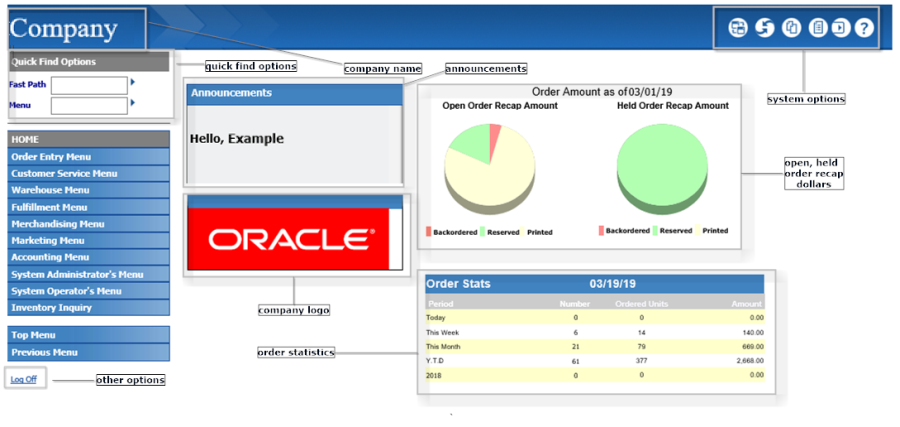
Note:
When you sign on to the system, you advance to your default menu. To display the HOME menu (if it is not your default menu, or to return to it from a different menu), enter HOME in the Menu field.In this topic:
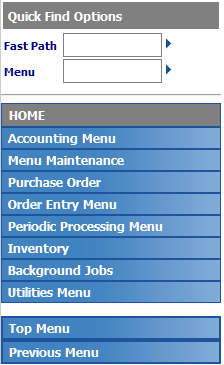
For more information: See Menu Driver Screen for the location of the quick find options, and links to other options available at the Menu Driver screen.
| Field | Description |
|---|---|
|
Fast Path |
Use this field to enter a unique code for a menu option, providing direct access without advancing through the menus. Each option on the system has a Fast Path name. For example, if you enter MITM in the Fast Path field, you advance to Work with Items/SKUs. If you do not know the option name, you can click on the arrow. You advance to the Select Menu Options Window, where you can search and select the desired option. When accessible to the user, the Fast Path and Menu fields can be displayed or hidden by selecting Toggle Fast Path/Menu. The Fast Path setting in the user's record controls whether menus display the Fast Path field. See User Configuration in the Administration Guide. Modern View options: Menu options with a Type of Modern View are not available in Order Management System Classic View. If you enter the Fast Path for a Modern View option, the screen displays an error. Alphanumeric, 4 positions; optional. |
|
Menu |
Use this field to enter a unique menu name to advance it directly without advancing through the menu tree. For example, if you enter INVENTORY in the Menu field, you advance to the Inventory Menu. If you do not know the menu name, you can click on the arrow to advance to the Select Menu Window, where you can search and select the desired menu. The Fast Path setting in the user's record controls whether menus display the Menu field. See User Configuration in the Administration Guide. Alphanumeric, 10 positions; optional. |
|
Menu |
The short name of the current menu. Alphanumeric, 10 positions; display-only. |
|
Menu names |
Use the links below the current menu name to advance through the menu tree to select a different menu or a menu option. The description of each menu or menu option assigned to the current menu through the Customizing Menus (WMNU) option is available for selection. For example, the Periodic Processing menu is assigned to the HOME menu. If you select this menu, the menus and menu options assigned to the Periodic Processing menu (such as Work with Periodic Processes) are listed. See Customizing Menus (WMNU) for information on assigning menus and menu options to menus. Modern View options: Menu options with a Type of Modern View are not available in Order Management System Classic View, and are not displayed if they are included in the current menu. Menu description: alphanumeric, 20 positions; optional. Menu option description: alphanumeric, 40 positions; optional. |
|
Top Menu |
Use this option to return to the Default menu from your user profile, as set up though Working with User Records (WUSR). See User Configuration in the Administration Guide for background. |
|
Previous Menu |
Use this option to return to the previously displayed menu. |
Purpose: Working with User Records (WUSR)), and any announcements that you have set up through the Working with Announcements (WANN) menu option.
For more information: See Working with Announcements (WANN) for a discussion, and see Menu Driver Screen for the location of the announcements, and links to other options available at the Menu Driver screen.
Purpose: This area of the menu screen displays the company logo, if one has been set up; otherwise, the Oracle default company logo displays if you have not set up a company logo.
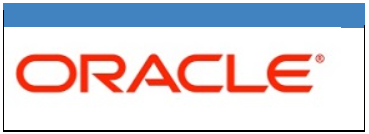
See Setting Up Company Logos for Menu Screens and the Modern View Home Page for setup information, and see the Menu Driver Screen for the location of the company logo on the screen, and for links to other options available at the Menu Driver screen.
Purpose: The upper right area of the menu screen includes various system options and information.
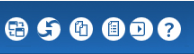
The system options, described below, are available at many other screens throughout Order Management System.
| Option | Description |
|---|---|
|
Modern View |
Select this option to advance to Modern View, including the Contact Center. This option is not available at all screens. For example, it is available at the menu screen and at the initial search screen in order inquiry, but not at any subsequent screens in order inquiry. Retain company? When you advance to Modern View, the currently selected company is retained. For example, if your default company is company 2 but you had previously selected company 1, when you advance to Modern View, company 1 is retained. However, if you select a different company in Modern View, when you return from Modern View to Order Management System, the company selected in Modern View is not retained. For example, if you were working in company 1 in Order Management System and then selected company 2 in Modern View, you return to company 1 in Order Management System. Note: If you do not have sufficient authority to review or work with orders, no customer or order search options are available. Contact your system administrator if this occurs. |
|
Change Company |
Select this option to display the Select Company window, where you can select another company to work in. Your user profile controls the companies available for selection at this window; See User Configuration in the Administration Guide for more information. This option is not available at all screens. For example, it is available at the menu screen and at the initial search screen in order inquiry, but not at any subsequent screens in order inquiry. |
|
My Docs |
Select this option to advance to the Document Management (My Docs) screen. |
|
My Jobs |
Select this option to advance to the Job Management (My Jobs) screen. |
|
My Forms |
Select this option to advance to the Forms Management (My Forms) screen. |
|
Help |
Select this option to display the online help in a separate browser window. When you select this option from a menu screen, it displays the Contents page. Trouble with online help? If online help pages are slow to load or if the search function doesn’t work correctly, try clearing the browser’s cache or history. |
For more information: See the Menu Driver Screen for the location of the system options, and links to other options available at the Menu Driver screen.
Purpose: These pie charts on the menu screen provide a graphical “snapshot” of your open and held orders as of the last time the Batch Order Control (ORD_CONTRL) job ran on or since the displayed current date.
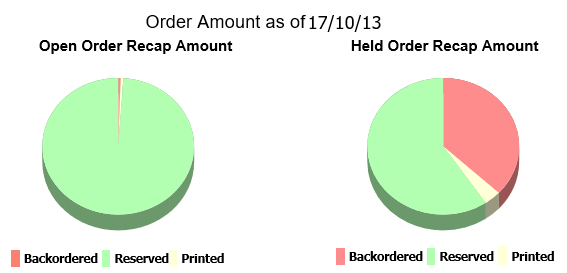
Operations Control totals: These totals are also available for review at the First Operations Control Summary Screen in the Reviewing Operations Control Summary (FLSH) menu option.
User authority to order totals: The Display Order Statistics and Recap (J03) secured feature controls whether a user sees these totals and the Order Statistics, a default company-specific image, or a blank area. See Setting Up Menu Driver Images for Companies for more information on setting up these images for users who do not have authority to view the open and held order totals.Date displayed: The current date always displays in the user’s date format.
Example: Today is August 27, and the charts display the Order Recap information from the First Operations Control Summary Screen as of the last time you ran the Batch Order Control job today. If the current time is 10:00 a.m. and you last ran the Batch Order Control job at 8:30 a.m., the charts display the totals from 8:30.
Updating the totals: If you use the Reviewing Operations Control Summary (FLSH) menu option to update current totals, the system submits the Batch Order Control job. Until this job has finished running, the totals will not be accurate. You can refresh (press F5) or review the job status at the Job Management (My Jobs) screen. There are also situations when the Batch Order Control job starts automatically; see Reviewing Operations Control Summary (FLSH) for an overview.
Totals mapping: Each of the totals that make up the pie charts is also listed on the bottom half of the First Operations Control Summary Screen:
-
Open Order Recap Amount pie chart
-
Backordered = OBO (Open/backordered) amounts
-
Printed = Opn/Prt (Open/Printed) amounts
-
Reserved = Opn/Rsv (Open/reserved) amounts
-
-
Held Order Recap Amount pie chart:
-
Backordered = HBO (Held/backordered) amounts
-
Printed = Hld/Prt (Held/printed) amounts
-
Reserved = Hld/Rsv (Held/reserved) amounts
-
For more information: See Reviewing Operations Control Summary (FLSH) for background on Order Control Summary processing, and see Menu Driver Screen for the location of the Open, Held Order Recap Amount pie charts, and links to other options available at the Menu Driver screen.
Note:
This area of the Home screen is blank when you select a company that does not yet have any existing orders.The setting of the FLASHPIECHARTS setting in Working with Customer Properties (PROP) defines the order statistics that display on the Menu Driver Screen.
-
FLASHPIECHARTS = The order statistics section of the menu screen displays total numbers and amounts of orders created by the current date, current week, current month, year to date, and previous year. Use this setting if the Delay Billing Updates (K85) system control value is selected.
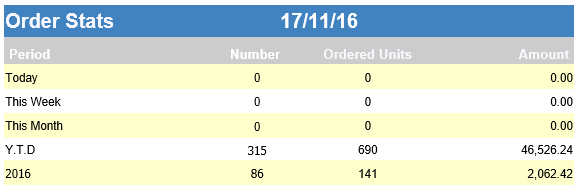
-
FLASHPIECHARTSFULL = The order statistics section of the menu screen displays total numbers and amounts of orders created and shipped by the current date, current week, current month, year to date, and previous year. Use this setting if the Delay Billing Updates (K85) system control value is unselected.
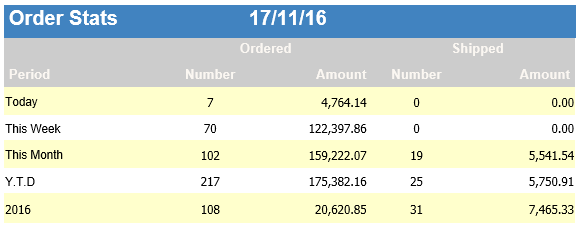
User authority to order statistics: The Display Order Statistics and Recap (J03) secured feature controls whether a user sees these statistics and the Open, Held Order Recap Amounts, a default company-specific image, or a blank area. See Setting Up Menu Driver Images for Companies for more information on setting up these images for users who do not have authority to view order statistics.
Date displayed: The date always displays in the user’s date format.Continuous order updates: The background jobs update the totals displayed here throughout the day as you create and ship orders. This information corresponds to the Ord and Shp totals displayed on the top half of the First Operations Control Summary Screen in the Reviewing Operations Control Summary (FLSH) menu option. These totals do not include other types of order activity, such as cancels, returns, or selling out an existing order line.
Totals mapping: Each of the totals listed in the Order Statistics area is also listed on the top half of the First Operations Control Summary Screen:
-
Ordered
-
Number = Ord (Orders) Orders
-
Amount = Ord (Orders) Amounts
-
-
Shipped
-
Number = Shp (Shipped) Orders
-
Amount = Shp (Shipped) Amounts
-
See the First Operations Control Summary Screen for more information.
Calculation of time periods: The time periods listed in the Order Statistics area are calculated as follows:
| Date | Description |
|---|---|
|
Today |
The current system date. |
|
This week |
The current week runs from Monday through Sunday, and the totals displayed include all days for this period. Week crosses months and years: The calculation of totals for This week occurs regardless of whether a new month starts during the week. Example: Today is Sunday June 3. The totals displayed under This week include Monday May 28 through the current date. |
|
This month |
The totals for the current month. |
|
Y.T.D. |
The totals year-to-date. |
|
Previous year (field name varies depending on the current year) |
The totals for the previous year. |
For more information: See Reviewing Operations Control Summary (FLSH) for background on the calculation of these totals, and see Menu Driver Screen for the location of the Order Statistics and links to other options available at the Menu Driver screen. Also, see Sales Summary (DSSS) for a menu option you can use to review shipment totals by date, week, or month, including the current day’s totals broken out by order type and entity.
Purpose: These additional options are:
-
Log Off: Use this option to exit Order Management System and display the login screen.
-
My Profile: Use this option to advance to the User Control screen. From this screen, you can change other user control records if you have the proper authority. The My Profile option is not available if you are using Oracle Identity Cloud Service for password authentication.