8 Marketing
Setting Up Offer Information
Topics in this part: The following topics describe how to set up and change offer information:
- Introducing Offer and Source Codes provides an overview of the steps you need to follow and the basic information you need to set up an offer.
- Working with Offers (WOFR)describes how to create and change offer information, set up free gifts, freight charges, service charges, and discounts for an offer.
- Working with Season Codes (WSEA) describes how to create and change season information.
- Working with Promotions (WPRO) describes how to create and change promotion value information, which is used in Source Code reporting.
- Working with Source Categories (WSCT) describes how to create and change source categories, which are used for source code reporting.
- Working with Source Codes (WSRC) describes how to create and change source code information, review source code history, set up free gifts, freight charges, service charges, and discounts for a source code.
- Working with Dollar Chart by Offer (WDCO) describes how to establish dollar discounts by offer.
- Working with Dollar Chart by Source Code (WDCS) describes how to establish dollar discounts by source code.
- Initializing an Offer (MOFI) describes how to save and then delete order history for an offer, and transfer data from one offer to another.
- Working with Special Pricing by Source Code (WSPP) describes how to define special price breaks for multiple items and/or source code quickly.
- Generating Source Codes Using the Source Upload Table (WSRW) explains how to create a Order Management System source code using information from the Source Code Work file.
Working with Offers (WOFR)
Purpose: An offer represents the medium that you use to present merchandise to your customers, for example a catalog, space advertisement, television advertisement, or web site. Use Work with Offers to create and change offer information, define items as free gifts, and set up freight charges, service charges, and discounts for an offer.
Multiple currencies: You also must define a currency for the offer if you process orders in multiple currencies (the Multi Currency by Offer (E03) system control value is selected).
In this topic:
Work with Offers Screen
Purpose: Use this screen to work with information in existing offers or create a new offer.
How to display this screen: Enter WOFR in the Fast path field at the top of any menu or select Work with Offers from a menu.
| Field | Description |
|---|---|
| Offer |
The unique code that identifies the catalog, space, television advertisement or web site you use to accept orders. Alphanumeric, 3 positions; optional. |
| Description |
The description of the offer. Alphanumeric, 30 positions; optional. |
| Type |
The code that describes the type of offer. This is a user-defined code that is not validated against any table. Use offer type codes for reporting and analysis. Alphanumeric, 1 position; optional. |
| Begin (Begin date) |
The first date when you can begin to accept orders for the offer. Numeric, 6 positions (in user date format); optional. |
| End (End date) |
The last date that you can accept orders for the offer. Numeric, 6 positions (in user date format); optional. |
| Season |
A code that represents a season to display offers; used for tracking and analysis. Alphanumeric, 3 positions; optional. |
| Screen Option | Procedure |
|---|---|
|
Create an offer |
Select Create to advance to the Create Offer Screen. |
|
Change an offer |
Select Change for an offer to advance to the Change Offer screen. For field descriptions, see Create Offer Screen. You can change all of the information except the Offer code field. |
|
Delete an offer |
Select Delete for an offer to delete an offer. Note: You cannot delete an offer if there are any orders for this offer. You must use Initializing an Offer (MOFI). |
|
Display an offer |
Select Display for an offer to advance to the Display Offer screen. You cannot change any fields on this screen. For field descriptions, see Create Offer Screen. |
|
Copy freight charges from one offer to another |
Select Copy freight charges for an offer whose freight charges you want to copy to advance to the Copy Offer Freight Charges Window. |
|
Define dollar discounts for an offer |
Select Dollar discount for an offer to advance to the Work with Offer Dollar Discounts Screen. |
|
Define items as free gifts for an offer |
Select Free Gifts for an offer to advance to the Work with Offer Free Gifts Screen. |
|
Define freight charges for an offer |
Select Freight Charges for an offer to advance to the Work with Dollar Chart by Offer Screen (Freight Charges). |
|
Define a sub-offer for an offer |
Select Linked offers for an offer to advance to the Work with Linked Offers Screen. |
|
Define service charges for an offer |
Select Service Charges for an offer to advance to the Work with Dollar Chart by Offer Screen (Service Charges). |
|
Work with source codes for an offer |
Select Source Codes for an offer to advance to the Work with Source Codes for Offer. This screen includes all the same options as the Work with Source Codes Screen, and also enables you to scan source codes for a particular offer rather than all source codes in your company. See the Work with Source Codes Screen for field descriptions and more information. |
|
Define a user defined field |
Select User Field for an offer to advance to the Work with User Fields screen. See Setting Up User-Defined Fields (WUDF). |
Create Offer Screen
Purpose: Use this screen to create a new offer.
How to display this screen: Select Create on the Work with Offers Screen.
| Field | Description |
|---|---|
| Offer |
The unique code that identifies the catalog, space, television advertisement or web site you use to accept orders. Alphanumeric, 3 positions. Create screen: required. Change screen: display-only. |
| Description |
The description of this offer. Alphanumeric, 30 position; required. |
| Offer type |
The code that describes the type of offer. This is a user-defined code that is not validated against any table. Use offer type codes for reporting and analysis. Alphanumeric, 1 position; required. |
| Offer date range |
The start and end dates for the prices you define for this offer. Orders entered prior to the start date and after the end date will not use these prices. The system searches backwards by end date for the next most recent price and does not consider an offer with a start date greater than the order date. If the system can not find a price, it displays an invalid price message in Order Entry. If you process orders in multiple currencies, the system searches for a price only in offers with the same currency. See the Currency of offer (when using multiple currency by offer) field. Numeric 6 positions each (in user date format); required. |
| Currency of offer (when using alternate currency pricing) |
The currency for orders you process for this offer when using alternate currency pricing. Note: Displayed only if the Use Alternate Currency Pricing (H89) system control value is selected.If you enter a currency code in this field, you must enter a conversion rate in the Conversion rate (when using alternate currency pricing) field or an error message indicates Conversion rate required. Leave this field blank if this offer is in your local currency (the currency code defined in the Local Currency Code (A55) system control value). When you enter a source code associated with this offer in order entry, the system searches for a price only among offers that share this currency. The currency and conversion rate used on an order are stored in the Order Header Extended table. Currency codes are defined in and validated against the Currency table; see Working with Currency (WCUR). See Using Alternate Currency Pricing for an overview and required setup. Alphanumeric, 3 positions; required if you enter a conversion rate. |
| Conversion rate (when using alternate currency pricing) |
The rate at which the currency defined for the offer is converted to and from the local currency if you are using alternate currency pricing. Note: Displayed only if the Use Alternate Currency Pricing (H89) system control value is selected.If you enter a conversion rate in this field, you must enter a currency code in the Currency of offer (when using alternate currency pricing) field or an error message indicates Offers require a currency when using multi-currency. Leave this field blank if this offer is in your local currency (the currency code defined in the Local Currency Code (A55) system control value). The system multiplies the amount in the local currency by the conversion rate to determine the amount in the alternate currency. Likewise, the system divides the amount in the alternate currency by the conversion rate to determine the amount in the local currency. The local currency is the currency code defined in the Local Currency Code (A55) system control value. See Using Alternate Currency Pricing for an overview and required setup. Numeric, 13 positions with a 7-place decimal; required if you enter a currency of offer. |
| Season |
The code that represents the season associated with this offer. Season codes are defined in and validated against the Season table. See Working with Season Codes (WSEA). Season codes are used for reporting and analysis. Alphanumeric, 3 positions; optional. |
| Currency of offer (when using multiple currency by offer) |
The currency for orders you process for this offer when using multiple currency by offer. Note: Displayed only if the Multi Currency by Offer (E03) system control value is selected.When you enter a source code associated with this offer in Order Entry, the system will search for a price only among offers that share this currency. Additionally, you cannot override the offer on an order detail line to one with a different currency. The currency used on an order is indicated by the bank code on various screens and reports, such as those having to do with refunds. This is because each currency must be associated with at least one unique bank. When you create a source code, you must specify a division which links to a bank code that is consistent with the currency of the offer. The currency code is defined in and validated against the Currency table. See Working with Currency (WCUR). Alphanumeric, 3 positions; required if it appears on the screen. |
| Conversion rate (when using multiple currency by offer) |
The current conversion rate in effect for the currency, as specified in the Currency table. The actual conversion rate displays only on the Change and Display Offer screens, once you have specified the currency for the offer. Numeric, 13 positions with a 7-place decimal; display-only. |
| Flat freight rate |
The amount of freight charged to the customer on each order placed against this offer. The system uses this rate if the Freight method for the source code is set to Flat Rt/Ship To. Numeric, 13 positions with a 2-place decimal; optional. |
| Guaranteed order charge |
The charge required to guarantee an order. If the Guaranteed Order Charge field in Order Entry is selected, the charge defined in this field will be added to the order as an additional charge. You can exclude the Guaranteed Order Charge at the source code level. See the Excl serv chg (Exclude service charges) field. Numeric, 13 positions with a 2-place decimal; optional. |
| Additional charge code (for Guaranteed service charges) |
If you defined a Guaranteed Order Charge in the previous field, you must enter a code in this field that identifies the type of charge. This code is validated against the Additional Charges Code table; see Establishing Additional Charge Codes (WADC). Alphanumeric, 2 positions; required if Guaranteed order charge was entered. |
| Addl charge code (for Dollar chart charges) |
A code that represents the type of additional charge on an order. The additional charge refers to a service charge, if you have set up a dollar chart through the Work with Dollar Chart by Offer Screen (Service Charges) screen or through Working with Dollar Chart by Source Code (WDCS). This code is validated against the Additional Charges Code table; see Establishing Additional Charge Codes (WADC). Note: The Excl serv chg (Exclude service charges) flag for the source code does not control whether to apply these service charges to an order.Alphanumeric, 2 positions; optional. |
| Date of 1st order |
The date you process the first order for this offer. The system creates this record. Numeric, 6 positions (in user date format); display-only, defined by the system. |
| Default source |
A source code the system defaults to an order.
Source codes are defined in and validated against the Source Code table. See Working with Source Codes (WSRC). Alphanumeric, 9 positions; required if the Default Unknown Source Code (I58) system control value contains a source code. |
Work with Offer Free Gifts Screen
Purpose: Use this screen to define the items to add as free gifts to orders that amount to a required merchandise dollar total.
Free gifts applied when? In order entry, the system determines if the order is eligible for the free gift during repricing, the initial order accept, and the final order accept; if the order is eligible for the free gift, the system applies it to the order. See Applying Free Gifts.
Price override: The system uses the Default Price Override Reason (B35) system control value to add the free gift at no charge.
Things to note: The following factors influence how the system adds free gifts to the order:
- Offer price or selling price? To evaluate whether an order qualifies for a free gift, the system compares the total merchandise dollar value after applying any discounts or repricing (that is, the extended selling price of all items) with the $ required specified for the free gift.
- Multiple gifts?
- If the Allow multiple gifts flag is selected, the system adds the free gift defined for each dollar threshold met by the order total. For example, if a free gift is defined for an order total of $10.00, $15.00, and $20.00 and the customer orders $30.00 worth of merchandise, the system will add the free gifts for a $10.00, $15.00, and $20.00 order.
- If the Allow multiple gifts flag is unselected, the system adds the free gift defined for the highest dollar threshold met by the order total. For example, if a free gift is defined for an order total of $10.00, $15.00, and $20.00 and the customer orders $17.50 worth of merchandise, the system will add the free gift defined for a $20.00 order, because this is the highest level for which the order qualifies.
- Source vs. offer free gifts: You can also set up free gifts at the source code level using the Work with Source Free Gifts Screen; however, free gifts by source code override free gifts by offer. If an order would qualify for both the offer and source code free gifts, only the source code's free gift is added to the order.
How to display this screen: Select Free Gifts for an offer on the Work with Offers Screen.
| Field | Description |
|---|---|
| Offer |
The unique code and description for the catalog, space, television advertisement or web site from which you accept orders. Offer: Alphanumeric, 3 positions; display-only. Description: Alphanumeric, 30 positions; display-only. |
| Allow multiple gifts? |
Indicates if a customer can receive more than one free gift on an order.
|
| $ Required |
The merchandise dollar amount required on an order for the customer to be eligible for the free gift. You must enter a dollar amount of $0.01 or higher. You cannot enter a negative amount. Numeric, 13 positions with a 2-place decimal; required. |
| Item |
The item to add as a free gift. Alphanumeric, 12 positions; required. |
| Clr/Size/Wdth |
If the specified item has SKUs, enter the SKU to add to qualifying orders. Alphanumeric, three 4-position fields; required if the item has SKUs. |
| Qty (Quantity) |
The number of units of the free gift item to add to the order. Numeric, 5 positions; required. |
Work with Offer Dollar Discounts Screen
Purpose: Use this screen to define standard and associate discounts for an offer.
Negative additional charge or prorate? If the Prorate Dollar Discounts and Coupons (D90)Prorate Dollar Discounts and Coupons (D90) system control value is unselected, the system adds these discounts to the order as a negative additional charge, or credit. If this system control value is selected, the dollar discount is applied on a pro-rata basis to each item on the order and is reflected in the selling price. This discount is calculated after all other discounts have been applied, and it is not related to the system's pricing hierarchy; it applies regardless of any other pricing method used.
Discount sale items? The Exclude Sale Item When Prorating Discounts (I65) system control value controls whether to include sale items in the pro-rata discount calculation. See that system control value for more information.
How to display this screen: On the Work with Offers Screen, select Dollar discounts for an offer.
| Field | Description |
|---|---|
| Offer |
The unique code and description for the catalog, space, television or web site advertisement from which you accept orders. Offer: Alphanumeric, 3 positions; display-only. Description: Alphanumeric, 3 position; display-only. |
| Merch amount |
The merchandise total on the customer's order. When the merchandise total is equal to or greater than the dollar amount entered in this field, the customer is eligible for the standard and/or associate discount defined for this amount. When evaluating an order to see if it meets the required merchandise total, the system includes sale items (based on the setting of the Sale item flag for the Item Offer or the Sale item flag for the SKU Offer). The system does not include non-discountable items (based on the setting of the Discountable flag for the item). Numeric, 13 positions with a 2-place decimal; required. |
| Standard discount |
The dollar amount to subtract from the customer's order when the merchandise total on the order is equal to or greater than the dollar amount entered in the Merch amount field. Numeric, 13 positions with a 2-place decimal; optional. |
| Associate discount |
The dollar amount to subtract from an associate customer's order when the merchandise total on the order is equal to or greater than the dollar amount entered in the Merch amount field. Customers are identified as associates in the Customer record; the Assoc field in Order Entry must be selected for this discount to be applied. Numeric, 13 positions with a 2-place decimal; optional. |
| Add'l code |
A code that represents a type of additional charge on an order. The system uses this code only if the Prorate Dollar Discounts and Coupons (D90) system control value is unselected. In this case, the additional charge refers to a discount, or negative charge, applied against the order. This code is validated against the Additional Charges Code table; see Establishing Additional Charge Codes (WADC). This table contains user-defined values to categorize the different types of charges that may be assessed or the discounts that may be applied against an order. If the Prorate Dollar Discounts and Coupons (D90) system control value is selected, the system does not use the additional charge code; instead, the discount amount is prorated against the order lines, as described in Prorating Logic. Alphanumeric, 2 positions; required if the Prorate Dollar Discounts and Coupons (D90) system control value is unselected. |
To add: This screen displays in Add mode. The cursor is at the Merch amount field, so you can begin adding dollar discount information.
Each time you enter a dollar discount, the system arranges the dollar discounts in ascending order from the lowest to highest amounts.
To change: If any dollar discounts have been previously entered in this table, those discounts will display.
To change dollar discount information, select Change to switch to Change mode.
Place your cursor at the beginning of the field you wish to change. Erase the information and reenter it.
To delete: Select Change to switch to Change mode and display the discounts for this offer and select Delete for a dollar discount to delete it.
Work with Linked Offers Screen
Purpose: Use this screen to create, change, or delete one or more sub-offers for an offer.
Sub-offers for an offer allow you to analyze how certain pages in an offer perform from the rest of the offer. For example, you may want to create a sub-offer if the main offer contains insert pages, such as a section of items sold at a discounted price.
Linked Offers in Order Entry
When you add an item to an order, the system determines the price of the item using the following hierarchy:
- use the price defined for the item in the offer defined at the order detail line (the main offer).
- if a price has not been defined for the item in the main offer, the system uses the price defined for the item in the sub-offer associated with the main offer. If more than one active sub-offer is associated with the main offer, the system uses the first sub-offer in sequence number sequence.
- if a price has not been defined for the item in any sub-offers linked to the main offer, the system uses the price defined in the most current active offer.
How to display this screen: Select Linked Offers for an offer at the Work with Offers Screen.
| Field | Description |
|---|---|
| Offer |
The unique code and description for the catalog, space, or television advertisement from which you accept orders. Offer: Alphanumeric, 3 positions; display-only. Description: Alphanumeric, 30 position; display-only. |
| Linked offer |
The code for the sub-offer associated with this offer. Alphanumeric, 3 positions; optional. |
| Sequence number |
The sequence number determines the order in which the system looks at the sub-offers associated with this offer. Numeric, 3 positions; optional. |
| Description |
The description of the sub-offer associated with this offer. Alphanumeric, 30 positions; display-only. |
To create: Enter a valid offer code in the Linked offer field and a sequence number in the Sequence number field. The system displays the sub-offer you created on the bottom half of the screen.
An error message indicates if you enter an offer in the Linked offer field that is not a valid offer:
Offer not found.
An error message indicates if you enter a sequence number in the Sequence number field that is already associated with another sub-offer:
Sequence Number Already Exists.
To change: Select Change to make the Sequence number field enterable. You can only change the sequence number assigned to the sub-offer.
| Screen Option | Procedure |
|---|---|
|
Change between add mode and change mode |
Select Change. The system toggles between making the Sequence number field enterable and display-only. |
Copy Offer Freight Charges Window
Purpose: Use this window to copy the freight dollar chart charges from one offer to another.
How to display this window: Select Copy freight charges for an offer whose freight charges you want to copy. If the offer you select does not already have freight charges set up, the screen displays an error message. See Work with Dollar Chart by Offer Screen (Freight Charges) for information on how to set up and work with freight charges for an offer.
Completing this screen: Enter the code representing the offer to which you would like to copy the freight charges. Select OK at the Confirm prompt.
If the target offer already has freight charges set up, the system displays an error message:
Offer already has freight charges defined.
Working with Season Codes (WSEA)
Purpose: A season code represents a season, such as winter 2006. You use season codes to group offers together for reporting or querying. For example, you can group offers associated with the season code "spring 2006" in order to review how profitable the offers are for that specific year.
Season codes assigned to offers are also used when you define shipping date restrictions for weather-sensitive items such as plant stock. For example, the spring start date for shipping bare root plants would be different from the fall start date for shipping bare root plants. See Shipping Zone Reservation Overview, for more information on setting up shipping zone restrictions for weather-sensitive items.
You assign season codes to an offer in Working with Offers (WOFR).
In this topic:
Work with Seasons Screen
Purpose: Use the Work with Seasons screen to create, change, delete and display season codes.
How to display this screen: Enter WSEA in the Fast path field at the top of any menu or select Work with Seasons at a menu.
| Field | Description |
|---|---|
| Season |
A code that represents a season, such as WIN (winter). Alphanumeric, 3 positions; optional. |
| Description |
The description of the season code. Alphanumeric, 30 positions; optional. |
| Screen Option | Procedure |
|---|---|
|
Create a new code |
Select Create to advance to the Create Season Screen. |
|
Change a season code |
Select Change for a season code to advance to the Change Season screen. At this screen you can change any information but the season code. For field descriptions, see Create Season Screen. |
|
Delete a season code |
Select Delete for a season code to delete it. Note: You cannot delete a code if it is assigned to an offer. A message similar to the following displays informing you that season is assigned to a catalog:Season (AUT AUTUMN) cannot be deleted - currently referenced by a catalog. |
|
Display a season code |
Select Display for a season code to advance to the Display Season screen. You cannot change any information on this screen. For field descriptions, see Create Season Screen. |
Create Season Screen
Purpose: Use this screen to create new season codes.
How to display this screen: At the Work with Seasons Screen, select Create.
| Field | Description |
|---|---|
| Season |
A code used to represent a season. You can assign a season to an offer through Work with Offers. Season codes assigned to offers are a required value for defining shipping date restrictions for weather-sensitive items such as plant stock. See Shipping Zone Reservation Overview. Alphanumeric, 3 positions. Create screen: required. Change screen: display-only. |
| Description |
The description of the season code. Alphanumeric, 30 positions; required. |
| Start date |
The date you specify as the beginning of the season. The season start date can be used in order entry to control reservation of weather-sensitive items, which you designate by assigning zone reservation codes to the items. Zone reservation coded items ordered before the Start date for their season will be taken as future orders. See Shipping Zone Reservation Overview. Numeric, 6 positions, in user date format; optional. |
| End date |
The date you specify as the end of the season. This date is informational only. Numeric, 6 positions, in user date format; optional. |
Working with Promotions (WPRO)
Purpose: Use the Work with Promotion Values function to create and change promotions for reporting, analysis, discounting, or messages in order entry.
A promotion code can perform either or both of the following functions:
- Messaging: Set up messages to appear in a pop-up window in order entry for orders using a source code assigned to a promotion.
- Discounting: You can use a promotion to:
- discount merchandise (percentage, prorated discount, or price override)
- apply a negative additional charge
- add free gifts
- discount freight
- discount additional freight
- override the ship via on an order
Available order criteria include:
- date range
- source code or offer
- total merchandise value on the order or within an item category or price code
- total order quantity or quantity within an item category or price code
- ship via priority
- ship-to country or SCF
- pay type
- first-time customers only
- customer group or specific customer
Additionally, you can use promotions for source code reporting and analysis purposes.
Promotion analysis report: You can use the Promotion Analysis Report to evaluate the promotions active within a range of dates, or a specific promotion. See Print Order Promotion Analysis Report (POPA) for more information.
In this topic:
Not in this topic: This topic does not describe promotional pricing. For more information on these menu options, see:
Working with Source Categories (WSCT)
Purpose: You can use the Work with Source Categories function to create and change source categories. A source category identifies a grouping of names that points to a source code, for example, buyers, recipients, etc. You can use the source category assigned to the source code on the order as a criterion for pick slip generation.
You use the Working with Source Codes (WSRC) function to assign a category to a source.
In this topic:
Work with Source Code Categories Screen
How to display this screen: Enter WSCT in the Fast path field at the top of any menu or select this option from a menu.
| Field | Description |
|---|---|
| Cat (Category) |
Allows you to enter the code for the source category. Alphanumeric, 2 positions; optional. |
| Description |
The description of the source category. Alphanumeric, 30 positions; optional. |
| Screen Option | Procedure |
|---|---|
|
Create a source category |
Select Create to advance to the Create Source Category Screen. |
|
Change a source category |
Select Change for a category to advance to the Change Source Category screen. For field descriptions, see Create Source Category Screen. You can only change the Description field on this screen. |
|
Delete a source category |
Select Delete for a category to delete it. |
|
Display a source category |
Select Display for a category to advance to the Display Source Category screen. You cannot change any fields on this screen. For field descriptions, see Create Source Category Screen. |
Create Source Category Screen
To create: To create a source category, select Create at the Work with Source Code Categories Screen.
| Field | Description |
|---|---|
| Source Category |
The unique code that identifies the source category. Source categories are used to group names for a particular source code. Alphanumeric, 2 positions. Create screen: required. Change screen: display-only. |
| Description |
A description of the source category. Alphanumeric, 30 positions; required. |
Working with Source Codes (WSRC)
Purpose: You can use Work with Source Codes to create and change source code information, review source code history, set up free gifts, freight charges, service charges, and discounts for a source code.
Source codes are unique codes used to identify segments of your customer base or a rented list. Each source code is assigned to one offer and one division. Source codes control the freight and pricing method used on an order.
Other common uses of the source code include:
- Identifying the customer's geographic location at the time of an order
- Segmenting lists by source, previous buyers, market test cases, and so on.
Every order must have an identifying source code. These codes are essential to analyzing sales and determining the effectiveness of a particular advertisement or offer. Using source codes you can, for example:
- Analyze market trends
- Track success of offers
- Segment customer bases by criteria you define
- Test an alternate freight or pricing method
Track orders you receive through the ChannelAdvisor integration; see ChannelAdvisor Integration Overview.
Download to web storefront: Use the Downloading E-Commerce Offer Files (EOFR) menu option to select source codes for download; only source codes related to a selected offer are extracted. The extracted file includes company, source code, description, discount percent, and offer.
In this topic:
- Work with Source Codes Screen
- Create Source Code Screen (1 of 2)
- Work with Special Source Price Screen
- Work with Source Free Gifts Screen
- Source Code History Screen
- Work with Source Dollar Discounts Screen
- Copy Source Code Freight Charges Window
Work with Source Codes Screen
Purpose: Use this screen to work with all existing source codes in your company.
Note:
To review all source codes for a particular offer, use the Source Codes option in Working with Offers (WOFR) to advance to the Work with Source Codes for Offer screen. This screen includes all the same options as the Work with Source Codes screen.How to display this screen: Enter WSRC in the Fast path field at the top of any menu or select Work with Source Codes from a menu.
| Field | Description |
|---|---|
| Source |
A unique, user-defined code to identify a segment of your customer base and to analyze sales. The source code drives marketing, pricing, freight, and service charge information on an order. Alphanumeric, 9 positions; optional. |
| Description |
The description of the source code. Alphanumeric, 30 positions; optional. |
| Division |
A unique code for a profit center or area of financial reporting. Alphanumeric, 2 positions; optional. |
| Promotion |
A code representing a way of grouping source codes for reporting and marketing purposes. You can also set up a promotion to:
Depending on your setup, the promotion you enter here might be automatically assigned to orders using the source code. See Working with Promotions (WPRO) for more information on setting up promotions and how the system determines whether to apply a promotion discount to an order. Alphanumeric, 7 positions; optional. |
| Offer |
A code for a catalog, space, or television advertisement from which you accept orders. Note: To review all source codes for a particular offer, use the Source Codes option in Working with Offers (WOFR) to advance to the Work with Source Codes for Offer screen. This screen includes all the same options as the Work with Source Codes Screen.Alphanumeric, 3 positions; display-only. |
| Screen Option | Procedure |
|---|---|
|
Create a source code |
Select Create to advance to the Create Source Code Screen (1 of 2). |
|
Change a source code |
Select Change for a source code to advance to the Change Source Code screens. For field descriptions, see Create Source Code Screen (1 of 2). You can change any field on this screen except the source code. |
|
Delete a source code |
Select Delete for a source code to delete it. You can also delete a source code using Initializing an Offer (MOFI). Note: You cannot delete a source code if there are open orders on the system with this source code. |
|
Display a source code |
Select Display for a source code to advance to the Display Source Code screens. You cannot change any fields on this screen. For field descriptions, see Create Source Code Screen (1 of 2). |
|
Define special pricing by source code |
Select Special pricing for a source code to advance to the Work with Special Source Price Screen. |
|
Define items as free gifts for a source code |
Select Free gifts for a source code to advance to the Work with Source Free Gifts Screen. |
|
Review sales history by source code |
Select History for a source code to advance to the Source Code History Screen. |
|
Define freight charges for a source code |
Select Freight charges for a source code to advance to the Work with Dollar Chart by Source Screen (Freight Charges). |
|
Define service charges for a source code |
Select Service charges for a source code to advance to the Work with Dollar Chart by Source Screen (Service Charges). |
|
Define dollar discounts for a source code |
Select Dollar discount for a source code to advance to the Work with Source Dollar Discounts Screen. |
|
Copy freight charges from one source code to another |
Select Copy freight charges for a source code whose freight charges you want to copy to advance to the Copy Source Code Freight Charges Window. |
|
Work with user defined fields |
Select User field for a source code to advance to the Work with User Fields Screen. |
Create Source Code Screen (1 of 2)
Purpose: Use this screen to begin creation of a source code.
How to display this screen: Select Create on the Work with Source Codes Screen.
| Field | Description |
|---|---|
| Source code |
A unique, user-defined code to identify a segment of your customer base and to analyze sales. The source code drives marketing, pricing, freight, and service charge information on an order. Alphanumeric, 7 positions. Create screen: required. Change screen: display-only. |
| Description |
The description of this source code. Alphanumeric, 30 positions; required. |
| Division |
A unique code for a profit center or area of financial reporting. Division codes are defined in and validated against the Division table; see Working with Divisions (WDIV). Alphanumeric, 2 positions; required. |
| Offer |
The code for the catalog, space, or television advertisement from which you accept orders. Offers are defined in and validated against the Offer table; see Working with Offers (WOFR). Note: If the Multi Currency by Offer (E03) system control value is set to Y, the system confirms that the division and the offer you select for a source code both point to the same currency.Alphanumeric, 3 positions; required. |
| Category |
A code to categorize your source codes, such as buyers, recipients, or rented names. Source code categories are defined in and validated against the Source Code Category table. See Working with Source Categories (WSCT). Alphanumeric, 2 positions; optional. |
| Type |
A code that specifies whether this source code should be used in the source code profit analysis calculations. Valid values are:
To total the sales on the Source Code Profit Analysis report, the system first calculates the percentage of the total sales for each type K source code. Sales for the type U source codes are then divided based on these percentages and added proportionately to the type K source codes. Type N (unknown) sales are not added. The chart below illustrates how sales are calculated. 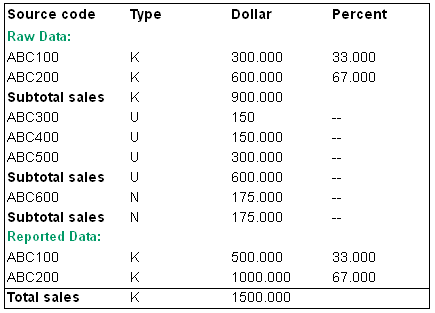 |
|
In the table above, the sales for all type K source codes is 900.00. The percentage of total sales is 33% from source code ABC100 and 67% from source code ABC200. The total sales for type U source codes is $600.00. 33% of type U sales ($200.00) is added to the sales from source code ABC100. 67% ($400.00) is added to the sales from source code ABC200. The reported sales for sales from ABC100 becomes $500.00. The reported sales from ABC200 becomes $1000.00. The total type K reported sales becomes $1500.00. Alphanumeric, 1 position; required. |
|
| Price method |
A code that determines how the system prices items on orders using this source code. Valid values are:
Each source code pricing method is described briefly below: |
| Use Item Cost This pricing method uses the item's cost from the SKU table. Typically, this method is used for source codes established for employee sales or internal transfers of merchandise from warehouses to stores. This pricing method overrides any other pricing method. The item's cost is the price your company paid for the product. |
|
| Regular Plus Reprice This is a header-level pricing method that uses the pricing hierarchy defined in the System Control table to determine the price on a line. When the price has been calculated, the system will reprice the line using any header-level discounts that may be in effect, such as Volume Discount Pricing. See Setting Up Order Entry Values. No ChargeThis pricing method indicates that items on orders with this source code will be given to the customer at “no charge,” but the cost of the item will be tracked to calculate the gross profit margin. For example, this pricing method may be used for source codes created to track external sales from stock liquidations. |
|
| No Charge/No Cost This method indicates that items on orders with this source code will be given to the customer at no charge and the item cost will not be tracked. For example, this pricing method may be used for source codes created to track internal transfers of stock. Reg HierarchyThis is a line-level pricing method that uses the pricing hierarchy established in the System Control table to determine the item price. When the Best Way Pricing (A78) system control value is set to N, the system uses the first price it finds in the pricing hierarchy for the item. When this system control value is set to Y, the system searches through each level in the pricing hierarchy, finds a price at each level, and uses the best price for the item. If You Do Not Use RepricingIf you do not use repricing during order entry, set the Price method for your source codes to Regular Hierarchy so that the system does not reprice the order. An error message displays if you select Reprice during order entry: Repricing is not valid with current source price method. By setting the Price method to Regular Hierarchy, you can eliminate repricing processing during order entry and improve order entry performance. Required. |
|
| Discount % (Discount percentage) |
A discount for orders assigned to this source code. This discount does not apply to orders with a Use Item Cost, No Charge, or No Charge/No Cost pricing method, or to order lines with a price override reason code applied. This discount is applied in addition to any discounts resulting from other pricing methods. The discount is calculated during Order Entry or Order Maintenance. This discount applies only to items with a Y in the Discountable field in the Item or SKU table. Numeric, 5 positions with a 2-place decimal; optional. |
| Freight method |
A code that determines how freight charges will be calculated for this source code. Order-level and line-level freight methods are below. See Freight Charges for a description of each freight method and set up instructions. 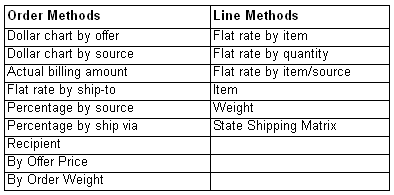 |
| Order-level freight methods: Dollar chart by offer ($ Chart by Ofr): Allows you to charge freight based on the dollar amount of the merchandise ordered for each shipping address on an order. The dollar tier levels and the corresponding freight charges are defined for each offer. See Dollar chart by offer ($ Chart by Ofr) Freight for more information. Dollar chart by source ($ Chart by Src): Allows you to charge freight or service charges based on the dollar amount of the merchandise ordered for each shipping address on an order. The dollar tier levels and the corresponding freight or service charges are defined for each source code. See Dollar chart by offer ($ Chart by Ofr) Freight for more information. |
|
|
Actual billing amount (Actual Bill Amt): Uses the total weight of all the items on the order and the shipper to determine the actual freight charge during Confirmation or Billing. See Actual billing amount (Actual Bill Amt) freight for more information. |
|
|
Flat rate by ship-to (Flat Rt/Ship To): Uses the flat freight fee defined for the source code Flat freight rate field) for the source code. See Flat rate by ship-to (Flat Rt/Ship To) freight for more information. Percentage by source (% Source): Multiplies the merchandise amount of the order by the percentage in the Freight% field for the source code. See Percentage by source(%Source freight for more information. |
|
|
Percentage by ship via (% Ship Via): Multiplies the merchandise amount of the order by the percentage in the Freight Percent field in the Ship Via table. See Percentage by ship via ($ shipVia) freight for more information. |
|
|
Recipient: Calculates freight by dollar based on the merchandise total of the order including all recipient orders. The Maximum number of ship to’s field defined for the source code is checked. If the number of recipients on the order is less than or equal to this value, the Dollar Chart by Offer will determine the freight fee, based on the merchandise total. Once the maximum number of recipient orders is reached, the system includes a flat amount with the freight amount for each additional recipient order. See Recipient freight for more information. |
|
|
Freight by offer price (By Offer Price): Uses the Dollar Chart by Offer to calculate freight, based on the total merchandise value of the order. For this freight method, the merchandise value is calculated by adding the extended single-unit offer price for each item/SKU, disregarding any discounts, associate pricing, price overrides, quantity break pricing, etc. See By Offer Price freight for more information. |
|
|
Freight by order weight (Order Weight): This freight method is based on the total weight of the order and the number of cartons required to ship the order. See Freight by order weight (Order Weight) freight for more information. |
|
| Line-level Freight Methods: Flat rate by item (Flat Rt/Item): Allows you to charge one freight amount per item, regardless of the quantity ordered of the item. The Freight is defined for each item in the associated Item Offer (default) or SKU Offer table. The freight total represents the accumulation of each item's flat freight fee. See Flat rate by item (Flat Rt/Item) freight for more information. |
|
|
Flat rate by quantity (Flat Rt/Qty): Allows you to charge a flat rate for a certain number of units ordered and add an additional charge for each unit thereafter. See Flat rate by quantity (Flat Rt/Qty) freight for more information. Flat rate by item source (Flat Rt/Itm Src): Uses a flat freight charge for each unit ordered multiplied by the number of units ordered. See Flat rate by item source (Flat Rt/Itm Src) freight for more information. Item (By Item): Uses the freight charge defined in the Item Offer record, multiplied by the quantity ordered. See Item (By Item) freight for more information. |
|
|
Weight: Uses the weight of each item (defined in the Item or SKU table) and the rate for the shipper. The weight of the item is multiplied by the quantity ordered to calculate the total weight for the order line. In order to determine the freight charge, the system references the associated rate chart for each line, based on the total weight and delivery zone. See Weight freight for more information. Required. |
|
| Flat amt (Flat amount) |
A flat fee for freight, used in the following freight methods:
Each freight method is described briefly below (see Freight method for more details): Flat Rate/Ship To (F): This method uses the value in the Flat amt field in the Source Code table if any; otherwise, uses the flat fee defined for the Offer. The charge defined in the Flat amt field is used as the freight fee for orders assigned to this source code. Flat Rate/Quantity (FQ): This method uses the Flat amt as the freight fee for a certain number of units on the order, and then an additional charge is added for each unit thereafter. Flat Rate/Item Source (FS): This method uses the Flat amt multiplied by the quantity ordered. Recipient (R): This method includes the Flat amt in the freight bucket for any recipient added to an order that exceeds the number in the Max shp tos-frt (Maximum ship to's, freight) field. See Recipient freight for an example. Numeric, 13 positions with a 2 place decimal; optional. |
| Freight % (Freight percentage) |
A percentage used to calculate freight on an order, based on the total merchandise amount on the order. Used in the Percentage by Source (PS) freight method. This method also considers the values in the Frt min and Frt max fields in the Source Code table. The system will limit the freight fee to the minimum or maximum amount you define if the results of the freight calculation exceed these values. Note: If the Include Handling in Freight Charge Calculation (D77) system control value is selected, the system will also include handling along with merchandise in the freight charge calculation.Numeric, 5 positions with a 2-place decimal; optional. |
| Secondary frt (Secondary freight) |
Used in the Flat Rate/Quantity (FQ) freight method, in which you charge a flat rate for a certain number of units ordered and an additional charge for each unit thereafter. The calculation is: Flat amt + ((Qty ord - Up to Frt qty) * Secondary frt) The Flat amt and Up to frt qty fields are defined in the Source Code table. The secondary freight fee is added for each unit above the amount in the Up to frt qty field. Numeric, 13 positions with a 2-place decimal; optional. |
| Frt min (Freight minimum) |
Used in the Percentage/Source (PS) freight method, in which the merchandise total is multiplied by the value in the Freight % field. Note: If the Include Handling in Freight Charge Calculation (D77) system control value is set to Y, the system will also include handling along with merchandise in the freight charge calculation. The system uses the freight charge in the Frt min field if the result of this calculation is less than the value in the Frt min field.Numeric, 13 positions with a 2-place decimal; optional. |
| Frt max (Freight maximum) |
Used in the Percentage/Source (PS) freight method, in which the total merchandise amount on the order is multiplied by the value in the Freight % field. The system will use the freight charge in the Frt max field if the result of this calculation is greater than the value in the Frt max field. Note: If the Include Handling in Freight Charge Calculation (D77)system control value is set to Y, the system will also include handling along with merchandise in the freight charge calculation.Numeric, 13 positions with a 2-place decimal; optional. |
| Up to frt qty (Up to freight quantity) |
Used in the Flat Rate/Quantity (FQ) freight method. This method enables you to charge a flat rate for a certain number of units ordered and add an additional charge for each unit thereafter. The calculation is: Flat amt + ((Qty ord - Up to Frt Qty) * Secondary frt) The values in the Flat amt, Up to frt qty and Secondary frt fields are defined in this table. The secondary freight fee will be included in this calculation when the quantity ordered exceeds the value in the Up to frt qty field. Numeric, 5 positions; optional. |
| Max shp tos-frt (Maximum ship to's, freight) |
Used in the Recipient (R) freight method, which uses Working with Dollar Chart by Offer (WDCO) to determine the freight fee, based on the total merchandise dollars on the buyer's order.
Note: If the Include Handling in Freight Charge Calculation (D77) system control value is Y, the system will also include handling along with merchandise in the freight charge calculation.See Recipient freight for an example. Numeric, 3 positions; optional. |
| Freight table |
Defines the freight table to use when using the freight by order weight (OW) freight method. See Working with Weight Tables for Order Weight (WFTB) for more information on working with freight tables. Alphanumeric, 3 positions; required if using freight by order weight. |
| Mail date |
The date the offer was mailed to this list. You can enter this date manually. Numeric, 6 positions; optional. |
| House acct code (House account code) |
Specifies whether this list was generated from your company's own “house” list or from a broker's rented list. Valid values are:
Optional. |
| Mktg proj (Marketing projection) |
The total projected amount of responses (sales) for this source code. User-defined and informational only. Numeric, 13 positions with a 2 place decimal; optional. |
| Proj names (Projected names) |
The broker's projected number of names that will be generated from this source code. Informational only. Numeric, 5 positions; optional. |
| Reqs mailed (Requests mailed) |
The total number of catalog requests mailed to this source code. The system updates this field when you select the Catalog Request Printing option. Numeric, 7 positions; optional. |
| Net circ (Net circulation) |
The number of names rented or generated for the mailing, after duplicate names have been removed. The calculation is: Gross circulation - Duplicate names Numeric, 7 positions; optional. |
| List source |
Not currently implemented. Alphanumeric, 7 positions; optional. |
| List cost |
The cost to purchase this list from the broker. Informational only. Numeric, 13 positions with a 2-place decimal; optional. |
| Gross circ (Gross circulation) |
The total number of names rented or generated for the mailing, including duplicate names. Informational only. Numeric, 7 positions; optional. |
| B/E amount (Break even amount) |
A value that allows you to analyze the cost of an offer. The calculation is: Break even amount / Net circulation = Cost per offer Numeric, 13 positions with a 2-place decimal; optional. |
| List broker |
The code for this list broker who provided the list of names. This code is used for source codes assigned to rented lists and is informational only. Numeric, 3 positions; optional. |
| Drop code |
The number assigned to the catalog mailing to this list of customers. Drop codes are assigned to each mailing; some customers may be included in several drops of the same catalog, to spread out circulation and encourage purchases. Alphanumeric, 2 positions; optional. |
| Promo code (Promotional code) |
A code to group source codes together. In the hierarchy of the system, Promotion Codes fit between Source Codes and Offers. Reporting can be performed at the Promotion Code level. You can also set up a promotion to:
A pop-up message you specify for the promotion displays in order entry only if you enter the promotion code here. Also, if an order is qualified for more than one promotion of a certain type, the promotion code you enter here takes first priority. If you enter a promotion code in this field the Exclude promotion field must be unselected or an error message indicates: Promotion not allowed with Exclude promotions set to Y. See Working with Promotions (WPRO). Alphanumeric, 7 positions; optional. |
| Cover code |
A code for the catalog cover mailed to this source code (group of names). Alphanumeric, 2 position; optional. |
| B/O priority (Backorder priority) |
Determines the backorder priority to default to orders with this source code, where:
The Evaluate Backorders program runs in the background and matches available inventory (received through P.O. Receiving, Inventory Transactions, or any process that increases the on-hand quantity of an item) to backorders. The backorder priority defined at the source code level does not affect Immediate Reservation. See Working with the EBO_ASYNC Job for more information on the Evaluate Backorders function. Numeric, 1 position, optional. |
| Flex pay code (Flexible payment code) |
Represents a deferred or installment flexible payment option for orders with this source code. An error message similar to the following indicates if you enter a code in this field and also enter Y in the Exclude FPO field: Flexible Payment Option and Exclude FPO both cannot be entered. Flexible payment codes are defined in and validated against the Flexible Payment Option table. See Working with Flexible Payment Options (WFPO) for more information on deferred and installment payment plans. Alphanumeric, 5 positions; optional. |
| Con/Bus (Consumer/Business) |
Used in list segmentation that identifies the targets of the list as consumers or businesses. Informational only. Valid values are:
Optional. |
| Price table |
Represents a table containing repricing and premium information for orders with this source code. Price table codes are defined in and validated against the Price Table table. See Working with Price Tables (WPTB). Alphanumeric, 5 positions; optional. |
| Display on O/E (Display in Order Entry) |
Determines whether this source code appears when you prompt on the Source field during Order Entry/Maintenance or when entering a catalog request. Valid values are:
|
| Promo pricing (Promotional pricing) |
Indicates whether orders for this source code are eligible for any of the promotional pricing methods, which define bonus items or discounts based on the order, the dollar amount of the order, the items ordered from the same price group, or specific items ordered. Promotional pricing is controlled by the order type used on the order. In the Order Type table you can suppress promotional pricing windows from appearing, for example, when entering mail or fax orders. See Setting Up Pricing Information.
|
| Restricted |
Restricts the use of a source code. Restricting a source code prevents it from being assigned to an order. This restriction is useful for identifying source codes you no longer use, but cannot delete since there are still open orders outstanding. Set to N when the source code is created. During Offer Initialization, you have the option to restrict all sources codes associated with a particular offer; the source codes you restrict are not copied to the offer being initialized. See Initializing an Offer (MOFI). Valid values are:
|
| Excl FPO (Exclude flexible payment option) |
Determines whether the source code is excluded from deferred and installment payment plans. Valid values are:
An error message similar to the following indicates if you do not select this field and also enter a code in the Flexible payment code field: Flexible Payment Option and Exclude FPO both cannot be entered. See Deferred/Installment Billing Overview for more information on deferred and installment payment plans. |
| Excl serv chg (Exclude service charges) |
Indicates whether any service charges by ship via or guaranteed service charges by offer can be added to orders.
See Working with Ship Via Codes (WVIA) for information on establishing a service charge dollar chart for a shipper, and see Working with Offers (WOFR) for information on setting up a guaranteed service charge by offer. Note: This field does not control whether to add service charges by offer that you set up through a dollar chart. |
| Excl promotion (Exclude promotion) |
Indicates if this source code is excluded from any promotions you create using the Work with Promotions (WPRO) menu option. You may want to exclude a source code from promotions if you want to establish a promotion by offer, but exclude certain source codes. Valid values:
If you select this field, you cannot enter a promotion code in the Promotion code field or an error message indicates: Promotion not allowed with Exclude promotions set to Y. If you select this field, you receive an error message if you enter this source code in the Qualifying source field on the Create Promotion Screen or Change Promotion Screen: Source code flagged to exclude promotions. Note: You can only exclude promotions created using the Work with Promotion Values menu option. This field does not apply to promotions created using the Work with Promotional Pricing (WPRP) menu option.See Working with Promotions (WPRO) for more information on setting up promotions. |
| Pop up wind msgs (Pop up window messages #1 - #4) |
Use these fields to enter messages that display in Order Entry automatically for orders using this source code. You may enter up to 4 short messages for this source code. Pop-up window messages appear in Order Entry only if the order type allows promotional pricing windows. For example, you can suppress messages from displaying when entering mail or fax orders. If you set up promotional windows, using options on the Pricing menu, these source code-related windows appear before the promotional pricing windows. If you set up customer informational windows in the Customer table, these windows appear before the source code windows. Alphanumeric, 30 positions each line; optional. |
Create Source Code Screen (2 of 2)
How to display this screen: Select OK on the Create Source Code Screen (1 of 2).
| Field | Description |
|---|---|
| Source code |
Displays the new source code, which is used to identify a segment of your customer base and analyze sales. The source code drives marketing, pricing, freight, and service charge information on an order. Alphanumeric, 9 positions; display-only. |
| % net fill (Percent net fill) |
The percent of goods actually shipped for this source code, after cancels and returns. Numeric, 5 positions with a 2-place decimal; optional. |
| % margin (Percent margin) |
The profit margin for this source code, expressed as a percentage. The calculation is: Retail price - Cost of goods sold Numeric, 5 positions with a 2-place decimal; optional. |
| Cost per order |
The operations expense associated with taking an order for this source code. Numeric, 13 positions with a 2-place decimal; optional. |
| Recency code |
Not currently implemented. Alphanumeric, 4 positions; optional. |
| Variable ad expense (Variable advertising expense) |
The cost of producing and mailing a catalog. Numeric, 13 positions with a 2-place decimal; optional. |
| User def % fld (User defined percentage field) |
A field for you to enter a percentage for your own usage, such as for entry of a commission rate for the source code. You can use this field for reporting or querying purposes. Numeric, 5 positions with a 2-place decimal; optional. |
| Warranty required |
Defines whether the system displays the Customer Warranty Information screen in order entry and order maintenance. The Customer Warranty Information screen is used to enter warranty information for a warranty product on the order. See Working with Customer Warranty Information (WCST). Valid values are:
|
| Employee discount |
Defines whether this source code is used for employee orders. Informational only.
|
| Bypass credit check |
Indicates whether orders containing this source code bypass the credit check process. Valid values are:
If a user does not have authority to the Maintenance of Bypass Credit Check Field in Source Code File (A87) secured feature, an error message similar to the following indicates if the user tries to change the value defined in this field: Unauthorized to change Credit Check flag. |
| User fields 1-6 |
Six extra fields for you to enter additional information about this source code. You can use these fields for reporting or querying purposes. Alphanumeric, 30 positions; optional. |
Work with Special Source Price Screen
Purpose: Use this screen to define special pricing for an item that is ordered from this source code. The system applies the item discount automatically when the customer orders an item in the required quantity from this source code. You can define discounted prices for regular customers and associate customers. No pop-up window appears in Order Entry to inform the customer of this discount; however, the system updates the order line with *Special Source Price as the pricing method.
Note:
To enter multiple item special prices by source code, you can also use Working with Special Pricing by Source Code (WSPP).Uploading special source prices from an external system: You can also upload special source price records from an external system; see Work with Pricing Upload (WPUP) for an overview.
Related system control values:
- If the Perform Source Pricing Validation (D62) system control value is selected and there are any source special pricing records set up for the source code on the order header, the system prevents you from adding any items to the order if they are not included in the special source pricing.
- The Pricing Values (B31) system control value controls the order in which the system evaluates pricing options for the order, based on the priority assigned to the Special by Source Sequence # (A82) system control value.
How to display this screen: At the Work with Source Codes Screen, select Special pricing for a source code.
| Field | Description |
|---|---|
| Item |
An item that is eligible for special source pricing. Alphanumeric, 12 positions; optional. |
| Qty (Quantity) |
The quantity of the item that must be purchased to receive the special price. Numeric, 5 positions; optional. |
| Price |
The price at which the item will be sold if quantity and source code requirements are met Numeric, 13 positions with a 2-place decimal; optional. |
| Assoc price (Associate price) |
The price at which the item will be sold to associate customers if quantity and source code requirements are met. Numeric, 13 positions with a 2-place decimal; optional. |
| Tax inclusive price |
The price at which the item will be sold to customers if the order is subject to VAT and if the quantity and source code requirements are met. Displayed only if the Tax Included in Price (E70) system control value is selected. Numeric, 13 positions with a 2-place decimal; optional. |
| Tax-inclusive associate price |
The price at which the item will be sold to associate customers if the order is subject to VAT and if the quantity and source code requirements are met. Displayed only if the Tax Included in Price (E70) system control value is selected. Numeric, 13 positions with a 2-place decimal; optional. |
| Screen Option | Procedure |
|---|---|
|
Create an item special price by source record |
Select Create to advance to the Create Special Source Price Screen. |
|
Change an item special price by source record |
Select Change for an item to advance to the Change Special Source Price screen. For field descriptions, see Create Special Source Price Screen. You can change only the price fields. |
|
Delete an item special price by source record |
Select Delete for an item to delete special source pricing. |
|
Display an item special price by source record |
Select Display for an item to advance to the Change Special Source Price screen. You cannot change any fields on this screen. For field descriptions, see Create Special Source Price Screen. |
Create Special Source Price Screen
Purpose: Use this screen to create a special source price for a source code.
How to display this screen: Select Create at the Work with Special Source Price Screen.
| Field | Description |
|---|---|
| Source |
A unique user-defined code assigned to a group of customer names that make up a mailing list for an offer or advertisement. Alphanumeric, 9 positions; display-only. |
| Item |
A code that represents a unit of inventory. Item codes are defined in and validated against the Item table. Note: If this item has SKUs, the prices defined here will apply to all SKUs associated with this item.Alphanumeric, 12 positions. Create screen: required. Change screen: display-only. |
| Quantity |
The quantity of the item that the customer must purchase to receive this price break. Numeric, 5 positions. Create screen: required. Change screen: display-only. |
| Price |
The selling price of the item when an order meets the defined source code and quantity requirements. This price applies to all SKUs of the item on the order. Numeric, 13 positions with a 2-place decimal; required. |
| Tax inclusive price |
The selling price of the item when an order meets the defined source code and quantity requirements and the order is subject to VAT. This price applies to all SKUs of the item on the order. Displayed only if the Tax Included in Price (E70)system control value is selected. Numeric, 13 positions with a 2-place decimal; optional. |
| Assoc price (Associate price) |
The selling price of this item when an order meets the defined source code and quantity requirements and the customer is an associate. Customers are eligible for associate price breaks if they are identified as associate customers in the Customer table and if Assoc = Selected in Order Entry. Numeric, 13 positions with a 2-place decimal; optional. |
| Tax inclusive associate price |
The selling price of this item when an order meets the defined source code and quantity requirements, the customer is an associate, and the order is subject to VAT. Customers are eligible for associate price breaks if they are identified as associate customers in the Customer table and if Assoc = Selected in Order Entry. Displayed only if the Tax Included in Price (E70)system control value is selected. Numeric, 13 positions with a 2-place decimal; optional. |
Work with Source Free Gifts Screen
Free gifts applied when? In order entry, the system determines if the order is eligible for the free gift during repricing, the initial order accept, and the final order accept; if the order is eligible for the free gift, the system applies it to the order. See Applying Free Gifts.
Price override: The system uses the Default Price Override Reason (B35) system control value to add the free gift at no charge.
Things to note: The following factors influence how the system adds free gifts to the order:
- Offer price or selling price? To evaluate whether an order qualifies for a free gift, the system compares the total merchandise dollar value after applying any discounts or repricing (that is, the extended selling price of all items) with the $ required specified for the free gift.
- Multiple gifts?
-
If the Allow multiple gifts flag is selected, the system adds the free gift defined for each dollar threshold met by the order total. For example, if a free gift is defined for an order total of $10.00, $15.00, and $20.00 and the customer orders $30.00 worth of merchandise, the system will add the free gifts for a $10.00, $15.00, and $20.00 order.
-
If the Allow multiple gifts flag is unselected, the system adds the free gift defined for the highest dollar threshold met by the order total. For example, if a free gift is defined for an order total of $10.00, $15.00, and $20.00 and the customer orders $17.50 worth of merchandise, the system will add the free gift defined for a $20.00 order, because this is the highest level for which the order qualifies.
-
- Source vs. offer free gifts: You can also set up free gifts at the offer level using the Work with Offer Free Gifts Screen; however, free gifts by source code override free gifts by offer. If an order would qualify for both the offer and source code free gifts, only the source code's free gift is added to the order.
How to display this screen: Select Free gifts for a source code at the Work with Source Codes Screen.
| Field | Description |
|---|---|
| Source code |
The unique user-defined code for the source and description of the source code. (Source) Alphanumeric, 9 positions; display-only. (Description) Alphanumeric, 30 positions; display-only. |
| Allow multi gifts? (Allow multiple gifts?) |
Indicates if a customer can receive more than one free gift on an order.
|
| $ Required (Dollars required) |
The merchandise dollar amount required on an order for the customer to be eligible for the free gift. You must enter a dollar amount of $0.01 or higher. You cannot enter a negative amount. Numeric, 13 positions with a 2-place decimal; required. |
| Item |
The item to add as a free gift. Alphanumeric, 12 positions; required. |
| SKU (Stock keeping unit) |
If the specified item has SKUs, enter the SKU to add to qualifying orders. Alphanumeric, three 4-position fields; required if the item has SKUs. |
| Qty (Quantity) |
The number of units of the free gift item to add to the order. Numeric, 5 positions; required. |
Source Code History Screen
Purpose: Use this screen to review life-to-date totals for orders, sales, cancellations, returns, exchanges, and soldouts with this source code, and to review life-to-date averages for dollars per book and average order value. The fields on this screen are updated by the system; you cannot change any of these fields.
How to display this screen: On the Work with Source Codes Screen, selecting History for a source code. You can also advance to this screen by selecting History on the Change Source Code screen.
| Field | Description |
|---|---|
| Source code |
A code used to identify a segment of your customer base. Alphanumeric, 9 positions; display-only. |
| First order date |
The date the first order was placed against this source code. Numeric, 6 positions (in user date format); display-only. |
| Last order date |
The date of the most recent order for this source code. Numeric, 6 positions (in user date format); display-only. |
| Response % (Response percentage) |
The percentage of response from this source code. If you have received orders from this source code, the calculation is: Orders / Net circulation If you have not received orders from this source code, the calculation is: # of catalog requests mailed / Net circulation The net circulation value in both calculations is described in the next field. Numeric, 5 positions with a 2 place decimal; display-only. |
| Net circulation |
The number of names rented from another company or generated from your own customer base (house list) for the catalog mailing, after duplicate names have been removed. This total includes customers who received catalogs because they requested them. The calculation is: Gross circulation - Duplicate names Numeric, 7 positions; display-only. |
| Requests mailed |
The total number of responses by this source code to an offer. The Catalog Request Print program updates this field when you use PCAT Processing Catalog Requests (PCAT). This number reflects the total number of requests rather than the number of copies; for example, if a customer requests 3 copies of a catalog, the system increases the Requests mailed by 1, not 3. When you reset the Printed flag at the Change Catalog Request Screen in order to reprint the catalog request label, the system decreases this total. When you reprint the label, the system increases this total again. Numeric, 7 positions; display-only. |
| Dollars per book |
Average value of orders per catalog distributed. The calculation is: Total dollar value of orders / Net Circulation Numeric, 20 positions with a 2-place decimal; display-only. |
| Avg $ ordered (Average dollars ordered) |
The average value of an order. The calculation is: Total dollars for orders/ Total orders Numeric, 20 positions with a 2-place decimal; display-only. |
| These fields contain life-to-date totals: | |
| Orders # (Number of orders) |
The total number of orders for this source code, including orders which include only sold out items or non-inventory items. This total does not include:
If an order includes more than one ship-to address, the entire order is considered one order. For example, an order with two ship to addresses updates the number of orders total by 1. If the source code on all order detail lines is overridden to a different source code than the one on the order header, the orders are included in the total number of orders for the detail-level source code. Numeric, 7 positions; display-only. |
| Orders $ (Order dollars) |
The total amount of all items ordered for this source code, including:
This total does not include:
If the source code on all order detail lines is overridden to a different source code than the one on the order header, the order dollars are included in the total for the detail-level source code. Numeric, 20 positions with a 2-place decimal; display-only. |
| Sales # (Number of sales) |
The number of shipments for this source code, including:
This total is not decreased by returns or exchanges. Numeric, 7 positions; display-only. |
| Sales $ (Sales dollars) |
The merchandise total of shipped items for this source code, including:
This total does not include dollars for returns processed in order entry. Numeric, 20 positions with a 2-place decimal; display-only. |
| Cancels # (Number of cancellations) |
The number of orders cancelled (orders in Cancelled status; all order lines have been cancelled) for this source code. Note: The system only increments this number for orders cancelled with a cancel reason code whose Reduce demand field is unselected.Numeric, 7 positions; display-only. |
| Cancels $ (Dollars canceled) |
The merchandise total of orders cancelled (orders in Cancelled status; all order lines have been cancelled) for this source code. Note: The system only increments this number for orders cancelled with a cancel reason code whose Reduce demand field is unselected.Numeric, 20 positions with a 2-place decimal; display-only. |
| Returns # (Number of returns) |
The total number of return transactions processed and credited for this source code. You can enter a return in:
This total includes simple returns only, as opposed to exchanges. Numeric, 7 positions; display-only. |
| Returns $ (Return dollars) |
The merchandise total of return transactions processed and credited for this source code. You can enter a return in:
This total includes simple returns only, as opposed to exchanges. Numeric, 20 positions with a 2-place decimal; display-only. |
| Exchanges # (Number of exchanges) |
The total number of exchange transactions processed for this source code. You can enter an exchange in:
Numeric, 7 positions; display-only. |
| Exchanges $ (Exchange dollars) |
The merchandise total of returned items on exchange transactions processed for this source code. You can enter an exchange in:
Numeric, 20 positions with a 2-place decimal; display-only. |
| Soldouts # (Number of soldouts) |
The total number of items sold out for this source code. The total number of soldout orders, including orders for which all order lines are soldout, or at least one order line is soldout and all other order lines have been cancelled using any cancel reason code. This does not include order lines that are sold out if other order lines exist on the order that are not sold out or cancelled. The system considers an order line sold out if you process soldout order lines in order entry, order maintenance, or the Processing Auto Soldout Cancellations (MASO) menu option. Numeric, 7 positions; display-only. |
| Soldouts $ (Soldout dollars) |
The merchandise total of items sold out for this source code. The system considers an order line sold out if you process soldout order lines in order entry, order maintenance, or the Processing Auto Soldout Cancellations (MASO) menu option. Numeric, 20 positions with a 2-place decimal; display-only. |
Work with Source Dollar Discounts Screen
Purpose: Use the Work with Source Dollar Discounts screen to define standard and associate discounts for a source code.
Negative additional charge or prorate? If the Prorate Dollar Discounts and Coupons (D90) system control value is unselected, these discounts are added to the order as an additional charge, or credit. If this system control value is selected, the dollar discount is applied on a pro-rata basis to each item on the order and is reflected in the selling price. This discount will be determined after all other discounts have been applied; it applies regardless of the Pricing method defined in the Source Code table.
Applied when? In order entry, the system determines if the order is eligible for the source dollar discount during repricing, the initial order accept, and the final order accept; if the order is eligible for the source dollar discount, the system applies it to the order.
Discount sale items? The Exclude Sale Item When Prorating Discounts (I65) system control value controls whether to include sale items in the pro-rata discount calculation. See that system control value for more information.
How to display this screen: At the Work with Source Codes Screen, select Dollar discounts for the source code you want to work with.
| Field | Description |
|---|---|
| Source |
The code and description for a segment of your customer base to whom you mail an offer. (Source) Alphanumeric, 9 positions; display- only. (Description) Alphanumeric, 30 positions; display-only. |
| Merch amount (Merchandise amount) |
The merchandise dollar amount required to be eligible for the discount. When evaluating an order to see if it meets the required merchandise total, the system includes sale items (based on the setting of the Sale item flag for the Item Offer or the Sale item flag for the SKU Offer) but does not include non-discountable items (based on the setting of the Discountable flag for the item). Numeric, 13 positions with a 2-place decimal; required. |
| Standard discount |
The dollar amount of the discount subtracted from the merchandise total on the order if the order is eligible for the source discount. Numeric, 13 positions with a 2-place decimal; optional. |
| Associate discount |
The dollar amount of the discount subtracted from the merchandise total on the order if:
Numeric, 13 positions with a 2-place decimal; optional. |
| Add'l code (Additional charge code) |
A code that identifies why the discount was applied to the order. The system uses this code only if the Prorate Dollar Discounts and Coupons (D90) system control value is unselected. Additional charge codes are defined in and is validated against the Additional Charges Code table; see Establishing Additional Charge Codes (WADC). This table contains codes to categorize the different types of charges or credits that may be added to an order. If the Prorate Dollar Discounts and Coupons (D90) system control value is selected, the system does not use the additional charge code; instead, the discount amount is prorated against the order lines, as described in Prorating Logic. Alphanumeric, 2 positions; required if the Prorate Dollar Discounts and Coupons (D90) system control value is unselected. |
Adding, Changing, and Deleting Dollar Discounts
To add: Initially, this screen displays in Add mode with the cursor in the Merch amount field.
A pop-up window appears automatically if you add a dollar discount without entering an additional charge code and the Prorate Dollar Discounts and Coupons (D90) system control value is unselected. Select the appropriate additional charge code, such as D = Dollar Discount.
To change: Any existing dollar discounts for this source code display on the screen in Change mode. To update a dollar discount or to review these records, select Change to switch to Change mode.
To delete: Select Change to switch to Change mode and display the discounts for this source code and select Delete for a dollar discount to delete it.
Copy Source Code Freight Charges WindowPurpose: Use this window to copy the freight dollar chart charges from one source code to another.
How to display this window: Select Copy freight charges for a source code whose freight charges you want to copy. The source code you select must have freight charges already set up, and the Freight method for the source code must be $ Chart by Src, or the system displays the following message:
Freight method is not Dollar Chart.
See Work with Dollar Chart by Source Screen (Freight Charges) for information on how to set up and work with freight charges for a source code.
Completing this screen: Enter the source code to which you would like to copy the freight charges. The source code you enter must also have a freight method of $ Chart by Src, or the system displays the following message:
Freight method is not Dollar Chart.
Also, if the target source code already has freight charges defined, the system displays the following message:
Source already has freight charges defined.
Select OK at the Confirm prompt to complete the copy.
Working with Dollar Chart by Offer (WDCO)
Purpose: You can use the Work with Dollar Chart by Offer function to establish freight or service charges by offer.
Service charges are additional charges that are added to an order if the merchandise amount on the order is equal to or exceeds an amount specified in this table. Service charges can also be defined at the source code level.
You can also define freight and service charges for an offer using Working with Offers (WOFR).
Note:
- If you plan to set up service charges, you should complete the Addl charge code (for Dollar chart charges) in the Offer table.
- The Excl serv chg (Exclude service charges) flag for the source code does not control whether to apply service charges you set up through these screens to orders.
In this topic:
- First Work with Dollar Chart by Offer Screen (Select Offer and Type)
- Work with Dollar Chart by Offer Screen (Freight Charges)
- Create Dollar Chart by Offer Screen (Freight Charges)
- Work with Dollar Chart by Offer Screen (Service Charges)
- Create Dollar Chart by Offer Screen (Service Charges)
First Work with Dollar Chart by Offer Screen (Select Offer and Type)
How to display this screen: Enter WDCO in the Fast path field on a menu or select this option from a menu.
| Field | Description |
|---|---|
| Offer |
Enter the code for the offer for which you want to set up a freight or service charge. An offer is a code that identifies the catalog, space, or television advertisement from which you accept orders. Offers are defined in and validated against the Offer table; see Working with Offers (WOFR). Alphanumeric, 3 positions; required. |
| Freight or service |
Enter F if you want to set up a freight charge for this offer, or Enter S if you want to set up a service charge for this offer. Alphanumeric, 1 position; required. |
Completing this screen: Complete the Offer field and enter either F or S in the Freight or service field.
- If you enter F, you advance to the Work with Dollar Chart by Offer Screen (Freight Charges).
- If you enter S, you advance to the Work with Dollar Chart by Offer Screen (Service Charges).
Work with Dollar Chart by Offer Screen (Freight Charges)
Purpose: Use this screen to work with freight charges for this offer. The screens and fields you use to work with freight and service dollar charts are nearly identical.
How to display this screen: Complete the First Work with Dollar Chart by Offer Screen (Select Offer and Type). You can also display this screen by selecting Freight charges for an offer on the Work with Offers Screen.
| Field | Description |
|---|---|
| Offer |
The unique code and description for the catalog, space, television advertisement or web site from which you accept orders. Offer: Alphanumeric, 3 positions; display-only. Description: Alphanumeric, 3 positions; display-only. |
| Dollar amount |
The total dollar amount on the customer's order that is subject to freight charges. This amount includes all merchandise on the order; if the SETTING UP ORDER ENTRY VALUES Include Handling in Freight Charge Calculation (D77) system control value is selected, then handling is also included. When this total is equal to or greater than the dollar amount defined here, the system applies the freight charge from the Freight charge field, the Pct (Percentage) field, or the Maximum charge field to the customer's order. You can define a dollar amount where the system stops charging freight by entering a $0.00 freight charge in the Freight charge or Pct (Percentage) fields. This is helpful if you wish to stop charging freight when a customer reaches a certain merchandise level on the order. Numeric, 13 positions with a 2-place decimal; optional. |
| Freight charge |
The flat dollar amount of freight to apply to a customer's order when the order total subject to freight is equal to or greater than the amount from the Dollars (amount) field. Numeric, 13 positions with a 2-place decimal; optional. |
| Pct (Percentage) |
The percentage of freight to charge when the order total subject to freight is equal to or greater than the amount from the Dollars (amount) field. Numeric, 5 positions with a 2-place decimal; optional. |
| Maximum charge |
The maximum dollar amount of freight that can be charged, regardless of the result of the freight calculation. Numeric, 13 positions with a 2-place decimal; optional. |
| Screen Option | Procedure |
|---|---|
|
Create a dollar chart |
Select Create to advance to the Create Dollar Chart by Offer Screen (Freight Charges). |
|
Change a dollar chart |
Select Change for a dollar chart to advance to the Change Dollar Chart by Offer screen. See Create Dollar Chart by Offer Screen (Freight Charges) for field descriptions. You can change all of the information except the Offer code field. |
|
Delete a dollar chart |
Select Delete for a dollar chart to delete it. |
|
Display a dollar chart |
Select Display for a dollar chart to advance to the Display Dollar Chart by Offer screen. You cannot change any fields on this screen. For field descriptions, see Create Dollar Chart by Offer Screen (Freight Charges). |
Purpose: Use this screen to create a freight dollar chart for an offer.
How to display this screen: Select Create on the Work with Dollar Chart by Offer Screen (Freight Charges).
| Field | Description |
|---|---|
| Offer |
The unique code and description for the catalog, space or television advertisement or web site from which you accept orders. See Working with Offers (WOFR). Offer: Alphanumeric, 3 positions; display-only. Description: Alphanumeric, 3 positions; display-only. |
| Dollars (amount) |
The dollar amount on the customer's order that is subject to freight. This amount includes the merchandise total; it also includes any handling charges on the order if the Include Handling in Freight Charge Calculation (D77) system control value is selected. When the total amount subject to freight on an order is equal to or greater than the dollar amount you define here, the system applies the freight charge defined in the Freight amount field, the Freight percent field, or the Maximum freight amount field to the customer's order. You can define a dollar amount where the system stops charging freight by entering a $0.00 freight charge in the Freight amount or Freight percent fields. This is helpful if you wish to stop charging freight when a customer reaches a certain merchandise level on the order. Numeric, 13 positions with a 2-place decimal. Create screen: required. Change screen: display-only. |
| Freight amount |
Enter the freight charge to apply to a customer's order when the order total subject to freight is equal to or greater than the amount from the Dollars (amount) field. Example: If you enter 100.00 in the Dollars (amount) field, and 4.95 in the Freight amount field, the system adds $4.95 to the order as freight when the total amount subject to freight is $100.00 or less. Numeric, 13 positions with a 2-place decimal; optional. |
| Freight percent |
Enter the percentage to use to calculate freight. The system multiplies this percentage by the total amount on the order subject to freight. Example: If you enter 50.00 in the Dollars (amount) field, and 5.00 in the Freight percent field, the system applies $2.50 to the order as freight when the total amount subject to freight is $50.00 or less. Numeric, 5 positions with a 2-place decimal; optional. |
| Maximum freight amount |
The maximum dollar amount of freight to charged, regardless of the result of the freight calculation. You need to complete this field only if you are calculating freight by percentage (if you have entered a percentage in the Pct field.) Numeric, 13 positions with a 2-place decimal; optional. |
Purpose: Use this screen to work with service charges for this offer. The screens and fields you use to work with freight and service dollar charts are nearly identical.
How to display this screen: Complete the First Work with Dollar Chart by Offer Screen (Select Offer and Type). You can also advance to this screen by selecting Service charges for an offer at the Work with Offers Screen.
| Field | Description |
|---|---|
| Offer |
The unique code and description for the catalog, space, or television advertisement from which you accept orders. Offer: Alphanumeric, 3 positions; display-only. Description: Alphanumeric, 3 positions; display-only. |
| Dollar amount |
The merchandise dollar amount on the customer's order. When the merchandise total is equal to or greater than the dollar amount you enter, the system applies service charge defined in the Service amount field, the Service percent field, or the Maximum service amount field to the customer's order. You can define a dollar amount where the system stops charging a service charge by entering a $0.00 service charge in the Service amount or Service percent fields. This is helpful if you wish to stop charging a service charge when a customer reaches a certain merchandise level on the order. Numeric, 13 positions with a 2-place decimal; optional. |
| Service charge |
The flat dollar amount of service to apply to a customer's order when the merchandise dollar amount on the order is equal to or greater than the amount defined in the Dollars (amount) field. Numeric, 13 positions with a 2-place decimal; optional. |
| Pct (Percentage) |
The percentage of the merchandise total to apply to a customer's order as service charge when the merchandise dollar amount on the order is equal to or greater than the amount defined in the Dollars (amount) field. Numeric, 5 positions with a 2-place decimal; optional. |
| Maximum charge |
The maximum dollar amount of service charge to add to an order, regardless of the result of the freight calculation. Numeric, 13 positions with a 2-place decimal; optional. |
| Screen Option | Procedure |
|---|---|
|
Create an offer |
Select Create to advance to the Create Dollar Chart by Offer Screen (Service Charges). |
|
Change an offer |
Select Change for a dollar chart to advance to the Change Dollar Chart by Offer screen. For field descriptions, see Create Dollar Chart by Offer Screen (Service Charges). You can change all of the information except the Offer code field. |
|
Delete an offer |
Select Delete for a dollar chart to delete it. |
|
Display an offer |
Select Display for a dollar chart to advance to the Display Dollar Chart by Offer screen. You cannot change any fields on this screen. For field descriptions, see Create Dollar Chart by Offer Screen (Service Charges). |
Purpose: Use this screen to create a service dollar chart for an offer.
How to display this screen: Select Create at the Work with Dollar Chart by Offer Screen (Service Charges).
This screen requires that you define a service charge by entering a dollar amount in the Service amount field or a percentage in the Service percent field, which the system will calculate on the merchandise total. Optionally, you can enter a maximum charge to as a cap, if the percentage you define results in a dollar amount that is greater than the maximum charge.
| Field | Description |
|---|---|
| Offer |
The unique code and description for the catalog, space, or television advertisement from which you accept orders. See Working with Offers (WOFR). Offer: Alphanumeric, 3 positions; display-only. Description: Alphanumeric, 3 positions; display-only. |
| Dollars (amount) |
The merchandise dollar amount of the customer's order. When the merchandise total is equal to or greater than the dollar amount you enter, the system applies the service charge defined in the Service amount field, the Service percent field, or the Maximum service amount field to the customer's order. Example: If the merchandise total is between and including .01 and 30.99, the customer will be charged 2.95. If the merchandise total is between and including 51.00 and 90.99, the charge will be 5.95. If the merchandise total is 200.00 or over, the charge will be 5 percent of the merchandise total, but not greater than 30.00. You can define a dollar amount where the system stops charging a service charge by entering a $0.00 service charge in the Service amount or Service percent fields. This is helpful if you wish to stop charging a service charge when a customer reaches a certain merchandise level on the order. Numeric, 13 positions with a 2-place decimal. Create screen: required. Change screen: display-only. |
| Service amount |
The flat dollar amount of the service charge to apply to a customer's order when the merchandise amount on the order is equal to or greater than the amount defined in the Dollars (amount) field. Numeric, 13 positions with a 2-place decimal; required if you did not define a percentage in the Pct field. |
| Service percent |
The percentage of the merchandise total to apply to a customer's order as a service charge when the merchandise dollar amount on the order is equal to or greater than the amount defined in the Dollars (amount) field. Numeric, 5 positions with a 2-place decimal; required if you did not define a dollar amount in the Service charge field. |
| Maximum service amount |
The maximum dollar amount of the service charge to apply, regardless of the result of the service charge calculation. You need to complete this field only if you are calculating service charges on the merchandise dollar amount by percentage (if you have entered a percentage in the Service percent field.) Numeric, 13 positions with a 2-place decimal; required. |
Working with Dollar Chart by Source Code (WDCS)
Purpose: Use the Work with Dollar Chart by Source Code function to establish and exclude freight or service charges by source code.
Service charges are additional charges that are added to an order if the merchandise amount on the order is equal to or greater than an amount specified in this table.
You can also define freight and service charges for a source using the Work with Source Code menu option; see Working with Source Codes (WSRC).
Note:
If you plan to establish service charges, you should complete the Addl charge code (for Dollar chart charges) in the Offer table.In this topic:
- First Work with Dollar Chart by Source Screen (Select Source and Type)
- Work with Dollar Chart by Source Screen (Freight Charges)
- Create Dollar Chart by Source Screen (Freight Charges)
- Work with Dollar Chart by Source Screen (Service Charges)
- Create Dollar Chart by Source Screen (Service Charge)
First Work with Dollar Chart by Source Screen (Select Source and Type)
How to display this screen: Select the Work with Dollar Chart by Source option from a menu or enter WDCS in the Fast path field at the top of any menu.
| Field | Description |
|---|---|
| Source |
A code to identify a segment of your customer base. Alphanumeric, 9 positions; required. |
| Freight or service |
Indicates the type of dollar chart for the source code. Valid values are: Freight = Set up freight charges for the source code Service = Set up service charges for the source code Required. |
Completing this screen: Complete the Source field and enter F or S in the Freight or service field. If you select Freight, you advance to the Work with Dollar Chart by Source Screen (Freight Charges). If you select Service, you advance to the Work with Dollar Chart by Source Screen (Service Charges).
Work with Dollar Chart by Source Screen (Freight Charges)
Purpose: Use this screen to define freight charges for this source code. The system uses this table if the Freight method defined for the source code is $ Chart by Src.
How to display this screen: Complete the First Work with Dollar Chart by Source Screen (Select Source and Type) or select Freight charges for a source code on the Work with Source Codes Screen. The following message displays if you have not defined a freight method at the source code level:
Freight method
is not Dollar Chart.
| Field | Description |
|---|---|
| Dollar amount |
The dollar amount for the dollar chart. If the merchandise total for on order is less than or equal to this dollar amount, the system applies the Freight charge or the Percentage associated with this dollar amount. Note: If theInclude Handling in Freight Charge Calculation (D77) system control value is selected, the system will also include handling along with merchandise in the freight charge calculation.Numeric, 13 positions with a 2-place decimal; optional. |
| Freight charge |
The shipping charge associated with the Dollar amount. Numeric, 13 positions with a 2-place decimal; optional. |
| Pct (Percentage) |
A percentage of the order's merchandise total used to calculate the freight or service charge. Note: If the Include Handling in Freight Charge Calculation (D77) system control value is selected, the system will also include handling along with merchandise in the freight charge calculation.Numeric, 5 positions with a 2-place decimal; optional. |
| Maximum charge |
The maximum amount to charge for shipping. Numeric, 13 positions with a 2-place decimal; optional. |
| Screen Option | Procedure |
|---|---|
|
Update the freight charge or maximum freight amount for a tier on the dollar chart for this source code |
Select Change for a tier on the dollar chart by source to advance to the Change Dollar Chart by Source screen (Freight Charges). For field descriptions, see Create Dollar Chart by Source Screen (Freight Charges). You can change all fields except the Source code and Dollars fields. |
|
Delete a tier in the dollar chart for this source code |
Select Delete for a tier on the dollar chart by source to delete it. |
|
Review information for a tier on the dollar chart for this source code |
Select Display for a tier on the dollar chart by source to advance to the Display Dollar Charge by Source screen (Freight Charges). You cannot change any fields on this screen. For field descriptions, see Create Dollar Chart by Source Screen (Freight Charges). |
|
Create a new tier on the dollar chart by source |
Select Create to advance to the Create Dollar Chart by Source Screen (Freight Charges). |
Purpose: Use this screen to create a freight chart for a source code.
How to display this screen: Select Create at the Work with Dollar Chart by Source Screen (Freight Charges) .
You must define a freight charge by entering a dollar amount in the Freight charge field or a percentage of the dollar amount in the Pct field. Optionally, you can enter a maximum charge to use.
| Field | Description |
|---|---|
| Source |
The code and description for a group of customers to whom you mail an offer. See Working with Source Codes (WSRC). (Source) Alphanumeric, 9 positions; display-only. (Description) Alphanumeric, 30 positions; display-only. |
| Dollars |
The merchandise dollar amount on the customer's order. When the merchandise total is equal to or greater than the dollar amount you enter, the freight charge defined in the Freight charge field, the Pct field, or the Maximum charge field will be applied to the customer's order. Note: If the Include Handling in Freight Charge Calculation (D77) system control value is selected, the system will also include handling along with merchandise in the freight charge calculation.Numeric, 13 positions with a 2-place decimal. Create screen: required. Change screen: display-only. |
| Freight amount |
The flat dollar amount of freight to apply to a customer's order when the merchandise dollar amount on the order is equal to or greater than the amount defined in the Dollar amount field. For example, If you enter 100.00 in the Dollar amount field, and 4.95 in the Freight charge field, the system adds $4.95 to the order as freight when the total order amount subject to freight is $100.00 or less. Note: If the Include Handling in Freight Charge Calculation (D77) system control value is selected, the system will also include handling along with merchandise in the freight charge calculation.Numeric, 13 positions with a 2-place decimal; required if you do not define a percentage in the Pct field. |
| Freight percent |
The percentage of the merchandise total to apply to a customer's order as freight when the merchandise dollar amount on the order is equal to or greater than the amount defined in the Dollar amount field. For example, If you enter 50.00 in the Dollar amount field, and 5.00 in the Pct field, the system applies $2.50 to the order as freight when the total amount subject to freight is $50.00 or less. Note: If the Include Handling in Freight Charge Calculation (D77) system control value is selected, the system will also include handling along with merchandise in the freight charge calculation.Numeric, 5 positions with a 2-place decimal; required if you do not define a dollar amount in the Freight charge field. |
| Maximum freight amount |
The maximum dollar amount of freight to charge, regardless of the result of the freight calculation. You need to complete this field only if you are calculating freight on the merchandise dollar amount by percentage (if you have entered a percentage in the Pct field.) Numeric, 13 positions with a 2-place decimal; optional. |
Purpose: Use this screen to define service charges for a source code. Service charges are additional charges that are added to an order if the merchandise amount on the order is equal to or greater than an amount specified in this table.
Note:
If you are setting up service charges, you should complete the Additional charge code field for Dollar chart charges in the Offer table.How to display this screen: Complete the First Work with Dollar Chart by Source Screen (Select Source and Type). You can also display this screen by select Service charges for a source code at the Work with Source Codes Screen.
| Field | Description |
|---|---|
| Dollar amount |
Allows you to enter a dollar amount for the service charge chart. Numeric, 13 positions with a 2-place decimal; optional. |
| Freight charge |
Allows you to enter a dollar amount for the service charge chart. Numeric, 13 positions with a 2-place decimal; optional. |
| Pct (Percentage) |
Allows you to enter a percentage of the order's total merchandise dollar amount that is used to calculate the service charge. Numeric, 5 positions with a 2-place decimal; optional. |
| Maximum charge |
Allows you to enter the maximum amount to charge for service charges. Numeric, 13 positions with a 2-place decimal; optional. |
| Screen Option | Procedure |
|---|---|
|
Update a service charge amount or percent for a tier on the service charge chart |
Select Change for a tier on the service chart by source to advance to the Change Dollar Chart by Source screen (Service Charges). For field descriptions, see Create Dollar Chart by Source Screen (Service Charge). You can change all fields except the Source code and Dollars fields. |
|
Delete a tier in the service charge chart for this source code |
Select Delete for a tier on the dollar chart by source to delete it. |
|
Review information for a tier on the service charge chart for this source code |
Select Display for a tier on the dollar chart by source to advance to the Display Dollar Chart by Source screen (Service Charges). You cannot change any fields on this screen. For field descriptions, see Create Dollar Chart by Source Screen (Service Charge). |
|
Create a new tier on the service charge chart by source |
Select Create to advance to the Create Dollar Chart by Source Screen (Service Charge). |
Create Dollar Chart by Source Screen (Service Charges)
Purpose: Use this screen to create a service charge for a source code.
How to display this screen: Select Create at the Work with Dollar Chart by Source Screen (Service Charges).
You must define a service charge by entering a dollar amount in the Service amount field or a percentage of the dollar amount in the Service pct field. Optionally, you can enter a maximum charge to use.
| Field | Description |
|---|---|
| Source |
The unique user-defined code and description for a segment of your customer base to whom you mail an offer. See Working with Source Codes (WSRC). (Source) Alphanumeric, 9 positions; display-only. (Description) Alphanumeric, 30 positions; display-only. |
| Dollars |
The merchandise dollar amount on the customer's order. When the merchandise total is equal to or greater than the dollar amount you enter, the service charge defined in the Service charge field, the Service percent field, or the Maximum service amount field will be applied to the customer's order. For example, if the merchandise total is between and including .01 and 25.00, the service charge will be 3.00. If the merchandise total is between and including 26.00 and 50.00, the service charge will be 5.00. If the merchandise total is 50.01 or over, the service charge will be 6% of the merchandise dollar amount, up to $7.00. Numeric, 13 positions with a 2-place decimal. Create screen: required. Change screen: display-only. |
| Service amount |
The flat dollar amount of a service charge that will be applied to a customer's order when the merchandise dollar amount on the order is equal to or greater than the amount defined in the Dollars field. Numeric, 13 positions with a 2-place decimal; required if you do not define a percentage in the Service percent field. |
| Service percent |
The percentage of the merchandise total that will be applied to a customer's order as a service charge when the merchandise dollar amount on the order is equal to or greater than the amount defined in the Dollars field. Numeric, 5 positions with a 2-place decimal; required if you do not define a dollar amount in the Service amount field. |
| Maximum service amount |
The maximum dollar amount of a service charge, regardless of the result of the service charge calculation. You only need to complete this field if you are calculating the service charge on the merchandise dollar amount by percentage (if you have entered a percentage in the Service percent field.) Numeric, 13 positions with a 2-place decimal; optional. |
Initializing an Offer (MOFI)
Purpose: Initializing an offer is used to:
- Delete an offer you are no longer using.
- Initialize an offer without transferring data.
- Transfer data from one offer to another, initializing the "copy to offer" without deleting the "copy from offer."
For more information: See Working with Offers (WOFR).
Offer Initialization Screen
How to display this screen: Enter MOFI in the Fast path field or select this option from a menu.
| Field | Description |
|---|---|
| Copy from offer |
The code for the offer from which you want to merge item and pricing data into another offer. If you only wish to initialize an offer, enter the offer code in this field and leave the Copy to offer field blank. Numeric, 3 positions; required. |
| Copy to offer |
The code for the offer to which you want to transfer item and pricing data. Numeric, 3 positions; optional. |
| Res off source codes (Restrict offer's source codes) |
Indicates whether you wish to restrict the use of a source code. Restricting a source code prevents it from being assigned to an order. This is useful for source codes you no longer use, but cannot delete since there are still open orders outstanding. Unselected when the source code is created. During Offer Initialization, you have the option to restrict all sources codes associated with a particular offer; the source codes you restrict are not copied to the offer being initialized. Selected = The source codes will not be copied to the offer being initialized. Unselected = The source code will be copied to the offer being initialized. |
Instructions: Follow the steps listed below to initialize an offer.
- Complete the required fields and select Accept to accept your entries and initialize the offer.
Working with Special Pricing by Source Code (WSPP)
Purpose: Use the Work with Source Special Pricing function to create special price breaks for items by source code. The special pricing you define can include quantity breaks and associate pricing.
In addition to this menu option, you can also use the Special Pricing option in Working with Source Codes (WSRC) or the Source Prices option in Work with Items (see Entering Additional Item Information). Using Work with Source Special Pricing makes the task easier if you are entering special pricing for multiple items and/or source codes.
For example, you can use the Special Pricing by Source Code function to enter two source codes (SOURCE1 and SOURCE2) and two quantity breaks for the same item ($10 for 1 of ITEM1 and $9 for 5 of ITEM1). The function will create the following four special prices by source code:
- $10 for 1 of ITEM1 for SOURCE1
- $9 for 5 of ITEM1 for SOURCE1
- $10 for 1 of ITEM1 for SOURCE2
- $9 for 5 of ITEM1 for SOURCE2
You cannot create special pricing by source code for different SKUs of an item. You must define special pricing for the base item, and the pricing will apply to all SKUs.
Related system control values:
- If the Perform Source Pricing Validation (D62) system control value is selected and there are any source special pricing records set up for the source code on the order header, the system prevents you from adding any items to the order if they are not included in the special source pricing.
- The Pricing Values (B31) system control value controls the order in which the system evaluates pricing options for the order, based on the priority assigned to the Special by Source Sequence # (A82) system control value.
In this topic:
- Work with Sources for Special Pricing Screen
- Work with Items for Special Pricing Screen
- Change Item Special Price Screen
- Duplicate Special Pricing by Source Report
Work with Sources for Special Pricing Screen
Purpose: Use this screen to enter source codes to receive special pricing for certain items.
How to display this screen: Enter WSPP in the Fast path field at the top of any menu or select Work with Source Special Pricing from a menu.
| Field | Description |
|---|---|
| Source code |
A code representing a group of customers. Source codes are defined in and validated against the Source Code table; see Working with Source Codes (WSRC). Alphanumeric, 9 positions; required. |
| Description |
The description of a source code. Alphanumeric, 30 positions; display-only. |
Instructions:
- Enter a source code in the source code field at the top of the screen. The system clears the data from the source code field and lists the source code and description in the middle of the screen.
- Continue entering additional source codes as in step 1. The system adds each new source code to the beginning of the source code and description list.
- When you have entered all the source codes to receive the item special pricing, select Accept to accept. You advance to the Work with Items for Special Pricing Screen.
| Screen Option | Procedure |
|---|---|
|
Delete a source code |
Select Delete for a source code. |
|
Accept the source code list and advance to the Work with Sources for Special Pricing Screen |
Select Accept. |
|
Reject the source code list and return to the previous screen |
Select Reject. |
Work with Items for Special Pricing Screen
Purpose: Use this screen to enter the items, quantities and prices that apply to each of the source codes you entered on the Work with Items for Special Pricing Screen.
How to display this screen: Select Accept to accept a list of source codes at the Work with Sources for Special Pricing Screen.
| Field | Description |
|---|---|
| Item |
A code representing a unit of inventory. Item codes are defined in and validated against the Item table. You cannot enter a SKU at this screen. If an item has SKUs, you must define special pricing for the base item, and the pricing will apply to all SKUs. Alphanumeric, 12 positions; required. |
| Description |
The description associated with an item. Alphanumeric, 20 positions; display-only. |
| Quantity |
The quantity of the item a customer must order to receive the special pricing. Numeric, 5 positions; required. |
| Price |
The special price for the item, quantity and source codes. Numeric, 13 positions with a 2-place decimal; required. |
| Assoc price (Associate price) |
The special price of the item for associate customers. You can define a customer as an associate or member who is eligible for additional special pricing through the Work with Customer Sold To function (see Selecting Customers). Numeric, 13 positions with a 2-place decimal; optional. |
| Tax inclusive price |
The special price of the item if the order is subject to VAT. Displayed only if the Tax Included in Price (E70) system control value is selected. Numeric, 13 positions with a 2-place decimal; optional. |
| Tax inclusive assoc (Tax-inclusive associate price) |
The special price of the item for associate customers if the order is subject to VAT. Displayed only if the Tax Included in Price (E70) system control value is selected. Numeric, 13 positions with a 2-place decimal; optional. |
Instructions: Follow the steps below to enter items and quantities for special source code pricing.
- Complete the item, quantity and price fields, plus the associate price field if necessary. If you attempt to enter more than one special price for a quantity of an item, the system displays a message: Item work already exists.
- The system clears the data from the top of the screen and displays the special pricing for the item and quantity in the center of the screen.
- Enter as many item/quantity special pricing combinations as you need by repeating the first steps. The system adds each additional item/quantity special pricing combination to the top of the list.
- Select Accept to accept. The system returns you to a menu and submits a job called SPEC_PRIC. This job creates special pricing by item and quantity for each source code you entered on the Work with Sources for Special Pricing Screen.
Note:
If you return to the Work with Special Pricing by Source Code function while the SPEC_PRIC job is running, the information you entered previously is still on the screen. The system clears this information when the job is complete.If there are any duplicate special pricing records, the system creates the Duplicate Special Pricing by Source Report.
| Screen Option | Procedure |
|---|---|
|
Change a special price |
Select Change for a special price to advance to the Change Item Special Price Screen. |
|
Delete a special price |
Select Delete for a special price. |
|
Return to the Work with Sources for Special Pricing Screen |
Select Source Entry. |
|
Accept your entries and create the special pricing by source code |
Select Accept. |
|
Reject the special pricing by source code list and return to the previous screen |
Select Reject. |
Change Item Special Price Screen
Purpose: Use this screen to change the special price or special associate price for a quantity of an item. The tax-inclusive prices display only if the Tax Included in Price (E70) system control value is selected. For field descriptions, see Work with Items for Special Pricing Screen.
How to display this screen: Select Change for an special price at the Work with Items for Special Pricing Screen.
Generating Source Codes Using the Source Upload Table (WSRW)
Purpose: You can create a Order Management System source code using information from the Source Upload Table (IXSRCE).
Transferring data into the Source Upload table:
- Use the File Storage API to upload the file, and then run the UPSRCCD Upload Source Code File (Program name PFR0134, Parameter IXSRCE) periodic function; or
- Place the file in the CWDIRECTCP_UPLOAD_ DIRECTORY if you do not have the file storage API enabled, and then run the UPSRCCD Upload Source Code File (Program name PFR0134, Parameter IXSRCE) periodic function; or
- Use the Work with File Uploads (WUPL) menu option to upload records to the Source Upload table.
Note:
The database does not allow an empty (null) value in any field, so in order to populate the Source Upload Table (IXSRCE) without error for fields that you do not want to populate in the created source code records, enter a zero (for a numeric field) or a space (for an alphanumeric field).You can use the sample data below to create a Source Code upload file.
7|SOURCECD7|C|$O|H|D|K|SOURCECD7 SOURCE CODE DESCRIPT|500.00|.00|.00|CD|5.00|DR|N|12.00|5.00|25.00|5.00|1|10000|1150401|5000|7000|POP
UP WINDOW MESSAGE 1 |POP UP WINDOW MESSAGE 2 |POP UP WINDOW
MESSAGE 3 |POP UP WINDOW MESSAGE 4 |12345|1234567|12.00|12345|123|Y|N|Y|12.00|12.00|150.00|55.00|ALPHANUMERIC
30 POSITIONSUSER1|ALPHANUMERIC 30 POSITIONSUSER2|ALPHANUMERIC 30 POSITIONSUSER3|ALPHANUMERIC
30 POSITIONSUSER4|ALPHANUMERIC 30 POSITIONSUSER5|ALPHANUMERIC 30 POSITIONSUSER6|N|N|07|
|007|01|01|123|RCCD|LSTSOURCE|FPOCD|N|CAT|CL|1150601| |
|123.00|N|N|
Once you upload records to the Source Upload table, you can use the Work with Source Code Upload File (WSRW) menu option to change, delete, or display source upload records and then transfer the records to the Source Code table.
When you transfer the source code records, the system validates each record in the Source Upload table:
- If a source upload record contains any errors, the system flags the record with a status of E and includes the record on the Source Code Upload File Exception Report. You can correct source upload records that are in an error status by selecting OK on the Change Source Code Upload File Screen (1 of 2).
- If a source upload record does not contain any errors, the system transfers the record to the Source Code table and displays the record on the Source Code Upload File Processed Listing. See Working with Source Codes (WSRC).
- Source code upload process: The following flowchart explains how the system creates a Order Management System source code using information defined in the Source Upload table.
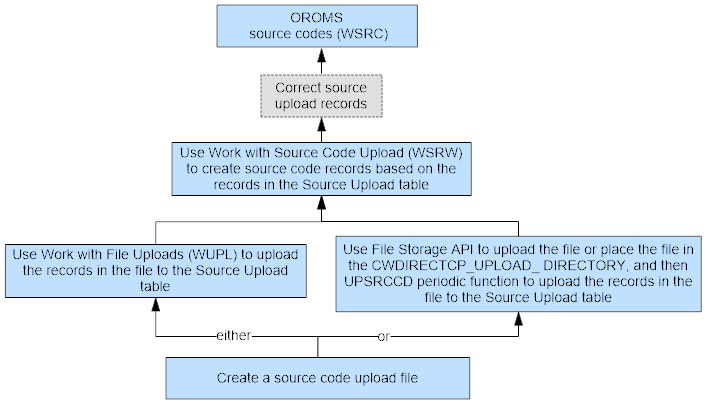
In this topic:
- Work with Source Code Upload File Screen
- Change Source Code Upload File Screen (1 of 2)
- Display Source Code Upload File Screen
- Source Code Upload File Processed Listing
- Source Code Upload File Exception Report
Work with Source Code Upload File Screen
Purpose: This screen displays all of the records in the Source Upload Table (IXSRCE). Use this screen to review, change, delete and transfer source code work records.
How to display this screen: Enter WSRW in the Fast path field at the top of any menu or select Work with Source Code Upload from a menu.
| Field | Description |
|---|---|
|
Source (Source code) |
A unique, user-defined code to identify a segment of your customer base and to analyze sales. The source code drives marketing, pricing, freight, and service charge information on an order. See Working with Source Codes (WSRC). Alphanumeric, 9 positions; optional. |
|
Description |
The description of this source code. Alphanumeric, 30 positions; optional. |
|
Div (Division code) |
A unique code for a profit center or area of financial reporting. Alphanumeric, 2 positions; optional. |
|
Promo (Promotional code) |
A code to group source codes together. See Working with Promotions (WPRO). Alphanumeric, 7 positions; optional. |
|
Offer |
The code for the catalog, space, or advertisement from which you accept orders. See Working with Offers (WOFR). Alphanumeric, 3 positions; optional. |
|
Status (Source code work file status) |
A code used to indicate whether this source code work record contains an error. Valid values are: E = the source code work record contains an error. blank = the source code work record does not contain an error. Alphanumeric, 1 position; optional. |
Instructions:
Select Process File to submit the transfer from the Source Upload table to the Source Code table. A message indicates that the source code transfer has been submitted.
The job validates that:
- The value defined in the Source code field is unique for the company you are working in.
- The Company, Consumer/business, Freight method, House account code, Price method, Type, Description, Breakeven amount, Restricted, Display on O/E select, Division, and Offer fields contain information.
- The Consumer/business, Freight method, House account code, Price method, Type, Exclude service charge, Promotion pricing, Display on O/E select, Exclude from flexible option, Exclude promotion, Division, Promotion code, Offer, Source category, Freight table, FPO payment code, and Price table fields contain valid values.
If a record passes all of the edits performed, the system:
- prints the source upload record on the Source Code Upload File Processed Listing. This report lists all source codes created through the source code upload.
- creates a Order Management System source code. You can review or maintain the source code in Working with Source Codes (WSRC).
- deletes the record from the Source Upload table.
If a record does not pass all of the edits performed, the system:
- prints the source upload record on the Source Code Upload File Exception Report. This report lists all of the source upload records that contain errors.
- retains the source upload record in the Source Upload table until the record is fixed or deleted. You can correct errors that exist on a source upload record on the Change Source Code Upload File Screen (1 of 2).
| Screen Option | Procedure |
|---|---|
|
Change a source upload record |
Select Change for a source upload record to advance to the Change Source Code Upload File Screen (1 of 2). |
|
Delete a source upload record |
Select Delete for a source upload record to delete it. |
|
Display a source upload record |
Select Display for a source upload record to advance to the Display Source Code Upload File Screen. |
|
Submit the upload process |
Select Process File. See above. |
Change Source Code Upload File Screen (1 of 2)
Purpose: Use this screen to change information defined for a source upload record.
When you select OK on this screen, the system highlights any fields that are in error so that you can correct them. You cannot transfer a source upload record to the Source Code table if it contains any errors.
How to display this screen: On the Work with Source Code Upload File Screen, select Change for a source upload record.
See Create Source Code Screen (1 of 2) for a description of the fields on this screen.
Change Source Code Upload File (2 of 2)
How to display this screen: Select OK on the Change Source Code Upload File Screen (1 of 2).
See Create Source Code Screen (1 of 2) for a description of the fields on this screen.
Display Source Code Upload File Screen
How to display this screen: Select Display for a source upload record at the Work with Source Code Upload File Screen to advance to the Display Source Code Upload File screen. You cannot change any information on this screen. For field descriptions, see Create Source Code Screen (1 of 2).
Source Upload Table (IXSRCE)
Purpose: You can use the Work with Source Code Upload (WSRW) menu option to create source codes in your company based on the data in this table. See Generating Source Codes Using the Source Upload Table (WSRW).
| Field | Attributes | Field Description |
|---|---|---|
|
Company |
Numeric, 3 positions; required |
Order Management System company. This is a key field. |
|
Source code |
Alphanumeric, 9 positions; required |
Order Management System source code. The source code must be a unique code within the Source Code table. This is a key field. |
|
Consumer/business |
Alphanumeric, 1 position; required |
Valid values are: B = business C = consumer |
|
Freight method |
Alphanumeric, 2 positions; required |
Valid values are: $O = dollar chart/offer $S = dollar chart/source A = actual billing amount F = flat rate/ship to FI = flat rate/item FQ = flat rate/quantity FS = flat rate/item source I = by item OW = order weight PS = percentage/source PV = percentage/ship via R = recipient W = weight |
|
House account code |
Alphanumeric, 1 position; required |
Valid values are: H = house account blank = in-house list |
|
Price method |
Alphanumeric, 1 position; required |
Valid values are: C = use item cost D = regular plus reprice N = no charge O = no charge/no cost P = regular hierarchy |
|
Type |
Alphanumeric, 1 position; required |
Valid values are: N = do not analyze K = known U = unknown |
|
Description |
Alphanumeric, 30 positions; required |
The source code description. This is a user defined field. |
|
Breakeven amount |
Numeric, 13 positions with a 2-place decimal; required |
User defined field. |
|
List broker code |
Numeric, 3 positions |
User defined field. |
|
List cost |
Numeric, 13 positions with a 2-place decimal |
User defined field. |
|
Cover code |
Alphanumeric, 2 positions |
User defined field. |
|
Discount % |
Numeric, 5 positions with a 2-place decimal |
User defined field. |
|
Drop code |
Alphanumeric, 2 positions |
User defined field. |
|
Exclude service |
Alphanumeric, 1 position |
Valid values are: N = no Y = yes blank = no value defined |
|
Flat freight amount |
Numeric, 13 positions with a 2-place decimal |
User defined field. |
|
Freight minimum |
Numeric, 13 positions with a 2-place decimal |
User defined field. |
|
Freight maximum |
Numeric, 13 positions with a 2-place decimal |
User defined field. |
|
Freight percent |
Numeric, 5 positions with a 2-place decimal |
User defined field. |
|
Backorder priority |
Numeric, 1 position |
User defined field. |
|
Gross circulation |
Numeric, 7 positions |
Informational only. |
|
Mail date |
Numeric, 7 positions (CYYMDD format) |
NA |
|
Marketing projection |
Numeric, 13 positions with a 2-place decimal |
User defined field. |
|
Net circulation |
Numeric, 7 positions |
NA |
|
Pop up window #1 |
Alphanumeric, 30 positions |
User defined field. |
|
Pop up window #2 |
Alphanumeric, 30 positions |
User defined field. |
|
Pop up window #3 |
Alphanumeric, 30 positions |
User defined field. |
|
Pop up window #4 |
Alphanumeric, 30 positions |
User defined field. |
|
Projected names |
Numeric, 5 positions |
User defined field. |
|
Requests mailed |
Numeric, 7 positions |
NA |
|
Secondary freight |
Numeric, 13 positions with a 2-place decimal |
User defined field. |
|
Up to freight quantity |
Numeric, 5 positions |
User defined field. |
|
Maximum ship tos-freight |
Numeric, 3 positions |
User defined field. |
|
Promo pricing |
Alphanumeric, 1 position |
Valid values are: N = no Y = yes blank |
|
Restricted |
Alphanumeric, 1 position; required |
Valid values are: N = no Y = yes blank |
|
Display on O/E select |
Alphanumeric, 1 position; required |
Valid values are: N = no Y = yes blank |
|
% net fill |
Numeric, 5 positions with a 2-place decimal |
User defined field. |
|
% margin |
Numeric, 5 positions with a 2-place decimal |
User defined field. |
|
Cost per order |
Numeric, 13 positions with a 2-place decimal |
User defined field. |
|
Variable ad expense |
Numeric, 13 positions with a 2-place decimal |
User defined field. |
|
SRC user 1 |
Alphanumeric, 30 positions |
User defined field. |
|
SRC user 2 |
Alphanumeric, 30 positions |
User defined field. |
|
SRC user 3 |
Alphanumeric, 30 positions |
User defined field. |
|
SRC user 4 |
Alphanumeric, 30 positions |
User defined field. |
|
SRC user 5 |
Alphanumeric, 30 positions |
User defined field. |
|
SRC user 6 |
Alphanumeric, 30 positions |
User defined field. |
|
Exclude from flex opt |
Alphanumeric, 1 position |
Valid values are: N = no Y = yes blank |
|
Exclude promotion |
Alphanumeric, 1 position |
Valid values are: N = no Y = yes blank |
|
Division |
Alphanumeric, 2 positions; required |
Must be a valid Order Management System division. |
|
Promotion code |
Alphanumeric, 7 positions |
Must be a valid Order Management System promotion code. |
|
OFR number |
Alphanumeric, 3 positions; required |
Must be a valid Order Management System offer number. |
|
Source category |
Alphanumeric, 2 positions |
Must be a valid Order Management System source category. |
|
Ship via |
Numeric, 2 positions |
NA |
|
Freight table |
Alphanumeric, 3 positions |
Must be a valid Order Management System freight table. |
|
Recency code |
Alphanumeric, 4 positions |
Not currently implemented. |
|
LST source |
Alphanumeric, 9 positions |
Not currently implemented. |
|
FPO payment code |
Alphanumeric, 5 positions |
Must be a valid Order Management System FPO payment code. |
|
Catalog request |
Alphanumeric, 1 position |
Valid values are: N = no Y = yes blank |
|
Catalog request type |
Alphanumeric, 3 positions |
Must be a valid Order Management System catalog request type. |
|
Customer class |
Alphanumeric, 2 positions |
Must be a valid Order Management System customer class. |
|
Discount expiration |
Numeric, 7 positions (CYYMMDD format) |
Must be a valid date. |
|
File status |
Alphanumeric, 1 position |
Valid values are: E = an error exists on this record. blank = an error does not exist on this record. |
|
Price table |
Alphanumeric, 5 positions |
Must be a valid Order Management System price table. |
|
Commission pct |
Numeric, 5 positions with a 2-place decimal |
|
|
Warranty required |
Alphanumeric, 1 position |
Valid values are: N = no Y = yes blank |
|
Credit check? |
Alphanumeric, 1 position |
Valid values are: N = no Y = yes blank |
Setting Up Pricing Information
Topics in this part: The following topics describe how to set up and change pricing information:
- Understanding Promotional Pricing provides an overview of promotional pricing and the basic information you need to set up pricing information on the system.
- Work with Promotional Pricing Groups (WPRG) describes how to create and change a promotional pricing group.
- Work with Promotional Pricing (WPRP) describes how to create and change a promotional pricing record. This record establishes the eligibility requirements and the incentives available in promotional pricing.
- Working with Price Codes (WPCD) describes how to create price codes that you can assign to various items, so that you can offer your customers special price breaks when they order a sufficient combined quantity of these items.
- Assigning Price Codes (APCD) describes how to assign price codes to items based on source code or offer.
- Price Code Upload describes how to upload price code information from an external system to create, update, or delete records in the Price Code, Price Code Customer, and Price Code Details tables.
- Display Price Code Assignments (DPCA) allows you to review the items/SKUs assigned to a price code by offer or source code and the requirements that must be met for an order to be eligible for the price code.
- Working with Price Tables (WPTB) describes how price table pricing works and how to create and maintain price tables from items and groups of items.
- Package Insert Processing (WPIP) describes how to create package insert/promotional items that will be automatically added to an order in Order Entry/Maintenance.
- Working with Coupon Promotions (WCPR) describes how to set up coupons for percentage or dollar discounts on an order, or for selected item(s), and provides an overview of how coupon discounts work.
- Working with Customer Price Groups (WCPG) describes how to create and work with customer price groups used during quantity price matrix pricing, customer price group pricing, and as a qualifier for a discount promotion.
- Customer Price Group SKU Exclusion Upload describes how to upload customer price group SKU exclusion information from an external system to create or update records in the Customer Price Group SKU Exclusion table.
- Customer Price Group Pricing provides an overview of the customer price group pricing method, required setup, and processing details.
- Working with Quantity Price Matrix (WQPM) describes how to create and work with the quantity price matrix pricing method.
- Pricing Upload Interface describes how to upload source discount and quantity price matrix pricing from an external system.
Work with Promotional Pricing Groups (WPRG)
Purpose: Use the Work with Promotional Pricing Groups function to create and change promotional pricing groups and define the items that the groups include. You can use these groups for promotional pricing. You can promote one or more incentive items at a special price or at no charge if a customer orders a promotional item, an item from a promotional group, or a specified dollar amount.
Promotional pricing: You can use a promotional price group to identify:
- required items: the items that for the customer must order to be eligible for a promotional price incentive, and/or
- incentive items: the items that you are offering for a reduced or incentive price if the order meets the promotion price requirements.
For example, if you set up two groups, you might set up promotional pricing to offer the customer:
- a reduced or incentive price on any item from group 1 with a qualifying purchase of items from group 1
- a reduced or incentive price on any item from group 1 with a qualifying purchase of items from group 2
- a reduced or incentive price on a specific item with a qualifying purchase of items from group 2
- a reduced or incentive price on a limited quantity of items from group 2 based on a qualifying merchandise dollar value on the order
Once you define the promotional pricing group and specify the items that will be included in each group, use Work with Promotional Pricing (WPRP) to define the requirements the customer's order must meet to be eligible for the incentive. For example, you also need to specify a source code or offer for the promotional pricing record.
See Upselling with Promotional Pricing for more information on how promotional pricing incentive items are presented in order entry.
Note:
It is not necessary to use promotional pricing groups in order to use promotional pricing. For example, you can use promotional pricing to offer an item at a special price or at no charge when the customer uses a specific source code and meets an order dollar minimum value. See Work with Promotional Pricing (WPRP) for more information.In this topic:
- Work with Promotional Pricing Groups Screen
- Promo Pricing Group Screen (Add Mode)
- Work with Promotion Group Details Screen
Work with Promotional Pricing Groups Screen
How to display this screen: Enter WPRG in the Fast Path field at the top of any menu or select the Work With Promotional Pricing Groups option from a menu.
| Field | Description |
|---|---|
| Group |
Allows you to enter the code for the promotional pricing group. Numeric, 3 positions; optional. |
| Description |
Allows you to enter a full or partial description of the promotional pricing group. Alphanumeric, 30 positions; optional. |
| Screen Option | Procedure |
|---|---|
|
Create a promotional pricing group |
Select Create to advance to the Promo Pricing Group Screen (Add Mode). |
|
Change a promotional pricing group |
Select Change for a group to advance to the Promo Pricing Group screen in Change mode. See Promo Pricing Group Screen (Add Mode) for field descriptions. You can change only the Description field. |
|
Delete a promotional pricing group |
Select Delete for a group to delete it. |
|
Display a promotional pricing group |
Select Display for a group to advance to the Promo Pricing Group screen in Display mode. See Promo Pricing Group Screen (Add Mode) for field descriptions. You cannot change any information on this screen. |
Promo Pricing Group Screen (Add Mode)
To create: Select Create on the Work with Promotional Pricing Groups Screen.
| Field | Description |
|---|---|
| Group |
A unique code that represents the pricing group. Promotional price groups categorize the items from which a customer must order to receive an incentive or free item, or an item at a special price. Numeric, 3 positions. Add mode: required. Change mode: display-only. |
| Description |
A description of the pricing group. Alphanumeric, 30 positions; required. |
Work with Promotion Group Details Screen
How to display this screen: Complete the Promo Pricing Group Screen (Add Mode), or select Details for a group at the Work with Promotional Pricing Groups Screen. You can also display this screen by selecting Add/Change at the Promotion Pricing Screen (Add Mode), (Change Mode), or (Display Mode).
| Field | Description |
|---|---|
| Item |
The number of the item that belongs to this promotional pricing group. The item you enter is validated against the Item table. Alphanumeric, 12 positions; required. |
| Clr/Size/Wdth |
If the item has SKUs, enter the specific SKU of the item that belongs to this promotional pricing group. The SKU you enter is validated against the Item/SKU table. If you do not know the specific SKUs for an item, or if you would like to make all SKUs eligible, you can leave this field blank. Alphanumeric, 14 positions; optional. |
To add: This screen displays in Add mode. The cursor is at the Item field, so you can begin adding item information. Once you enter an item, the information is displayed beneath the blank fields, so you can continue to add more item information.
To change or delete: If any items have been previously entered in this table, they are displayed. To change item information, select Change to switch to Change mode. You can type over or delete existing information.
Work with Promotional Pricing (WPRP)
Purpose: Use this function to create and change a promotional pricing record. Promotional pricing allows you to promote one or more incentive items at a special price, at a discount off the regular price, or at no charge, if the customer meets the eligibility requirements.
You define in the promotional pricing record:
- the requirements a customer's order must meet to be eligible to receive an incentive item. This can include ordering:
- from a specific source code or offer, and
- from a promotional group, or
- a promotional item, or
- a specified merchandise dollar amount
- incentive details, which can include ordering:
- from an incentive group or an incentive item at no charge, or
- from an incentive group or an incentive item at a special price, or
- from an incentive group or incentive item with a dollar or percentage discount
You specify the items that will be available as part of a promotional pricing group using Work with Promotional Pricing Groups (WPRG). You then use the Work with Promotional Pricing option to define the criteria that will make a customer eligible for the incentive. However, it is not necessary to use promotional groups as part of promotional pricing; you can also base the promotion on a specific minimum order dollar value, item, offer, or source code.
Note:
Once you have added an incentive item to an order, the system will not reprice it or reassess tax, regardless of changes to the shipping address, customer tax status, etc.In order entry: Promotional windows will display in Order Entry only if the order type (see Establishing Order Types (WOTY)) indicates to display promotional windows, and if the source code on the order allows promotional pricing. For example, you can suppress promotional windows from displaying for mail or fax orders. See Upselling with Promotional Pricing for more information.
Note:
If you have set up pop-up window messages in the Source Code table, in addition to promotional windows, the windows resulting from the Source Code table appear first, before the promotional windows. See Working with Source Codes (WSRC).In this topic:
Work with Promotion Pricing Screen
How to display this screen: Enter WPRP in the Fast Path field at the top of any menu or select Work with Promotional Pricing from a menu.
| Field | Description |
|---|---|
| ID |
The code that identifies a promotional pricing record. Alphanumeric, 5 positions; optional. |
| Ofr (Offer) |
A code representing a catalog or advertisement that you use to present merchandise to your customers. Offers are defined in and validated against the Offer table. See Working with Offers (WOFR). Alphanumeric, 3 positions; optional. |
| Source (Source code) |
A code representing a group of customers to whom you sell. Source codes are defined in and validated against the Source table. See Working with Source Codes (WSRC). Alphanumeric, 9 positions; optional. |
| Promotion type |
The type of promotion. Valid values are:
Optional. |
| Incentive type |
The type of incentive for the promotion. Valid values are:
Optional. |
| Seq # |
The sequence number specified at the Promotion Pricing Screen (Add Mode). Numeric, 3 positions; display-only. |
| Screen Option | Procedure |
|---|---|
|
Create a promotional pricing record |
Select Create to advance to the Promotion Pricing Screen (Add Mode). |
|
Change a promotional pricing record |
Select Change for a promotion to advance to the Promotion Pricing screen in Change mode. At this screen, you can change anything but the Promotion ID. See Promotion Pricing Screen (Add Mode) for field descriptions. |
|
Delete a promotional pricing record |
Select Delete for a promotion to delete it. |
|
Display a promotional pricing record |
Select Display for a promotion to advance to the Promotion Pricing screen in Display mode. At this screen, you cannot change any information. See Promotion Pricing Screen (Add Mode) for field descriptions. |
Promotion Pricing Screen (Add Mode)
To create: Select Create on the Work with Promotion Pricing Screen.
Note:
Your entries on this screen control the window and screen flow in order entry when an order is eligible for promotional pricing. See Upselling with Promotional Pricing for an overview.| Field | Description |
|---|---|
| Promotion ID |
A code to identify the promotion. Alphanumeric, 5 positions. Add mode: required. Change mode: display-only. |
| Seq # |
Not currently implemented. Numeric, 3 positions; optional. |
| Complete either the Offer or Source code field: | |
| Offer |
If you want this promotion to be determined by the offer, enter the code for the offer (catalog, advertisement, etc.) from which the customer must order to be eligible for this promotion. See Working with Offers (WOFR). Note: In order to receive promotional pricing for the specified offer, make sure you create item/SKU offer prices for the items/SKUs assigned to the offer.Alphanumeric, 3 positions; required, if you do not enter a source code. |
| Source code |
If you want this promotion to be determined by source code, enter the source code that the customer must use to be eligible for this promotion. See Working with Source Codes (WSRC). Note: In order to receive promotional pricing for the specified source code, make sure you create item/SKU offer prices for the items/SKUs assigned to the offer associated with the source code.Alphanumeric, 9 positions; required, if you did not enter an offer. |
| Type of promotion |
Defines the order requirements for a particular promotion. Valid values are: Group = Orders that include the required promotional grup item(s) and quantity qualify for the incentive. See Work with Promotional Pricing Groups (WPRG). The Qty required and Required group fields are required with this setting. Item = Orders that include the required item and quantity qualify for the incentive. The Required item and Qty required fields are required with this setting. Order/Dollar =Orders that meet the required dollar amount qualify for the incentive. The Dollars required field is required with this setting. Required. |
| Dollars required |
If you entered O for an order/dollar promotion, enter the merchandise total that the customer must order to be eligible for an incentive. Numeric, 13 positions with a 2-place decimal; required if you entered O in the Type of promotion field. |
| Required item |
If you entered I for an item promotion, enter the item that the customer must order to be eligible for an incentive. Alphanumeric, 12 positions; required if you entered I in the Type of promotion field. |
| Qty required |
If you entered I or G for an item or group promotion, enter the order quantity (from the required item or items within the required group) that the customer must order to be eligible for an incentive item or incentive group. Numeric, 5 positions; required if you entered I or G in the Type of promotion field. |
| Required group |
Enter the code for the promotional group from which the customer must order to be eligible for an incentive item. Numeric, 3 positions; required if you entered G in the Type of promotion field. |
| Combination flag |
If you entered a G in the Type of promotion field, enter the code that indicates if a combination of items is required for a customer to be eligible for the incentive. Valid values are:
If you select Combination required, the customer must order each item in the promotion group (up to the specified required quantity) to be eligible for an incentive. For example, if you set up a promotion group with three items (item 1, item 2, and item 3) and the required order quantity is three, then the customer must order 1 of each item. If the required order quantity is 2, then only 2 of the three items are required, but they must be different items. |
|
If you leave this field blank, the order will become eligible for incentives as soon as any item in the promotion group is ordered with the required order quantity. Optional. |
|
| Type of incentive |
Defines whether a specific item or a group of items will be used as an incentive. Valid values are: Group = You must define an incentive group; the item(s) associated with it will appear at the Select Incentive Group Window in order entry. Item = You must define an incentive item must be defined; it will appear at the Select Incentive Item Screen in order entry. Required. |
| Incentive item |
The incentive item. Item codes are defined in and validated against the Item table. Alphanumeric, 12 positions; required if you entered an I in the Type of incentive field. |
| Clr/Size/Wdth |
The incentive item's unique characteristics, such as its color and size. If the incentive item has SKUs but you do not specify a SKU here, the customer will be able select a SKU in order entry. Alphanumeric, three 4-position fields; optional. |
| Qty limit |
The maximum order quantity allowed for an incentive item or item(s) from an incentive group. Note: Although the system does not allow you to exceed this quantity at the Select Incentive Item Screen, the Select Incentive Group Window, or the SKU Scan Screen, it is still possible to change the order line to a higher quantity afterward, for example at the Work with Order Lines Screen (Adding Items to the Order) or in order maintenance.Numeric, 5 positions; required. |
| Incentive group |
Enter the code for the promotional pricing group. Promotional pricing groups are defined using Work with Promotional Pricing Groups (WPRG). Numeric, 3 positions; required if you entered a G in the Type of incentive field. |
| You can enter either an Incentive price, Incentive Discount %, Incentive Discount $, or select the No charge flag to indicate the type of incentive you are offering with the promotional pricing. | |
| Incentive price |
The set unit price to charge for an incentive item or item(s) from an incentive group. If you specify an incentive price, you must leave the No charge flag, the Incentive discount %, and the Incentive discount $ fields blank. Numeric, 13 positions with a 2-place decimal; optional. |
| No charge |
Indicates whether to charge for an incentive item or item(s) from an incentive group. Valid values are: selected = No Charge unselected = priced If you want to offer this item at no charge, select No Charge. If you select the No charge flag, you must leave the Incentive price, the Incentive discount %, and the Incentive discount $ fields blank. |
| Incentive tax price |
The unit price to charge for the incentive item if it is subject to VAT. Displayed only if the Tax Included in Price (E70) system control value is selected. Numeric, 13 positions with a 2-place decimal; optional. |
| Incentive disc % |
The discount percentage to subtract from the selling price of an incentive item. If you specify an Incentive discount percent, you must leave the No charge flag, Incentive price, and Incentive discount $ fields blank. Numeric, 5 positions with a 2-place decimal; optional. |
| Incentive disc $ |
The dollar discount to subtract from the unit selling price of an incentive item. If you specify an Incentive discount dollar amount, you must leave the No charge flag, Incentive price, and Incentive discount % fields blank. Numeric, 13 positions with a 2-place decimal; optional. |
| Screen Option | Procedure |
|---|---|
|
Review the items within a promotional group (defined in the Required group field) |
Select Required Grp Dtl to advance to the Work with Promotion Group Details Screen. You cannot change anything on this screen. You need to have set up a promotional group using Work with Promotional Groups in order for details to display. |
|
Review the items in an incentive group (defined in the Incentive group field) |
Select Incentive Grp Dtl to advance to the Work with Promotion Group Details Screen. You cannot change anything on this screen. You must have set up an incentive group using Work with Promotional Groups in order for details to display. |
Working with Price Codes (WPCD)
Price codes allow you to define a price discount for items/SKUs in a specified offer or source code when you order a specified quantity. The price code can offer a dollar or percentage off the price of the item, a special price for the item, or a group price for a defined group of items. The system applies price code pricing to an order during repricing and end-of-order pricing.
Assigning items to price codes: Use Assigning Price Codes (APCD) to assign items to price codes.
Reviewing price code assignments: Use Display Price Code Assignments (DPCA) to review the items/SKUs assigned to a price code by either offer or source code and the requirements that must be met for an order to be eligible for the price code.
Promotions: You can also use price codes as qualifiers for promotions; see Working with Promotions (WPRO) for background.
Types of Price Code Discounting
You can offer the following types of price code discounts:
- Price Code Special Price
- Price Code Dollar Discount
- Price Code Percent Discount
- Price Code Group Price
Price Code Special Price
This discount provides a special price when you order the required quantity of the items/SKUs defined for the price code.
Example: Regular item price is $24.00, but order two or more of the qualifying items and pay $20.00 for each item. See Example: Price Code Special Price Discount for a detailed example.
Price Code Dollar Discount
This discount provides a dollar amount to subtract from the regular item price when you order the required quantity of the items/SKUs defined for the price code.
Example: Order two or more of the qualifying items and receive $2.00 off each item price. See Example: Price Code Dollar Off Discount for a detailed example.
Price Code Percent Discount
This discount provides a percentage to subtract from the regular item price when you order the required quantity of the items/SKUs defined for the price code.
Example: Order two or more of the qualifying items and receive 5% off each item price. See Example: Price Code Percent Off Discount for a detailed example.
Price Code Group Price
Example: Buy a shirt and tie and pay $50.00 total. See Example: Price Code Group Price Discount for a detailed example.
Prorating the group price: The system applies the group price discount to each order line on a pro-rata basis.
extended amount of the detail line
before applying discounts / discountable order merchandise total =
discount percentage
pre-discount unit price
of the detail line - [(total discount amounts to prorate * discount
percentage from above calculation) / line unit quantity] = unit selling
price
Example: An order contains the following order lines:
| Line# | Quantity | Price | Extended Price |
|---|---|---|---|
|
1 |
1 |
15.00 |
15.00 |
|
2 |
1 |
25.00 |
25.00 |
Order lines 1 and 2 qualify for price code 505: $30.00 total for 2.
The merchandise total for the lines before the group price discount is $40.00 (15.00 + 25.00), meaning the group price discount results in $10.00 off the merchandise total.
The system calculates the discount percentage for order
line 1: 15.00 order line extended price / 40.00 discountable order merchandise total = .375
The system calculates the unit selling price for
order line 1: 15.00 pre-discount unit price - [(10.00 total discount amount to prorate *
.375 discount percentage from above calculation) /
1 line unit quantity] = 11.25 unit selling price
The system calculates the
discount percentage for order line 2: 25.00 order
line extended price / 40.00 discountable order merchandise
total = .625
The system calculates the
unit selling price for order line 2: 25.00 pre-discount
unit price - [(10.00 total discount amount to prorate * .625 discount percentage from above calculation) / 1 line unit quantity] = 18.75 unit selling price
| Line# | Quantity | Discounted Price | Extended Price |
|---|---|---|---|
|
1 |
1 |
11.25 |
11.25 |
|
2 |
1 |
18.75 |
18.75 |
Allow Multiples?
The Allow Multiples setting defines how an order can qualify for a price code discount multiple times.
- Unselected = Once an order qualifies for the price code based on the price code quantity requirement, the system applies the price code discount to all qualifying items on the order that are not already assigned to a price code.
- Selected = Once an order qualifies for the price code based on the price code quantity requirement, the remaining items on the order that are not already assigned to a price code must meet the price code quantity requirement again in order to qualify for the price code. The Distinct By setting defines how the system determines whether the order meets the price code multiple requirement.
Distinct By:
- Blank = The order must meet the price code quantity requirement again in order to qualify. Example: If the Quantity required is 3, the order must contain 3 items/SKUs defined for the price code in order to qualify. If the order contains 7 items that qualify, the system applies the price code to 6 of the items.
- Item = The quantity requirement for the price code requires separate items assigned to the price code in order to qualify. Example: If the Quantity required is 3, the order must contain 3 separate items defined for the price code in order to qualify.
- SKU = The quantity requirement for the price code requires separate SKUs assigned to the price code in order to qualify. Example: If the Quantity required is 3, the order must contain 3 separate SKUs defined for the price code in order to qualify.
- Category = The quantity requirement for the price code requires separate item categories for the items assigned to the price code in order to qualify. Example: If the Quantity required is 3, the order must contain 3 separate item categories for the items defined for the price code in order to qualify.
In this topic:
Price Code Setup
Before you can use the price code pricing method, you must:
- Create a price code.
- Define the sold to customers and customer price groups that qualify for the price code. If you do not define any sold to customers or customer price groups, then ALL sold to customers and customer price groups qualify for the price code.
- Assign items, by either offer or source code, to the price code. See Assigning Price Codes (APCD) for more information.
- Select the Price Codes (D93) system control value to perform price code pricing during repricing and end-of-order pricing.
- If the Customer Price Group Code for CPG Pricing Only (L58) system control value is blank, the system performs Regular Price Code Pricing.
- If the Customer Price Group Code for CPG Pricing Only (L58) system control value contains a customer price group, the system performs Customer Price Group Price Code Pricing.
Price Code upload: The Price Code Upload Table (PriceCdUpload) allows you to upload price code information from an external system. Use the Upload option on the Work with Price Codes Screen to perform the Price Code Upload Process. This process creates, updates, and deletes records in the Price Code, Price Code Customer, and Price Code Details tables. See Price Code Upload for more information.
To manually set up price code information:
| # | Step |
|---|---|
|
1. |
Use the Create Price Code Screen to create a price code.
|
|
2. |
Use the Work with Qualifying Customer/Price Groups Screen to define the sold to customers and customer price groups that qualify for the price code. Note: If you do not define any sold to customers or customer price groups for a price code, then ALL sold to customers and customer price groups qualify for the price code. |
|
3. |
Use the Work with Price Codes for Offer Screen to assign items, by either offer or source code, to the price code. You can assign more than one price code to each item/offer or item/source combination. If more than one price code applies to an order, the system:
Note: Regardless of the sequence number and price code number, price code assignments by source code take precedence over price code assignments by offer. For example, if the items on an order are assigned to price code 10 with a sequence number of 20 by source code, and also assigned to price code 2 with a sequence number of 1 by offer, price code 10 overrides price code 2. |
Assigning Price Codes (APCD)
Purpose: Use the Assign Price Codes function to assign price breaks (defined with Working with Price Codes (WPCD)) to items by source code or offer.
You can assign one or more price codes to each item/source code and item/offer combination, and you can assign the same price codes to a group of items. Typically, you might assign the same price code or sequence of price codes to items that appear together in a catalog. In Order Entry, the system reprices items eligible for price codes repricing when you select Reprice at the Order Detail screen.
Reviewing price code assignments: Use Display Price Code Assignments (DPCA) to review the items/SKUs assigned to a price code by either offer or source code and the requirements that must be met for an order to be eligible for the price code.
In this topic:
Assign Price Codes Screen
Purpose: Use this screen to assign a price code to an item by offer or source code.
How to display this screen: Enter APCD in the Fast path field at the top of any menu or select Assign Price Codes from a menu.
| Field | Description |
|---|---|
| Item |
A code representing a unit of inventory that you sell. Item codes are defined in and validated against the Item table. Alphanumeric, 12 positions; required. |
| SKU (Unlabeled field(s) to the right of the item field) |
The item's unique characteristics, such as its color or size. Alphanumeric, three 4-position fields; optional. |
| Offer |
A catalog, advertisement, or other means you use to present merchandise to your customers. The price code defined for an item/offer combination applies to orders whose header-level source code points to the offer. Offers are defined in and validated against the Offer table. See Working with Offers (WOFR). Alphanumeric, 3 positions; required if you do not enter a source code. |
| Source |
A code you use to group a segment of your customers. The price code defined for this item/source code combination applies to orders with this source code on the order header. Source codes are defined in and validated against the Source Code table. See Working with Source Codes (WSRC). Alphanumeric, 9 positions; required if you do not enter an offer |
Note:
You have the option of assigning a price code to an item by either offer or source code. If you assign price codes to an item by both methods, the price codes assigned by source code take precedence.To enter an item and offer or source code to be assigned price codes, complete the Item field, the SKU information if desired, and either the Offer or Source code field.
You advance to the Work with Price Codes for Offer Screen if you entered an offer code, or the Work with Price Codes for Source if you entered a source code.
Work with Price Codes for Offer Screen
Purpose: You can work with price codes for offer or source in either Add mode or Change mode. When you advance to this screen to first assign price codes to an item, it is in Add mode; see Changing Price Code Assignments for a discussion of Change mode.
How to display this screen: You advance to either the Work with Price Codes for Offer or Work with Price Codes for Source screen when you select OK at the Assign Price Codes Screen. You can also switch to Add Mode from Change mode on either screen by selecting Add Price Codes.
Price code: Enter as many price codes as apply to this item/offer or item/source combination. The price code is a three-position, numeric field. The system validates your entries against the Price Code table.
See Assign Price Codes Screen for the remaining fields on this screen.
| Screen Option | Procedure |
|---|---|
|
Change existing price codes |
Select Change to switch to Change mode. See Changing Price Code Assignments. |
Changing Price Code Assignments
Purpose: Use the Work with Price Codes for Source screen or this screen in Change mode to review or delete price codes that have been assigned to an item/offer or item/source combination. The Work with Price Codes for Offer Screen in Change mode is identical, except that the source code displays instead of the offer. Each field on this screen is described under Assign Price Codes Screen or Work with Price Codes for Offer Screen.
How to display this screen: You advance to these screens from the Assign Price Codes Screen when you enter an item/offer or item/source combination that already has price codes assigned to it, or from the Work with Price Codes for Offer or Work with Price Codes for Offer Screen in Add mode when
- you enter one or more price codes, or
- select Change.
To delete: Select Delete for a price code to delete it.
Note:
No message displays when you select Delete; the system simply removes the price code.Display Price Code Assignments (DPCA)
Price codes allow you to define a price discount for items/SKUs in a specified offer or source code when you order a specified quantity. The price code can offer a dollar or percentage off the price of the item, a special price for the item, or a group price for a defined group of items. The system applies price code pricing to an order during repricing and end-of-order pricing.
- Use Working with Price Codes (WPCD) to create a price code and to define the requirements that must be met for an item to be eligible for the price code. In addition, the Price Code Upload Table (PriceCdUpload) allows you to upload price code information from an external system. Use the Upload option on the Work with Price Codes Screen to perform the Price Code Upload Process. This process creates, updates, and deletes records in the Price Code, Price Code Customer, and Price Code Details tables. See Price Code Upload for more information.
- Use Assigning Price Codes (APCD) to assign items/SKUs to a price code by offer or source code.
- Use Display Price Code Assignments (DPCA) to review the items/SKUs assigned to a price code by offer or source code and the requirements that must be met for an order to be eligible for the price code. Note: You must use the Work with Qualifying Customer/Price Groups Screen in Working with Price Codes (WPCD) to review the customer price groups and sold to customers that qualify for the price code discount.
For more information: See:
- Types of Price Code Discounting for an overview on the types of price code discounting you can offer.
- Price Code Setup for more information on how to set up a price code pricing method.
- Regular Price Code Pricing for an overview of price code pricing when the Price Codes (D93) system control value is selected.
- Customer Price Group Price Code Pricing for an overview on price code pricing when the Customer Price Group Code for CPG Pricing Only (L58) system control value contains a customer price group code.
Price Code Assignments
Display Price Code Assignments Screen
Purpose: Use this screen to review the items/SKUs assigned to a price code by either offer or source code and the requirements that must be met for an order to be eligible for the price code.
How to display this screen: Enter DPCA in the Fast path field at the top of any menu or select Display Price Code Assignment from a menu.
Column sort: You can sort on any column on this screen by clicking on the column name. An arrow pointing up displays next to the field when the values for the field display in ascending sequence; an arrow pointing down displays next to the field when the values for the field display in descending sequence.
Price codes first display on this screen in ascending alphanumeric price code, item/SKU sequence.
| Field | Description |
|---|---|
|
Price Code |
The price code that defines a repricing method you offer to your customers when they order a sufficient quantity of items associated with this price code. Price codes are defined in and validated against the Price Code table. Search: Enter a valid price code to display price codes that starts with your entry. Numeric, 7 positions; optional. |
|
Description |
A description of the price code. Alphanumeric, 30 positions; display-only. |
|
Item |
A code representing an item assigned to the price code. Item codes are defined in and validated against the Item table. Search: Enter a valid item code to display price codes that match your entry. Alphanumeric, 12 positions; optional. |
|
SKU |
The SKU of an item assigned to the price code. SKU codes are defined in and validated against the SKU table. Search: Enter a valid SKU code to display price codes that contains your entry. Alphanumeric, 14 positions; optional. |
|
Offer |
An offer code assigned to the price code. The price code defined for an item/offer combination applies to orders whose header-level source code points to the offer. Offers are defined in and validated against the Offer table. See Working with Offers (WOFR). Search: Enter a valid offer code to display price codes that match your entry. Alphanumeric, 3 positions; optional. |
|
Source |
A source code assigned to the price code. The price code defined for an item/source code combination applies to orders with this source code on the order header. Source codes are defined in and validated against the Source Code table. See Working with Source Codes (WSRC). Search: Enter a valid source code to display price codes that match your entry. Alphanumeric, 9 positions; optional. |
| Screen Option | Procedure |
|---|---|
|
Review the details of a price code |
In the Action field, select Display for a price code assignment to advance to the Display Price Code Window. |
|
Review the qualifying customers and/or price groups for a price code |
In the Action field, select Qual CPG to advance to the Display Qualifying Customer/Price Groups Screen. |
Display Price Code Window
Purpose: Use this window to review the details of a price code.
How to display this screen: Select Display for a price code assignment on the Display Price Code Assignments Screen.
| Field | Description |
|---|---|
|
Price Code |
The price code that defines a repricing method you offer to your customers when they order a sufficient quantity of items associated with this price code. Price codes are defined in and validated against the Price Code table. Numeric, 7 positions; display-only. |
|
Description |
The description of the price code. Alphanumeric, 30 positions; display-only. |
|
Start Date |
The beginning date when the price code discount becomes effective. Numeric, 6 positions (in user date format); display-only. |
|
End Date |
The end date when the pice code discount becomes effective. Numeric, 6 positions (in user date format); display-only. |
|
Qty Required |
The total quantity the customer must order of all qualifying items to get the price break. Note: The system evaluates minimum price code quantity by ship-to address.Numeric, 7 positions; display-only. |
|
Distinct By |
The method the system uses to determine whether the customer ordered the quantity required to receive the group price. Valid values:
Display-only. |
|
Special Price |
The special price to charge the customer for all qualifying items associated with the price code. Numeric, 13 positions with a 2-place decimal; display-only. |
|
Tax Inclusive (Special) Price |
The special price to charge the customer for all qualifying items associated with the price code on orders subject to VAT. This field displays only if the Tax Included in Price (E70) system control value is selected. Note: If an order is subject to VAT, but the item is subject to a price code with a only a special price and not a Tax-inclusive price, the system uses the special price for the price code.Numeric, 13 positions with a 2-place decimal; display-only. |
|
Dollar Discount |
The dollar amount to subtract from the regular price of each qualifying item associated with the price code. In the Tax Included in Price (E70) system control value is selected, the system applies the discount against the regular tax-inclusive price to calculate the tax-inclusive price code price. Numeric, 13 positions with a 2-place decimal; display-only. |
|
Percent Discount |
The percentage of the regular item price to subtract for each qualifying item associated with the price code. If the Tax Included in Price (E70) system control value is selected, the system applies the discount against the regular tax-inclusive price to calculate the tax-inclusive price code price. Numeric, 5 positions with a 2-place decimal; display-only. |
|
Group Price |
The group price to charge the customer for all qualifying items associated with the price code. Numeric, 13 positions with a 2-place decimal; display-only. |
|
Tax Inclusive (Group) Price |
The group price to charge the customer for all qualifying items associated with the price code on orders subject to VAT. This field displays only if the Tax Included in Price (E70) system control value is selected. Note: If an order is subject to VAT, but the item is subject to a price code with a only a special price and not a Tax-inclusive price, the system uses the special price for the price code.Numeric, 13 positions with a 2-place decimal; display-only. |
|
Allow Multiples |
Defines whether the order qualifies for a discount multiple times if the correct number of qualifying items/SKUs is added to the order.
Display-only. |
|
Sequence |
The order in which the system evaluates whether a price code applies to an order. Regular Price Code Pricing: If an order qualifies for two or more price codes, the system uses the price code with the lowest sequence number. If two price codes have the same sequence number, the system uses the price code with the lowest price code number. Customer Price Group Price Code Pricing: If an order qualifies for two or more price codes, the system uses the price code that provides the greatest discount to the order. If two price codes provide the same discount, the system uses the price code with the lowest sequence number. If two price codes have the same sequence number, the system uses the price code with the lowest price code number. Numeric, 7 positions; display-only. |
Display Qualifying Customer/Price Groups Screen
Purpose: Use this screen to review the customers and/or price groups that qualify for the price code.
How to display this screen: Select Qual CPG for a price code assignment at the Display Price Code Assignments Screen.
Column sort: You can sort on any column on this screen by clicking on the column name. An arrow pointing up displays next to the field when the values for the field display in ascending sequence; an arrow pointing down displays next to the field when the values for the field display in descending sequence.
Qualifying customers and customer price groups first display on this screen in ascending sold to customer number, then ascending customer price group code sequence.
| Field | Description |
|---|---|
|
Price Code |
The price code that defines a repricing method you offer to your customers when they order a sufficient quantity of items associated with this price code. Price codes are defined in and validated against the Price Code table. Numeric, 7 positions; display-only. |
| Description unlabeled field to the right of Price Code |
A description of the price code. Alphanumeric, 30 positions; display-only. |
|
Group |
The code for the customer price group that qualifies for the price code. Customer price groups are defined in and validated against the Customer Price Group table. Search: Enter a full or partial customer price group code to display customer price groups that begin with your entry. Alphanumeric, 4 positions; display-only. |
| Customer |
The sold to customer number of a customer that qualifies for the price code. Sold to customers are defined in and validated against the Customer Sold To table. Search: Enter a full or partial sold to customer number to display sold to customers that begin with your entry. Numeric, 9 positions; display-only. |
Working with Price Tables (WPTB)
Purpose: Use the Work with Price Tables function to define a pricing structure based on unit quantity or total dollars ordered. You can create price breaks for individual items on an order, or for the total order of a group of items. You can also select items to offer as free or reduced-price premiums on qualifying orders.
Unlike other pricing methods, price tables control pricing in both Order Entry and Order Maintenance (other methods apply in Order Entry only). No repricing takes place, however, once you have printed a pick slip for any items on the order.
You can build a table to price most or all of the items and groups of items that you normally offer. By keeping the bulk of your pricing information in the price table, you can reduce the amount of effort required to maintain pricing information.
In this topic:
- Examples of Price Table Pricing
- Work with Price Table Screen
- Create Price Table Screen
- Copy Price Table Window
- First Work with Price Table Item Screen
- Create Price Table Item Screen
- Second Work with Price Table Item Screen
- Copy Price Table Item Window
- First Work with Price Table Group Screen
- Create Price Table Group Screen
- Second Work with Price Table Group Screen
- Third Work with Price Table Group Screen
- Copy Price Table Group Window
Examples of Price Table Pricing
Purpose: Price tables provide considerable flexibility in creating pricing structures for your company. The following examples illustrate some of the ways you can use this function.
Example One: Group Quantity Pricing
You sell several similar items on the same page in your catalog. Each item is offered at the same price breaks; the customer qualifies for the price breaks by ordering any combination of these items. Additionally, you plan to offer these items at the same price breaks in several catalogs. Rather than defining price breaks individually for each item/offer combination, you can create a group within a price table to define the price breaks, then assign each item to that price table and group. The price table will always provide the same pricing information for each item within the group.
For example, your items are:
- AA100
- AB200
- AC300
- AD400
- AE500
The price breaks for this group of items are:
| Quantity | Price Per Unit |
|---|---|
|
1 |
$12.99 |
|
2-5 |
$11.99 |
|
6-11 |
$10.99 |
|
12+ |
$9.99 |
A customer places an order for:
| Item | Quantity |
|---|---|
|
AA100 |
1 |
|
AB200 |
4 |
|
AC300 |
5 |
The total unit quantity ordered for this group is 10, which falls within the 6-11 range. The customer pays $10.99 per item.
Example Two: Group Quantity with Separate Item Pricing
This example is similar to example one, in that the total unit quantity for the group determines the price break. In this example, however, you can define a separate pricing structure for each item within the group.
For example, page 10 of your catalog includes the following items, and their associated price breaks:
| Item | Price for 1-5 | Price for 6-11 | Price for 12-24 | Price for 25+ |
|---|---|---|---|---|
|
BA100 |
$55.99 |
$53.99 |
$51.99 |
$49.99 |
|
BB200 |
$53.99 |
$51.99 |
$49.99 |
$47.99 |
|
BC300 |
$27.99 |
$25.99 |
$23.99 |
$21.99 |
|
BD400 |
$42.99 |
$39.99 |
$36.99 |
$34.99 |
The customer earns the quantity price break for any combination of these items. For example, an order contains:
| Item | Quantity |
|---|---|
|
BA100 |
2 |
|
BB200 |
2 |
|
BC300 |
2 |
The total quantity for the group is 6. The customer pays for each item:
| Item | Quantity |
|---|---|
|
BA100 |
$53.99 each |
|
BB200 |
$51.99 each |
|
BC300 |
$25.99 each |
You can mix and match the pricing structures presented in examples one and two. For example, you can create a group in which some of the items take their prices from the group level (as in example one), while other items have unique pricing (as in example two); yet each item earns its price breaks based on the entire group quantity.
Example Three: Discount by Group Dollars
In this example, you base a discount percentage on the total dollar amount of the group on the order rather than the unit quantity. A pricing structure like this may work best when you sell a group of items with a broad range of prices together.
Your group includes the following items:
| Item | Price |
|---|---|
|
CA100 |
$50.00 |
|
CB200 |
$25.00 |
|
CC300 |
$125.00 |
|
CD400 |
$5.00 |
You offer a discount based on group dollars as follows:
| Total Group Dollars | Discount Percentage |
|---|---|
|
$125-$249 |
20% |
|
$250-$449 |
25% |
|
$450-$649 |
35% |
|
$650-$999 |
40% |
|
$1000+ |
50% |
If the customer's total order from this group comes to less than $125, you charge the full item price. If the customer's total order from the group comes to $125 or more, however, you subtract the percentage indicated from each item on the order. In the case of CD400, the item unit price would be $4.00 ($5.00 - 20%).
Premiums: You can define a premium item to offer based on item quantity or dollars, group quantity or dollars, or both. A premium can be either a free gift or an item you offer at a reduced price. The system offers the premium item in order entry only if the price of the ordered item is derived from the price table.
Maximum levels for items: You can specify a maximum price level to use for an item, yet define price breaks that exceed that maximum. A maximum price level might be useful if you want to give your Order Entry operators the discretion to exceed that maximum when they feel it is appropriate. For example, you can define a maximum price level for item DD500 as $5.00 apiece for a quantity of 500. If a customer orders 10,000, the Order Entry operator can override the maximum price break and offer the item at $3.50 apiece.
Overriding the maximum: You can use the Price Table Level Override Code (E05) to apply the best possible price table pricing to an order line, even if it is beyond the maximum specified in the price table; however, to apply this pricing, you need to:
- Enter the requested quantity of the item at the Work with Order Lines Screen (Adding Items to the Order)using the default pricing
- Select Change for the item to advance to the Work with Order Line Screen (Changing/Adding an Item)
- Complete this screen by entering the Price Table Level Override Code (E05), but no price for the item
When you select Reprice or Accept, the system applies the best possible price table pricing.
You can also override the maximum through the order API by passing the Price Table Level Override Code (E05) but no price override amount in the Inbound Order XML Message (CWORDERIN).
For more information see the Web Services Guide on My Oracle Support (ID 2149144.1).
Note:
You cannot use the Price Table Level Override Code (E05) as a regular price override reason code when you manually enter a price override.Order Entry and Order Maintenance: When you add each item to an order in Order Entry or Order Maintenance, the price that appears may not indicate the final price break. This is because the system cannot know each price break that may apply to the items until you are through entering them.
Depending on your normal procedure in Order Entry, final price breaks will apply after you select Accept Order or Add Recip; or, you can display repriced lines by selecting Reprice. If the order is eligible for a premium item, the system advances you to the Display Premiums Screen (Price Table Premiums) during repricing, initial order accept, and the final order accept. At this screen, you can elect to add the premium item to the order, or delete it if desired. If you select to add the premium item to the order, the system immediately adds the premium item to the order.
To get an accurate picture of pricing and premiums for on order, you should select Properties when you add or remove items from the order. Additionally, you should reprice in Order Maintenance by selecting Properties before you accept the order by selecting Accept, to make sure that you have an opportunity to adjust premiums or review pricing with the customer if needed.
Note:
The system does not include items added at no charge as part of a BOGO promotion when determining price table pricing. See Working with Promotions (WPRO) for more information.How the System Selects a Price Table Price for an Item
There are two places on the system where you can define a price table that may apply to an order:
- in the Price table field in the Source Code table
- in the Default Price Table (E04) system control value.
The table below indicates how the system searches for an item price in different scenarios.
| In the situations of: | When you enter the item on the order, the system: | When you accept the order or select Properties, the system: |
|---|---|---|
|
A Default Price Table (E04) is defined in the System Control table and a different price table is defined for the source code |
Assigns a price from the source code table if it exists; otherwise, goes through the regular pricing routine for the item |
Reprices based on the source code price table, or the default price table if the item record exists there and not in the source code table; otherwise, does not reprice based on price table |
|
A Default Price Table (E04) is defined in the System Control table and no price table is defined for the source code |
Assigns a price from the default table if you have defined pricing at the item rather than the group level; otherwise, goes through the regular pricing routine for the item |
Reprices based on the default price table if the item record exists there; otherwise, does not reprice based on price table |
|
A price table is defined for the source code but no Default Price Table (E04) is defined in the System Control table |
Assigns a price from the source code table if it exists; otherwise, goes through the regular pricing routine for the item |
Reprices based on the source code price table if the item record exists there; otherwise, does not reprice based on price table |
Setting up price tables: You might follow the steps below to set up price tables on your system:
- Create the price table (code and description).
- Create each price table group within the price table.
- Create each price table item, and associate each item with a group as desired (you must have first created the price table groups).
- Create a price override reason code (see Establishing Price Override Reason Codes (WPOR)) for exceeding the maximum price break for an item.
- Specify the Price table for each desired source code (the pricing method for the source code should be set to Reg Plus Reprice).
- Specify the system control values related to price tables, described below.
Related system control values: The following system control values affect how the system uses price table information in your company:
- Default Price Table (E04): the price table to use if the Price table field for the Source code is blank, or if the item is not found in the price table defined for the Source code.
- Price Table Level Override Code (E05): the Price Override Reason to use when you give a customer a price break that exceeds the maximum specified for the item in the price table.
- Price Method Sequence/Price Table: the order in which to apply price table pricing relative to other pricing options.
- End of Order Pricing -- Use Price Table Pricing? indicates whether to check a price table for pricing information in Order Entry or Order Maintenance.
For more information:
- system control values: Setting Up Order Entry Values
- price table repricing and adding premiums: Entering Orders
- establishing price override reason codes: Establishing Price Override Reason Codes (WPOR)
- repricing and adding premiums in Order Maintenance: Changing Item Detail Line Information in Order Maintenance
- specifying a price table for a source code: Working with Source Codes (WSRC)
Work with Price Table Screen
Use this screen to review and work with existing price tables in your company, or to advance to the Create Price Table Screen.
How to display this screen: Enter WPTB in the Fast path field at the top of any menu, or select Work with Price Tables from a menu.
| Field | Description |
|---|---|
|
Table |
A code representing a price table. A price table can include one or many item groups and many individual items; you use it to define how you will reprice items based on the customer's total order. Alphanumeric, 5 positions; optional. |
|
Description |
The description associated with the price table. Alphanumeric, 30 positions; optional. |
| Screen Option | Procedure |
|---|---|
|
Create a new price table |
Select Create to advance to the Create Price Table Screen. |
|
Change a price table |
Select Change for a table to advance to the Change Price Table screen. At this screen, you can change only the description. See Create Price Table Screen for field descriptions. |
|
Copy a price table |
Select Copy for a table to advance to the Copy Price Table Window. |
|
Delete a price table |
Select Delete for a table. If price table details exist, the Confirm Delete pop-up window indicates that dependent records exist and requires you to confirm or cancel. |
|
Display a price table |
Select Display for a table to advance to the Display Price Table screen. This screen displays only the price table code and description. See Create Price Table Screen for details. |
|
Work with price table items |
Select Work w/Items for a table to advance to the First Work with Price Table Item Screen. |
|
Work with price table groups |
Select Work w/Groups for a table to advance to the First Work with Price Table Group Screen. |
Create Price Table Screen
Purpose: Use this screen to add a new price table to your company. You must create the price table here before you define the pricing structure for items and groups.
How to display this screen: Select Create at the Work with Price Table Screen.
| Field | Description |
|---|---|
|
Price table |
A code representing a price table you are building to control price breaks for items and groups of items. Alphanumeric, 5 positions. Create screen: required. Change screen: display-only. |
|
Description |
The description of the price table. Alphanumeric, 30 positions; required. |
Copy Price Table Window
To copy: Select Copy for a price table at the Work with Price Table Screen to copy all pricing detail to a new price table.
Enter the code and description of the new price table in the To price table and To description fields. See Create Price Table Screen for details.
If you enter the code of an existing price table, the system displays a message such as the following:
Price Table 123 Already Exists.
In order to copy all price table information to the destination table, you need to delete the table first and then copy.
First Work with Price Table Item Screen
Purpose: Use this screen to work with each item that takes its pricing from the price table.
How to display this screen: Select Work w/Items for a price table at the Work with Price Table Screen.
| Field | Description |
|---|---|
|
Item |
A code representing a unit of inventory that you price with this price table. Item codes are defined in and validated against the Item table. Alphanumeric, 12 positions; optional. |
|
SKU |
Codes representing the item's unique characteristics, such as its color or size. Alphanumeric, three 4-position fields; optional. |
|
Group |
This code represents the price table group that the item belongs to. Alphanumeric, 5 positions; optional. |
| Screen Option | Procedure |
|---|---|
|
Assign a new item to the price table |
Select Create to advance to the Create Price Table Item Screen. |
|
Change price table item information |
Select Change for an item to advance to the Second Work with Price Table Item Screen. |
|
Copy price table item information |
Select Copy for an item to advance to the Copy Price Table Item Window. |
|
Delete price table item information |
Select Delete for an item to delete it from the price table. |
|
Display price table item information |
Select Display for an item to advance to the Second Work with Price Table Item Screen; each field will be display-only. |
Create Price Table Item Screen
Purpose: Use this screen to specify the item/SKU to include in a price table before you specify the pricing details for the item.
Note:
If you are going to define a pricing structure for the item based on the total dollars or quantity ordered from a group, you need to define the group before entering all pricing details for the item. See First Work with Price Table Group Screen.How to display this screen: Select Create at the First Work with Price Table Item Screen.
| Field | Description |
|---|---|
|
Item |
A code representing a unit of inventory that you price with this price table. Item codes are defined in and validated against the Item table. Alphanumeric, 12 positions; required |
|
SKU Code |
Codes representing the item's unique characteristics, such as its color or size. To set up price table pricing for:
Alphanumeric, three 4-position fields; optional. |
Completing this screen:
- Complete the Item field and, optionally, the SKU field(s).
- You advance to the Second Work with Price Table Item Screen.
Note:
If you exit the Second Work with Price Table Item Screen without entering pricing information for the item, you return to the First Work with Price Table Item Screen. Your cursor will be positioned at the item code you have just entered. You can select Change for the item to return to the Second Work with Price Table Item Screen and complete the pricing information, or you can delete the item from the price table by selecting Delete for the item.Second Work with Price Table Item Screen
Purpose: Use this screen to define the price structure and premiums for an item.
How to display this screen: Complete the Create Price Table Item Screen or select Change for an item at the First Work with Price Table Item Screen.
Note:
The detail lines at the bottom of the screen display differently depending on whether the pricing type is based on quantity or dollars. The screen below displays the quantity pricing format; the dollars format is presented in Dollar Pricing Level Information by Group.| Field | Description |
|---|---|
|
Price table |
The price table containing the item. Alphanumeric, 5 positions; display-only. |
|
Price table description (Unlabeled field to the right of the price table) |
The description associated with the price table. Alphanumeric, 30 positions; display-only |
|
Item |
A code representing a unit of inventory that you price with this price table. Item codes are defined in and validated against the Item table. Alphanumeric, 12 positions; display-only |
|
SKU Code |
Codes representing the item's unique characteristics, such as its color or size. The SKU displays only if the item has SKUs and if you set up the pricing information for this particular SKU only, rather than all SKUs of the item. Alphanumeric, three 4-position fields; display-only. |
|
Group |
The price table group that controls pricing for this item. In order to define a pricing structure whose type is either Group Quantity (type 2) or Group Dollars (type 3), you must first create the price table group. See First Work with Price Table Group Screen. If the Pricing type field is set to 1 for Item Quantity yet you enter a price table group code in this field, the system resets the pricing type to 3 for Group Dollars or 2 for Group Quantity, depending on which is the group's pricing type. Alphanumeric, 5 positions; required if the pricing type field is set to either 2 or 3. |
|
Pricing type |
Indicates how the system should evaluate when the item qualifies for a price break. If you associate the item with a group by entering a value in the Group field, the system will not allow you to select a pricing type that is not consistent with the group's pricing type. Valid values are: Item Quantity = The item qualifies for price breaks based on the total quantity the customer orders of this particular item/SKU. In Order Entry and Order Maintenance, the system will check the pricing detail information you enter at the bottom of this screen to determine how to reprice the item. The system selects the highest pricing level whose quantity is less than or equal to the quantity of the item on the order. Note: You cannot associate the item with a group if this field is set to 1.Group Quantity (default) = The item qualifies for price breaks based on the total quantity the customer orders of all items associated with the same group. In Order Entry and Order Maintenance, the system checks the pricing detail information you enter at the bottom of this screen, if any, to determine how to reprice the item; if there are no pricing levels defined for the item, the system checks the pricing levels defined for the group. The system selects the highest pricing level whose quantity is less than or equal to the quantity of all items from the group on the order. You cannot select Group Quantity as the pricing type unless the group also uses this pricing type. Group Dollars = The item qualifies for price breaks based on the total dollar value of all items on the order associated with the same group. In Order Entry and Order Maintenance, the system checks the pricing detail information you enter at the bottom of this screen, if any, to determine how to reprice the item; if there are no pricing levels defined for the item, the system checks the pricing levels defined for the group. The system selects the highest pricing level whose dollar value is less than or equal to the total value of all items from the group on the order. (For this purpose, the system uses the total value of items using the level 1, or highest, price.) You cannot select Group Dollars as the pricing type unless the group also uses this pricing type. If you select Group Dollars as the pricing type, the system revises the pricing level fields at the bottom of the screen so you can enter dollar level rather than quantity pricing information. See Dollar Pricing Level Information by Group. Required. |
|
Maximum level |
Indicates the maximum pricing level to apply to the item in Order Entry or Order Maintenance without a price override. You can define a maximum level if you want to provide your operators the discretion to offer a special price break for certain customers who place larger orders. The operator must use the price override code defined in the Price Table Level Override Code (E05) system control value to override the maximum defined here and still apply price table pricing. Numeric, 3 positions; optional. |
|
Item premium |
Indicates whether to offer a premium to customers who order a sufficient quantity or dollar total of the item. You can also define premiums at the group level. If you define both, the customer can earn both item premiums and group premiums on the same order. Note: The system offers the premium item in order entry only if the price of the ordered item is derived from the price table.When an order qualifies for one or more premiums, you advance to the Display Premiums Screen (Price Table Premiums) in Order Entry. (In Order Maintenance, you should select Properties to display this screen so that you will be able to change the premium or order information before accepting the order.) At this screen, you can indicate whether to add or remove the premium(s) from the order. The customer may not want the premium item, particularly if it is offered at an additional cost. Valid values are: Selected = The customer can earn a premium by ordering this item. Unselected (default) = The customer cannot earn a premium by ordering this item, although the total of this item may count toward a group premium. |
|
Item |
The item to offer as a premium on qualifying orders. Alphanumeric, 12 positions; required if the Item premium field is selected. |
|
SKU |
The SKU information that defines the premium item further. Alphanumeric, three 4-position fields; required if the Item premium field is selected and the premium item has SKUs. |
|
Qty Req (Quantity required) |
The total quantity of the item that the customer must order to qualify for the premium item. Numeric, 5 positions; required if the Item premium field is selected and you do not specify a dollar requirement. |
|
$ Req (Dollars required) |
The total dollar amount the customer must order of the price table item to qualify for the premium item. This is the net dollar amount; that is, it is calculated after applying price breaks through the price table. Numeric, 13 positions with a 2-position decimal; required if the Item premium field is set to Y and you do not specify a quantity requirement. |
|
Qty to add (Quantity to add) |
The quantity of the premium item to add to a qualifying order. Numeric, 5 positions; required if the Item premium field is selected. |
|
Multiple |
Indicates whether to multiply the quantity of premium items earned by the number of times the order meets the quantity or dollar requirement. For example, if the quantity requirement is 5 and the customer orders 10, this field indicates whether the customer earns 2 premium items or 1. Valid values are: Selected (default) = Multiply the premium items earned. Unselected = Offer just one premium item for each qualifying order. |
|
Free gift |
Indicates whether the premium item is a free gift. Valid values are: Selected = The premium item is free on qualifying orders. Unselected (default) = There is a charge for the premium item on qualifying orders. You will need to enter a premium price, below. |
|
Price (Premium price) |
The dollar amount to charge for the premium item on qualifying orders. Premiums Offered at a Discounted PriceThe system automatically adds premium items that are offered as a free item to the order. However, if the premium item is offered at a discounted price, instead of offered as a free item, the system does not automatically add the premium item to the order. Instead, you must select Add to Order for the premium item at the Display Premiums Screen (Price Table Premiums) in order to add the premium item to the order. Numeric, 13 positions with a 2-place decimal; required if the Item premium field is selected and the Free gift field is unselected. |
|
Tax price (Tax-inclusive premium price) |
The dollar amount to charge for the premium item on qualifying orders that are subject to VAT. Displayed only if the Tax Included in Price (E70) system control value is selected. Numeric, 13 positions with a 2-place decimal; optional. |
Quantity Pricing Level Information by Item
The system displays the pricing level fields differently on the Second Work with Price Table Item Screen depending on whether you define a pricing type based on quantity or dollar value. A sample of the quantity pricing level field layout is presented below.
In Change mode, you can correct or delete existing pricing information. In Add mode, the pricing information fields are blank and enterable, so you can add new pricing information for the item. Select Change to switch between Add and Change modes.
Note:
Do not complete the pricing level fields if you want the item to take pricing level information from the group.| Field | Description |
|---|---|
|
Level |
The number of the pricing level. Numeric, 3 positions; display-only, assigned by the system. |
|
Qty (Quantity) |
The quantity of the item that the customer must order to qualify for the pricing level. Numeric, 5 positions; required. |
|
Price |
The unit price that the customer pays for items that qualify for the pricing level, before calculating any additional discount specified in the price table. Numeric, 13 positions with a 2-place decimal; required. |
|
Disc $ (Discount dollar amount) |
The amount to subtract from the unit price of items that qualify for the pricing level. For example, if the price is $10.00, and the discount is $1.00, the actual unit price the customer pays for items that qualify for the pricing level is $9.00. Numeric, 13 positions with a 2-place decimal; optional. |
|
Disc % (Discount percentage) |
The percentage to subtract from the unit price of items that qualify for the pricing level. For example, if the price is $10.00, and the discount is 15, the actual unit price the customer pays for items that qualify for the pricing level is $8.50. Numeric, 5 positions with a 2-place decimal; optional. |
|
N/C (No charge) |
Indicates whether the item is offered at no charge at this pricing level. You cannot enter a price, discount dollar amount, or discount percentage if the item is no charge. Valid values are: Selected = The item is no charge at this pricing level. Unselected = This item has a price. |
|
Tax price (Tax-inclusive price) |
The unit price that the customer pays for items that qualify for the pricing level, before calculating any additional discount specified in the price table, on orders subject to VAT. Displayed only if the Tax Included in Price (E70) system control value is selected. If the item is subject to VAT, the system applies any discounts as it normally would if using the regular (tax-inclusive) price. Numeric, 13 positions with a 2-place decimal; required. |
Quantity pricing level example:
| Level | Qty | Price | Disc | $ | Disc % | N/C |
|---|---|---|---|---|---|---|
|
1 |
1 |
10.00 |
NA |
NA |
NA |
NA |
|
2 |
5 |
9.00 |
NA |
NA |
NA |
NA |
|
3 |
10 |
8.50 |
NA |
NA |
NA |
NA |
|
4 |
15 |
8.00 |
NA |
NA |
NA |
NA |
| If the customer orders: | the price is |
|---|---|
|
1-4 |
$10.00 apiece |
|
5-9 |
$9.00 apiece |
|
10-14 |
$8.50 apiece |
|
15 or more |
$8.00 apiece |
Even though you have defined a pricing level for the item, it is still subject to any discounts or premiums defined at the group level if the item is part of a price table group.
Dollar Pricing Level Information by Item
Note:
Do not complete the pricing level fields if you want the item to take pricing level information from the group.| Field | Description |
|---|---|
|
Dollars |
The total dollar amount of the item the customer must order to qualify for the pricing level. The system evaluates the total dollars using the first (highest) pricing level. For example, if the first pricing level is $10.00 for total dollars of $50.00, and the next pricing level is $9.00 for total dollars of $100.00, the system multiplies the unit quantity of the item by $10.00 to determine if the item qualifies for the pricing level. Numeric, 13 positions with a 2-place decimal; required. |
Dollar pricing level example:
| Level | Dollars | Price | Disc | $ | Disc % | N/C |
|---|---|---|---|---|---|---|
|
1 |
1.00 |
10.00 |
NA |
NA |
NA |
NA |
|
2 |
25.00 |
9.00 |
NA |
NA |
NA |
NA |
|
3 |
50.00 |
8.50 |
NA |
NA |
NA |
NA |
|
4 |
100.00 |
8.00 |
NA |
NA |
NA |
NA |
| If the Customer’s total order from the group comes to | the price is |
|---|---|
|
$1.00 - $24.99 |
$10.00 apiece |
|
$25.00 - $49.99 |
$9.00 apiece |
|
$50.00 - $99.99 |
$8.50 apiece |
|
$100.00+ |
$8.00 apiece |
Note:
The total order from the group is calculated using the highest (level one) price.Even though you have defined a pricing level for the item, it is still subject to any discounts or premiums defined at the group level.
Note:
Complete the pricing level fields only if you want the item to use different pricing level information than the group (if any) it belongs to. If you are changing between a quantity and a dollar pricing type and pricing level information exists for the item, you can use Clear to clear the fields so that you can then display the desired field format; however, this will clear all but the default fields (Pricing type, Item premium, Multiple, and Free gift) as well.| Screen Option | Procedure |
|---|---|
|
Switch between Add and Change mode |
Select Change. If you are currently in Add mode (in which there are blank pricing fields for you to enter) you will switch to Change mode (in which the existing pricing information displays for you to correct or delete it). If you are currently in Change mode, you will switch to Add mode. |
|
Clear all but the default fields |
Select Clear. Note: This option is not available in Add mode. |
Copy Price Table Item Window
To copy: Select Copy for an item at the First Work with Price Table Item Screen to display the Copy Price Table Item pop-up window.
You can copy the information to the same item code in a different price table, a different item code in the same price table, or a different item code in a different price table. Each field on this screen is described under Create Price Table Screen and Second Work with Price Table Item Screen.
First Work with Price Table Group Screen
Purpose: Use this screen to create, change, copy, delete, or review pricing information for a group of items within a price table.
How to display this screen: Select Work w/Groups for a price table at the Work with Price Table Screen.
| Field | Description |
|---|---|
|
Group |
A code representing a group of items within a price table that share pricing information. Alphanumeric, 5 positions; optional. |
|
Description |
The description associated with the price table group. Alphanumeric, 30 positions; optional. |
| Screen Option | Procedure |
|---|---|
|
Create a new price table group |
Select Create to advance to the Create Price Table Group Screen. |
|
Change a price table group |
Select Change for a group to advance to the Third Work with Price Table Group Screen. |
|
Copy a price table group |
Select Copy for a group to advance to the Copy Price Table Group Window. |
|
Delete a price table group |
Select Delete for a group to delete it. |
|
Display a price table group |
Select Display for a group to advance to the Third Work with Price Table Group Screen; each field will be display-only. |
Create Price Table Group Screen
Purpose: Use this screen to define a group's code and description before completing its pricing information.
How to display this screen: Select Create at the First Work with Price Table Group Screen.
| Field | Description |
|---|---|
|
Group |
A code representing a group of items within a price table that share the same pricing type, group premium (if any), and, potentially, pricing level information. Alphanumeric, 5 positions; required. |
|
Description |
The description associated with the price table group. Alphanumeric, 30 positions; required. |
Completing this screen: You advance to the Second Work with Price Table Group Screen.
Note:
If you exit the Second Work with Price Table Group Screen without entering pricing information for the item, you return to the First Work with Price Table Group Screen. Your cursor will be positioned at the group code you have just entered; however, the system will not have created the record. You must create the group again by selecting Create.Second Work with Price Table Group Screen
Purpose: Use this screen to specify pricing information for a group of items within a price table.
How to display this screen: Complete the Create Price Table Group Screen.
Note:
The detail lines at the bottom of the screen display differently depending on whether the pricing type is based on quantity or dollars. See Dollar Pricing Level Information by Group.| Field | Description |
|---|---|
|
Price table |
The price table containing the group. Alphanumeric, 5 positions; display-only. |
|
Price table description (Unlabeled field to the right of the price table) |
The description associated with the price table. Alphanumeric, 30 positions; display-only. |
|
Group |
The group of items within the price table whose pricing information you are defining. Alphanumeric, 5 positions; display-only. |
|
Description |
The description associated with the price table group, as you defined it on the Create Price Table Group Screen. You have the option of changing it here. Alphanumeric, 30 positions; required. |
|
Price type |
Indicates how the system should evaluate when items belonging to this group qualify for a price break. Valid values are: Group Quantity (default) = Items qualify for price breaks based on the total quantity the customer orders of all items associated with this group. In Order Entry and Order Maintenance, the system checks the pricing detail information you entered for the item, if any, to determine how to reprice the item; if there are no pricing levels defined for the item, the system checks the pricing levels defined for the group. The system selects the highest pricing level whose quantity is less than or equal to the quantity of items from the group on the order. Group Dollars = Items qualify for price breaks based on the total dollar value of all items on the order associated with this group. In Order Entry and Order Maintenance, the system checks the pricing detail information you entered for the item, if any; if there are no pricing levels defined for the item, the system checks the pricing levels defined for the group. The system selects the highest pricing level whose dollar value is less than or equal to the total value of items from the group on the order. For this calculation, the system uses each item's level 1 (highest) price. If you select Group Dollars as the price type, the system revises the pricing level fields at the bottom of the screen so you can enter dollar level rather than quantity pricing information. See Dollar Pricing Level Information by Group. Required. |
|
Discount % (Discount percentage) |
The percentage discount to subtract from the item price of every item within the price table group, after applying any discounts you define at pricing level detail lines, either for an item within the group or at the group level. For example, if you define a discount of 15% here, and an additional discount of $1.00 for the first pricing level for an item or group, the system subtracts the discount amount from a $10.00 price as follows: $10.00 - $1.00 = $9.00 $9.00 - $1.35 (15% of $9.00) = $7.65 The customer pays $7.65 for the item. Numeric, 5 positions with a 2-place decimal; optional. |
|
Group premium |
Indicates whether the customer can earn a premium item for total orders within the price table group. If you have defined an item premium for an individual item within the group, the customer can earn both premiums. When an order qualifies for one or more premiums, you advance to the Display Premiums Screen (Price Table Premiums) in Order Entry. At this screen, you can indicate whether to add or remove the premium(s) from the order. The customer may not want the premium item, particularly if it is offered at an additional cost. (In Order Maintenance, you can display this screen by selecting Premiums, and then make any necessary changes before selecting Accept to accept.) Valid values are: Selected = The customer can earn a premium item. Unselected = The customer cannot earn a premium item from this group. |
|
Item |
The code representing the item you are offering as a group premium. Item codes are defined in and validated against the Item table. Alphanumeric, 12 positions; required if the Group premium field is selected. |
|
SKU |
The premium item's unique characteristics, such as its color and size. Alphanumeric, three 4-position fields; required if the Group premium field is selected and the item has SKUs. |
|
Qty reqd (Quantity required) |
The total unit quantity the customer must order of items belonging to the group in order to qualify for the premium item. Numeric, 5 positions; required if the Group premium field is selected and you do not specify a dollar requirement. |
|
$ Reqd (Dollars required) |
The total dollar amount the customer must order of items within the group to qualify for the premium item. The dollar total is the net total; that is, it is calculated based on the dollars after applying discounts and repricing through the price table. Numeric, 13 positions with a 2-position decimal; required if the Group premium field is selected and you do not specify a quantity requirement. |
|
Qty to add (Quantity to add) |
The unit quantity of the premium item to add to a qualifying order. Numeric, 5 positions; required if the Group premium field is selected. |
|
Multiple |
Indicates whether to multiply the premium item quantity by the number of times the order qualifies for the premium. For example, if the dollar requirement for 2 free premium items is $100.00, and the group total is $200.00, this field indicates whether the customer has earned 2 or 4 premiums. Valid values are: Selected (default) = The customer earns an additional premium item (or quantity of the premium item, if the Qty to add field is equal to more than 1) for each multiple of the qualifying quantity or dollars. Unselected = The customer earns only one premium item (or quantity of the premium item, if the Qty to add field is equal to more than 1) per order. |
|
Free gift |
Indicates whether to add the premium item to the order as a free gift, or whether there is a price attached to the premium item. Valid values are: Selected = Add the premium item to the order free of charge. Unselected (default) = There is a charge for the premium item. |
|
Price |
The price to charge for the premium item, if the Free gift? field is unselected. Premiums Offered at a Discounted PriceThe system automatically adds premium items that are offered as a free item to the order. However, if the premium item is offered at a discounted price, instead of offered as a free item, the system does not automatically add the premium item to the order. Instead, you must select Add to Order for the premium item at the Display Premiums Screen (Price Table Premiums) in order to add the premium item to the order. Numeric, 13 positions with a 2-place decimal; required if the Group premium field is selected and the Free gift field is unselected |
|
Tax price (Tax-inclusive premium price) |
The dollar amount to charge for the premium item on qualifying orders that are subject to VAT. Displayed only if the Tax Included in Price (E70) system control value is selected. Numeric, 13 positions with a 2-place decimal; optional. |
Quantity Pricing Level Information by Group
The system displays the pricing level fields differently on the Second Work with Price Table Group Screen depending on whether you define a price type based on quantity or dollar value.
| Field | Description |
|---|---|
|
Level |
The number of the pricing level. The system assigns a sequential number to each pricing level after you enter the information. Numeric, 3 positions; display-only, assigned by the system. |
|
Qty (Quantity) |
The quantity of items within the group that the customer must order to qualify for the pricing level. Numeric, 5 positions; required. |
|
Price |
The unit price that the customer pays for items that qualify for the pricing level, before calculating any additional discount. Numeric, 13 positions with a 2-place decimal; required. |
|
Disc $ (Discount dollar amount) |
The amount to subtract from the unit price of items that qualify for the pricing level. For example, if the price is $10.00, and the discount is $1.00, the actual unit price the customer pays for items that qualify for the pricing level is $9.00. This discount is applied before the Discount % (Discount percentage), if any, defined for the group. Numeric, 13 positions with a 2-place decimal; optional |
|
Disc % (Discount percentage) |
The percentage to subtract from the unit price of items that qualify for the pricing level. For example, if the price is $10.00, and the discount is 15, the actual unit price the customer pays for items that qualify for the pricing level is $8.50. Numeric, 5 positions with a 2-place decimal; optional. |
|
N/C (No charge): |
Indicates whether items within the group are offered at no charge at this pricing level. You cannot enter a price, discount dollar amount, or discount percentage if the item is no charge. Valid values are: Selected = The items are no charge at this pricing level. Unselected = This item has a price at this level. |
|
Tax price (Tax-inclusive price) |
The unit price that the customer pays for items in the group that qualify for the pricing level, before calculating any additional discount specified in the price table, on orders subject to VAT. Displayed only if the Tax Included in Price (E70) system control value is selected. If the item is subject to VAT, the system applies any discounts as it normally would if using the regular (tax-inclusive) price. Numeric, 13 positions with a 2-place decimal; required. |
Quantity pricing level example:
| Level | Qty | Price | Disc | $ | Disc % | N/C |
|---|---|---|---|---|---|---|
|
1 |
1 |
10.00 |
NA |
NA |
NA |
NA |
|
2 |
5 |
9.00 |
NA |
NA |
NA |
NA |
|
3 |
10 |
8.50 |
NA |
NA |
NA |
NA |
|
4 |
15 |
8.00 |
NA |
NA |
NA |
NA |
| If the customer orders: | the price is: |
|---|---|
|
1-4 |
$10.00 apiece |
|
5-9 |
$9.00 apiece |
|
10-14 |
$8.50 apiece |
|
15 or more |
$8.00 apiece |
If you define pricing level details for any item that belongs to the group, the system uses those prices, although it still uses the total quantity for the group to determine the qualifying price level.
Dollar Pricing Level Information by Group
| Field | Description |
|---|---|
|
Dollars |
The total dollar amount of items associated with the group that the customer must order to qualify for the pricing level. The system evaluates the total dollars using the first (highest) pricing level. For example, if the first pricing level is $10.00 for total dollars of $50.00, and the next pricing level is $9.00 for total dollars of $100.00, the system multiplies the unit quantity of the item by $10.00 to determine the qualifying price level. Numeric, 13 positions with a 2-place decimal; required. |
Dollar pricing level example:
| Level | Dollars | Price | Disc | $ | Disc % | N/C |
|---|---|---|---|---|---|---|
|
1 |
1.00 |
10.00 |
NA |
NA |
NA |
NA |
|
2 |
25.00 |
9.00 |
NA |
NA |
NA |
NA |
|
3 |
50.00 |
8.50 |
NA |
NA |
NA |
NA |
|
4 |
100.00 |
8.00 |
NA |
NA |
NA |
NA |
| If the customer's total order from the group comes to: | the price is: |
|---|---|
|
$1.00 - $24.99 |
$10.00 apiece |
|
$25.00 - $49.99 |
$9.00 apiece |
|
$50.00 - $99.99 |
$8.50 apiece |
|
$100.00+ |
$8.00 apiece |
Note:
The total order from the group is calculated using the highest (level one) price.If you have defined unique pricing level information for an item, it is still subject to any discounts or premiums defined at the group level if it belongs to a group.
How to complete this screen: If you are changing between a quantity and dollar pricing type, select OK to change the pricing level field format. Complete the pricing level fields only if you want items within the group to inherit group-level pricing information (for each item that has no item-level pricing information defined).
Note:
If you are changing between a quantity and a dollar pricing type and pricing level information exists for the group, you can use Clear to clear the fields so that you can then display the desired field format; however, this will clear all but the default fields (Price type, Group premium, Multiple and Free gift) as well.Third Work with Price Table Group Screen
To change: Select Change for a group at the First Work with Price Table Group Screen. You can also advance to this screen in display-only mode by selecting Display for a group at the First Work with Price Table Group Screen. In change mode, you can change any information on this screen except the price table and group. For field descriptions, see Second Work with Price Table Group Screen.
Copy Price Table Group Window
To copy: Select Copy for a price table group at the First Work with Price Table Group Screen to display this window:
You must complete each field in this window to copy the group. You can copy the group to a different group within the same price table, or to a different price table.
If you select the Copy price table item field, the system will copy each price table item along with the group as long as the item does not already exist for that price table. The system will not replace an existing price table item record. If you select the Copy price table item field, the system copies only the group information.
The system does not copy the group description. You must select Change for the destination group to enter a description.
Package Insert Processing (WPIP)
Package inserts are items to add to an order automatically in Order Entry based on any of the following criteria:
- customer Class
- State (state)
- Item
- item Class
- Item category
- Source code
- List source
- Offer
- Promotion code
- Mail type (Current, Original)
- all orders
- Item category and State (state)
These items are referred to as package inserts because you may want to use this function to identify flyers, catalogs, stuffers and other materials that should be put inside the package (box) with the items the customer ordered. You can also use this function to add any type of promotional item to the order free of charge.
For each criterion (customer class, state, source code etc.), you can define up to 10 items to add to the order if the order meets the specified criterion.
These package insert items must be valid items in the Item table. Once added to the order, these items process through the system as would any item on an order.
When and how are items added: The system determines if the order is eligible for a package insert item during repricing, the initial order accept, and the final order accept; if the order is eligible for a package insert item, the system applies it to the order.
These items are added to the order without any interaction with the operator unless the package insert item requires special handling (monogramming, engraving, etc.).
Retail channel orders (orders whose Internet Order field in the Order Header table is P) do not qualify for package insert items.
Special handling: If the package insert item requires special handling, the Work with Special Handling Screen or Work with Custom Special Handling Screen displays. You can enter special handling information or select Reject to exit from the window without entering any special handling instructions.
Note:
If a package insert item contains special handling, the system displays the special handling window during repricing, initial order accept, and the final order accept. This is because the system reevaluates the order to see if it still qualifies for the item, and if it does, the system adds the item back to the order. You will need to reenter any special handling information you had previously defined for the item.When you create orders through the Generic Order Interface (Order API), even if the package insert item is flagged for special handling, no special handling is applied.
For more information see the Web Services Guide on My Oracle Support (ID 2149144.1).
Free of charge: All package insert items are added to the order free of charge using the Default Price Override Reason (B35) system control value.
Related system control value: The system adds package insert items to the order (interactive order entry and web orders) only if the Evaluate Promotional Items/Inserts in Order Entry/Maintenance (E48) system control value is selected.
Multiple package insert items: An order may be eligible for several package insert items if the order meets more than one criterion. Package inserts are added to the order for each criterion met; however, the same package insert are not added more than once. The system evaluates the criteria in the following sequence:
- item category/state combination
- customer class
- state
- item
- item class
- item category
- source code
- list source
- offer
- promotion
- mail type
- all orders
Because all package insert items are added to the order if eligible, sequence is only important if the same item exists under more than one criterion with a different quantity. The quantity that is used is the quantity associated with the first occurrence of the package insert.
For example, if item A is a package insert item for customer class VP with a quantity of 2 and item A is also a package insert for source code B123 with a quantity of 5, and the order matches both the customer class and source code criteria, item A is added to the order with a quantity of 2 because customer class is evaluated before source code.
In this topic:
- Work with Package Inserts Screen
- Work with Inserts for Customer Class Screen
- Create Insert for Customer Class Screen
- Other Package Insert Criteria
- Rules for Adding Package Inserts to Orders
Work with Package Inserts Screen
Purpose: This screen shows the 12 criteria that can be used to determine whether package insert items should be added to the order.
How to display this screen: Select Work with Package Insert from a menu or enter WPIP in the Fast path field at the top of any menu.
Selecting criteria: Select Work With for a criterion to advance to the Work with Insert screen for the selected option. For example, if you select Work With for customer class, you advance to the Work with Inserts for Customer Class Screen.
Every Work with Insert screen contains the qualifying criterion and allows you to define up to 10 items and associated quantities that to add to the order if the order meets the criteria. All of the screens function similarly.
See Other Package Insert Criteria for definition of each criterion.
Work with Inserts for Customer Class Screen
Purpose: This screen shows all of the customer classes for which package inserts have been established.
How to display this screen: Select Work With for Customer Class at the Work with Package Inserts Screen.
| Field | Description |
|---|---|
| Class |
A code used to group customers for reporting, upselling, and restrictions or exclusions. Alphanumeric, 2 positions; optional. |
| Screen Option | Procedure |
|---|---|
|
Create package inserts for the selected criteria |
Select Create to advance to the Create Insert for Customer Class Screen. |
|
Change an insert |
Select Change for a criterion to advance to the Change Insert for Customer Class screen. For field descriptions, see Create Insert for Customer Class Screen. To remove an existing package insert item, delete the Item and SKU fields and then select OK. |
|
Delete an insert |
Select Delete for a criterion to delete it. |
|
Display an insert |
Select Display for a criterion to advance to the Display Insert for Customer Class screen. You cannot change any fields on this screen. For field descriptions, see Create Insert for Customer Class Screen. |
Create Insert for Customer Class Screen
To create: Select Create at the Work with Inserts for Customer Class Screen.
| Field | Description |
|---|---|
| Customer class |
The customer class for the package insert items. The customer class is a code used to identify a group of customers. You assign a customer to a customer class in the Customer Sold-to table. Customer class codes are defined in the Customer Class table. See Setting Up the Customer Class Table (WCCL). If the sold-to customer on the order is assigned this customer class, the items listed below are automatically added to the order. Alphanumeric, 2 positions; required. |
| Item |
The code for the item to automatically add to the order if the sold-to customer is associated with this customer class. The item you enter is validated against the Item table. The item cannot be a variable set (V kit type). You can define up to 10 items for a particular customer class. You must enter at least one item. Alphanumeric, 12 positions; required. |
| Colr/Size/Othr |
The style of the item, such as its color and size. Use these fields to enter the SKU code for the item to automatically add to the order. The SKU you enter is validated against the SKU table. Alphanumeric, three 4-position fields; required if the item has SKUs. |
| Qty (Quantity) |
The number of units of the item to add automatically to the order. If the item has a sell quantity defined in the Item table, the quantity entered here should be a multiple of the sell quantity. Numeric, 7 positions; required. |
Other Package Insert Criteria
Package inserts can automatically be added to an order based on 12 criteria in addition to customer class, described under Create Insert for Customer Class Screen.
| Field | Description |
|---|---|
| Inserts for Item Category/State Combination | |
| Item Category |
The item category for which the package inserts have been defined. The item category is validated against the Item Category table. See Working with Item Classes (WICL). If the ship-to customer on the order is associated with the specified country/state and the customer orders any item belonging to this item category and the item is not soldout, the associated package inserts are automatically added to the order. Alphanumeric, 4 positions; required. |
| Country |
The country for which the package inserts have been defined. Country codes are defined in and validated against the Country table, which is accessible through the Work with Countries menu option; see Setting Up the Country Table (WCTY). If the ship-to customer on the order is associated with this country/state and the customer orders any item belonging to the specified item category and the item is not soldout, the associated package inserts are automatically added to the order. Alphanumeric, 3 positions; required. |
| State |
The state for which the package inserts have been defined. State codes are defined in and validated against the State table, which is accessible through the Work with Countries menu option; see Setting Up the Country Table (WCTY). If the ship-to customer on the order is associated with this country/state and the customer orders any item belonging to the specified item category and the item is not soldout, the associated package inserts are automatically added to the order. Alphanumeric, 2 positions; required only if the country requires state. |
| Inserts for State | |
| Country |
The country for which the package inserts have been defined. Country codes are defined in and validated against the Country table, which is accessible through the Work with Countries menu option; see Setting Up the Country Table (WCTY). If the ship-to customer on the order is associated with this state, the associated package inserts are automatically added to the order. Alphanumeric, 3 positions; required. |
| State |
The state for which the package inserts have been defined. State codes are defined in and validated against the State table, which is accessible through the Work with Countries menu option; see Setting Up the Country Table (WCTY). If the ship-to customer on the order is associated with this state, the associated package inserts are automatically added to the order. Alphanumeric, 2 positions; required only if the country requires state. |
| Inserts for Item |
|
| Item |
The item for which the package inserts have been defined. The item is validated against the Item table. If the customer orders this item and the item is not soldout, the associated package inserts are automatically added to the order. Alphanumeric, 12 positions; required. |
| Colr/Size/Othr |
Optionally, the SKU for which the package inserts have been defined. The SKU is validated against the SKU table. See Performing Initial Item Entry (MITM). If the customer orders this item and the item is not soldout, the associated package inserts are automatically added to the order. If no SKU is defined, the package inserts are added to the order if the customer orders any SKU of the item. Alphanumeric, three 4-position fields; optional. |
| Inserts for Item Class |
|
| Item Class |
The item class for which the package inserts have been defined. The item class is validated against the Item Class table. See Working with Item Classes (WICL). If the customer orders any item belonging to this item class and the item is not soldout, the associated package inserts are automatically added to the order. Alphanumeric, 3 positions; required. |
| Inserts for Item Category |
|
| Item Category |
The item category for which the package inserts have been defined. The item category is validated against the Item Category table. See Working with Item Classes (WICL). If the customer orders any item belonging to this item category and the item is not soldout, the associated package inserts are automatically added to the order. Alphanumeric, 4 positions; required. |
| Inserts for Source |
|
| Source Code |
The source code for which the package inserts have been defined. The source code is validated against the Source Code table. See Working with Source Codes (WSRC). If the customer places an order and this is the source code on the header of the order, the associated package inserts are automatically added to the order. Alphanumeric, 9 positions; required. |
| Inserts for List Source |
|
| List Source |
The list source for which the package inserts have been defined. The list source is entered on the Source Code table. No validation occurs. See Working with Source Codes (WSRC). If the customer places an order and the source code on the header of the order is associated with this list source, the associated package inserts are automatically added to the order. Alphanumeric, 7 positions; required. |
| Inserts for Offer |
|
| Offer |
The offer for which the package inserts have been defined. The offer is validated against the Offer table. See Working with Offers (WOFR). If the customer places an order and the source code on the header of the order points to this offer, the associated package inserts are automatically added to the order. Alphanumeric, 3 positions; required |
| Inserts for Promotion |
|
| Promotion |
The promotion for which the package inserts have been defined. The promotion is validated against the Promotion table. See Working with Promotions (WPRO). If the customer places an order and the source code on the header of the order points to this promotion, the associated package inserts are automatically added to the order. Alphanumeric, 7 positions; required |
| Inserts for Mail Type |
|
| Mail Type |
The mail type for which the package inserts have been defined. Valid mail types are: B = buyer C = catalog request R = recipient L = rental S = suspect/prospect ' ' (blank) = no mail type defined See Work with User Fields Screen. If sold-to customer has this current mail type, the associated package inserts are automatically added to the order. For example, if the sold-to customer has a current mail type of C (catalog request), the package inserts created for mail type C is automatically added to the order. Alphanumeric, 1 position; required or leave blank to define package inserts for customers with no current mail type. |
| Inserts for All Orders |
|
| All |
All Package inserts defined under this criterion are added to every order. When you select this option, no value is entered. You just enter the package insert items and quantities. |
Rules for Adding Package Inserts to Orders
- If the order is a multiple-recipient order, each order is evaluated on an order ship-to by order ship-to basis when determining whether the order qualifies for a package insert.
- The package insert item is not added to the order if the qualifying item (through either item, item class, or item category) is soldout.
- The system evaluates the order to determine if it is eligible for the package insert during repricing, initial order accept, and final order accept; if the order is no longer eligible, the system deletes it.
- The package insert item is added to the order using the earliest arrival date of any one open item on the order.
- The package insert item may ship by itself if all other items on the order are backordered. To prevent this from occurring, you may want to create the package insert item as a non-inventory item in the Item table or assign the item to a coordinate group code. Items with a coordinate group code are designed not to generate a pick slip unless there are other items on the order to be shipped at the same time.
- Package insert items are not added to the order if the order type on the order matches the order type defined in Order Type to Process as Catalog Request/Item Samples (E08) system control value.
- Package insert items are not added to the order if the qualifying item (through item, item class, or item category) has a negative quantity.
- Package insert items are not added to the order if the order total is negative.
- Package insert items are not added to the order if the order has a ship via with a Billing Code of Express Bill.
- No special handling applies to package insert items added to orders you create through the Generic Order Interface (Order API).
- Package insert items cannot be qualifying items to add other package insert items.
For more information see the Web Services Guide on My Oracle Support (ID 2149144.1).
Troubleshooting: If a package insert item did not get added to the order, you should check the following:
- System control value to Evaluate Promotional Items/Inserts in Order Entry/Maintenance (E48) should be selected.
- System control value for Default Price Override Reason (B35)must contain a valid price override reason code.
- The system evaluates the order to see if it is eligible for the package insert during repricing, initial order accept, and final order accept. The package insert may have been removed from the order if it no longer qualified.
- Restricted field in the SKU table for the package insert item should be unselected.
- Sell quantity field in the Item table for the package insert item should be blank. If a sell quantity must exist, the quantity of the package insert item to be added to the order should be a multiple of the sell quantity.
- The order type on the order should not be the same as the order type defined in the Order Type to Process as Catalog Request/Item Samples (E08) system control value.
Working with Coupon Promotions (WCPR)
Purpose: You can use coupon promotions to offer percentage or dollar discounts on merchandise to customers. You can set up a coupon to apply to a particular order line only, or the entire order. You can also restrict a coupon to, for example, a particular offer, source code, or item, and make certain items exempt from a coupon discount.
You apply coupons to items or orders in order entry or order maintenance through the Coupon Discount Window. You can also apply coupons through the Generic Order Interface (Order API) by specifying a coupon at the order header or detail level; see Inbound Order XML Message (CWORDERIN) and Understanding Coupon Error Messages through the Order API for more information.
For more information see the Web Services Guide on My Oracle Support (ID 2149144.1).
In this topic:
- How Coupons Work
- Coupon Setup
- Coupon Examples
- Coupon Discount Processing
- Work with Coupon Promotion Screen
- Create Coupon Promotion Screen
- Work with Coupon Offer Requirement Screen
- Create Coupon Offer Requirement Screen
- Work with Coupon Source Requirement Screen
- Create Coupon Source Requirement Screen
- Work with Coupon Restriction Screen
- Create Coupon Restriction Screen
- Work with Coupon Item Requirement Screen
- Create Coupon Item Requirement Screen
- Work with Coupon Item Restriction Screen
- Create Coupon Item Restriction Screen
How Coupons Work
Two basic types of coupons: In addition to applying either a percentage or a dollar discount, coupons can be either:
- order-level (Coupon type = O): the discount applies to all eligible order detail lines.
- detail-level (Coupon type = D): the discount applies to the selected order detail line only.
Applying a coupon to an item or order: You can add coupons to the order at the Coupon Discount window, which you can display by:
- order-level or detail-level coupons: select Coupon for an item.
- order-level coupons only: select Reprice.
When can you enter a coupon on an order? You can use the Coupon Discount Window to work with coupons at any point in order entry or order maintenance as long as none of the items has printed pick slips or is in a closed (X) status. See Entering Coupon Promotions on an Order.
Applying coupons in order maintenance: In order for you to apply coupons to an order in order maintenance:
- You must have the Price Tables (E07) system control value at the Pricing Values (B31) screen selected, or
- You must use Customer Price Group Pricing; see Customer Price Group Pricing in Order Maintenance.
How is tax calculated? Tax is calculated based on the actual price the customer is paying after applying all coupons and other discounts.
Do coupons apply to freight charges? Coupons apply to merchandise prices only; however, discounts applied to the merchandise on an order can have the effect of also reducing freight charges, if freight charges are based on total merchandise value. To offer freight or handling discounts, you can use additional discounting options, such as Working with Promotions (WPRO).
How an Order or Item Qualifies for a Coupon
Valid coupon? When you enter a coupon at the Coupon Discount Window in order entry or order maintenance, the system determines whether the coupon is valid based on your entries through the Work with Coupon Promotion Screen. Also, the system confirms that the current system date is within the Start date and End date for the coupon.
Qualifiers: Next the system determines whether the order or detail line qualifies for the coupon based on:
- order lines are open or held: There cannot be any detail lines on the order with printed pick slips, or in a closed (X) status.
- duplicate coupon entry: The same coupon cannot already have been applied to the item (detail-level coupon) or order (order-level coupon).
- source code: If the Source requirement field for the coupon is selected, then the source code on the order header must be one of the source codes specified through the Work with Coupon Source Requirement Screen.
- offer: If the Offer requirement field for the coupon is selected, then the source code on the order header must point to one of the offers specified through the Work with Coupon Offer Requirement Screen.
- other coupons: If the Coupon restriction field for the coupon is selected for any coupons on the order, then there must not be a coupon restriction set up for these coupons through the Work with Coupon Restriction Screen.
- item requirement: If the Item requirement field for the coupon is selected, and the coupon is:
- order-level: the item(s) specified through the Work with Coupon Item Requirement Screen must be on the order; in this case, the discount applies only to the required item(s)
- detail-level: the item on the order detail line must be the one specified through the Work with Coupon Item Requirement Screen; you cannot specify more than one item requirement for a detail-level coupon
- order detail line minimum: If the Minimum detail $ amt specifies a dollar value, then the regular single-unit offer price of the item or SKU must be equal to or greater than that value.
- order total minimum: If the Minimum order $ amt specifies a dollar value, then the total merchandise value on the order, excluding any non-discountable items, must be equal to or greater than this value. In this case, the total merchandise value is calculated based on the regular, single-unit offer price of each item or SKU.
Note:
See below for more information on how an order or detail line qualifies for a dollar minimum.- item restriction: If the coupon is detail-level and carries a percentage discount, the item in the order detail line must not be restricted (as set up through the Work with Coupon Item Restriction Screen). However, an item is still eligible for an order-level or detail-level dollar discount, and its extended price is included in the order total for the purposes of evaluating the Minimum order $ amt.
- non-discountable items: If the coupon is detail-level, then the item must be flagged as Discountable; also, non-discountable items are not included in the order total for the purposes of determining the Minimum order $ amt. If all of the items on an order are non-discountable, then the order does not qualify for a coupon.
For more information: See Understanding Coupon Error Messages in Order Entry for a listing of the error messages the system displays when items or orders are not eligible for coupons.
Combining coupons with other discounts: You can offer a variety of additional discounts and pricing options in addition to coupons. When combining additional discounts and repricing:
- Quantity break price: If the order detail line qualifies for a quantity break price that you have set up at the Create Item Price Screen (Quantity Price Breaks by Offer), then the coupon discount applies to the quantity break price. For example, if the coupon discount is $1.00, the regular price for a single unit is $20.00, and the quantity break price for five units is $19.00, the $1.00 coupon discount applies to the break price of $19.00 when the customer orders five or more units.
- Price code price: If the order detail line qualifies for a price code discount that you have set up through Working with Price Codes (WPCD), then the coupon discount applies to the price code price. For example, if the coupon discount is $1.00, the regular price for a single unit is $20.00, and the price code price for five units is $19.00, the $1.00 coupon discount applies to the price code price of $19.00 when the customer orders five or more units.
- Price override: If you enter a price override reason code for an item in order entry or order maintenance, then the coupon discount applies to the overridden price. For example, if the regular price of an item is $20.00, but you override the price to $15.00 and then apply a coupon with a 10% discount, the 10% is taken from the price of $15.00.
- Promotions: If you use Working with Promotions (WPRO) to set up an order promotion (Type = O), then this promotion discount applies after any coupon discount. For example, if a coupon applies a discount of 10%, an order-level promotion carries a discount of $1.00, and the item price is $20.00, the 10% coupon discount applies first, reducing the unit price to $18.00; then the promotion discount of $1.00 applies.
- Customer price group price: If you are using Customer Price Group Pricing, the system applies order-level coupons after all other discounts and promotions are applied to the order. The system applies the order-level coupon promotion to all lines eligible for the coupon promotion, including non-discountable items. See Order-Level Coupon Promotions when using Customer Price Group Pricing.
Note:
An order-type promotion discount can be prorated against the order lines or applied as a negative additional charge, depending on your setup. See Working with Promotions (WPRO) for more information.If the coupon discount exceeds the merchandise value: If the total coupon discount amount of a detail-level coupon exceeds the extended price of the item, then the extended price of the item is set to zero. Similarly, if the total coupon discount amount of an order-level coupon exceeds the total merchandise value of the order, the total merchandise value is set to zero. The coupon does not create a negative (credit) extended item price or order total.
What price does the system use to evaluate order or detail qualifying amounts? When a coupon has a Minimum detail $ amt or Minimum order $ amt requirement, the system uses the initial price on the order line to determine whether the order or detail line meets the minimum requirement.
- Order detail line minimum: The system always considers the regular, single-unit price of the item or SKU when determining whether an order detail line meets the minimum requirement. For example, if the minimum is $50.00, and the customer orders two units at $30.00, the order detail line does not meet the order detail minimum requirement based on the single unit price of $30.00.
- Order minimum: The system always considers the total merchandise value based on the regular, single-unit prices of the entire quantity of all eligible items on the order when determining whether the order meets the minimum requirement. For example, if the order minimum is $50.00, and the customer orders two units at $30.00 as above, the order does meet the order minimum requirement based on the total merchandise value of $60.00.
- If there is a price override: The system still uses the regular, single-unit price of the item or SKU to evaluate the order or line for a dollar minimum if you use a price override reason code whose Override item offer price field is unselected. However, if this field is selected, the system uses the price override amount to evaluate the order or line for a dollar minimum. See Overriding the Item/SKU Offer Price for an overview.
If you apply multiple coupons to the same order or line, the system does not subtract the first coupon before determining whether the order qualifies for the second one. For example, COUPA carries a discount of 10%, and COUPB carries a discount of $1.00. The minimum dollar value for both coupons is $25.00, and that is the price for the order detail line. The order line qualifies for both coupons.
Please note the following variations in evaluating how an order or order line qualifies for a dollar minimum:
| Variation | Detail Minimum = $25.00 | Order Minimum = $50.00 |
|---|---|---|
|
basic qualification |
1 unit at $10: does not qualify 1 unit at $100: qualifies |
2 units at $10: does not qualify 1 unit at $100: qualifies |
|
multiple units |
3 units at $10 (total = $30): does not qualify 1 unit at $25: qualifies |
5 units at $10: qualifies |
|
quantity break price (as set up through Create Item Price Screen (Quantity Price Breaks by Offer)) |
1 unit at $25: qualifies 2 units at $20 quantity break price; regular single-unit price is $25: qualifies |
2 units at $20 quantity break price; single-unit price is $25; qualifies |
|
multiple coupons |
1 unit at $25; 2 coupons, each requiring a $25 minimum: qualifies for both coupons |
2 units at $25; 2 coupons, each requiring a $50 minimum; qualifies for both coupons |
|
non-discountable item (the item’s Discountable field is selected) |
cannot apply coupon discount to non-discountable item unless you are using Customer Price Group Pricing |
4 units at $10, plus 1 unit of a non-discountable item at $10: does not qualify unless you are using Customer Price Group Pricing Non-discountable item price is not included in the order minimum unless you are using Customer Price Group Pricing |
|
restricted item (as set up through the Work with Coupon Item Restriction Screen) |
dollar discounts: normal qualification rules percentage discounts: do not apply |
dollar discounts: normal qualification rules percentage discounts: 3 units at $10 plus 1 unit of a restricted item at $20: percentage discount applies to the 3 regular units |
|
price override (Override item offer price for the price override reason is selected) |
item/SKU price = $25.00, price override = $20.00: does not qualify item/SKU price = $20.00, price override = $25.00: qualifies no item/SKU price, price override = $25.00: qualifies |
item/SKU price = $25.00, price override = $20.00, 2 units: does not qualify item/SKU price = $20.00, price override = $25.00, 2 units: qualifies no item/SKU price, price override = $25.00, 2 units: qualifies |
|
price override (Override item offer price for the price override reason is unselected) |
item/SKU price = $25.00, price override = $20.00: qualifies item/SKU price = $20.00, price override = $25.00: does not qualify no item/SKU price, price override = $25.00: does not qualify Note: In this situation, an item without an item/SKU price can never qualify for a coupon minimum dollar amount. |
item/SKU price = $25.00, price override = $20.00, 2 units: qualifies item/SKU price = $20.00, price override = $25.00, 2 units: does not qualify no item/SKU price, price override = $25.00, 2 units: does not qualify Note: In this situation, an item without an item/SKU price can never be counted toward the coupon minimum dollar amount. |
Sequence of discount application: The following rules control the sequence in which multiple coupons apply to an order or single detail line:
- Detail-level coupons always apply before order-level coupons.
- Next, the system checks the Discount calc seq #; the coupon with the lower sequence number applies first.
- Finally, if two coupons of the same type have the same sequence number, the first coupon alphanumerically, based on coupon code, applies first.
- If you are using Customer Price Group Pricing, the system applies order-level coupons after all other discounts and promotions are applied to the order; see Order-Level Coupon Promotions when using Customer Price Group Pricing.
Order entry vs. order maintenance: The system handles coupon entry and validation the same way in order maintenance in order entry; however:
- You cannot add any coupons to an order if any of the detail lines have printed pick slips, or are in closed (X) status.
- In order to apply coupon discounts in order maintenance:
- You must have the Price Tables (E07) system control value at the Pricing Values (B31) screen selected, or
- You must use Customer Price Group Pricing; see Customer Price Group Pricing in Order Maintenance.
What items are excluded from coupon discounts?
| Restriction type | Detail-level coupons apply? | Order-level coupons apply? | Extended price included in Minimum order dollar total? |
|---|---|---|---|
|
non-discountable item (the item’s Discountable field is selected) when using a pricing method other than Customer Price Group Pricing |
no |
no |
no |
|
non-discountable item (the item’s Discountable field is selected) when using Customer Price Group Pricing |
yes |
yes |
yes |
|
restricted item (as set up through the Work with Coupon Item Restriction Screen) |
only dollar discounts apply; restricted from percentage discounts |
only dollar discounts apply; the system displays a warning message if you enter a percentage discount and there is a restricted item on the order |
yes |
Coupon Setup
Overview: Use the Working with Coupon Promotions (WCPR) menu option to set up and maintain the following to support coupon promotions:
- Identify the coupons available in your company: Use the Create Coupon Promotion Screen to specify the date range, type of discount, and any restrictions or requirements for the coupon.
- Require an offer? Optionally, use the Create Coupon Offer Requirement Screen to specify that the coupon cannot be used unless the source code on the order header is associated with a specific offer, or one of a group of offers. The Offer requirement field for the coupon must be selected.
- Require a source code? Optionally, use the Create Coupon Source Requirement Screen to specify that the coupon cannot be used unless there is a specific source code, or one of a group of source codes, on the order header. The Source requirement field for the coupon must be selected.
- Restrict two coupons from being used on the same order or item? Optionally, use the Create Coupon Restriction Screen to specify two coupons that cannot be used together. This restriction can apply to both order-level and detail-level coupons, so that you will not be able to apply two restricted coupons to any two items on the same order. This setting would be useful if the two coupons together would result in a total discount that is greater than what you want to offer. The Coupon restriction field for both coupons should be selected. When you use the Create Coupon Restriction Screen to restrict the first coupon from the second, the system automatically creates a restriction for the second coupon against the first.
- Require one or more specific items? Optionally, use the Create Coupon Item Requirement Screen to specify item requirements. If you require more than one item for an order-level coupon, then all specified items must be on the order. You cannot specify more than one item for a detail-level coupon. In either case, the Item requirement field must be selected.
- Make an item exempt from a coupon percentage discount? Optionally, use the Create Coupon Item Restriction Screen to identify any items that are exempt from percentage discount coupons.
Additional setup:
- Making an item non-discountable: Set the Discountablefield to unselected if the item should never have any type of discount applied to it. You will still be able to enter order-level coupons against this item in order entry or order maintenance, but no discounts will apply to the item, and its price will not be included in the order total for the purpose of determining whether the order qualifies for a Minimum order $ amt. Note: If you use Customer Price Group Pricing, the system includes non-discountable items in the coupon discount.
- Updating order detail coupon statuses: In order to update the Coupon status field in the Order Detail Coupon table (OECPDC) when you print a pick slip for the item or confirm the shipment, you must have the Pick Sort Program Name (C65) set to FLR0217. This program updates the coupon status to G when you print the pick slip, and to R when you confirm shipment of the pick slip.
- Applying coupon discounts in order maintenance: In order to apply coupon discounts in order maintenance:
- You must have the Price Tables (E07) system control value at the Pricing Values (B31) screen selected, or
- You must use Customer Price Group Pricing; see Customer Price Group Pricing in Order Maintenance.
Important:
In order for you to apply coupons to an order, the Price method for the source code on the order header must be set to D (regular plus reprice).Coupon Examples
An Order-level Dollar Discount plus a Detail-level Percentage Discount
Example:
Items: An order has the following items:
- AU123, one unit at $10.00
- CH456, one unit at $100.00
Original merchandise total: $110.00
Coupons: Enter the following coupons against CH456:
- 10$O, $10.00 off (order-level)
- 15%D, 15% off (detail-level)
- Because 10$O is an order-level coupon, entering it against a single item has the effect of applying it to all eligible order detail lines.
- The order-level dollar discount is not prorated across each eligible order detail line; instead, the dollar discount applies to the item with the highest unit price based on the Item Offer or SKU Offer record. As a result, no discount applies to item AU123.
Sequence: 15%D applies first, regardless of sequence number, because detail-level coupons always apply before order-level coupons.
Result:
Coupon 15%D applies a discount of 15% to CH456: $100.00 - $15.00 (15% of $100.00) = $85.00
Coupon 10$O applies a discount of $10.00 to CH456: $85.00 - $10.00 = $75.00
Discounted merchandise total:
- AU123: one unit at $10.00
- CH456: one unit at $75.00
- Total = $85.00
Items:
- AU123, one unit at $10.00
- CH456, three units at $100.00 = $300.00
Original merchandise total: $310.00
Note:
As above, no discount applies to item AU123.Result:
Coupon 15%D applies a 15% discount to CH456: $100.00 - $15.00 (15% of $100.00) = $85.00
Coupon 10$O applies a total dollar discount of $10.00 to CH456: $255.00 - $10.00 = $245.00, or 3 units at $81.67 each
Note:
The total dollar discount applied for coupon 10$O is actually $10.01 due to rounding.Discounted merchandise total:
- AU123: one unit at $10.00
- CH456: three units at $81.67 = $245.01
- Total = $255.01
Items: The order has three units of item CH456, and this item has a break price of $90.00 for quantities of three or more.
Original merchandise total:
- CH456: three units at $90 = $270.00
- AU123: one unit at $10.00
- Total = $280.00
Coupons: Same as above.
Sequence: Same as above.
Result:
Coupon 15%D applies a discount of 15% to CH456: $90.00 - $13.50 (15% of $90.00) = $76.50
Coupon 10$O applies a total dollar discount of $10.00 to CH456: $76.50 - $3.33 ($10.00 / quantity of 3) = $73.17
As above, no discount applies to item AU123.
Note:
The total dollar discount applied for coupon 10$O is actually $9.99 due to rounding.Discounted merchandise total:
- CH456: three units at $73.17 = $219.51
- AU123: one unit at $10.00
- Total = $229.51
An Order-level Percentage Discount plus a Detail-level Dollar Discount
Example:
Items: An order has the following items:
- AU123, two units at $10.00 = $20.00
- BA456, one unit at $10.00
Original merchandise total: $30.00
Coupons: Enter the following coupons against AU123:
- 03$D, $3.00 off (detail-level)
- 05%O, 5% off (order-level)
Note:
Because 05%O is an order-level coupon, entering it against a single item has the effect of applying it to all eligible order detail lines.Sequence: 03$D applies first, regardless of sequence number, because detail-level coupons always apply before order-level coupons.
Result:
Coupon 03$D applies a discount of $3.00 to AU123, and this $3.00 is prorated across the two units: $10.00 - $1.50 ($3.00/2) = $8.50
Coupon 05%O applies a discount of 5% to AU123: $8.50 - $.42 (5% of $8.50) = $8.08
Note:
The total discount applied is actually $.84, not $.85 (5% of the extended price of $17.00) due to rounding.Coupon 05%O applies a discount of 5% to BA456: $10.00 - $.50 (5% of $10.00) = $9.50
Discounted merchandise total:
- AU123: two units at $8.08 = $16.16
- BA456: one unit at $9.50
- Total = $25.66
Two Order-level Discounts
Example:
Items: An order has the following items:
- AU123, one unit at $10.00
- CH456, one unit at $100.00
Original merchandise total: $110.00
Coupons: Enter the following order-level coupons against any order detail line (because they are both order-level, entering them against any order detail line has the effect of applying them to all eligible order detail lines):
- 10$O, $10.00 off any order
- 10%O50, 10% off any order over $50.00
Note:
Each coupon has a Discount calculation sequence number of 5.Sequence: 10$O applies first because it is first alphanumerically; both coupons have the same sequence number.
Result:
Coupon 10$O applies the total order discount of $10.00 to item CH456, because it has the highest original unit price: $100.00 - $10.00 = $90.00
Note:
As in the first example, this order-level dollar discount applies to a single item only.Coupon 10%O50 applies a 10% discount to item CH456: $90.00 - $9.0 (10% of $90.00) = $81.00
Coupon 10%O50 applies a 10% discount to item AU123: $10.00 - $1.00 (10% of $10.00) = $9.00
Discounted merchandise total:
- AU123: one unit at $9.00
- CH456: one unit at $81.00
- Total = $90.00
Original merchandise total: $110.00
Result: If coupon 10%O50 has a lower sequence number than coupon 10$O, then the above example would have the following results:
Coupon 10$O50 applies a 10% discount to item AU123 as described above: $10.00 - $1.00 (10% of $10.00) = $9.00
Coupon 10%O50 applies a 10% discount to item CH456: $100.00 - $10.00 (10% of $100.00) = $90.00
Coupon 10$O applies a $10.00 discount to item CH456: $90.00 - $10.00 = $80.00
Discounted merchandise total:
- AU123: one unit at $9.00
- CH456: one unit at $80.00
- Total = $89.00
An Order-level Percentage Discount with a Minimum Order Dollar Total and a Non-discountable Item
Example:
Items: An order has the following items:
- AU123, two units at $10.00 = $20.00
- BA456, three units at $10.00 = $30.00
- MO789, one unit at $10.00
Original merchandise total: $60.00
Note:
MO789 is flagged as non-discountable in the Item table.Coupon: Enter coupon 10%O50 with a 10% discount for a $50.00 minimum order total against item MO789.
Note:
Even though MO789 is flagged as non-discountable, you can still enter order-level coupons against it; however, if you attempt to enter a detail-level coupon against a non-discountable item, the system displays an error message.Result:
Coupon 10%O50 applies a discount of 10%, or $1.00 per unit, to AU123 and BA456, for a total unit price of $9.00 for each. No discount applies to MO789, the non-discountable item.
Discounted merchandise total:
- AU123: two units at $9.00 = $18.00
- BA456: three units at $9.00 = $27.00
- MO789: one unit at $10.00
- Total = $55.00
Original merchandise total: $60.00
The order is also eligible for a 10% promotional discount set up through Working with Promotions (WPRO).
Result: After applying the coupon discount as described above, the system applies the 10% promotional discount to AU123 and BA456, for a total unit price of $8.10 for each ($9.00 - $.90 (10% of $9.00) = $8.10). No discount applies to MO789, the non-discountable item.
Note:
The system still considers the order to have met the $50.00 minimum for the coupon, because the promotion discount applies after the coupon discount. However, the Order Detail Coupon records do not reflect the additional promotional discounts, only the coupon discount calculations.Discounted merchandise total:
- AU123: two units at $8.10 = $16.20
- BA456: three units at $8.10 = $24.30
- MO789: one unit at $10.00
- Total = $50.50
Items: If the order had the following items:
- AU123, two units at $10.00 = $20.00
- BA456, two units at $10.00 = $20.00
- MO789, one unit at $10.00
Original merchandise total: $50.00
Result: You would not be able to enter this coupon against the order; the non-discountable item, MO789, does not count toward the minimum order total of $50.00. However, the promotion still applies a 10% discount to the two discountable items, for a unit price of $9.00 ($10.00 - 10%).
Discounted merchandise total:
- AU123: two units at $9.00 = $18.00
- BA456: two units at $9.00 = $18.00
- MO789: one unit at $10.00
- Total = $46.00
An Order-level Item Requirement with Multiple Items
Example:
Items: An order has the following items:
- CH456, one unit at $100.00
- AR789, one unit at $150.00
- AU123, one unit at $10.00
Original merchandise total: $260.00
Coupon: Enter coupon 10%OIT against any item. This order-level coupon has a discount of 10%, and has two item requirements specified: CH456 and AR789.
Result:
Coupon 10%OIT applies a discount of 10% to the two required items:
- CH456: $100.00 - $10.00 (10% of $100.00) = $90.00
- AR789: $150.00 - $15.00 (10% of $150.00) = $135.00
Item AU123 is not discounted because it doesn’t meet the item requirement.
Discounted merchandise total:
- CH456: one unit at $90.00
- AR789: one unit at $135.00
- AU123: one unit at $10.00
- Total = $235.00
Coupon Discount Processing
As you enter and accept orders, generate pick slips, and confirm shipments, the system updates the Order Detail Coupon table (OECPDC) along with other order-related tables. These updates are described below.
Applying the coupon discounts to the order: The setting of the Automatically Reprice Coupon (K02) system control value determines when the system applies the coupon discounts to the order.
- If selected, the system applies the coupon discounts and validates the order dollar minimum when you select Accept or Exit at the Coupon Discount Window, select Reprice, and when you accept the order.
The system updates the following fields in the Order Detail Coupon table:
- Pre-discount price = the unit price of the item before applying this particular coupon discount. The pre-discount price already reflects discounts such as quantity break price.
- Post-discount price = the unit price of the item after applying this particular discount. The post-discount price does not reflect any additional discounts, such as subsequent applicable coupons or a promotion discount.
- Coupon status = P (processed)
- Status change time = the time when you selected Reprice to calculate end-of-order pricing or selected Accept to accept the order
- If unselected, the system applies the coupon discounts and validates the order dollar minimum when you select Reprice and when you accept the order.
When you select Accept at the Coupon Discount Window, the system creates a record in the Order Detail Coupon table with the following values:
- Coupon status = N (new)
- Status change date = current system date
- Status change time = current system time
When you select Reprice and when you accept the order, the system updates the following fields in the Order Detail Coupon table:
- Pre-discount price = the unit price of the item before applying this particular coupon discount. The pre-discount price already reflects discounts such as quantity break price.
- Post-discount price = the unit price of the item after applying this particular discount. The post-discount price does not reflect any additional discounts, such as subsequent applicable coupons or a promotion discount.
- Coupon status = P (processed)
- Status change time = the time when you selected Reprice to calculate end-of-order pricing or selected Accept to accept the order
Determining the final discounts: The system will reprice the items after you accept the order by selecting Accept. For example, you might delete or cancel an item on the order, reducing the merchandise total below the minimum required for the coupon. However, the changes in price after you accept the order will not be visible and you will not be able to inform the customer of the repricing unless the Display Order Recap (A75) system control value is selected; in this case, you can review the repriced order totals at the Order Recap screen.
Generating pick slips: When you print a pick slip for an order detail line, the system sets the Order Detail Coupon status to G (pick slip generated) only if you have the Pick Sort Program Name (C65) system control value set to FLR2017. The status change date and time are also updated.
Billing: When you confirm shipment, the system sets the Order Detail Coupon status to R (redeemed) if the status was previously set to G at pick slip generation. The status change date and time are also updated. However, if you do not have the Pick Sort Program Name (C65) system control value set to FLR2017, the coupon status will not be reset at billing.
Tracking demand: The system posts the net, discounted price to demand-tracking tables.
Example:
An order includes the item AU123. The regular Item Offer price is $10.00, but a coupon discount of $3.00 applies for a net price of $7.00. When you enter the order, the system posts $7.00 to demand-tracking tables such as the Order Billing History table.
Work with Coupon Promotion Screen
Purpose: Use this screen to review and work with the coupons you use to apply percentage or dollar discounts to orders, or items on orders.
How to display this screen: Enter WCPR in the Fast path field at the top of any menu, or select Work with Coupon Promotions from a menu.
| Field | Description |
|---|---|
| Coupon code |
The code associated with the coupon promotion discount. Alphanumeric, 6 positions; optional. |
| Coupon description |
The description of the coupon, truncated from 45 positions. Alphanumeric, 35 positions; display-only. |
| Coupon type |
Indicates whether this is an order-level or detail-level coupon:
Alphanumeric, optional. |
| Calculation seq # |
Indicates the sequence in which to apply this coupon compared with other coupons for the same order or order detail line. Coupons with lower sequence numbers apply first. The system uses all of the following information when determining the sequence in which to apply coupons:
Numeric, 5 positions; display-only. |
| Src req (Source requirement) |
Indicates whether you can apply this coupon only to orders using a required source code, or one source from a list of required source codes. You use the Work with Coupon Source Requirement Screen to review or work with source requirements for a coupon. |
| Ofr req (Offer requirement) |
Indicates whether you can apply this coupon only to orders using a required offer, or one offer from a list of required offers. You use the Work with Coupon Offer Requirement Screen to review or work with offer requirements for a coupon. |
| Cpn Res (Coupon restriction) |
Indicates whether this coupon is restricted from use with another coupon on the same order or order detail line. You use the Work with Coupon Restriction Screen to review or work with coupon restrictions for a coupon. |
| Itm Req (Item requirement) |
Indicates whether you can apply this coupon only to:
You use the Work with Coupon Item Requirement Screen to review or work with item requirements for a coupon. |
| Option | Procedure |
|---|---|
|
Create a new coupon |
Select Create to advance to the Create Coupon Promotion Screen. |
|
Change an existing coupon |
Select Change for a coupon to advance to the Change Coupon Promotion screen. Use this screen to change an existing coupon promotion. See Create Coupon Promotion Screen for more information and field descriptions. |
|
Delete a coupon |
Select Delete for a coupon. |
|
Display a coupon |
Select Display for a coupon to advance to the Display Coupon Promotion screen. Use this screen to review an existing coupon promotion. See Create Coupon Promotion Screen for more information and field descriptions. |
|
Work with offer requirements for a coupon |
Select Offer requirement for a coupon to advance to the Work with Coupon Offer Requirement Screen. |
|
Work with source code requirements for a coupon |
Select Source requirement for a coupon to advance to the Work with Coupon Source Requirement Screen. |
|
Work with coupon restrictions for a coupon |
Select Coupon restriction for a coupon to advance to the Work with Coupon Restriction Screen. |
|
Work with item requirements for a coupon |
Select Item requirement for a coupon to advance to the Work with Coupon Item Requirement Screen. |
|
Work with item restrictions |
Select Item restriction to advance to the Work with Coupon Item Restriction Screen. |
Create Coupon Promotion Screen
Purpose: Use this screen to create a new coupon for a dollar or percentage discount.
How to display this screen: Select Create at the Work with Coupon Promotion Screen.
| Field | Description |
|---|---|
| Coupon code |
The code associated with the coupon promotion discount. This is the code that you enter at the Coupon Discount Window in order entry. Alphanumeric, 6 positions; required. |
| Coupon description |
The description of the coupon. This is the description that displays at the Coupon Discount Window in order entry. Alphanumeric, 45 positions; required. |
| Coupon type |
Indicates whether this is an order-level or detail-level coupon:
Alphanumeric, required. |
| Discount calc seq # |
Indicates the sequence in which to apply this coupon compared with other coupons for the same order or order detail line. Coupons with lower sequence numbers apply first. The system uses all of the following information when determining the sequence in which to apply coupons:
Numeric, 5 positions; required. |
| Campaign |
For informational and reporting use only. Alphanumeric, 5 positions; optional. |
| Start date |
The first date when the coupon can be applied to orders. The Start date cannot be later than the End date. If the current date is not within the Start date and the End date, you will not be able to apply the coupon in order entry; instead, the Coupon Discount window displays an error message: Coupon is not currently active. Numeric, 6 positions; required. |
| End date |
The last date when the coupon can be applied to orders. The End date cannot be earlier than the Start date. If the current date is not within the Start date and the End date, you will not be able to apply the coupon in order entry; instead, the Coupon Discount window: displays an error message: Coupon is not currently active. Numeric, 6 positions; required. |
| Source requirement |
Indicates whether you can apply this coupon to orders only if they use a required source code, or one source from a list of required source codes. Valid values are:
|
| Vendor # |
The vendor associated with the coupon. For informational and reporting purposes only. Numeric, 7 positions; optional. |
| Offer requirement |
Indicates whether you can apply this coupon to orders only if they use a required offer, or one offer from a list of required offers. Valid values are:
|
| Group ID |
For informational and reporting purposes only. Alphanumeric, 3 positions; optional. |
| Coupon restriction |
Indicates whether this coupon is restricted from use on the same order or detail line as another coupon. Valid values are:
When you create a restriction for COUPA against COUPB, the system automatically creates a restriction for COUPA against COUPB. The system will not allow you to apply both coupons against the same order or detail line. |
| Coupon analysis unit |
For informational and reporting purposes only. Alphanumeric, 6 positions; optional. |
| Item requirement |
Indicates whether you can apply this coupon to orders only if they include one or more required items. Valid values are:
Note: You can specify only one item requirement for detail-level coupons.
|
| Minimum detail $ amt |
Indicates the minimum single-unit price required for an order detail line to qualify for the coupon. You can specify a minimum detail dollar amount for detail-level coupons only; if you try to specify this amount for an order-level coupon, the system displays an error message: Minimum detail $ amt only applies to detail level coupons. See How an Order or Item Qualifies for a Coupon for more information on how the system evaluates minimum dollar requirements. Numeric, 13 positions with a two-place decimal; optional. |
| Minimum order $ amt |
Indicates the minimum total merchandise value required for an order to qualify for the coupon. This qualifying total does not include the price of any non-discountable items. You can specify a minimum order dollar amount for order-level coupons only; if you try to specify this amount for an detail-level coupon, the system displays an error message: Minimum order $ amt only applies to order level coupons. See How an Order or Item Qualifies for a Coupon for more information on how the system evaluates minimum dollar requirements. Numeric, 13 positions with a two-place decimal; optional. |
| Dollar discount |
Indicates the dollar discount to apply as follows:
Note: If you cancel this item, the system moves the discount to the item with the next highest single-unit price if the order is still eligible for the coupon.
Prorating against multiple units: The dollar discount is prorated if the order detail line has a quantity of more than one unit. In this situation, there may be a slight discrepancy against the total dollar discount due to rounding. For example, if the total dollar discount is $1.00, and it is prorated against 3 units, the total discount for each unit is actually $.33, or $.99 total for the line. See How Coupons Work and Coupon Examples for more information. You cannot enter both a dollar discount and a percentage discount, or the system displays an error message: Either dollar or percentage discount required. Numeric, 13 positions with a two-place decimal; required if you do not specify a percentage discount. |
| Percentage discount |
Indicates the percentage discount to apply as follows:
See How Coupons Work and Coupon Examples for more information. You cannot enter both a dollar discount and a percentage discount or the system displays an error message: Either dollar or percentage discount required. Numeric, 7 positions with a two-place decimal; required if you do not specify a dollar discount. |
Work with Coupon Offer Requirement Screen
Purpose: Use this screen to review and work with the offers that are required for an order to qualify for a coupon:
- If you specify a single offer: the source code on the order header must point to this offer
- If you specify more than one offer: the source code on the order header must point to one of the offers specified
Otherwise, the system displays an error message when you enter the coupon:
Coupon cannot be used with existing offer.
You cannot advance to this screen for a coupon that does not have an offer requirement, based on the Offer requirement field; instead, the system displays an error message:
No offer requirement for this coupon.
How to display this screen: Select Offer requirement for a coupon at the Work with Coupon Promotion Screen.
| Field | Description |
|---|---|
| Coupon code |
The coupon code with the offer requirement. Alphanumeric, 6 positions; display-only. |
| Coupon description |
The description of the coupon. Alphanumeric, 45 positions; display-only. |
| Offer |
The required offer. Alphanumeric, 3 positions; optional. |
| Offer description |
The description of the required offer. Alphanumeric, 30 positions; display-only. |
| Option | Procedure |
|---|---|
|
Create a coupon offer requirement |
Select Create to advance to the Create Coupon Offer Requirement Screen. |
|
Delete a coupon offer requirement |
Select Delete for a coupon offer restriction to delete it. |
Create Coupon Offer Requirement Screen
Purpose: Use this screen to specify an offer requirement for a coupon:
- If you specify a single offer: the source code on the order header must point to this offer
- If you specify more than one offer: the source code on the order header must point to one of the offers specified
Otherwise, the system displays an error message when you enter the coupon:
Coupon cannot be used with existing offer.
How to display this screen: Select Create at the Work with Coupon Offer Requirement Screen.
Completing this screen: Enter the offer that will be required to apply the coupon. Offers are defined in and validated against the Offer table; see Working with Offers (WOFR) for more information.
If the offer requirement already exists for the coupon, the system displays an error message:
Coupon Offer Requirement already exists.
Work with Coupon Source Requirement Screen
Purpose: Use this screen to review and work with the source code requirement(s) for a coupon:
- If you specify a single source code: this must be the source code on the order header
- If you specify more than one source code: the source code on the order header must be one of the source codes specified
Otherwise, the system displays an error message when you enter the coupon:
Coupon cannot be used with existing source.
You cannot advance to this screen for a coupon that does not have a source code requirement, based on the Source requirement field; instead, the system displays an error message:
No source requirement for this coupon.
How to display this screen: Select Source requirement for a coupon at the Work with Coupon Promotion Screen.
| Field | Description |
|---|---|
| Coupon code |
The coupon code with the source code requirement. Alphanumeric, 6 positions; display-only. |
| Coupon description |
The description of the coupon. Alphanumeric, 45 positions; display-only. |
| Source |
The required source code. Alphanumeric, 7 positions; optional. |
| Source description |
The description of the required source code. Alphanumeric, 30 positions; display-only. |
| Option | Procedure |
|---|---|
|
Create a coupon source requirement |
Select Create to advance to the Create Coupon Source Requirement Screen. |
|
Delete a coupon source requirement |
Select Delete for a coupon source restriction to delete it. |
Create Coupon Source Requirement Screen
Purpose: Use this screen to specify a source code requirement for a coupon:
- If you specify a single source code: this must be the source code on the order header
- If you specify more than one source code: the source code on the order header must be one of the source codes specified
Otherwise, the system displays an error message when you enter the coupon:
Coupon cannot be used with existing source.
How to display this screen: Select Create at the Work with Coupon Source Requirement Screen.
Completing this screen: Enter the source code that will be required to apply the coupon. Source codes are defined in and validated against the Source Code table; see Working with Source Codes (WSRC) for more information.
If the source code requirement already exists for the coupon, the system displays an error message:
Coupon Source Requirement already exists.
Work with Coupon Restriction Screen
Purpose: Use this screen to review or work with the other coupons that are restricted from use with this coupon. Regardless of whether the coupons are order-level or detail-level, the system does not permit you to enter the two restricted coupons on the same order, even on separate order detail lines.
Coupon restrictions are reciprocal: The system creates coupon restrictions reciprocally. For example, when you create a coupon restriction for COUPA against COUPB, the system automatically creates a coupon restriction for COUPB against COUPA. If you try to enter COUPA on the same order as COUPB, or vice versa, the system displays an error message:
Coupon may not be used with a conflicting coupon.
You cannot advance to this screen for a coupon that does not the Coupon restriction field selected; instead, the system displays an error message:
No coupon restriction for this coupon.
How to display this screen: Select Coupon restriction for a coupon at the Work with Coupon Promotion Screen.
| Field | Description |
|---|---|
| Coupon code |
The coupon code with the coupon restriction. Alphanumeric, 6 positions; display-only. |
| Coupon description |
The description of the coupon. Alphanumeric, 45 positions; display-only. |
| Restricted coupon code |
The coupon that is restricted against use with this coupon. Alphanumeric, 6 positions; optional. |
| Restricted coupon description |
The description of the restricted coupon. Alphanumeric, 45 positions; display-only. |
| Option | Procedure |
|---|---|
|
Create a coupon restriction |
Select Create to advance to the Create Coupon Restriction Screen. |
|
Delete a coupon restriction |
Select Delete for a coupon restriction to delete it. |
Create Coupon Restriction Screen
Purpose: Use this screen to restrict this coupon from use on the same order with another coupon.
Coupon restrictions are reciprocal: The system creates coupon restrictions reciprocally, and the restriction works only as long as you do not remove the restriction for one coupon or another. For example, when you create a coupon restriction for COUPA against COUPB, the system automatically creates a coupon restriction for COUPB against COUPA. If you try to enter COUPA on the same order or detail line as COUPB, or vice versa, the system displays an error message:
Coupon may not be used with a conflicting coupon.
How to display this screen: Select Create at the Work with Coupon Restriction Screen.
Completing this screen: Enter the coupon code to restrict from use with the current coupon. The system creates a restriction for the current coupon against the entered coupon, and for the entered coupon against the current coupon. If the coupon restriction already exists, the system displays an error message:
Coupon Restriction already exists.
Work with Coupon Item Requirement Screen
Purpose: Use this screen to review and work with the item requirement(s) for a coupon:
- If you specify a single item:
- order-level coupons: the item must be included on the order; in this case, the coupon discount applies only to the required item
- detail-level coupons: the item must be on the selected order detail line
- If you specify more than one item:
- order-level coupons: all of the items must be on the order; in this case, the coupon discount applies only to the required items
- detail-level coupons: you cannot specify more than one item
If the order or detail line does not meet the item requirement(s), the system displays an error message when you enter the coupon:
Coupon item requirement(s) have not been met.
You cannot advance to this screen for a coupon that does not have an item requirement, based on the Item requirement field; instead, the system displays an error message:
No item requirement for this coupon.
How to display this screen: Select Item requirement for a coupon at the Work with Coupon Promotion Screen.
| Field | Description |
|---|---|
| Coupon code |
The coupon code with the item requirement. Alphanumeric, 6 positions; display-only. |
| Coupon description |
The description of the coupon. Alphanumeric, 45 positions; display-only. |
| Item |
The required item. Alphanumeric, 12 positions; optional. |
| SKU |
The item’s unique characteristics, such as its color or size. Note: If you leave the SKU field blank for a SKU’d item, the coupon applies to any SKU for the item.Alphanumeric, three 4-position fields; optional. |
| Description |
The description of the SKU (SKU’d item) or the item (non-SKU’d item). Alphanumeric, 120 positions (item) or 40 positions (SKU); display-only. |
| Option | Procedure |
|---|---|
|
Create an item requirement |
Select Create to advance to the Create Coupon Item Requirement Screen. |
|
Delete an item requirement |
Select Delete for an item requirement to delete it. |
Create Coupon Item Requirement Screen
Purpose: Use this screen to create an item requirement:
- If you specify a single item:
- order-level coupons: the item must be included on the order; in this case, the coupon discount applies only to the required item
- detail-level coupons: the item must be on the selected order detail line
- If you specify more than one item:
- order-level coupons: all of the items must be on the order; in this case, the coupon discount applies only to the required items
- detail-level coupons: you cannot specify more than one item
If the order or detail line does not meet the item requirement(s), the system displays an error message when you enter the coupon:
Coupon item requirement(s) have not been met.
How to display this screen: Select Create at the Work with Coupon Item Requirement Screen.
Completing this screen: Enter the code representing the item that should be required for the coupon. If the item is SKU’d, you can enter the SKU information to restrict the coupon to that specific SKU; or, you can leave the SKU information blank so that all SKUs are eligible for the coupon.
If you try to create more than one item requirement for a detail-level coupon, the system displays an error message:
Only 1 item requirement allowed for detail level coupon.
If you enter an item that already has an item requirement for the coupon, the system displays an error message:
Coupon Item already exists.
Work with Coupon Item Restriction Screen
Purpose: Use this screen to review or work with items that are restricted from percentage coupon discounts under the following conditions:
- order-level coupons: the discount does not apply to the restricted item; however, the restricted item price is included in the order total for the purposes of evaluating the Minimum order $ amt. When you apply an order-level percentage coupon to an order with a restricted item, the system displays an error message: At least one item is restricted from this coupon. If all of the items on the order are restricted, the system displays an error message: % discount not allowed.
- detail-level coupons: you cannot apply a coupon to the restricted item; instead, the system displays an error message: % discount not allowed. However, you can apply a detail-level dollar discount to a restricted item.
How to display this screen: Select Item restriction at the Work with Coupon Promotion Screen.
| Field | Description |
|---|---|
| Item |
The item that is restricted from percentage discount. Alphanumeric, 12 positions; optional. |
| SKU |
The item’s unique characteristics, such as its color or style. Note: If the item has SKUs, but the base item displays here without any SKU information, then all SKUs of the item are restricted from percentage discounts.Alphanumeric, three 4-position fields; optional. |
| Description |
The description of the SKU (SKU’d item) or item (non-SKU’d item). Alphanumeric, 45 positions; display-only. |
| Option | Procedure |
|---|---|
|
Create an item restriction |
Select Create to advance to the Create Coupon Item Restriction Screen. |
|
Delete an item restriction |
Select Delete for an item restriction to delete it. |
Create Coupon Item Restriction Screen
Purpose: Use this screen to specify items that are restricted from percentage coupon discounts under the following conditions:
- order-level coupons: the discount does not apply to the restricted item; however, the restricted item price is included in the order total for the purposes of evaluating the Minimum order $ amt. When you apply an order-level percentage coupon to an order with a restricted item, the system displays an error message: At least one item is restricted from this coupon. If all of the items on the order are restricted, the system displays an error message: % discount not allowed.
- detail-level coupons: you cannot apply a coupon to the restricted item; instead, the system displays an error message: % discount not allowed. However, you can apply a detail-level dollar discount to a restricted item.
How to display this screen: Select Create at the Work with Coupon Item Restriction Screen.
Completing this screen: Enter the item and, optionally, the SKU to restrict from percentage discounts. If the item has SKUs and you do not enter any SKU information, then all SKUs of the item will be restricted as described above.
If you enter an item that already has a restriction, the system displays an error message:
Coupon Item Restriction already exists.
Working with Customer Price Groups (WCPG)
Purpose: Use the Work with Customer Price Groups menu option to create and work with customer price groups. Customer price groups are used:
- during quantity price matrix pricing, defined through the Working with Quantity Price Matrix (WQPM) menu option.
- during Customer Price Group Pricing.
- as a qualifier for a discount promotion; see Working with Promotions (WPRO).
Assigning the customer price group: You can assign a sold to customer to a customer price group at the Second Create Customer Sold To Screen. Also, you can pass the price group code in the Inbound Order XML Message (CWORDERIN) or the Inbound Customer Message (CWCustomerIn). When you assign the customer price group through the order API, the new order is eligible for any pricing or promotions associated with the price group. If you create an order for a customer that is not assigned to a customer price group, or is assigned to an invalid customer price group code, the system assigns the customer price group code defined in the Customer Price Group Code for CPG Pricing Only (L58) system control value to the customer.
Included in customer search response: Information on the customer’s price group is included in the generic customer search response XML message. See Generic Customer Inquiry (Search) API for more information.
For more information see the Web Services Guide on My Oracle Support (ID 2149144.1).
In this topic:
- Work with Customer Price Groups Screen
- Create Customer Price Group Screen
- Work with Customer Price Group Details Screen
- Create Customer Price Group Detail Screen
- Work with Customer Price Group Exclusions Screen
- Create Customer Price Group Exclusions Screen
Work with Customer Price Groups Screen
Use this screen to create and work with customer price groups.
How to display this screen: Enter WCPG in the Fast path field or select Work with Customer Price Group from a menu.
Column sort: You can sort on any column on this screen by clicking on the column name. An arrow pointing up displays next to the field when the values for the field display in ascending sequence; an arrow pointing down displays next to the field when the values for the field display in descending sequence.
Customer price groups first display on this screen in alphanumeric price code sequence.
| Field | Description |
|---|---|
|
Price Group |
A code that represents a customer price group. Enter a full or partial customer price group code to display customer price groups in alphanumeric order, beginning with your entry. Alphanumeric, 4 positions; Optional. |
|
Description |
A description of the customer price group. Enter a full or partial price group description to display customer price groups that contain your entry. Alphanumeric, 30 positions; Optional. |
|
Price Type |
Defines the price the system uses as the initial price of an item during customer price group line level pricing. Valid values:
Select a valid price type to display customer price groups that match your entry. Note: This field displays only if a customer price group code has been defined in the Customer Price Group Code for CPG Pricing Only (L58) system control value.Optional. |
|
Discount |
The percentage off the initial price for this customer price group. For example, 10 means the customer price group qualifies for a 10% discount. 0 indicates no discount for the customer price group. You can also define a percent discount for the customer price group at the customer price group detail level. When determining the customer price group discount, the system uses the discount defined at the customer price group detail level if its effective date qualifies; otherwise, if the effective date does not qualify or if a discount is not defined at the customer price group detail level, the system uses the discount defined at the customer price group header level. Enter a discount to display customer price groups whose discount starts with your entry.
Numeric, 5 positions with a 2-place decimal; optional. |
|
Best Price Comparison |
Defines whether the system performs customer price group best price comparison logic for the customer price group during end-of-order pricing and repricing. Customer price group best price comparison determines if the price available for the customer price group defined in the Customer Price Group Code for CPG Pricing Only (L58) system control value is a better price than the price available for the customer price group assigned to the sold to customer. Whichever customer price group provides the best price, the system applies this price to the items on the order. Valid values:
Select Yes or No to display customer price groups whose best price comparison setting matches your entry. Note: This field displays only if a customer price group code has been defined in the Customer Price Group Code for CPG Pricing Only (L58) system control value.Optional. |
| Screen Option | Procedure |
|---|---|
|
Create a customer price group |
Select Create to advance to the Create Customer Price Group Screen. |
|
Change a customer price group |
In the Action field, select Change for a customer price group to advance to the Change Customer Price Group screen. See the Create Customer Price Group Screen for field descriptions. |
|
Delete a customer price group |
In the Action field, select Delete for a customer price group to advance to the Confirm Delete window. Select Yes to confirm the delete; otherwise, select No to cancel the delete. When you delete a customer price group, the system deletes any associated details and exclusions defined for the customer price group.
|
|
Work with the details of a customer price group |
In the Action field, select Details for a customer price group to advance to the Work with Customer Price Group Details Screen. Note: This option is available only if a customer price group code has been defined in the Customer Price Group Code for CPG Pricing Only (L58) system control value. |
|
Review the promotions defined in the WPRO menu option that use the customer price group as a qualifier for the promotion |
In the Action field, select Promotions for a customer price group to advance to the Display Customer Price Group Promotions Screen. |
|
Work with the exclusions of a customer price group |
In the Action field, select Exclusions for a customer price group to advance to the Work with Customer Price Group Exclusions Screen. Note: This option is available only if a customer price group code has been defined in the Customer Price Group Code for CPG Pricing Only (L58) system control value. |
Create Customer Price Group Screen
Purpose: Use this screen to create a customer price group.
How to display this screen: Select Create at the Work with Customer Price Groups Screen.
| Field | Description |
|---|---|
|
Price Group |
A code that represents a customer price group. Alphanumeric, 4 positions. Create: required. Change: display-only. |
|
Description |
The description of the customer price group. Alphanumeric, 30 positions; required. |
|
Price Type |
Used for customer price group pricing only. Defines the price the system uses as the initial price of an item during customer price group line level pricing. Valid values:
Note: This field displays only if a customer price group code has been defined in the Customer Price Group Code for CPG Pricing Only (L58) system control value.Required. |
|
Discount |
The percentage off the initial price for this customer price group. For example, 10 means the customer price group qualifies for a 10% discount. 0 indicates no discount for the customer price group. You can also define a percent discount for the customer price group at the customer price group detail level. When determining the customer price group discount, the system: 1. Uses the discount defined in the Customer Price Group Detail table with an effective date that is equal to or earlier than the current date. If more than one Customer Price Group Detail record exists with a qualifying effective date, the system uses the discount with the most current effective date. 2. If a discount is not defined in the Customer Price Group Detail table with a qualifying effective date, uses the discount defined in the Customer Price Group table.
Numeric, 5 positions with a 2-place decimal; optional. |
|
Best Price Comparison |
Defines whether the system performs customer price group best price comparison logic for the customer price group during end-of-order pricing and repricing. Customer price group best price comparison determines if the price available for the customer price group defined in the Customer Price Group Code for CPG Pricing Only (L58) system control value is a better price than the price available for the customer price group assigned to the sold to customer. Whichever customer price group provides the best price, the system applies this price to the item on the order. Valid values:
Note: This field displays only if a customer price group code has been defined in the Customer Price Group Code for CPG Pricing Only (L58) system control value.Optional. |
Work with Customer Price Group Details Screen
Purpose: Use this screen to work with the additional discounts defined for a customer price group. The system applies the customer price group discount to an order during customer price group line level pricing. If a discount is not defined at the customer price group detail level, the system uses the discount defined at the customer price group header level, if any.
How to display this screen: Select Details for an existing customer price group at the Work with Customer Price Groups Screen.
Note:
This screen is available only if a customer price group code has been defined in the Customer Price Group Code for CPG Pricing Only (L58) system control value.Customer price group details display on this screen in ascending effective date sequence.
| Field | Description |
|---|---|
|
Price Group |
The code and description of the customer price group. Code: Alphanumeric, 4 positions; display-only. |
|
Description |
The description of the customer price group. Description: Alphanumeric, 30 positions; display-only. |
|
Effective Date |
The date when the customer price group detail discount becomes effective. You cannot have more than one customer price group detail with the same effective date. Enter a valid date to display customer price group details whose effective date is equal to or later than your entry. Numeric, 6 positions (in user date format); Optional. |
|
Discount |
The percentage off the initial price for this customer price group. For example, 10 means the customer price group qualifies for a 10% discount. 0 indicates no discount for the customer price group. You can also define a percent discount for the customer price group at the customer price group detail level. When determining the customer price group discount, the system:
Enter a discount and select Search to display customer price group details that match your entry. Numeric, 5 positions with a 2-place decimal; Optional. |
| Screen Option | Procedure |
|---|---|
|
Create a customer price group detail |
Select Create to advance to the Create Customer Price Group Detail Screen. |
|
Delete a customer price group detail |
In the Action field, select Delete for a customer price group detail to advance to the Confirm Delete window. Select Yes to confirm the delete; otherwise, select No to cancel the delete. |
|
Work with the exclusions of a customer price group |
In the Action field, select Exclusions for a customer price group to advance to the Work with Customer Price Group Exclusions Screen. |
Create Customer Price Group Detail Screen
Purpose: Use this screen to create a discount for a customer price group.
How to display this screen: Select Create on the Work with Customer Price Group Details Screen.
| Field | Description |
|---|---|
|
Price Group |
The code and description of the customer price group. Code: Alphanumeric, 4 positions; display-only. |
|
Description |
The description of the customer price group. Description: Alphanumeric, 30 positions; display-only. |
|
Effective Date |
The date when the customer price group detail discount becomes effective. You cannot have more than one customer price group detail with the same effective date. Numeric, 6 positions (in user date format); Required. |
|
Discount |
The percentage off the initial price for this customer price group. For example, 10 means the customer price group qualifies for a 10% discount. 0 indicates no discount for the customer price group. You can also define a percent discount for the customer price group at the customer price group detail level. When determining the customer price group discount, the system:
Note: The system applies the customer price group discount to the lines on an order during Line Level Customer Price Group Pricing; however, if the order line is assigned to a price code during Customer Price Group Price Code Pricing, the order line no longer qualifies for the customer price group discount.Numeric, 5 positions with a 2-place decimal; Required. |
Work with Customer Price Group Exclusions Screen
Purpose: Use this screen to define the items/SKUs that are not eligible for the customer price group discount applied to an order during customer price group pricing.
If an item contains SKUs, you can exclude all SKUs for the item or indicate the specific SKUs you wish to exclude from the customer price group discount.
CPG Exclusion upload: The Customer Price Group SKU Exclusion Upload Table allows you to upload CPG exclusion information from an external system. Use the Customer Price Group SKU Exclusion Upload Process to create and update records in the Customer Price Group SKU Exclusion table. See Customer Price Group SKU Exclusion Upload for more information.
Important:
Items/SKUs that are excluded from the customer price group discount, ALWAYS use the List price field in the SKU table as the initial price of the item, regardless of the setting of the Price Type field for the customer price group.How to display this screen: Select Exclusions at the Work with Customer Price Groups Screen or Work with Customer Price Group Details Screen.
Note:
This screen is available only if a customer price group code has been defined in the Customer Price Group Code for CPG Pricing Only (L58) system control value.Customer price group exclusions display on this screen in ascending item number, SKU code sequence.
| Field | Description |
|---|---|
|
Price Group |
The code of the customer price group. Code: Alphanumeric, 4 positions; display-only. |
|
Description |
The description of the customer price group. Description: Alphanumeric, 30 positions; display-only. |
|
Item |
A code for the item you wish to exclude from the customer price group discount. Item codes are defined in and validated against the Item table. You can prompt on this field to advance to the Select Item/SKU window. This window displays the first 500 item/SKU records; use the search fields to refine your search results. Enter a full or partial item code to display customer price group exclusions whose item code contains your entry. Alphanumeric, 12 positions; Optional. |
|
SKU |
The SKU of the item you wish to exclude from the customer price group discount.
You can prompt on this field to advance to the Select Item/SKU window. This window displays the first 500 item/SKU records; use the search fields to refine your search results. Enter a full or partial SKU code to display customer price group exclusions whose SKU code contains your entry. Alphanumeric, three 4-position fields; Optional. |
| Screen Option | Procedure |
|---|---|
|
Create a customer price group exclusion |
Select Create to advance to the Create Customer Price Group Exclusions Screen. |
|
Delete a customer price group exclusion |
In the Action field, select Delete for a customer price group exclusion to advance to the Confirm Delete window. Select Yes to confirm the delete; otherwise, select No to cancel the delete. |
Create Customer Price Group Exclusions Screen
Purpose: Use this screen to define an item/SKU that is not eligible for the customer price group discount applied to an order during customer price group pricing.
If an item contains SKUs, you can exclude all SKUs for the item or indicate the specific SKUs you wish to exclude from the customer price group discount.
How to display this screen: Select Create at the Work with Customer Price Group Exclusions Screen.
| Field | Description |
|---|---|
|
Price Group |
The code of the customer price group. Code: Alphanumeric, 4 positions; display-only. |
|
Description |
The description of the customer price group. Description: Alphanumeric, 30 positions; display-only. |
|
Item |
A code for the item you wish to exclude from the customer price group discount. Item codes are defined in and validated against the Item table. You can prompt on this field to advance to the Select Item/SKU window. This window displays the first 500 item/SKU records; use the search fields to refine your search results. Alphanumeric, 12 positions; Required. |
|
SKU |
The SKU of the item you wish to exclude from the customer price group discount.
You can prompt on this field to advance to the Select Item/SKU window. This window displays the first 500 item/SKU records; use the search fields to refine your search results. Enter a full or partial SKU code and select Search to display customer price group exclusions whose SKU code contains your entry. Alphanumeric, three 4-position fields; Optional. |
Working with Quantity Price Matrix (WQPM)
Purpose: Use the Work with Quantity Price Matrix menu option to create and work with quantity price matrix price breaks.
You can use the quantity price matrix pricing method to:
- Offer a quantity price matrix discount to eligible order lines on an order.
- Apply quantity price matrix discounts to eligible order lines during repricing and end-of-order pricing.
Available order entry formats:
- Line level quantity price matrix pricing is available in interactive order entry and maintenance and through orders received through the generic order interface (Order API).
- End of Order Quantity Price Matrix Pricing is available in interactive order entry and through orders received through the generic order interface (Order API). End of order quantity price matrix pricing is not available in order maintenance.
The system does not apply quantity price matrix pricing to orders entered using business to business order entry.
In this topic:
- Quantity Price Matrix Setup
- Determining the Quantity Price Matrix to Use
- Determining the QPM Price to Use
- End of Order Quantity Price Matrix Pricing
- Quantity Price Matrix Pricing in Order Maintenance
- Quantity Price Matrix Examples
- Quantity Price Matrix Troubleshooting
- Work with Quantity Price Matrix Screen
- Create Quantity Price Matrix Screen
- Copy Quantity Price Matrix Window
- Work with Quantity Price Matrix Details Screen
- Work with Quantity Price Matrix Specials Screen
Quantity Price Matrix Setup
Before you can use the quantity price matrix pricing method, you must complete the necessary setup.
Menu Options
| Menu Option | Description |
|---|---|
|
Create the price override reason code that you want the system to assign to an order line that is priced using a Quantity Price Matrix Customer Special. |
|
|
Create customer price groups to assign to sold to customers. You can create a Quantity Price Matrix Customer Special that uses a customer price group as one of the criteria required to qualify for the quantity price matrix special. See Quantity Price Matrix Price Hierarchy for a list of the criteria you can define for a quantity price matrix special. |
|
|
Working with Quantity Price Matrix (WQPM) |
Create the quantity price matrix pricing structure.
See Quantity Price Matrix Price Hierarchy for the hierarchy the system uses to find quantity price matrix price to use. |
|
To do End of Order Quantity Price Matrix Pricing during repricing, the Price method field for the source code on the order header must be set to Reg Plus Reprice. |
System Control Values
Entity level override: You can set up pricing value overrides for any entity that should use different pricing logic from your company-wide standard. In order entry, the system checks the entity associated with the source code on the order header to determine if entity-level pricing overrides are in effect. See Working with Entities (WENT) for more information.
| System Control Value | Description |
|---|---|
|
Defines the sequence in the pricing hierarchy in which the system uses the quantity price matrix line level pricing method. See Pricing Values (B31) for a list of the available pricing methods. |
|
|
Select this field to have the system reprice items in order entry based on the price breaks you define in the Working with Quantity Price Matrix (WQPM) menu option. Note: If you select quantity price matrix pricing as your end-of-order pricing method, you cannot select any other end-of-order pricing method. If you are reviewing this system control value using the Pricing Values (B31) umbrella system control value, an error message displays No other end of order methods allowed with Qty Price Matrix. |
|
|
Price Override Reason for Price Matrix Customer Specials (K42) |
Enter the price override reason code that you want the system to assign to an order line that is priced using a Quantity Price Matrix Customer Special. The system assigns this price override reason code to eligible order lines during repricing. Any order lines that are assigned this price override reason code cannot be further discounted. However, you can still apply a source % discount to these order lines. Also, the system prevents you from manually entering this price override reason code for an order line in order entry or order maintenance: Price override reason reserved and cannot be manually entered. Leave this field blank if you want to allow the system to apply further discounting, such as promotions, to order lines that are priced using a Quantity Price Matrix Customer Special. |
Determining the Quantity Price Matrix to Use
The system uses the quantity price matrix with the most recent Effective date whose status is Active. If more than one active quantity price matrix exists with the same effective date, the system uses the first quantity price matrix in alphanumeric order. For example, the system would use quantity price matrix A before quantity price matrix B.
If the Multi Currency by Offer (E03) system control value is selected, the system uses the quantity price matrix with the most recent Effective date whose status is Active and whose currency matches the currency defined for the offer associated with the source code on the order header.
Example: Determining the Quantity Price Matrix to Use
The following quantity price matrixes exist in the QPM Header table.
| Quantity Price Matrix | Effective Date | Active | Currency |
|---|---|---|---|
|
SM09 - Summer 2009 |
05/01/09 |
Active |
USD |
|
S409 - 4th of July Specials 2009 |
07/01/09 |
Active |
USD |
|
SC09 - Back to School 2009 |
07/01/09 |
Active |
USD |
|
2009 - 2009 Prices |
01/01/09 |
Active |
USD |
|
HL09 - Holiday Specials 2009 |
11/01/09 |
Inactive |
USD |
The Multi Currency by Offer (E03) system control value is selected.
- On 6/30/09, a customer places an order. The currency defined for the offer associated with the source code on the order header is USD. In this situation, the system uses quantity price matrix SM09 to price the items on the order.
- On 7/02/09, a customer places an order. The currency defined for the offer associated with the source code on the order header is USD. In this situation, the system uses quantity price matrix S409 to price the items on the order. Quantity price matrix SC09 has the same effective date, but the system uses S409 because it comes first alphabetically.
- On 7/02/09, a customer places an order. The currency defined for the offer associated with the source code on the order header is CAN. In this situation, the system does not find a quantity price matrix it can use and instead, refers to the pricing hierarchy defined in the Pricing Values (B31) system control value to find the price for each line on the order.
Determining the QPM Price to Use
The system looks at the quantity price matrix specials and quantity price matrix details to find the quantity price matrix price to apply to an order line.
- You can define quantity price matrix specials at the Work with Quantity Price Matrix Specials Screen.
- You can define quantity price matrix details at the Work with Quantity Price Matrix Details Screen.
Quantity Price Matrix Price Hierarchy
The system uses the following hierarchy to find the quantity price matrix price to apply to an item on an order line.
| # | Step |
|---|---|
|
1. |
Use a Quantity Price Matrix Customer Special. Quantity price matrix customer specials are QPM discount prices that use customer or customer price group as a qualifier. You define quantity price matrix customer specials at the defined at the Work with Quantity Price Matrix Specials Screen. See Quantity Price Matrix Customer Special for a list of available QPM customer specials. |
|
2. |
Use a Quantity Price Matrix Source Special. Quantity price matrix source specials are QPM discount prices that use source code, and NOT customer or customer price group, as a qualifier. You define quantity price matrix source code specials at the Work with Quantity Price Matrix Specials Screen. See Quantity Price Matrix Source Special for a list of available QPM source specials. |
|
3. |
Use a Quantity Price Matrix Detail: Quantity price matrix details are QPM base prices for a specific item and SKU, item, or item category. You define quantity price matrix details at the Work with Quantity Price Matrix Details Screen. See Quantity Price Matrix Detail for a list of available QPM details. |
Only one quantity price matrix price can apply to an order line. For example, if an order line qualifies for a QPM customer special and a QPM source special, the system applies the QPM customer special and not the QPM source special to the order line, based on the QPM price hierarchy outlined below.
Quantity Price Matrix Customer SpecialA quantity price matrix customer special is a QPM discount price defined at the Work with Quantity Price Matrix Specials Screen that uses customer or customer price group as a qualifier.
If an order line qualifies for a QPM special that uses customer or customer price group as a qualifier, the system applies the Price Override Reason for Price Matrix Customer Specials (K42) to the order line during End of Order Quantity Price Matrix Pricing. When this price override reason code is defined for an order line, the system cannot apply other discounts, such as promotions, to the order line; however, the system can still apply a source % discount to the order line.
The system uses the following hierarchy to find the quantity price matrix customer special to apply to an item on an order line.| # | Step |
|---|---|
|
1. |
Customer, Source Code, Item, SKU,
Quantity Use the QPM special whose sold to customer and source code match the sold to customer and source code on the order header and whose item and SKU match the item and SKU on the order line. If more than one quantity is defined for this QPM special, the system:
|
|
2. |
Customer, Source Code, Item, Quantity Use the QPM special whose sold to customer and source code match the sold to customer and source code on the order header and whose item matches the item on the order line. If the item has SKUs, all SKUs for the item qualify for the price.If more than one quantity is defined for this QPM special, the system:
|
|
3. |
Customer, Source Code, Item Category,
Quantity Use the QPM special whose sold to customer and source code match the sold to customer and source code on the order header and whose item category matches the item on the order line. The system looks at the SKU ITC Category field in the SKU table to find the item category defined for the item on the order line. If more than one quantity is defined for this QPM special, the system:
|
|
4. |
Customer Price Group, Source Code,
Item, SKU, Quantity Use the QPM special whose customer price group and source code match the sold to customer and source code on the order header and whose item and SKU match the item and SKU on the order line. The system looks at the Price Group field in the Customer Sold To table to find the customer price group defined for the sold to customer on the order header. If more than one quantity is defined for this QPM special, the system:
|
|
5. |
Customer Price Group, Source Code,
Item, Quantity Use the QPM special whose customer price group and source code match the sold to customer and source code on the order header and whose item matches the item on the order line. The system looks at the Price Group field in the Customer Sold To table to find the customer price group defined for the sold to customer on the order header. If the item has SKUs, all SKUs for the item qualify for the price. If more than one quantity is defined for this QPM special, the system:
|
|
6. |
Customer Price Group, Source Code,
Item Category, Quantity Use the QPM special whose customer price group and source code match the sold to customer and source code on the order header and whose item category matches the item on the order line. The system looks at the Price Group field in the Customer Sold To table to find the customer price group defined for the sold to customer on the order header. The system looks at the SKU ITC Category field in the SKU table to find the item category defined for the item on the order line. If more than one quantity is defined for this QPM special, the system:
|
|
7. |
Customer, Item, SKU, Quantity Use the QPM special whose sold to customer matches the sold to customer on the order header and whose item and SKU match the item and SKU on the order line. If more than one quantity is defined for this QPM special, the system:
|
|
8. |
Customer, Item, Quantity Use the QPM special whose sold to customer matches the sold to customer on the order header and whose item matches the item on the order line. If the item has SKUs, all SKUs for the item qualify for the price.If more than one quantity is defined for this QPM special, the system:
|
|
9. |
Customer, Item Category, Quantity Use the QPM special whose sold to customer matches the sold to customer on the order header and whose item category matches the item on the order line. The system looks at the SKU ITC Category field in the SKU table to find the item category defined for the item on the order line. If more than one quantity is defined for this QPM special, the system:
|
|
10. |
Customer Price Group, Item, SKU,
Quantity Use the QPM special whose customer price group matches the sold to customer on the order header and whose item and SKU match the item and SKU on the order line. The system looks at the Price Group field in the Customer Sold To table to find the customer price group defined for the sold to customer on the order header. If more than one quantity is defined for this QPM special, the system:
|
|
11. |
Customer Price Group, Item, Quantity Use the QPM special whose customer price group matches the sold to customer on the order header and whose item matches the item on the order line. The system looks at the Price Group field in the Customer Sold To table to find the customer price group defined for the sold to customer on the order header. If the item has SKUs, all SKUs for the item qualify for the price. If more than one quantity is defined for this QPM special, the system:
|
|
12. |
Customer Price Group, Item Category,
Quantity Use the QPM special whose customer price group matches the sold to customer on the order header and whose item category matches the item on the order line. The system looks at the Price Group field in the Customer Sold To table to find the customer price group defined for the sold to customer on the order header. The system looks at the SKU ITC Category field in the SKU table to find the item category defined for the item on the order line. If more than one quantity is defined for this QPM special, the system:
|
| Quantity Price Matrix Source Special A quantity price matrix source special is a QPM discount price defined at the Work with Quantity Price Matrix Specials Screen that uses source code, and NOT customer or customer price group, as a qualifier. If an order line qualifies for both a Quantity Price Matrix Customer Special and a Quantity Price Matrix Source Special, the system applies the customer special to the order line. The system uses the following hierarchy to find the quantity price matrix source special to apply to an item on an order line. |
|
|
1. |
Source Code, Item, SKU, Quantity Use the QPM special whose source code matches the source code on the order header and whose item and SKU match the item and SKU on the order line. If more than one quantity is defined for this QPM special, the system:
|
|
2. |
Source Code, Item, Quantity Use the QPM special whose source code matches the source code on the order header and whose item matches the item on the order line. If the item has SKUs, all SKUs for the item qualify for the price.If more than one quantity is defined for this QPM special, the system:
|
|
3. |
Source Code, Item Category, Quantity Use the QPM special whose source code matches the source code on the order header and whose item category matches the item on the order line. The system looks at the SKU ITC Category field in the SKU table to find the item category defined for the item on the order line. If more than one quantity is defined for this QPM special, the system:
|
| Quantity Price Matrix Detail A quantity price matrix detail is a QPM base price defined at the Work with Quantity Price Matrix Details Screen for a specific item and SKU, item, or item category. If an order line qualifies for a Quantity Price Matrix Customer Special or Quantity Price Matrix Source Special, the system applies the customer special or source special to the order line instead of the QPM base price. The system uses the following hierarchy to find the quantity price matrix detail to apply to an item on an order line. |
|
|
1. |
Item, SKU, Quantity Use the QPM detail whose item and SKU matches the item and SKU on the order line.
|
|
2. |
Item and Quantity Use the QPM detail whose item matches the item on the order line. If the item has SKUs, all SKUs for the item qualify for the price. If more than one quantity is defined for this QPM detail, the system:
|
|
3. |
Item Category and Quantity Use the QPM detail whose item category matches the item on the order line. The system looks at the SKU ITC Category field in the SKU table to find the item category defined for the item on the order line. If more than one quantity is defined for this QPM detail, the system:
|
Order lines for a negative order quantity: You cannot create a quantity price matrix special or quantity price matrix detail for a negative quantity. If an order line is entered for a negative quantity, the system will not apply a quantity price matrix price to the order line; the order line will use the pricing hierarchy defined in the Pricing Values (B31) system control value to find the price for the order line. Also, order lines for a negative quantity are not included in the total quantity used for quantity price matrix pricing calculated during repricing and end of order pricing; see End of Order Quantity Price Matrix Pricing.
Order lines that have a manual price override: The system does not apply a quantity price matrix price to an order line if a manual price override is defined; the order line will use the manual price override. Also, the system includes the quantity for order lines that have a manual price override in the end-of-order quantity price matrix calculation. See End of Order Quantity Price Matrix Pricing.
Order lines that are soldout: The system does not apply a quantity price matrix price to an order line that is soldout; the order line will use the pricing hierarchy defined in the Pricing Values (B31) system control value to find the price for the order line. Also, order lines that are assigned a soldout control code are not included in the total quantity used for quantity price matrix pricing calculated during repricing and end of order pricing; see End of Order Quantity Price Matrix Pricing.
Calculating the QPM Price
Once the system finds the quantity price matrix special or quantity price matrix detail to apply to the order line, the system calculates the price for the order line.
When a QPM price is defined: If a price is defined for the quantity price matrix detail or quantity price matrix special, the system applies this price to the order line.
Example: If the QPM price is $8.00, the unit price of the item on the order line is $8.00. If the order quantity for the item on the order line is 2, the extended price of the item on the order line is $16.00.
When a QPM discount percentage is defined: If a discount percentage is defined for the quantity price matrix special, the system applies this discount percentage to the price defined for the associated quantity price matrix detail.
The system uses the item category, item, SKU, and quantity defined for the quantity price matrix special to find the associated quantity price matrix detail.
Example: If the quantity price matrix special is:
| Customer | Item | SKU | Quantity | % Discount |
|---|---|---|---|---|
|
2 |
AB10 |
RED |
1 |
10% |
The quantity price matrix detail associated with the special is:
| Item | SKU | Quantity | Price |
|---|---|---|---|
|
AB10 |
RED |
1 |
8.00 |
And the price to apply to the order line when item AB10 RED for a quantity of 1 is ordered is 7.20 (8.00 QPM detail price - 10% QPM customer special discount = 7.20).
If a quantity price matrix detail does not exist for the same quantity as defined for the quantity price matrix special, the system uses the quantity price matrix detail for the next available lower quantity.
Example: If the quantity price matrix special is:
| Customer | Item | SKU | Quantity | % Discount |
|---|---|---|---|---|
|
2 |
AB10 |
RED |
3 |
10% |
The quantity price matrix details associated with the special are:
| Item | SKU | Quantity | Price |
|---|---|---|---|
|
AB10 |
RED |
1 |
8.00 |
|
AB10 |
RED |
2 |
7.50 |
|
AB10 |
RED |
4 |
7.00 |
The system uses the quantity price matrix detail for a quantity of 2 to apply to the order line when item AB10 RED for a quantity of 3 is ordered. The price to apply to the order line is 6.75 (7.50 QPM detail price - 10% QPM customer special discount = 6.75).
When a QPM price cannot be found: If the system cannot find a quantity price matrix price, the system uses the next pricing method in the pricing hierarchy defined in the Pricing Values (B31) system control value to find the price for the order line. If the system cannot find a price using any available pricing method, the system displays the standard error message: Price (0.00) cannot be zero for item.
Pricing method description: The pricing method description that displays on the Work with Order Line Screen (Changing/Adding an Item) shows the method used to calculate the price for the item.
- Qty Price Matrix displays if the price is a result of a Quantity Price Matrix Detail or Quantity Price Matrix Source Special.
- Qty Price Matrix Cust Ovr displays if the price is a result of a Quantity Price Matrix Customer Special. Once the system reprices the order, the system updates the pricing method description to Qty Price Matrix.
Discount calculation messages: If you have defined an offer price for your items and the Display Order Line Discount Messages (F01) system control value is selected, the system displays Discount Calculation Messages when you add an item to an order, indicating the order line number of the discounted item, the offer price, the actual price (the discounted price the customer is paying), the dollar amount of the discount, and the discount percentage. For example, if the item offer price is $10.00 and the Quantity Price Matrix Detail price is $5.00, the discount calculation message displays as: Line 1: Offer = 10.00 Actual = 5.00 Discount = 5.00: 50:00%.
Price override reason for customer specials: If an order line qualifies for a Quantity Price Matrix Customer Special, the system applies the Price Override Reason for Price Matrix Customer Specials (K42) to the order line during End of Order Quantity Price Matrix Pricing. When this price override reason code is defined for an order line, the system cannot apply any other discounts, such as promotions, to the order line. However, the system can still apply a source % discount to the order line.
Also, the system prevents you from manually entering this price override reason code for an order line: Price override reason reserved and cannot be manually entered.
Order API: If the order uses quantity price matrix pricing and no actual_price is specified for the item in the Inbound Order XML Message (CWORDERIN), then the order API uses the Quantity Price Matrix Price Hierarchy to apply a quantity price matrix price to the order line. If the item on the order line qualifies for a Quantity Price Matrix Customer Special, the system applies the QPM customer discount price to the order line and assigns the Price Override Reason for Price Matrix Customer Specials (K42) to the order line.
For more information see the Web Services Guide on My Oracle Support (ID 2149144.1).
Note:
The system does not validate that the price override reason code defined in the Price Override Reason for Price Matrix Customer Specials (K42) system control value is not passed as the prc_ovr_reason for an order line received through the generic order interface. However, you should not use the price override reason code defined in the Price Override Reason for Price Matrix Customer Specials (K42) system control value as the override reason code for any manually entered price that you define in the actual_price.Example: Determining the QPM Price to Use
The following quantity price matrix details exist.
| Item Category | Item | SKU | Qty | Price |
|---|---|---|---|---|
|
STCK1 |
1 |
5.50 |
||
|
STCK1 |
HART |
1 |
5.00 |
|
|
PENC |
1 |
8.50 |
The following quantity price matrix specials exist.
| Cust # | Source | Item Category | Item | SKU | Qty | Price | % Disc |
|---|---|---|---|---|---|---|---|
|
17 |
PENC |
1 |
10 |
||||
|
17 |
STCK1 |
1 |
15 |
||||
|
17 |
STCK1 |
HART |
1 |
25 |
|||
|
S7 |
PENC |
1 |
6.99 |
Example 1: Customer 17 places an order for source code S7. The following lines are added to the order.
| Item | SKU | Item Category | Line Qty | Results |
|---|---|---|---|---|
|
STCK1 |
ANGL |
STCK |
1 |
The system applies the following Quantity Price Matrix Customer Special to the order line: customer = 17, item = STCK1, quantity = 1, % Disc = 15. In this situation, the price = 4.68 (5.50 QPM detail price - 15% customer special discount = 4.675). |
|
STCK1 |
HART |
STCK |
1 |
The system applies the following Quantity Price Matrix Customer Special to the order line: customer = 17, item = STCK1, SKU = HART, quantity = 1, % Disc = 25. In this situation, the price = 3.75 (5.00 QPM detail price - 25% customer special discount = 3.75). |
|
PENC1 |
PENC |
1 |
The system applies the following Quantity Price Matrix Customer Special to the order line: customer = 17, item category = PENC, quantity = 1, % Disc = 10. In this situation, the price = 7.65 (8.50 QPM detail price - 10% customer special discount = 7.65). The system did not apply the Quantity Price Matrix Source Special to the order line because the Quantity Price Matrix Customer Special took precedence. |
Example 2: Customer 25 places an order for source code S7. The following lines are added to the order.
| Item | SKU | Item Category | Line Qty | Results |
|---|---|---|---|---|
|
STCK1 |
ANGL |
STCK |
1 |
The system applies the following Quantity Price Matrix Detail to the order line: item = STCK1, quantity = 5, price = 5.50. The system did not apply the Quantity Price Matrix Customer Special to the order line because the customer on the order did not qualify. |
|
STCK1 |
HART |
STCK |
1 |
The system applies the following Quantity Price Matrix Detail to the order line: item = STCK1, SKU = HART, quantity = 5, price = 5.00. The system did not apply the Quantity Price Matrix Customer Special to the order line because the customer on the order did not qualify. |
|
PENC1 |
PENC |
1 |
The system applies the following Quantity Price Matrix Source Special to the order line: source code = S7, item category = PENC, quantity = 1, price = 6.99. The system did not apply the Quantity Price Matrix Customer Special to the order line because the customer on the order did not qualify. |
End of Order Quantity Price Matrix Pricing
Quantity Price Matrix Pricing (K41)See When Repricing Occursfor more information on when repricing occurs during interactive order entry.
Source code setting: To do end of order quantity price matrix pricing, the Price method field for the source code on the order header must be set to Reg Plus Reprice.
The system does the following steps during end of order quantity price matrix pricing.
| # | Step |
|---|---|
|
1. |
The system evaluates the order lines to find the price of each order line based on the Quantity Price Matrix Price Hierarchy. The system finds the quantity price matrix price to apply to an order line based on the total order quantity of an item across the lines on the order. For example, if item A01 is on order line 1 for a quantity of 1 and is also on order line 2 for a quantity of 2, the system uses the total order quantity of 3 to find the quantity price matrix price to apply to each order line. Order lines priced using a quantity price matrix customer special:
Order lines that have a manual price override:
Order lines for a negative order quantity:
Order lines that are assigned a soldout control code:
Orders lines for a BOGO (Buy One/Get One) discount:
See BOGO (Buy One/Get One) Discount or Free Gift by Item Category or Item for more information. |
|
2. |
If the order line is priced using a Quantity Price Matrix Customer Special, the system defaults the Price Override Reason for Price Matrix Customer Specials (K42) to the order line. Also, the system updates the pricing method description that displays on the Work with Order Line Screen (Changing/Adding an Item) from Qty Price Matrix Cust Ovr to Qty Price Matrix. |
|
3. |
The system evaluates the order and order lines for any discounts, premiums, and promotions. The system decides whether an order qualifies for a discount, premium, or promotion based on the quantity price matrix price that is applied to each order line during repricing and not during initial order entry. If an order line has the Price Override Reason for Price Matrix Customer Specials (K42), the system does not apply any other discounts, such as promotions, to the order line. However, the system can still apply a source % discount to the order line. Example: The following QPM prices are defined:
You enter an order for source code S7. A source dollar discount is defined for S7: receive $2.00 off a $10.00 or more order. During initial order entry, you add the following order lines:
During repricing, the system evaluates the total order quantity of the items on the order and reprices each order line:
Because the order lines qualified for a different QPM price, the merchandise total is now 9.00 instead of 10.00 and the order no longer qualifies for the source dollar discount. |
Order API: If the payment information is sent separately from the rest of the order in the generic order API, the Detailed Order XML Response (CWORDEROUT) might be generated twice: once when you receive the initial order message and once when you receive the payment information. In this situation, the system does end of order quantity price matrix pricing when it receives the initial order message without payment information. The system sends the final quantity price matrix price in the first pass and second pass of the Detailed Order XML Response (CWORDEROUT); see Discounted and Added Items in the CWOrderOut Response Message.
For more information see the Web Services Guide on My Oracle Support (ID 2149144.1).
Example 1: End of Order Quantity Price Matrix Pricing
The following price matrix details exist for quantity price matrix 2009.
| Item Category | Quantity | Price |
|---|---|---|
|
STCK |
1 |
5.00 |
|
STCK |
2 |
4.50 |
|
STCK |
3 |
3.50 |
The following price matrix special exists for quantity price matrix 2009.
| Customer | Item Category | Quantity | Price |
|---|---|---|---|
|
132 |
STCK |
4 |
3.00 |
Items STK1, STK2 and STK3 are all in item category STCK.
The price override reason code defined in the Price Override Reason for Price Matrix Customer Specials (K42) system control value is Q.
Customer 132 places an order for source code SPR09.
Initial order entry: The following lines are added to the order:
| Item | Line Qty | Price | Price Ovr | Results |
|---|---|---|---|---|
|
STK1 |
1 |
The system applies the following Quantity Price Matrix Detail to the order line: item = STK1, quantity = 1, price = 5.00. |
||
|
STK2 |
1 |
2.50 |
C |
The system does not apply a quantity price matrix price to the order line because a price and price override reason code were manually entered. The system uses the manual price override of 2.50 for the order line. |
|
STK2 |
1- |
The system does not apply a quantity price matrix price to the order line because the order line quantity is a negative quantity. The system uses the item offer price of 6.00 for the order line. |
||
|
STK3 |
1 |
The system applies the following Quantity Price Matrix Detail to the order line: item = STK1, quantity = 1, price = 5.00. |
Repricing: During repricing, the system reevaluates the order lines on the order to find the final quantity price matrix price.
| Item | Line Qty | Price | Price Ovr | Results |
|---|---|---|---|---|
|
STK1 |
1 |
Because order lines 1, 2, and 4 are eligible for end-of-order quantity price matrix pricing, the system applies the following Quantity Price Matrix Detail to the order line: item = STK1, quantity = 3, price = 3.50. The order did not qualify for the Quantity Price Matrix Customer Special because only 3 units of the item in item category STCK were eligible for quantity price matrix pricing. |
||
|
STK2 |
1 |
2.50 |
C |
The system does not apply a quantity price matrix price to the order line because a price and price override reason code were manually entered. The price remains at 2.50. However, the system includes this order line in the total quantity for end-of-order quantity price matrix pricing. |
|
STK2 |
1- |
The system does not apply a quantity price matrix price to the order line because the order line quantity is a negative quantity. The system uses the item offer price of 6.00 for the order line. |
||
|
STK3 |
1 |
Because order lines 1, 2, and 3 are eligible for quantity price matrix pricing, the system applies the following Quantity Price Matrix Detail to the order line: item = STK1, quantity = 3, price = 3.50. The order did not qualify for the Quantity Price Matrix Customer Special because only 3 units of the item in item category STCK were eligible for quantity price matrix pricing. |
Example 2: End of Order Quantity Price Matrix Pricing
The following price matrix details exist for quantity price matrix 2009.
| Item | Quantity | Price |
|---|---|---|
|
ITM1 |
1 |
25.00 |
|
ITM2 |
1 |
15.00 |
The following price matrix special exists for quantity price matrix 2009.
| Customer | Item | Quantity | Price |
|---|---|---|---|
|
132 |
ITM2 |
2 |
10.00 |
The price override reason code defined in the Price Override Reason for Price Matrix Customer Specials (K42) system control value is Q.
Customer 132 places an order. A 20% source discount exists for the source code on the order. A 5% order promotion discount exists for the order.
Initial order entry: The following lines are added to the order:
| Item | Line Qty | Price | Price Ovr | Results |
|---|---|---|---|---|
|
ITM1 |
1 |
The system applies the following Quantity Price Matrix Detail to the order line: item = ITM1, quantity = 1, price = 25.00. The order line qualifies for the 20% source discount, making the price 20.00 (25.00 order line price - 20% source discount = 20.00). |
||
|
ITM2 |
2 |
The system applies the following Quantity Price Matrix Customer Special to the order line: customer = 132, item = ITM2, quantity = 2, price = 10.00. The order line qualifies for the 20% source discount, making the price 8.00 (10.00 order line price - 20% source discount = 8.00). |
||
|
ITM3 |
1- |
The system does not apply a quantity price matrix price to the order line because the order line quantity is a negative quantity. The system uses the item offer price of 3.00 for the order line. The order line qualifies for the 20% source discount, making the price 2.40 (3.00 order line price - 20% source discount = 2.40). |
||
|
ITM4 |
1 |
75.00 |
C |
The system does not apply a quantity price matrix price to the order line because a price and price override reason code were manually entered. The order line does not qualify for the 20% source discount. |
Repricing: During repricing, the system reevaluates the order lines on the order to find the final quantity price matrix price.
| Item | Line Qty | Price | Price Ovr | Results |
|---|---|---|---|---|
|
ITM1 |
1 |
The system applies the following Quantity Price Matrix Detail to the order line: item = ITM1, quantity = 1, price = 25.00. The order line qualifies for the 20% source discount, making the price 20.00 (25.00 order line price - 20% source discount = 20.00). During repricing, the order line qualifies for the 5% promotion discount, making the price 19.00 (20.00 order line price - 5% promotion discount = 19.00). |
||
|
ITM2 |
2 |
Q |
The system applies the following Quantity Price Matrix Customer Special to the order line: customer = 132, item = ITM2, quantity = 2, price = 10.00. The order line qualifies for the 20% source discount, making the price 8.00 (10.00 order line price - 20% source discount = 8.00). During repricing, the system applies the Price Override Reason for Price Matrix Customer Specials (K42) to the order. Because this price override reason is assigned to the order line, the order line does not qualify for the 5% promotion discount. |
|
|
ITM3 |
1- |
The system does not apply a quantity price matrix price to the order line because the order line quantity is a negative quantity. The system uses the item offer price of 3.00 for the order line. The order line qualifies for the 20% source discount, making the price 2.40 (3.00 order line price - 20% source discount = 2.40). Because the order line is for a negative quantity, the order line does not qualify for the 5% promotion discount. |
||
|
ITM4 |
1 |
75.00 |
C |
The system does not apply a quantity price matrix price to the order line because a price and price override reason code were manually entered. The order line does not qualify for the 20% source discount. During repricing, the order line qualifies for the 5% promotion discount, making the price 71.25 (75.00 order line price - 5% promotion discount = 71.25). |
Quantity Price Matrix Pricing in Order Maintenance
During order maintenance, the system does line-level quantity price matrix pricing, but does not do end-of-order quantity price matrix pricing.
| Order Maintenance Action | Results |
|---|---|
|
Adding a new line to the order |
When you add an order line in order maintenance, the system finds the quantity price matrix price for each individual order line as in order entry; see Determining the QPM Price to Use and Calculating the QPM Price. If you add more than one order line for the same item, the system will not reprice the order lines based on the total quantity of the item across order lines. Example: The following QPM prices are defined:
You add order line 3 for a quantity of 1; the system assigns a price of 5.00. You add order line 4 for a quantity of 1; the system assigns a price of 5.00. The system does not assign a price of 4.50 to each order line, even though the total order quantity for the item across order lines is 2. |
|
Changing an existing line on the order |
If you change the quantity on an order line in order maintenance, the system will not change the price to show the new quantity price matrix price break that applies to the order line, based on the new order line quantity. Example: The following QPM prices are defined:
The order quantity for an existing order line is 2 with a price of 4.50. If you change the order line quantity from 2 to 1, the system does not update the price to 5.00 and instead keeps the price of 4.50. |
|
Repricing an order |
The Reprice option is not available in Order Maintenance. When this option is selected, the following error message displays: Selected function is not valid for current processing mode (Maintain). If the total quantity ordered for an item or item category across order lines results in the order lines qualifying for a different quantity price matrix price, the system does not apply the new price to the order lines. Example: The following QPM prices are defined:
Order line 1 has an order quantity of 1 and a price of 5.00. If you add a new order line for an order quantity of 2, the system assigns a price of 4.50 to the order line. Even though the total order quantity across the order lines is 3, the system does not apply the price of 3.50 to the order lines. |
|
Cancelling an existing line on the order |
If you cancel an existing order line in order maintenance, the system will not reprice the other order lines on the order that are for the same item that was cancelled to find the new quantity price matrix price that applies to the order lines. Example: The following QPM prices are defined:
Order line 1 has an order quantity of 1 and a price of 3.50 (based on the total order quantity of 3 across the order lines on the order). Order line 2 has an order quantity of 2 and a price of 3.50 (based on the total order quantity of 3 across the order lines on the order). If you cancel order line 2, the system cancels the order line but does not reprice order line 1 to a price of 5.00, even though the total order quantity across the order lines on the order is now 1. |
Quantity Price Matrix Examples
The following quantity price matrix examples demonstrate how the system applies quantity price matrix pricing to an order.
Example: QPM Detail Pricing by Item Category
The following price matrix details exist for quantity price matrix 2009.
| Item Category | Quantity | Price |
|---|---|---|
|
STCK |
20 |
4.99 |
|
STCK |
50 |
3.99 |
|
PENC |
2 |
12.79 |
|
PENC |
5 |
12.49 |
|
PENC |
10 |
11.99 |
Customer 108 places an order for source code SPR09.
Initial order line entry: The following lines are added to the order:
| Item | Item Category | Line Qty | Results |
|---|---|---|---|
|
PENC1 |
PENC |
2 |
The system applies the following quantity price matrix detail to the order line: item category = PENC, quantity = 2, price = 12.79. |
|
PENC2 |
PENC |
4 |
The system applies the following quantity price matrix detail to the order line: item category = PENC, quantity = 2, price = 12.79. |
|
PENC3 |
PENC |
6 |
The system applies the following quantity price matrix detail to the order line: item category = PENC, quantity = 5, price = 12.49. |
|
STCK1 |
STCK |
25 |
the system applies the following quantity price matrix detail to the order line: item category = STCK, quantity = 20, price = 4.99. |
|
STCK2 |
STCK |
50 |
The system applies the following quantity price matrix detail to the order lie: item category = STCK, quantity = 50, price = 3.99. |
Repricing: During repricing, the system reevaluates the order lines on the order to find the final quantity price matrix price.
| Item | Item Category | Line Qty | Results |
|---|---|---|---|
|
PENC1 |
PENC |
2 |
The total order quantity for items in item category PENC is 12. The system applies the following Quantity Price Matrix Detail to each order line: item category = PENC, quantity = 10, price = 11.99. |
|
PENC2 |
PENC |
4 |
|
|
PENC3 |
PENC |
6 |
|
|
STCK1 |
STCK |
25 |
The total order quantity for items in item category STCK is 75. The system applies the following Quantity Price Matrix Detail to each order line: item category = STCK, quantity = 50, price = 3.99. |
|
STCK2 |
STCK |
50 |
Example: QPM Detail Pricing by Item
The following price matrix details exist for quantity price matrix 2009.
| Item Category | Item | Quantity | Price |
|---|---|---|---|
|
CS33 |
1 |
.89 |
|
|
DN55 |
1 |
19.99 |
|
|
MAGN |
25 |
1.99 |
|
|
MAGN |
50 |
.99 |
|
|
MG18 |
10 |
46.99 |
|
|
MG18 |
25 |
34.99 |
Customer 108 places an order for source code SPR09.
Initial order line entry: The following lines are added to the order:
| Item | SKU | Item Category | Line Qty | Results |
|---|---|---|---|---|
|
CS33 |
MAGN |
25 |
The system applies the following Quantity Price Matrix Detail to the order line: item = CS33, quantity = 1, price = .89. |
|
|
DN55 |
MAGN |
25 |
The system applies the following Quantity Price Matrix Detail to the order line: item = DN55, quantity = 1, price = 19.99. |
|
|
MG18 |
ROSE |
MAGN |
10 |
The system applies the following Quantity Price Matrix Detail to the order line: item = MG18, quantity = 10, price = 46.99. |
|
MG18 |
GOLD |
MAGN |
15 |
The system applies the following Quantity Price Matrix Detail to the order line: item = MG18, quantity = 10, price = 46.99. |
Repricing: During repricing, the system reevaluates the order lines on the order to find the final quantity price matrix price.
| Item | SKU | Item Category | Line Qty | Results |
|---|---|---|---|---|
|
CS33 |
MAGN |
25 |
The system applies the following Quantity Price Matrix Detail to the order line: item = CS33, quantity = 1, price = .89. |
|
|
DN55 |
MAGN |
25 |
The system applies the following Quantity Price Matrix Detail to the order line: item = DN55, quantity = 1, price = 19.99. |
|
|
MG18 |
ROSE |
MAGN |
10 |
The total order quantity for item MG18 is 25. The system applies the following Quantity Price Matrix Detail to each order line: item = MG18, quantity = 25, price = 34.99. |
|
MG18 |
GOLD |
MAGN |
15 |
Example: QPM Special Pricing by Customer
The following price matrix details exist for quantity price matrix 2009.
| Item Category | Quantity | Price |
|---|---|---|
|
STCK |
50 |
3.99 |
|
STCK |
100 |
3.49 |
|
PENC |
50 |
3.99 |
|
PENC |
100 |
3.49 |
The following price matrix specials exist for quantity price matrix 2009.
| Customer | Item Category | Quantity | Price | % Discount |
|---|---|---|---|---|
|
132 |
STCK |
1 |
3.00 |
|
|
132 |
PENC |
1 |
50% |
The price override reason code defined in the Price Override Reason for Price Matrix Customer Specials (K42) system control value is Q.
Customer 132 places an order for source code SPR09.
Initial order line entry: The following lines are added to the order:
| Item | Item Category | Line Qty | Results |
|---|---|---|---|
|
STCK1 |
STCK |
50 |
The system applies the following Quantity Price Matrix Customer Special to the order line: customer = 132, item category = STCK, quantity = 1, price = 3.00. |
|
STCK2 |
STCK |
100 |
|
|
PENC1 |
PENC |
50 |
The system applies the following Quantity Price Matrix Customer Special to the order line: customer = 132, item category = PENC, % discount = 50%. In this situation, the price = 2.00 (3.99 detail price - 50% discount = 1.995). |
|
PENC2 |
PENC |
100 |
The system applies the following Quantity Price Matrix Customer Special to the order line: customer = 132, item category = PENC, % discount = 50%. In this situation, the price = 1.75 (3.49 detail price - 50% discount = 1.745). |
Repricing: During repricing, the system reevaluates the order lines on the order to find the final quantity price matrix price.
| Item | Item Category | Line Qty | Override Reason | Results |
|---|---|---|---|---|
|
STCK1 |
STCK |
50 |
Q |
The system applies the following Quantity Price Matrix Customer Special to the order line: customer = 132, item category = STCK, quantity = 1, price = 3.00. Also, because the order line is priced using a quantity price matrix special that uses customer as a qualifier, the system applies the price override reason code defined in the Price Override Reason for Price Matrix Customer Specials (K42) system control value to each order line. Because this price override reason code is assigned to the order line, the system cannot apply any further discounts or promotions to the order line. |
|
STCK2 |
STCK |
100 |
Q |
|
|
PENC1 |
PENC |
50 |
Q |
The total order quantity for item category PENC is 150. The system applies the following Quantity Price Matrix Customer Special to the order line: customer = 132, item category = PENC, % discount = 50%. In this situation, the price = 1.75 (3.49 detail price - 50% discount = 1.745). Also, because the order line is priced using a quantity price matrix special that uses customer as a qualifier, the system applies the price override reason code defined in the Price Override Reason for Price Matrix Customer Specials (K42) system control value to each order line. Because this price override reason code is assigned to the order line, the system cannot apply any further discounts or promotions to the order line. |
|
PENC2 |
PENC |
100 |
Q |
Example: QPM Special Pricing by Customer Price Group
The following price matrix details exist for quantity price matrix 2009.
| Item Category | Quantity | Price |
|---|---|---|
|
STCK |
50 |
3.99 |
|
STCK |
100 |
3.49 |
|
STCK |
150 |
2.99 |
|
ERSR |
50 |
3.99 |
|
ERSR |
100 |
3.49 |
|
ERSR |
150 |
2.99 |
|
ERSR |
200 |
2.49 |
The following price matrix specials exist for quantity price matrix 2009.
| Price Group | Item Category | Item | Quantity | Price | % Discount |
|---|---|---|---|---|---|
|
TCHR |
STCK |
1 |
3.99 |
||
|
TCHR |
ERSR |
1 |
50 % |
||
|
TCHR |
HRT1 |
1 |
3.39 |
The price override reason code defined in the Price Override Reason for Price Matrix Customer Specials (K42) system control value is Q.
Customer 133 places an order for source code SPR09. Customer 133 belongs to customer price group TCHR.
Initial order line entry: The following lines are added to the order:
| Item | Item Category | Line Qty | Results |
|---|---|---|---|
|
STK1 |
STCK |
50 |
The system applies the following Quantity Price Matrix Customer Special to the order line: customer price group= TCHR, item category = STCK, quantity = 1, price = 3.99. |
|
STK2 |
STCK |
100 |
|
|
ERS1 |
ERSR |
50 |
The system applies the following Quantity Price Matrix Customer Special to the order line: customer price group = TCHR, item category = ERSR, quantity = 1, % discount = 50%. In this situation, the price = 2.00 (3.99 detail price - 50% discount = 2.00). |
|
ERS2 |
ERSR |
100 |
The system applies the following Quantity Price Matrix Customer Special to the order line: customer price group = TCHR, item category = ERSR, quantity = 1, % discount = 50%. In this situation, the price = 1.75 (3.49 detail price - 50% discount = 1.745). |
|
HRT1 |
ERSR |
100 |
The system applies the following Quantity Price Matrix Customer Special to the order line: customer price group = TCHR, item = HRT1, quantity = 1, price = 3.39. |
Repricing: During repricing, the system reevaluates the order lines on the order to find the final quantity price matrix price.
| Item | Item Category | Line Qty | Override Reason | Results |
|---|---|---|---|---|
|
STCK1 |
STCK |
50 |
Q |
The system applies the following Quantity Price Matrix Customer Special to the order line: customer price group = TCH, item category = STCK, quantity = 1, price = 3.99. Also, because the order line is priced using a quantity price matrix special that uses customer price group as a qualifier, the system applies the Price Override Reason for Price Matrix Customer Specials (K42) to each order line. Because this price override reason code is assigned to the order line, the system cannot apply any further discounts or promotions to the order line. |
|
STCK2 |
STCK |
100 |
Q |
See above. |
|
ERS1 |
ERSR |
50 |
Q |
The total order quantity for item category ERSR (including item HRT1) is 250. The system applies the following Quantity Price Matrix Customer Special to the order line: customer price group = TCHR, item category = ERSR, % discount = 50%. In this situation, the price = 1.25 (2.49 detail price - 50% discount = 1.245). Also, because the order line is priced using a quantity price matrix special that uses customer as a qualifier, the system applies the Price Override Reason for Price Matrix Customer Specials (K42) to each order line. Because this price override reason code is assigned to the order line, the system cannot apply any further discounts or promotions to the order line. |
|
ERS2 |
ERSR |
100 |
Q |
See above. |
|
HRT1 |
ERSR |
100 |
Q |
The system applies the following Quantity Price Matrix Customer Special to the order line: customer price group = TCHR, item = HRT1, quantity = 1, price = 3.39. Note: The system includes the quantity for this order line in the total quantity for item category ERSR. Because a special price is defined for item HRT1, the system does not apply the special discount defined for the customer price group and item category.Because the order line is priced using a quantity price matrix special that uses customer price group as a qualifier, the system applies the Price Override Reason for Price Matrix Customer Specials (K42) to the order line. Because this price override reason code is assigned to the order line, the system cannot apply any further discounts or promotions to the order line. |
Example: QPM Special Pricing by Source Code
The following price matrix details exist for quantity price matrix 2009.
| Item Category | Quantity | Price |
|---|---|---|
|
STCK |
50 |
3.99 |
|
STCK |
100 |
3.49 |
The following price matrix special exists for quantity price matrix 2009.
| Source Code | Item | Quantity | % Discount | Exp Date |
|---|---|---|---|---|
|
SUM09 |
SKU1 |
1 |
75 % |
08/15/09 |
On 07/12/09, customer 132 places an order for source code SUM09.
Initial order line entry: The following lines are added to the order:
| Item | Item Category | Line Qty | Results |
|---|---|---|---|
|
SKU1 |
STCK |
150 |
The system applies the following Quantity Price Matrix Source Special to the order line: source code = SUM09, item = SKU1, quantity = 1, % discount = 75%. In this situation, the price = .87 (3.49 detail price - 75% discount = .8725). |
Repricing: During repricing, the system reevaluates the order line on the order to find the final quantity price matrix price.
| Item | Item Category | Line Qty | Results |
|---|---|---|---|
|
SKU1 |
STCK |
150 |
The system applies the following Quantity Price Matrix Source Special to the order line: source code = SUM09, item = SKU1, quantity = 1, % discount = 75%. In this situation, the price = .87 (3.49 detail price - 75% discount = .8725). The system does not assign the Price Override Reason for Price Matrix Customer Specials (K42) to the order line because the discount does not use customer or customer price discount are part of the criteria. If the customer placed this order on 08/16/09, the system would not qualify for the special source discount because the discount expired on 08/15/09. |
Quantity Price Matrix Troubleshooting
If the system is not applying the correct quantity price matrix price to an order line, check the following information.
Quantity price matrix set up correctly? Verify that quantity price matrix pricing is set up correctly. See Quantity Price Matrix Setup for the system control values and menu options that you should verify.
Correct quantity price matrix used? Verify that the price that you expected is defined in the quantity price matrix that is currently in use. See Determining the Quantity Price Matrix to Use for more information on how the system decides which quantity price matrix to use.
Matching currencies? If the Multi Currency by Offer (E03) system control value is selected, the currency defined for the offer associated with the source code on the order header must match the currency code defined for the quantity price matrix.
Does the source code allow repricing? To do End of Order Quantity Price Matrix Pricing during repricing, the Price method field for the source code on the order header must be set to Reg Plus Reprice.
Does the order line qualify for the quantity price matrix? Verify that the order line qualifies for the quantity price matrix.
- If the order line has a manual price override, the system uses the manual price override as the price for the order line.
- If the order line is for a negative order quantity, the system does not apply a quantity price matrix price to the order line; the order line will use the pricing hierarchy defined in this Pricing Values (B31) system control value to find the price for the order line.
- If the order line is for a BOGO (Buy One, Get One) discount, the system uses the BOGO discount as the price for the order line.
- Look at the Work with Order Line Screen (Changing/Adding an Item) to review the pricing method used to price the order line. If the order line was not priced using a quantity price matrix price, take a look at the pricing hierarchy defined in the Pricing Values (B31) system control value to review the sequence in which the system applies line level pricing to an order line. Also, if the Best Way Pricing (A78) system control value is selected, the system applies the best price, and not necessarily the quantity price matrix price, to the order line.
- Review the Quantity Price Matrix Price Hierarchy to determine if a different quantity price matrix price from the one you expected was applied to the order. The system applies quantity price matrix pricing in the following order: QPM customer specials, QPM source specials, QPM base details.
- Check the order line quantity against the quantity price matrix quantity. To qualify, the order line quantity must match or be greater than the quantity price matrix price. For example, if the order line quantity is 2, the quantity price matrix quantity must be 2 or 1 to apply it to the order line. If the quantity price matrix quantity is greater than the order line quantity, the order line does not qualify for the price.
Does repricing change the price of the order line? If the Quantity Price Matrix Pricing (K41) system control value is selected, the system performs End of Order Quantity Price Matrix Pricing. The system checks the total order quantity for the item across the lines on the order. During repricing, the system applies the quantity price matrix price to the order line based on the total order quantity of the item across order lines. For example, if the order line quantity is 2, but the item also exists on another order line for a quantity of 1, the quantity price matrix quantity can be 3 or less to apply it to the order line.
- If the order line is priced using a quantity price matrix customer special, the system includes the order line in the total quantity used for quantity price matrix pricing calculated during repricing.
- If the order line contain a manual price override, the system includes the order line in the total quantity used for quantity price matrix pricing calculated during repricing.
- If the order line is for a negative order quantity, the system does not include the order line in the total quantity used for quantity price matrix pricing calculated during repricing.
- If the order line is for a BOGO (Buy One/Get One) discount, the system does not include the order line in the total quantity used for quantity price matrix pricing calculated during repricing.
Quantity price matrix customer special applied? If a Quantity Price Matrix Customer Special is applied to the order line, the order line does not qualify for other discounts and promotions, expect for a source % discount. Order lines that are priced using a quantity price matrix customer special are assigned the price override reason code defined in the Price Override Reason for Price Matrix Customer Specials (K42) system control value. Note: If the Price Override Reason for Price Matrix Customer Specials (K42) system control value is blank, the system does not assign a price override reason code to order lines that are priced using a quantity price matrix customer special. In this situation, these order lines qualify for other discounts and promotions.
Applied discount, premium, or promotion? The system decides whether an order qualifies for a discount, premium, or promotion based on the quantity price matrix price that is applied to each order line during repricing and not during initial order entry. See End of Order Quantity Price Matrix Pricing.
Was the order modified in order maintenance? During order maintenance, the system does line-level quantity price matrix pricing, but does not do end-of-order quantity price matrix pricing. Because of this, the system may price an order line using a quantity price matrix price, but does not evaluate the total order quantity for an item on the order across order lines. See Quantity Price Matrix Pricing in Order Maintenance.
Work with Quantity Price Matrix Screen
Purpose: Use this screen to create and work with quantity price matrix price breaks.
How to display this screen: Enter WQPM in the Fast path field or select Work with Quantity Price Matrix from a menu.
Column Sort: You can sort on any column on this screen by clicking on the column name. An arrow pointing up displays next to the field when the values for the field display in ascending sequence; an arrow pointing down displays next to the field when the values for the field display in descending sequence.
Quantity price matrixes first display on this screen in alphanumeric matrix code sequence. To review the quantity price matrix with the most recent effective date, click on the Effective Date field until an arrow pointing down displays next to it to display quantity price matrixes in descending effective date sequence.
For more information: See Determining the Quantity Price Matrix to Use for more information on how the system decides which quantity price matrix to use on an order.
| Field | Description |
|---|---|
| Matrix |
A unique code for a quantity price matrix. Quantity price matrix codes are defined in and validated against the QPM Header table. Search: Enter a full or partial matrix code to display quantity price matrixes in alphanumeric order, beginning with your entry. Alphanumeric, 4 positions; optional. |
| Active |
Indicates if the quantity price matrix is active for use.
Search mode: Select a status to display quantity price matrixes that match your entry. Optional. |
| Effective Date |
The date when the quantity price matrix becomes effective. Search mode: Enter a valid date to display quantity price matrixes that match your entry. Alphanumeric, 6 positions (in user date format); optional. |
| Description |
A description of the quantity price matrix. Search mode: Enter a full or partial description to display quantity price matrixes that include your entry. Alphanumeric, 30 positions; optional. |
| Currency |
A code for the currency associated with the quantity price matrix. This field displays only if the Multi Currency by Offer (E03) system control value is selected. Currency codes are defined and validated against the Currency table. See Working with Currency (WCUR). Search mode: Select a currency code to display quantity price matrixes that match your entry. Optional. |
| Screen Option | Procedure |
|---|---|
|
Create a quantity price matrix |
Select Create to advance to the Create Quantity Price Matrix Screen. Note: You can also create a new quantity price matrix using the Copy option. This method allows you to copy the details of an existing quantity price matrix to the quantity price matrix you are creating. See Copy Quantity Price Matrix Window. |
|
Change a quantity price matrix |
In the Action field, select Change for a quantity price matrix to advance to the Change Quantity Price Matrix screen. At this screen, you can change any field except the quantity price matrix code. See the Create Quantity Price Matrix Screen for field descriptions. |
|
Delete a quantity price matrix |
In the Action field, select Delete for a quantity price matrix to advance to the Confirm Delete window. Select Yes to confirm the delete; otherwise, select No to cancel the delete. When you delete a quantity price matrix, the system deletes all of the associated details and specials defined for the matrix. |
|
Copy the details defined for one quantity price matrix to a new quantity price matrix |
In the Action field, select Copy for a quantity price matrix to advance to the Copy Quantity Price Matrix Window. |
|
Work with the details of a quantity price matrix |
In the Action field, select Details for a quantity price matrix to advance to the Work with Quantity Price Matrix Details Screen. |
|
Work with the specials defined for a quantity price matrix |
In the Action field, select Specials for a quantity price matrix to advance to the Work with Quantity Price Matrix Specials Screen. |
Create Quantity Price Matrix Screen
Purpose: Use this screen to create a quantity price matrix.
How to display this screen: Select Create on the Work with Quantity Price Matrix Screen.
| Field | Description |
|---|---|
| Matrix |
A unique code for a quantity price matrix. Quantity price matrix codes are defined in and validated against the QPM Header table. Alphanumeric, 4 positions. Create: required. Change: display-only. |
| Description |
A description of the quantity price matrix. Alphanumeric, 30 positions; required. |
| Active |
Indicates if the quantity price matrix is active for use.
Required. |
| Effective Date |
The date when the quantity price matrix becomes effective. Alphanumeric, 6 positions (in user date format); required. |
| Currency |
A code for the currency associated with the quantity price matrix. This field displays only if the Multi Currency by Offer (E03) system control value is selected. Currency codes are defined and validated against the Currency table. See Working with Currency (WCUR). Required. |
Copy Quantity Price Matrix Window
Purpose: Use this window to copy the details and specials of one quantity price matrix to a new quantity price matrix.
To copy:
- Enter a code in the Matrix field. The system validates that the quantity price matrix code you define does not already exist in the QPM Header table.
- Enter a description of the quantity price matrix in the Description field.
- Enter the date when the quantity price matrix becomes effective in the Effective Date field.
- Select OK. The system validates your entries and displays an error message if a value you entered in invalid. Correct any errors and select OK again.
- The system returns you to the Work with Quantity Price Matrix Screen and displays the new quantity price matrix in the bottom half of the screen. All of the details and specials defined for the quantity price matrix that you copied have been applied to the new quantity price matrix. Also, the Status and Currency defined for the quantity price matrix that you copied are applied to the new quantity price matrix.
How to display this screen: Select Copy for a quantity price matrix at the Work with Quantity Price Matrix Screen.
| Field | Description |
|---|---|
| Matrix |
A unique code for a quantity price matrix. The system validates that the matrix code you enter does not already exist. Quantity price matrix codes are defined in and validated against the QPM Header table. Alphanumeric, 4 positions; required. |
| Description |
A description of the quantity price matrix. Alphanumeric, 30 positions; required. |
| Effective Date |
The date when the quantity price matrix becomes effective. Alphanumeric, 6 positions (in user date format); required. |
Work with Quantity Price Matrix Details Screen
Purpose: Use this screen to work with the base quantity price breaks defined for a quantity price matrix. You can also define special quantity price breaks for a customer, customer price group, or source code at the Work with Quantity Price Matrix Specials Screen.
Quantity price matrix details are QPM base prices defined for a specific item and SKU, item, or item category. See Quantity Price Matrix Detail for more information on the criteria you can define for an item to qualify for a quantity price matrix detail.
Note:
You cannot create more than one quantity price matrix detail for the same item category and quantity, item and quantity, or item and SKU and quantity.For more information: See Determining the QPM Price to Use for more information on how the system uses the Quantity Price Matrix Price Hierarchy to find the quantity price matrix price to apply to an order line.
Uploading quantity price matrix pricing from an external system: You can also upload quantity price matrix details from an external system; see Work with Pricing Upload (WPUP) for an overview.
How to display this screen:
- Select Details for an existing quantity price matrix at the Work with Quantity Price Matrix Screen.
- Select Details at the Work with Quantity Price Matrix Specials Screen.
Column sort: You can sort on any column on this screen by clicking on the column name. An arrow pointing up displays next to the field when the values for the field display in ascending sequence; an arrow pointing down displays next to the field when the values for the field display in descending sequence.
Quantity price matrix details first display on this screen in ascending alphanumeric order by item, SKU, and item category sequence, then by ascending quantity.
| Field | Description |
|---|---|
| Matrix |
The code of the quantity price matrix whose details you are reviewing. Alphanumeric, 4 positions; display-only. |
| Description |
A description of the quantity price matrix whose details you are reviewing. Alphanumeric, 30 positions; display-only. |
| Category |
A code for the item category associated with the quantity price matrix detail. Item category codes are defined in and validated against the Item Category table. Search: Enter a full or partial item category code and select OK to display quantity price matrix details that contain your entry. Alphanumeric, 4 positions; optional. |
| Item |
A code for the item associated with the quantity price matrix detail. Search: Enter a full or partial item code to display quantity price matrix details that contain your entry. Alphanumeric, 12 positions; optional. |
| SKU |
A code for the SKU of the item associated with the quantity price matrix detail. Search: Enter a full or partial SKU code to display quantity price matrix details that contain your entry. Alphanumeric, three 4-position fields; optional. |
| Qty |
The quantity of the item that must be ordered to qualify for the quantity price matrix detail. The item qualifies for the quantity price matrix detail if the order line quantity is less than or equal to the quantity price matrix detail. See Determining the QPM Price to Use. Search: Enter a quantity to display quantity price matrix details that match your entry. Numeric, 5 positions; optional. |
| Price |
The price of the item when the quantity specified is ordered. Search: Enter a price to display quantity price matrix details that match your entry. Numeric, 13 positions with a 2-place decimal; optional. |
| Tax Inclusive Price |
The price of the item on orders subject to tax-inclusive pricing when the quantity specified is ordered. This field displays only if the Tax Included in Price (E70) system control value is selected. Search: Enter a price to display quantity price matrix details that match your entry. Numeric, 13 positions with a 2-place decimal; Optional. |
| Screen Option | Procedure |
|---|---|
|
Create a quantity price matrix detail |
Select Create to advance to the Create Quantity Price Matrix Details Screen. |
|
Change a quantity price matrix detail |
In the Action field, select Change for a quantity price matrix detail to advance to the Change Quantity Price Matrix Details screen. At this screen you can change the Price and Tax Inclusive Price fields. See the Create Quantity Price Matrix Details Screen for field descriptions. |
|
Delete a quantity price matrix detail |
In the Action field, select Delete for a quantity price matrix detail to advance to the Confirm Delete window. Select Yes to confirm the delete; otherwise, select No to cancel the delete. |
|
Create and work with the specials defined for the quantity price matrix |
Select Specials to advance to the Work with Quantity Price Matrix Specials Screen. |
Create Quantity Price Matrix Details Screen
Purpose: Use this screen to create a quantity price matrix detail.
How to display this screen: Select Create at the Work with Quantity Price Matrix Details Screen.
| Field | Description |
|---|---|
| Matrix |
The code of the quantity price matrix whose details you are reviewing. Alphanumeric, 4 positions; display-only. |
| Description |
A description of the quantity price matrix whose details you are reviewing. Alphanumeric, 30 positions; display-only. |
| Category |
A code for the item category associated with the quantity price matrix detail. Item category codes are defined in and validated against the Item Category table. When creating a quantity price matrix detail, you must define an item category or item. You cannot define an item category and item for a quantity price matrix detail. Alphanumeric, 4 positions; required if the Item field is blank. |
| Item |
A code for the item associated with the quantity price matrix detail. Item codes are defined in and validated against the Item table. You can prompt on this field to advance to the Select Item/SKU window. This window displays the first 500 item/SKU records; use the search fields to refine your search results. When creating a quantity price matrix detail, you must define an item category or item. You cannot define an item category and item for a quantity price matrix detail. Alphanumeric, 12 positions; required if the Category field is blank. |
| SKU |
A code for the SKU of the item associated with the quantity price matrix detail. SKU codes are defined in and validated against the SKU table. You can prompt on this field to advance to the Select Item/SKU window. This window displays the first 500 item/SKU records; use the search fields to refine your search results. Add Mode: When creating a quantity price matrix detail:
Alphanumeric, three 4-position fields; optional. |
| Qty |
The quantity of the item that must be ordered to qualify for the quantity price matrix detail. The item qualifies for the quantity price matrix detail if the order line quantity is less than or equal to the quantity price matrix detail. See Determining the QPM Price to Use. You cannot create more than one quantity price break for the same item category and quantity, item and quantity, or item and SKU and quantity. Numeric, 5 positions; required. |
| Price |
The price of the item when the quantity specified is ordered. You cannot enter a negative price. Numeric, 13 positions with a 2-place decimal; required. |
| Tax Inclusive Price |
The price of the item on orders subject to tax-inclusive pricing when the quantity specified is ordered. You cannot enter a negative price. This field displays only if the Tax Included in Price (E70) system control value is selected. Numeric, 13 positions with a 2-place decimal; optional. |
Work with Quantity Price Matrix Specials Screen
Purpose: Use this screen to work with the specials defined for a quantity price matrix. At this screen you can work with customer specials and source specials. You can use the Work with Quantity Price Matrix Details Screen to work with the base quantity price breaks defined for a quantity price matrix.
- Quantity price matrix customer specials are QPM discount prices that use customer or customer price group as a qualifier. See Quantity Price Matrix Customer Special for more information on the criteria you can define for an item to qualify for a quantity price matrix customer special.
- Quantity price matrix source specials are QPM discount prices that use source code, and NOT customer or customer price group, as a qualifier. See Quantity Price Matrix Source Special for more information on the criteria you can define for an item to qualify for a quantity price matrix source special.
For more information: See Determining the QPM Price to Use for more information on how the system uses the Quantity Price Matrix Price Hierarchy to find the quantity price matrix price to apply to an order line.
Uploading quantity price matrix specials from an external system: You can also upload quantity price matrix specials from an external system; see Work with Pricing Upload (WPUP) for an overview.
How to display this screen:
- Select Specials for a quantity price matrix at the Work with Quantity Price Matrix Screen.
- Select Specials for a quantity price matrix at the Work with Quantity Price Matrix Details Screen.
Column sort: You can sort on any column on this screen by clicking on the column name. An arrow pointing up displays next to the field when the values for the field display in ascending sequence; an arrow pointing down displays next to the field when the values for the field display in descending sequence.
Initial display: Quantity price matrix specials first display on this screen in the following hierarchy:
- specials that use source code as the qualifier
- specials that use customer price group as the qualifier
- specials that use customer price group and source code as the qualifier
- specials that use customer as the qualifier
- specials that use customer and source code as the qualifer
Within this hierarchy, quantity price matrix specials display in ascending item category, item, SKU and ascending quantity sequence.
| Field | Description |
|---|---|
| Matrix |
The code of the quantity price matrix whose specials you are reviewing. Alphanumeric, 4 positions; display-only. |
| Description |
The description of the quantity price matrix whose specials you are reviewing. Alphanumeric, 30 positions; display-only. |
| Customer |
A code for the sold to customer associated with a quantity price matrix special. Search: Enter a customer number to display quantity price matrix specials in numeric sold to customer number order. Numeric, 9 positions; optional. |
| Price Group |
The customer price group associated with a quantity price matrix special. Search: Enter a customer price group to display quantity price matrix specials in alphanumeric customer price group order. Alphanumeric, 4 positions; optional. |
| Source |
A code for the source code associated with a quantity price matrix special. Search: Enter a valid source code to display quantity price matrix specials that contain your entry. Alphanumeric, 9 positions; optional. |
| Category |
A code for the item category associated with a quantity price matrix special. Search: Enter a valid item category code to display quantity price matrix specials that contain your entry. Alphanumeric, 4 positions; optional. |
| Item |
A code for the item associated with a quantity price matrix special. Search: Enter a valid item code to display quantity price matrix specials that contain your entry. Alphanumeric, 12 positions; optional. |
| SKU |
A code for the SKU of the item associated with a quantity price matrix special. Search: Enter a valid SKU code to display quantity price matrix specials that contain your entry. Alphanumeric, three 4-position fields; optional. |
| Qty |
The quantity of the item that must be ordered to qualify for the quantity price matrix special. See Determining the QPM Price to Use. Search: Enter a quantity to display quantity price matrix specials that match your entry. Numeric, 5 positions; optional. |
| Price |
The price of the item when it qualifies for the quantity price matrix special. Search: Enter a price to display quantity price matrix specials that match your entry. Numeric, 13 positions with a 2-place decimal; optional. |
| Tax Inclusive Price |
The price of the item on orders subject to tax-inclusive pricing when it qualifies for the quantity price matrix special. This field displays only if the Tax Included in Price (E70) system control value is selected. Search: Enter a price to display quantity price matrix specials that match your entry. Numeric, 13 positions with a 2-place decimal; Optional. |
| % Discount |
The percentage off the quantity price matrix detail price when the item ordered is eligible for the quantity price matrix special. For example, 10 means the item qualifies for a 10% discount. Example: The % discount is based on the following criteria:
The 10% discount is based on the quantity price matrix detail defined for item category HG and quantity 2:
In this example, the 10% discount is a 1.00 discount (10.00 QPM detail - 10% QPM special = 9.00 discount price) If a quantity price matrix detail is not defined for item category HG and quantity 2, the system uses the next lowest quantity for the item category (in this example, the system uses item category HG and quantity 1). See Calculating the QPM Price for more information on how the system finds the price for a quantity price matrix detail and quantity price matrix special. Search: Enter a percentage to display quantity price matrix specials that match your entry. Numeric, 4 positions with a 2-place decimal; optional. |
| Exp Date |
The date the quantity price matrix special expires. The expiration date cannot be earlier than the Effective date defined for the quantity price matrix. Search: Enter a date and select Search to display quantity price matrix specials that match your entry. Alphanumeric, 6 positions (in user date format); Optional. |
| Screen Option | Procedure |
|---|---|
|
Create a quantity price matrix special |
Select Create to advance to the Create Quantity Price Matrix Specials Screen. |
|
Change a quantity price matrix special |
In the Action field, select Change for a quantity price matrix special to advance to the Change Quantity Price Matrix Special screen. At this screen, you can change the Price, Tax Inclusive Price, % Discount, and Exp Date fields. See the Create Quantity Price Matrix Specials Screen for field descriptions. |
|
Delete a quantity price matrix special |
In the Action field, select Delete for a quantity price matrix special to advance to the Confirm Delete window. Select Yes to confirm the delete or select No to cancel the delete. |
|
Review quantity price matrix details |
Select Details to advance to the Work with Quantity Price Matrix Details Screen. |
Create Quantity Price Matrix Specials Screen
Purpose: Use this screen to create a quantity price matrix special.
How to display this screen: Select Create on the Work with Quantity Price Matrix Specials Screen.
| Field | Description |
|---|---|
| Matrix |
The code of the quantity price matrix whose specials you are reviewing. Alphanumeric, 4 positions; display-only. |
| Description |
The description of the quantity price matrix whose specials you are reviewing. Alphanumeric, 30 positions; display-only. |
| Customer |
A code for the sold to customer associated with a quantity price matrix special. Sold to customers are defined in and validated against the Customer Sold To table. You can enter a sold to customer or customer price group for a quantity price matrix special, but not both. Numeric, 9 positions; required if the Price Group and Source fields are blank. |
| Price Group |
The customer price group associated with a quantity price matrix special. Customer price groups are defined in and validated against the Customer Price Group table. You can enter a sold to customer or customer price group for a quantity price matrix special, but not both. Alphanumeric, 4 positions; required if the Customer and Source fields are blank. |
| Source |
A code for the source code associated with a quantity price matrix special. Source codes are defined in and validated against the Source table. Alphanumeric, 9 positions; required if the Customer and Price Group fields are blank. |
| Category |
A code for the item category associated with a quantity price matrix special. Item category codes are defined in and validated against the Item Category table. You can enter an item category or item for a quantity price matrix special, but not both. If you enter an item category, you must also define a sold to customer, customer price group, or source code. Alphanumeric, 4 positions; required if the Item field is blank. |
| Item |
A code for the item associated with a quantity price matrix special. Item codes are defined in and validated against the Item table. You can prompt on this field to advance to the Select Item/SKU window. This window displays the first 500 item/SKU records; use the search fields to refine your search results. You can enter an item category or item for a quantity price matrix special, but not both. If you enter an item, you must also define a sold to customer, customer price group, or source code. Alphanumeric, 12 positions; required if the Category field is blank. |
| SKU |
A code for the SKU of the item associated with a quantity price matrix special. SKU codes are defined in and validated against the SKU table. You can prompt on this field to advance to the Select Item/SKU window. This window displays the first 500 item/SKU records; use the search fields to refine your search results. If you enter a SKU, you must also enter the item associated with the SKU in the Item field. If you do not define a SKU code for an item that has SKUs, all of the SKUs defined for the item are associated with the quantity price matrix special. Alphanumeric, three 4-position fields; optional. |
| Quantity |
The quantity of the item that must be ordered to qualify for the quantity price matrix special. See Determining the QPM Price to Use. You cannot create more than one quantity price matrix special using the same criteria. Numeric, 5 positions; required. |
| Price |
The price of the item when it qualifies for the quantity price matrix special. You can enter a price or % discount for a quantity price matrix special, but not both. Numeric, 13 positions with a 2-place decimal; required if the % Disc field is blank. |
| Tax Inclusive Price |
The price of the item on orders subject to tax-inclusive pricing when it qualifies for the quantity price matrix special. This field displays only if the Tax Included in Price (E70) ysystem control value is selected. Numeric, 13 positions with a 2-place decimal; Optional. |
| % Discount |
The percentage off the quantity price matrix detail price when the item ordered is eligible for the quantity price matrix special. For example, 10 means the item qualifies for a 10% discount. Example: The % discount is based on the following criteria:
The 10% discount is based on the quantity price matrix detail defined for item category HG and quantity 2:
In this example, the 10% discount is a 1.00 discount (10.00 QPM detail - 10% QPM special = 9.00 discount price) If a quantity price matrix detail is not defined for item category HG and quantity 2, the system uses the next lowest quantity for the item category (in this example, the system uses item category HG and quantity 1). See Calculating the QPM Price for more information on how the system finds the price for a quantity price matrix detail and quantity price matrix special. You can enter a price or % discount for a quantity price matrix special, but not both. Numeric, 4 positions with a 2-place decimal; required if the Price or Tax Inclusive Price fields are blank. |
| Exp Date |
The date the quantity price matrix special expires. The expiration date cannot be earlier than the Effective date defined for the quantity price matrix. Alphanumeric, 6 positions (in user date format); Optional. |
Work with Pricing Upload (WPUP)
Purpose: Use this menu option to review, correct, and process records in the Pricing Upload Table.
Records in the Pricing Upload table:
- Create, update, or delete records in the Special Pricing by Source table. See Uploading Special Pricing by Source Records
- Create, update, or delete records in the QPM Detail table. See Uploading Quantity Price Matrix Detail Records.
In this topic:
- Work with Pricing Upload Screen
- Change Pricing Upload Screen
- od —
- Pricing Upload Error Records Report
- Pricing Upload Processed Records Report
For more information: See Pricing Upload Process for an overview.
Work with Pricing Upload Screen
How to display this screen: Enter WPUP in the Fast path field on a menu screen or select Work with Pricing Upload from a menu.
The system displays Pricing Upload records on this screen is descending date sequence.
| Field | Description |
|---|---|
|
Date |
The date the Pricing Upload record was created. Enter a valid date and select OK to display Pricing Upload records in descending date sequence, starting with the date you enter. Numeric, 6 positions (in user date format); optional. |
|
Type |
The type of Pricing Upload record. Valid values are:
Select a type and select OK to display Pricing Upload records that match the type you selected. Alphanumeric, optional. |
|
Action |
Indicates whether the Pricing Upload record creates, updates, or deletes a record in the Special Pricing by Source or QPM Detail table. Valid values:
Select an action and select OK to display Pricing Upload records that match the action you selected. Alphanumeric, optional. |
|
Status |
The status of the Pricing Upload record. Valid values:
Select a status and select OK to display Pricing Upload records that match the status you selected. Alphanumeric, optional. |
|
Error |
A description of the error. Enter a full or partial error and select OK to display Pricing Upload records whose error description contains your entry. Alphanumeric, 30 positions; optional. |
| Screen Option | Procedure |
|---|---|
|
Change a Pricing Upload record |
Select Change for a Pricing Upload record to advance to the Change Pricing Upload Screen. |
|
Review a Pricing Upload record |
Select Display for a Pricing Upload record to advance to the Display Pricing Upload screen. You cannot change any fields on this screen. See the Change Pricing Upload Screen for field descriptions. |
|
Delete a Pricing Upload record |
Select Delete for a Pricing Upload record to delete it. |
|
Submit the Pricing Upload process |
Select Process. See Pricing Upload Process for processing details. |
|
Print the Pricing Upload Error Records report |
Select Error Report. See Pricing Upload Error Records Report for details. |
Change Pricing Upload Screen
Purpose: Use this screen to review and update a Pricing Upload record.
The fields that display on this screen depend on the Record Type defined for the Pricing Upload record: SRC (Special Pricing by Source upload record) or QPM (QPM Detail upload record).
When you select OK on this screen, the system validates the fields on the screen and displays an error message if an error exists. See Pricing Upload Interface Errors for a list of errors.
How to display this screen: Select Change for a Pricing Upload record on the Work with Pricing Upload Screen.
| Field | Description |
|---|---|
|
Type |
The type of Pricing Upload record. Valid values are:
Alphanumeric, 3 positions; display-only. |
|
Status |
The status of the Pricing Upload record. Valid values:
Alphanumeric, display-only. |
|
Action |
Indicates whether the Pricing Upload record creates, updates, or deletes a record in the Special Pricing by Source or QPM Detail table. Valid values:
Alphanumeric, display-only. |
|
Error |
A description of the error. See Pricing Upload Interface Errors for a list of errors. Alphanumeric, 30 positions; display-only. |
|
Seq # |
A unique sequence number assigned to the Pricing Upload record. Numeric, 9 positions; display-only. |
|
Date |
The date the Pricing Upload record was created. Numeric, 6 positions (in user date format); display-only. |
|
Item |
The item defined for the Pricing Upload record. Item codes are defined in and validated against the Item table. Special Pricing by SourceThe item associated with the special source price. Corresponds to the ITM Number field in the Special Pricing by Source table. QPM DetailA code for the item associated with the quantity price matrix detail. You must define an item category or item for a quantity price matrix price, but not both. Corresponds to the Item field in the QPM Detail table. Alphanumeric, 12 positions; required for SRC record type. |
|
SKU |
Displays for QPM Pricing Upload records only. A code for the SKU of the item associated with the quantity price matrix detail. SKU codes are defined in and validated against the SKU table.
Corresponds to the SKU field in the QPM Detail table. Alphanumeric, 14 positions; optional. |
|
Quantity |
Special Pricing by Source The quantity of the item that must be purchased to receive the specified price break. Corresponds to the Qty field in the Special Pricing by Source table. QPM DetailThe quantity of the item that must be ordered to qualify for the quantity price matrix detail. The item qualifies for the quantity price matrix detail if the order line quantity is less than or equal to the quantity pice matrix detail. You cannot create more than one quantity price matrix price break for the same item category and quantity, item and quantity, or item and SKU and quantity. Corresponds to the Quantity field in the QPM Detail table. Numeric, 5 positions; required. |
|
Source |
The source code associated with the pricing upload record. Source codes are defined in and validated against the Source Code table. Special Pricing by SourceThe source code associated with the Special Pricing by Source record. Corresponds to the Source Code field in the Special Pricing by Source table. QPM DetailThe source code that must exist on the order header in order to qualify for the QPM price. Corresponds to the Source field in the QPM Detail table. Alphanumeric, 9 positions; required for Record Type SRC. |
|
Price |
The price at which the item will be sold if the pricing requirements are met. Special Pricing by SourceCorresponds to the Price field in the Special Pricing by Source table. Note: For Special Pricing by Source records, the price cannot be greater than 7 positions with a 2 place decimal.Corresponds to the Price field in the QPM Detail table. Numeric, 13 positions with a 2 place decimal; required for Record Type SRC. |
|
Tax Inclusive Price |
The price at which the item will be sold to customers if the order is subject to VAT and if the pricing requirements are met. Note: This field displays only if the Tax Included in Price (E70) system control value is selected.Special Pricing by Source Corresponds to the Tax Price field in the Special Pricing by Source table. Note: For Special Pricing by Source records, the tax price cannot be greater than 7 positions with a 2 place decimal.Corresponds to the Tax Price field in the QPM Detail table. Numeric, 13 positions with a 2 place decimal; optional. |
|
Associate Price |
Displays for SRC Pricing Upload records only. The price at which the item will be sold to associate customers if the pricing requirements are met. Corresponds to the Associate Price field in the Special Pricing by Source table. Note: The associate price cannot be greater than 7 positions with a 2 place decimal.Numeric, 13 positions with a 2 place decimal; optional. |
|
Tax Inclusive Associate Price |
Displays for SRC Pricing Upload records only. Note: This field displays only if the Tax Included in Price (E70) system control value is selected.The price at which the item will be sold to associate customers if the order is subject to VAT and if the pricing requirements are met. Corresponds to the Associate Tax Price field in the Special Pricing by Source table. Note: For Special Pricing by Source records, the associate tax price cannot be greater than 7 positions with a 2 place decimal.Numeric, 13 positions with a 2 place decimal; optional. |
|
QPM Code |
Displays for QPM Pricing Upload records only. The quantity price matrix code associated with the QPM Detail price. QPM codes are defined in and validated against the QPM Header table. Corresponds to the Code field in the QPM Detail table. Alphanumeric, 4 positions; required for Record Type QPM. |
|
Item Category |
Displays for QPM Pricing Upload records only. A code for the item category associated with the quantity price matrix detail. You must define an item category or item for a quantity price matrix price, but not both. Item category codes are defined in and validated against the Item Category table. Corresponds to the Item Category field in the QPM Detail table. Alphanumeric, 4 positions; optional. |
|
Customer Sold To # |
Displays for QPM Pricing Upload records only. The sold to customer that must exist on the order in order to qualify for the QPM price. Customer sold to numbers are defined in and validated against the Customer Sold To table. Corresponds to the Customer field in the QPM Detail table. Numeric, 9 positions; optional. |
|
Customer Price Group |
Displays for QPM Pricing Upload records only. The customer price group for the sold to customer on the order header in order to qualify for the QPM price. Customer price group codes are defined in and validated against the Customer Price Group table. Corresponds to the Price Group field in the QPM Detail table. Alphanumeric, 4 positions; optional. |
|
Expire date |
Displays for QPM Pricing Upload records only. The date the quantity price matrix price expires. The date cannot be earlier than the current date. Corresponds to the Exp Date field in the QPM Detail table. Numeric, 6 positions (in user date format); optional. |
|
Discount % |
Displays for QPM Pricing Upload records only. The percentage of the quantity price matrix detail price when the item ordered is eligible for the quantity price matrix special. For example, 10 means the item qualifies for a 10% discount. Corresponds to the Discount % field in the QPM Detail table. Example: The % discount is based on the following criteria:
In this example, the 10% discount is a 1.00 discount (10.00 QPM detail - 10% QPM special = 9.00 discount price) If a quantity price matrix detail is not defined for item category HG and quantity 2, the system uses the next lowest quantity for the item category (in this example, the system uses item category HG and quantity 1). See Calculating the QPM Price for more information on how the system finds the price for a quantity price matrix detail and quantity price matrix special. Numeric, 4 positions with a 2 place decimal; optional. |
Reviewing Forecasting Information
Topics in this part:
- Inventory Status Inquiry (ISIQ) allows you to review the current inventory status and order totals for an item by offer.
- Generating Forecasting Reports provides descriptions and examples of several reports that help you evaluate sales response for an offer and plan and reorder merchandise.
Inventory Status Inquiry (ISIQ)
Purpose: Use Inventory Status Inquiry to view order activity for any item or SKU broken out by offer. The information includes total and net orders and sales; returns, cancellations, and exchanges; and purchase order figures. You can break out the information in three basic ways:
- summarizing all SKUs for a SKU’d item
- selecting a specific SKU for a SKU’d item
- summarizing activity for a non-SKU’d item
Other options: You can use the following additional menu options for inventory inquiry:
- Using Inventory Inquiry (DINI): to review inventory information for items within warehouses and locations in warehouses
- Inventory Inquiry by Item (IIQI): to review item information organized by the base item and the first SKU element
In this topic:
- Inventory Status Inquiry Screen
- Inventory Status - Non SKU Screen (1 of 2)
- Inventory Status - Non SKU Screen (2 of 2)
- Inventory Status - SKU Screen (1 of 2)
- Inventory Status - SKU Screen (2 of 2)
- Inventory Status - All SKUs Screen (1 of 2)
- Inventory Status - All SKUs Screen (2 of 2)
Additional inventory inquiries:
- Using Inventory Inquiry (DINI) for detailed information on the availability and demand for an item or SKU in a particular warehouse or locations within a warehouse.
- Inventory Inquiry by Item (IIQI) for detailed information on availability, demand and life-to-date history of an item and each of its individual SKUs.
Inventory Status Inquiry Screen
Purpose: Use this screen to select the item/SKU you want to view.
How to display this screen: Enter ISIQ in the Fast Path field at the top of any menu or select Inventory Status Inquiry from a menu.
| Field | Description |
|---|---|
| Item |
The code of the item you want to review. The item code is validated against the Item table. Alphanumeric, 12 positions; required. |
| Clr/Size/Wdth (SKUs) |
The item's unique characteristics, such as its color and size. Alphanumeric, three 4-position fields; optional. |
Completing this screen: Enter an item code in the Item field. If you are inquiring about a SKU’d item, enter SKU information if you want to review information about that specific SKU only; leave the SKU fields blank if you want to review combined information for all SKUs. You advance to the Inventory Status - Non SKU Screen (1 of 2), Inventory Status - SKU Screen (1 of 2), or Inventory Status - All SKUs Screen (1 of 2) depending on your entries.
Inventory Status - Non SKU Screen (1 of 2)
Purpose: Use this screen to review order, return, exchange and cancellation totals for each offer where the item is sold.
How to display this screen: Enter a non-SKU’d item at the Inventory Status Inquiry Screen.
Fields: Each field on this screen, the Inventory Status - SKU Screen (1 of 2), and the Inventory Status - All SKUs Screen (1 of 2) is described below.
| Field | Description |
|---|---|
| Item |
A code representing a unit of inventory. Alphanumeric, 12 positions. |
| Item description (Unlabeled field to the right of the item code) |
The description associated with the item. Alphanumeric, 120 positions. |
| SKU (Unlabeled field below the item description) |
The SKUs you entered on the selection screen, if any. Alphanumeric, three 4-position fields. |
| Retail |
The price defined for the item in the most current offer. If this is the All SKUs screen, and you define prices at the SKU level rather than the item level, the price will display as zero. Numeric, 13 positions with a 2-place decimal. |
| Cost |
The cost of the item. The cost is defined in the SKU table. The new purchase cost represents the actual cost at which the item was purchased plus any overhead charges and additional item charges. See Purchase Order Receiving Overview. Numeric, 13 positions with a 2-place decimal. |
The following fields represent column headings for
inventory information calculated for:
|
|
| Ord (Ordered) |
The total quantity ordered. If the Update Demand for Order Maintenance Transactions (C72) system control value is selected, the system also updates this field to reflect:
Numeric, 7 positions. |
| Can (Canceled) |
The total quantity canceled. Numeric, 7 positions. |
| S/O (Soldout) |
The total quantity sold out. Numeric, 7 positions. |
| Ship |
The total quantity shipped. Numeric, 7 positions. |
| Rtn (Returned) |
The total quantity returned. Numeric, 7 positions. |
| Exch (Exchanged) |
The total quantity exchanged. Numeric, 7 positions. |
| Net ord (Net orders) |
The net order quantity, calculated as: Total orders - (total returned + total exchanged) If a customer exchanges an item for the exact same item and SKU, there is no effect on net orders for that particular item/SKU. Cancels and soldouts do not affect net orders. Numeric, 7 positions. |
| Act % (Actual return percent) |
The actual return percentage for the item or SKU, calculated as: (( units returned + units exchanged) / units shipped) x 100 Numeric, 5 positions with a 2-place decimal. |
| Screen Option | Procedure |
|---|---|
|
Advance to the second Inventory Status Inquiry screen |
Select Right to advance to the Inventory Status - Non SKU Screen (2 of 2), Inventory Status - SKU Screen (2 of 2), or Inventory Status - All SKUs Screen (2 of 2). |
Inventory Status - Non SKU Screen (2 of 2)
How to display this screen: Select Right at the Inventory Status - Non SKU Screen (1 of 2).
| Field | Description |
|---|---|
| Net sales |
The net amount of the item or SKU sold, calculated as Total shipped - (Total returns + Total exchanges) Numeric, 7 positions. |
| On PO (On purchase order) |
The total quantity of the item or SKU on open purchase orders. Numeric, 7 positions. |
| Screen Option | Procedure |
|---|---|
|
Return to the first Inventory Status Inquiry screen |
Select Left to advance to the Inventory Status - Non SKU Screen (1 of 2). |
Inventory Status - SKU Screen (1 of 2)
How to display this screen: Enter a SKU’d item at the Inventory Status Inquiry Screen.
For more information: See Inventory Status - Non SKU Screen (1 of 2) for field descriptions.
Inventory Status - SKU Screen (2 of 2)
How to display this screen: Select Right at the Inventory Status - SKU Screen (2 of 2).
For more information: See Inventory Status - Non SKU Screen (2 of 2).
Inventory Status - All SKUs Screen (1 of 2)
How to display this screen: Select OK at the Inventory Status Inquiry Screen without entering an item or SKU.
For more information: See Inventory Status - Non SKU Screen (1 of 2) for field descriptions.
Inventory Status - All SKUs Screen (2 of 2)
How to display this screen: Select Right at the Inventory Status - All SKUs Screen (1 of 2).
For more information: See Inventory Status - Non SKU Screen (2 of 2)
Print Product Performance Reports (PPPR)
Purpose: Use the Product Performance Report (Ordered Totals) and Product Performance Report (Shipped Totals) to review total quantities and dollar values of items ordered or shipped for a range of dates, as well as current inventory status.
Totals not net of returns, cancels, soldouts, or after-shipment discounts: The shipped totals on the Product Performance Report (Shipped Totals) do not reflect any returns that have been processed against the items. For example, if there have been 100 units of an item shipped, and 15 returned, the quantity shipped on the report is 100, not 85.
Similarly, the ordered totals on the Product Performance Report (Ordered Totals) does not reflect any quantities sold out or canceled (unless you use a cancel reason flagged to reduce demand). If there have been 200 units of an item ordered, and 7 sold out, the ordered total is 200, not 193.
Also, the dollar totals do not reflect any discounts applied after shipment using the Discount option in order maintenance. For example, you shipped 10 units for an extended price of $200.00. Afterward, you applied a discount of 10% in order to preserve customer satisfaction because of an issue related to the order. The Merch dollars shipped total on the report is still $200.00 and does not reflect the 10% discount.
Component items not included: The report includes the main set item rather than its components. Items that are components of sets are included on the report only if they were ordered or shipped as stand-alone items. See Working with Sets for background on working with set items.
Quotes excluded: This report excludes quotes, identified by the Quote flag on the order type on the order. See Entering Pre-Order Quotes for an overview.
In this topic:
- Product Performance Reports Screen
- Product Performance Report (Ordered Totals)
- Product Performance Report (Shipped Totals)
Product Performance Reports Screen
How to display this screen: Enter PPPR in the Fast path field at the top of any menu, or select Print Product Performance Reports from a menu.
| Field | Description |
|---|---|
| Start Date |
Enter the first order or shipment date to include on the report. The report includes items that have been ordered (based on the order’s Entered date) or shipped on or after this date. The start date must be on or earlier than the current date and the end date. Numeric, 6 positions (in user date format); required. |
| End Date |
Enter the last order or shipment date to include on the report. The report includes items that have been ordered (based on the order’s Entered date) or shipped on or before this date. The end date must be on or earlier than the current date and no earlier than the start date. Numeric, 6 positions (in user date format); required. |
| Report Option |
Indicate whether the report should include total units and dollars ordered or shipped, and how to sort the report:
|
Completing this screen: Complete all fields as described above and select Print Report to submit the PROD_PERFF job, which generates the Product Performance Report (Ordered Totals) or the Product Performance Report (Shipped Totals).
Print Campaign Performance Reports (PCPR)
Purpose: Use these reports to evaluate the success of marketing campaigns based on performance statistics.
Quotes: The campaign performance reports do not include quotes, identified by the Quote flag on the order type on the order. See Entering Pre-Order Quotes for an overview.
Campaign Performance Report Screen
How to display this screen: Enter PCPR in the Fast path field at the top of any menu, or select Print Campaign Performance Report from a menu.
| Field | Description |
|---|---|
| Start date |
Specify the first order date to include on the report. The report includes orders with order dates on or after this date, regardless of whether you are generating the Ordered Dollars or the Shipped Dollars version of the report. Numeric, 6 positions (in user date format); required. |
| End date |
Specify the last order date to include on the report. The report includes orders with order dates before or on this date, regardless of whether you are generating the Ordered Dollars or the Shipped Dollars version of the report. The End date cannot be earlier than the Start date. Numeric, 6 positions (in user date format); required. |
| Source category |
Optionally, enter a source category to include on the report, or leave this field blank to include all source codes regardless of category. You can use source code categories to classify your source codes, such as buyers, recipients, or rented names. Source code categories are defined in and validated against the Source Code Category table. See Working with Source Categories (WSCT). Alphanumeric, 2 positions; optional. |
| Drop code |
Optionally, enter a drop code to include on the report, or leave this field blank to include all source codes regardless of drop. Drop codes identify a catalog mailing to a list of customers. Alphanumeric, 2 positions; optional. |
| Ordered/Shipped |
Select whether the report should indicate the total dollar value ordered or shipped during the selected date range: Ordered = The performance order dollar totals include merchandise ordered. Shipped = The performance order dollar totals include merchandise shipped. Required. |
Completing this screen: Complete each field as described above and select Print Report to generate the Campaign Performance Report (PCPR).
Print Order Promotion Analysis Report (POPA)
Purpose: Use this report to evaluate the performance of a promotion, or all promotions with start dates within a selected time frame.
Print Promotion Analysis Report Screen
Purpose: Enter POPA in the Fast path field at the top of any menu, or select Order Promotion Analysis Report from a menu.
| Field | Description |
|---|---|
| Start date from |
The first date to include in the report, based on a promotion’s start date. If you select a Start date from and an End date, the report includes promotions that have start dates on or after this date and on or before the End date. Example: If you enter a Start date of 6/1 and End date of 6/30, the report includes promotions whose start and end dates are:
However, the report does not include promotions whose start and end dates are 5/30 - 6/30. Note: The date selections are based on the date range currently specified for the promotion, rather than the dates when the promotion applied to orders. If you use this report, it is important not to change the date range for a promotion, because it might not be included in the report even if it was in effect between the Start date and an End date you specify here.If you specify a Start date and an End date, you cannot specify a promotion. Numeric, 6 positions (in user date format); required if you do not specify a promotion. |
| End date |
The last date to include on the report, based on a promotion’s current start date. See the Start date, above, for a discussion. Numeric, 6 positions (in user date format); required if you do not specify a promotion. |
| Promotion code |
The promotion to include on the report. Promotions are defined in and validated against the Promotion table; see Working with Promotions (WPRO) for more information. If you specify a promotion, you cannot specify a Start date and End date. Required entry? A promotion is included in the report when you run the report by date range regardless of whether its Required entry flag is selected; however, you cannot run the report for a single promotion unless the promotion’s Required entry flag is selected. Alphanumeric, 7 positions; required if you do not specify a Start date and End date. |
Completing this screen: Complete either the Start date from and End date or the Promotion code, as described above, and select Submit to generate the Promotion Analysis Report.
Using House List Options
Topic in this part:
- Working with Merge/Purge Sold-to Names (MMCS) describes how to generate a listing of duplicate records and merge customer sold-to records.
- Merging and Purging Customer Bill To Names (MMCB) describes how to merge customer bill-to records.
Working with Merge/Purge Sold-to Names (MMCS)
Purpose: Merging and purging customer sold-to names allows you to streamline your customer database by consolidating order and sales information from customers that have duplicate match codes (source customers) into a target customer record. Several source customer numbers can point to the same target customer number if they all share a match code. The system selects the oldest customer record as the target customer. This is the customer number that remains on the system when you run the merge/purge.
When you process the merge/purge, the system consolidates information from each source customer with the target customer. In each case, the system attempts to preserve the most current and complete information. The logic that the system uses in performing the merge/purge is discussed later in this topic.
Note:
It is recommended that you process the merge/purge for your bill-to customers before your sold-to customer, to avoid unnecessary duplicate bill-to errors.Where do duplicates come from? Duplicate codes can result when two customers have demographic information close enough to produce identical match codes. For example, Gerald Smith and Geraldine Smith live at the same address, and use the same nickname, Jerry. A duplicate can also occur during Order Entry if a customer uses a variation of his first name on different orders. For example, Jonathan Jones places orders on two occasions and gives Jon as his first name on one order, Jonathan as his first name on another order.
Omitting customers from merge/purge: You can use the delete option at the Work with Source Customers Screen to omit a customer from the merge. Using this option flags the customer’s Status as M, which indicates to omit the customer from future merge/purge lists. To reset all customers flagged with the M status and make them eligible for merge/purge selection again, use the Clearing Customer Sold To Status (MCST) menu option.
Adding records to the merge/purge: This function also allows you to create target and source customers in order to merge customer records that the system would not ordinarily select because the match codes are entirely different.
For example, if customer Ann Delaney resumes using her maiden name, Williams, and places an order under that name, you would want to merge Ann Delaney's customer and order history with her new customer record, Ann Williams. In order to do this, you would want to create Ann Williams as the target customer and Ann Delaney as the source customer.
If you have not generated a list of duplicate records to work with, this should be the first option that you perform. Then you can review and change customer sold-to records, if necessary, in preparation for the merge/purge.
E-Commerce: If the Generate E-Commerce Customer Merge Staging Files (H86) system control value is selected, the system generates an E-Commerce Customer Merge Web XML File (CustomerMergeWeb). The web storefront can use this file to review customers that have been merged in Oracle Retail Order Management System and update the customer sold to records for the web.
File storage API exports enabled? If the Generate E-Commerce Customer Merge Staging Files (H86) system control value is selected and the FILE_STORAGE_EXPORTS_ENABLED property is set to true, the merge/purge program creates a zip file in the OMS-ECOMMERCE container of the FILE_STORAGE table. The zip file contains the E-Commerce Customer Merge Web XML File (CustomerMergeWeb). You can use the file storage API to download the file. See the File Storage API for background.
Otherwise, if the file storage API is not enabled for exports, the ECOMMERCE_DIRECTORY_PATH in Working with Admin Properties (CPRP) defines the location on the application server where the system downloads the E-Commerce Customer Merge Web XML file.
In this topic:
- Merge/Purge Customer Sold To Screen
- Submit Generation Window (Generating a List)
- Ghost Customers
- Maximum Number of Source Customers
- Confirm Delete Window (Deleting a List)
- Work with Source Customers Screen
- Create Target Customer Screen
- Creating a Source Customer
- Performing a Merge
- Display Customer Screen
- Merge/Purge Logic
- How are the Customer Tables Updated?
- E-Commerce Customer Merge Web XML File (CustomerMergeWeb)
For more information: See Clearing Customer Sold To Status (MCST).
Merge/Purge Customer Sold To Screen
How to display this screen: Enter MMCS in the Fast Path field at the top of any menu or select the Merge/Purge Customer Sold To option from a menu.
About this screen: This screen will contain no data if you have not generated a listing of customers with duplicate match codes by selecting Generate List. See Submit Generation Window (Generating a List).
If you have already generated a listing, this screen will show the names of target customer records, along with the customer numbers that have duplicate match codes. The duplicate match code customer numbers appear in bold below the target customer name.
| Field | Description |
|---|---|
|
Customer # |
The number assigned to the target customer; the system appends relevant information from the source customer onto the target customer record. Numeric, 9 positions; optional. |
|
Name |
The name or company name of the customer. Customer names display last name first. Company name: alphanumeric, 30 positions; display-only. Customer name: alphanumeric, 25 positions (last name) and 15 positions (first name); display-only.) |
|
Duplicate |
The customer number of the duplicate (source) customer record. If there is more than one source customer, the additional customer numbers will display. Numeric, 9 positions; display-only. |
|
Status |
The status of a customer record. Valid values are: B = Bill to Duplicate O = Open Enter a valid status code to display records of that status. Optional. |
| Screen Option | Procedure |
|---|---|
|
Create target customer |
Select Create to advance to the Create Target Customer Screen. |
|
Delete a customer sold-to merge/purge record |
Select Delete for a customer to delete a customer sold-to record from the merge. |
|
Work with existing duplicates (source customers) or add duplicates |
Select Duplicates for a customer to advance to the Work with Source Customers Screen in Change mode. See Creating a Source Customer for information on working with this screen in Add mode. |
|
Change customer sold-to |
Select Change cust sold to for a customer to advance to the Display Customer Screen. |
|
Display customer sold-to |
Select Display cust sold to for a customer to advance to the Display Customer Screen. |
|
Generate a list of duplicate customer names |
Select Generate List to submit this job for processing. See Submit Generation Window (Generating a List). Note: This option displays only if you have authority to the Allow Generate List in Merge/Purge (J06) secured feature. |
|
Delete list of target and source customers |
Select Delete list to delete the list. See Confirm Delete Window (Deleting a List). |
|
Merge and purge customers |
Select Perform Merge to submit the merge/purge job for processing. See Performing a Merge. |
Submit Generation Window (Generating a List)
Purpose: To generate a list of duplicate names eligible for merge/purge, select Generate List at the Merge/Purge Customer Sold To Screen.
Note:
The Allow Generate List in Merge/Purge (J06) secured feature controls access to the Generate List option on the Merge/Purge Customer Sold To Screen.Ghost Customers
Use the Save source as ghost field on this window to indicate whether you want to delete or save source customer records with duplicate match codes once the order and customer history is merged with the target record. The Ghost? field defaults to unselected, but you can change it to Selected.
Records retained: If you select this field, the system will retain the source customer record in the Customer Sold To table, but the record will be flagged as a Ghost customer. All other records, such as alternate customer numbers, phone numbers, email, order history, billing history, mail history and entity history will not exist for the ghost customer, since all other records are merged into the target customer’s records; see Merge/Purge Logic.
Ghost Customer window: When you enter a Ghost customer number in order entry, or when entering a catalog request or customer membership, a pop-up window will inform you that the customer number you entered belongs to a Ghost customer, and will indicate the target customer you can enter instead. See Ghost Customer Number Warning Window.
Ghost customer restrictions: Ghost customers continue to be available for review; however, if you enter a ghost customer number in any maintenance function, the system does not display any history, such as orders or catalog requests, because all history has been merged to the target customer. Additionally, you cannot include a ghost customer as a target customer or source customer in a future merge/purge.
Maximum Number of Source Customers
You can also define the maximum number of source customers you wish to process for a target customer. If you enter a maximum number, the system will complete the merge/purge process once the maximum number has been reached and the update for the target customer the system is currently working on has completed.
When you complete this screen and press Enter, the system submits the batch job M_PGENERAT, and returns you to the Merge/Purge Customer Sold To screen; exit and re-enter to review the generated list.
Confirm Delete Window (Deleting a List)
Purpose: To delete the existing list of target and source customers and clear the Customer Merge/Purge tables, select Delete list at the Merge/Purge Customer Sold To Screen.
Work with Source Customers Screen
Purpose: Once you have generated the list of target and source customers, you can work with the duplicate, or source customers; optionally, you can retain the records of the source customers by flagging them as Ghost?. Use this screen in Add mode to select a source customer for a target customer you added to the merge/purge list using the Create option at the Merge/Purge Customer Sold To Screen; see Creating a Source Customer.
When you delete a customer at this screen, it sets the customer’s Status to M, which indicates not to select the customer for subsequent merge/purge lists. To clear a status of M from any flagged record in the Customer Sold To file, use the Clearing Customer Sold To Status (MCST) menu option. Once you use this menu option to clear all M statuses, the customers are eligible for selection the next time you generate a merge/purge list.
How to display this screen: Select Duplicates for a target customer at the Merge/Purge Customer Sold To Screen.
About this screen: This screen includes each source customer for the target customer, including both matches found by the system and source customers you selected.
| Field | Description |
|---|---|
|
Customer # |
The number assigned to the source customer; the system appends relevant information from the source customer onto the target customer record. Numeric, 9 positions; optional. |
|
Name |
The name or company name of the customer. Customer names display last name first. Company name: alphanumeric, 30 positions; display-only. Customer name: alphanumeric, 25 positions (last name) and 15 positions (first name); display-only.) |
|
Ghost? |
A ghost customer is a source customer whose records have been merged into a target customer’s records. Select this field to retain the customer records in the Customer Sold To table for the source customer after you have completed the Merge/Purge. If you retain ghost customer records, the system will flag the records as Ghost customers. When you enter a Ghost customer number in order entry, or when entering a catalog request or customer membership, a pop-up window will inform you that the customer number you entered belongs to a Ghost customer, and will indicate the target customer you can enter instead. See Ghost Customer Number Warning Window. Alphanumeric, 1 position; required. |
| Screen Option | Procedure |
|---|---|
|
Add a source customer to the merge/purge |
Select Create to advance to Add mode. See Creating a Source Customer. |
|
Delete a source customer from the merge/purge |
Select Delete for a customer to delete the customer record from the record from the merge/purge and subsequent merge/purges. See Clearing Customer Sold To Status (MCST) for more information. |
|
Change customer sold-to |
Select Change cust sold to for a customer to advance to the First Create Sold To Customer Screen. |
|
Display customer sold-to |
Select Display cust sold to for a customer to advance to the Display Customer Screen. |
Create Target Customer Screen
Purpose: You can create a target customer in order to merge customer records that the system would not normally select because the match codes are entirely different.
How to display this screen: Select Create on the Merge/Purge Customer Sold To Screen.
| Field | Description |
|---|---|
|
Target customer |
The customer number for the sold-to customer that you wish to add to the merge/purge as a target customer. If you select any source records for this customer (see Creating a Source Customer), the system will consolidate the customer records when you perform the merge/purge. Numeric, 9 positions; required. |
Instructions:
- Complete the Target customer field.
- You receive a system message informing you that a Customer Merge/Purge Target (Comp #/Cust #) has been created. When you return to the Merge/Purge Customer Sold To Screen, the target customer you just created now appears.
- To select a source customer and link it to the target customer so the records will be consolidated when you process the merge/purge, see Creating a Source Customer.
Creating a Source Customer
Purpose: Use this option to select a source customer to merge with a target customer that you created manually (through the Create option at the Merge/Purge Customer Sold To Screen). You can also use this option to change source customers for merge/purge records created by the system; see Work with Source Customers Screen.
How to display this screen: Select Duplicates for a target customer record on the Merge/Purge Customer Sold To Screen, then select Create at the Work with Source Customers Screen to advance to Add mode.
About this screen: Each field on this screen is described under Work with Source Customers Screen.
Instructions:
- Enter the Customer # for each customer record you would like to add as a source customer.
- Optionally, select Ghost? field for each customer to add.
- When you return to the Merge/Purge Customer Sold To Screen, the customer number you created as a source customer appears in the Duplicate field below the target customer.
Performing a Merge
Purpose: Use this option to merge the customer and order history of a target customer with a source customer(s) and purge source customer records from the system.
To perform a merge/purge: To merge the order and customer history of the source with the target customer, select Perform Merge at the Merge/Purge Customer Sold To Screen. A message displays announcing that MERGE_PURG job has been submitted.
See Merge/Purge Logic for a discussion of which tables are affected by the merge/purge, and how the system determines which information to keep from the target or source customers.
Display Customer Screen
To display: Select Display cust sold to for a target customer at the Merge/Purge Customer Sold To Screen to advance to the first Display Customer screen. You cannot change anything on this screen.
Merge/Purge Logic
When you process a merge/purge through Working with Merge/Purge Sold-to Names (MMCS), the system attempts to keep the best, most recent and most complete information for the target and source customers consolidated into one customer record. See Understanding Customer Types.
| Affected Table | Comments |
|---|---|
|
Alternate Customer # Cross Reference |
Adds source records to target. |
|
Catalog Requests |
Adds source requests to target. |
|
Correspondence History |
Adds source emails to target. |
|
Customer Action |
Adds the source information to the target. |
|
Customer Address Change |
Adds source address changes to target. See How are the Customer Tables Updated? |
|
Customer Contract Pricing |
Adds the source information to the target. |
|
Customer Fraud |
Adds the source information to the target. |
|
Customer Note |
Adds the source notes to the target. |
|
Customer Ownership |
Adds the source information to the target. |
|
Customer Pay Type Exclusion |
Adds the source information to the target. |
|
Customer Profile |
For any of these fields, if the source has information and the target does not, uses the source information. |
|
Customer Ship To |
Merges matching ship-to customers based on match code; adds additional source ship-to customers to target. |
|
Customer Ship To Extended |
|
|
Customer Ship To Mail History |
Adds the source information to the target. |
|
Customer Ship To Order History |
Adds the source history to the target history. |
|
Customer Ship-To Phone Number |
Uses most recent phone numbers based on change date. See How are the Customer Tables Updated? |
|
Customer Sold To |
|
|
Customer Sold To Email |
Adds source records to target; target’s primary email address does not change. |
|
Customer Sold To Extended |
|
|
Customer Sold To Item Class |
Adds the source information to the target. |
|
Customer Sold To Mail History |
Adds the source information to the target. |
|
Customer Sold To Order History |
Adds the source history to the target history. See How are the Customer Tables Updated? for more information. |
|
Customer Sold To Phone Number |
Uses most recent phone numbers based on change date. |
|
Customer Sold To Promotion |
Adds the source information to the target. |
|
Customer Sold To User Fields |
If any user field is blank for the target customer but not the source customer, uses the source information. |
|
Customer Subscription |
Adds the source information to the target. |
|
Customer Tax |
Adds the source information to the target. |
|
Customer Warehouse |
Order Management System uses the following logic:
|
|
Customer Warranty |
Adds the source records to the target customer. |
|
Order Billing History (both sold-to and ship-to customers) |
Adds all target and source dollar and quantity figures together; see below for additional information. |
|
Order Header |
Adds the source records to the target. |
|
Order Ship To |
Adds the source records to the target. |
|
Pick Control Header |
Adds the source records to the target. |
|
Pick Gen Select Customer |
Adds the source records to the target. |
|
Pick Gen Select PO |
Adds the source records to the target. |
|
PO Header |
Adds the source records to the target. |
|
Promotion Customer |
Adds the source records to the target. |
|
Store Pickup Header |
Adds the source records to the target. Not currently implemented. |
|
Tickler |
Adds the source records to the target. |
|
Tickler History |
Adds the source records to the target. |
How are the Customer Tables Updated?
| Field | How Updated? |
|---|---|
|
Address information: |
NA |
|
Prefix First name Middle initial Last Name Suffix Company name Street Address Apartment Address line 2 Address line 3 Address line 4 City State Zip Delivery code PO Box? Phone numbers Match code User fields 1-4 |
The system decides which information to keep based on the Change date from the most recent record in the Customer Address Change table and the Last order date in the Customer Order History table.
Phone numbers: If the system uses the source address information and one or more of the phone numbers for the source is blank, the system will retain the target phone number instead of removing it. Example: If the source has a day number, but not an evening number, the system will use the source day number, but retain the target evening number. |
|
Primary email address |
Uses the target’s primary email address; however, the source’s email addresses are added to the target’s list. |
| Additional fields: |
NA |
|
Entry date |
Compares target and source Entry date and uses earlier date. |
|
Original mail type |
If the target's original mail type is not B (buyer), uses the source's original mail type. |
|
Current mail type |
If the target has no order history (the Last order date field is blank), uses the source's current mail type. |
|
Original source code |
If the target is newer than the source based on the Entry date, uses the source information. However, if the source has the older Entry date but no original source code, then the target’s original source code is retained. |
|
Customer class |
If the target is newer than the source based on the Active since date, uses the source information. (The Active since date is filled when the customer first places an order; if the customer has never placed an order, the Active since date is set to 99/99/99). |
|
Rent Seed |
If any of these flags are selected for either the target or the source, sets the flag to selected. |
|
Hold/bypass/fraud Customer type Discount percent Price column Pop-up windows Alternate customer number Salesman number Country Mail code Call code Pop-up windows VAT number Currency code Language code Price Group Reserve warehouse Van Route Van Sequence # |
For any of these fields, if the source has information in the field and the target does not, uses the source information; otherwise, use the target information. |
|
Tax status (tax code) Tax identification number |
If the source has a tax identification number and the target does not, uses the tax identification number and tax exempt status. |
|
Track item history Item history tracking level |
If the Track item history field is set to Sold to tracking or Sold to/ship to tracking for the source but not the target, uses the Item history tracking setting from the source. |
|
Current source code |
Uses the last source code used by either the source or the target from the Customer Sold To Order History table. |
|
External sales amount External sales update date |
Uses the target customer’s External sales amount and External sales update date unless the source customer’s External sales update date is more recent, or the target customer has no external sales information; in either of these cases, the target customer record is updated with the source customer’s external sales information. |
|
Inactive flag Commercial flag Bypass reservation flag Auto cancel backorder flag Associate flag Bill-to customer number |
Uses the target information. |
|
Life to date warranty dollars |
If the source customer has a dollar amount defined and the target customer does not, the system uses the dollar amount defined for the source customer. If a value has been defined in the Life to date warranty dollars field in the Customer Sold To Order History table for both the source customer and the target customer, the system adds the two values together. |
|
Relate Id |
If:
|
|
Synchronize with remote |
If any of the source customers have this flag set to Y, the system sets this flag to Y for the target customer. |
E-Commerce Customer Merge Web XML File (CustomerMergeWeb)
Purpose: The E-Commerce Customer Merge Web XML file (CustomerMergeWeb) contains customer sold to merge information as a result of Performing a Merge in Working with Merge/Purge Sold-to Names (MMCS). The system generates this file if the Generate E-Commerce Customer Merge Staging Files (H86) system control value is selected, based on records in the EC Cust Sold To Merge table. Once the system generates the CustomerMergeWeb file, the system clears the records in the EC Cust Sold To Merge table.
Name of file: The name of the file is CustomerMergeWeb_999_YYMMDDHHMMSS.xml, where 999 is the company code where you processed the customer merge and YYMMDD is the date and time when the file was created.
File storage API exports enabled? If the Generate E-Commerce Customer Merge Staging Files (H86) system control value is selected and the FILE_STORAGE_EXPORTS_ENABLED property is selected, the merge/purge program creates a zip file in the OMS-ECOMMERCE container of the FILE_STORAGE table. The zip file contains the E-Commerce Customer Merge Web XML file. You can use the file storage API to download the file. See the File Storage API for background.
Location of file: The ECOMMERCE_DIRECTORY_PATH in Working with Admin Properties (CPRP) defines the location on the application server where the system downloads the E-Commerce Customer Merge Web XML file if the file storage API is not enabled for exports. An example of the directory is /domain/conf/OMSFiles/WebData/, where domain is the WebLogic domain directory for Order Management System. Note: If the ECOMMERCE_DIRECTORY_PATH is not valid or is blank, or the specified folder does not exist, the system does not generate the CustomerMergeWeb file and writes an error message to the Application log.
Application log: The system writes any messages related to the customer merge download to the Application Log.
Sample message: See Sample E-Commerce Customer Merge Web XML Message (CustomerMergeWeb) for a sample message.
| Attribute Name | Type | Length | Comments |
|---|---|---|---|
| CustomerMerges |
NA |
NA |
NA |
| CompanyCode |
numeric |
3 |
A code for the company where the customer sold to merge was processed. From ECO Company Code in the EC Cust Sold To Merge table. |
| CustomerMerge A separate row exists for each duplicate (source) customer that is merged with a target customer. |
NA |
NA |
NA |
| SourceCustSoldTo |
numeric |
9 |
The customer number of the duplicate (source) customer record. From ESM Source Cust Sold To in the EC Cust Sold To Merge table. |
| TargetCustSoldTo |
numeric |
9 |
The number assigned to the target customer; the system appends relevant information from the source customer onto the target customer record. See Merge/Purge Logic for more information on how the system consolidates the customer information into the target customer. From ESM Target Cust Sold To in the EC Cust Sold To Merge table. |
Sample E-Commerce Customer Merge Web XML Message (CustomerMergeWeb)
A sample of the E-Commerce Customer Merge Web XML message (CustomerMergeWeb) is presented below.
<CustomerMerges CompanyCode="30">
<CustomerMerges CompanyCode="30">
<CustomerMerge SourceCustSoldTo="10792" TargetCustSoldTo="10802"/>
<CustomerMerge SourceCustSoldTo="10793" TargetCustSoldTo="10802"/>
<CustomerMerge SourceCustSoldTo="10800" TargetCustSoldTo="10802"/>
<CustomerMerge SourceCustSoldTo="10801" TargetCustSoldTo="10802"/>
<CustomerMerge SourceCustSoldTo="10831" TargetCustSoldTo="10802"/>
</CustomerMerges>
Clearing Customer Sold To Status (MCST)
Purpose: When you delete a customer from a merge/purge at the Work with Source Customers Screen, the system flags the customer with a Status of M. Once flagged with this status, a customer is not included the next time you generate a merge/purge list. Use the Clear Customer Sold To Status menu option to clear a Status of M for all records in the Customer file, so they will be eligible for subsequent merge/purge list generation.
Note:
- The Status field is not displayed on a screen.
- This menu option does not clear other values in the Status field.
For more information: See Working with Merge/Purge Sold-to Names (MMCS) for background.
Confirm Clear of Customer Status Window
How to display this window: Enter MCST in the Fast path field at the top of any menu, or select Clear Customer Sold To Status from a menu.
Completing this window: Click OK to clear each setting of M in the Status field of the Customer Sold To file for your company. The system resets the Status field from M to blank, and the customer is eligible to be selected the next time you generate a merge/purge list as described under Submit Generation Window (Generating a List).
Merging and Purging Customer Bill To Names (MMCB)
Purpose: Merging and purging customer bill-to names allows you to merge the bill-to information from a source bill-to customer record with a target bill-to record. More than one source bill-to can point to a single target bill-to number. You determine which customer bill-to is the target and which is the source bill-to record. The target record remains on the system, and the source bill-to is automatically deleted when you perform the merge/purge option.
For example, you might need to consolidate branch office bill-to records that were kept separately on the system and consolidate the information with the corporate bill-to account. This option lets you merge one source and target bill-to record at a time; although, you can merge several source bill-tos with a target bill-to by performing the merge/purge option for each source/target bill-to combination.
In this topic:
Merging and Purging
Merge/Purge Customer Bill To Screen
How to display this screen: Enter MMCB in the Fast Path field at the top of any menu or select the Merge/Purge Customer Bill To option from a menu.
| Field | Description |
|---|---|
|
Source bill-to cust |
The bill-to Acct # that you want to change to a source customer. Numeric, 9 positions; required. |
|
Target bill-to cust |
The number for the bill-to customer that you wish to designate as the target customer. When you perform the merge/purge option, the information from the source customer you designated in the previous field will be consolidated with the target bill-to customer, and the source bill-to will be deleted from the system. Numeric, 9 positions; required. |
Instructions:
- Complete the Source bill-to customer and Target bill to customer fields.
- If you wish to merge the source bill-to with the target bill-to customer record, select Perform Merge/Purge to have the system submit the MERGBILLTO job for processing.
Once this job has completed processing, the source bill-to record is purged from the system, and the information from the source bill-to is consolidated with the information for the target bill-to.
Merge/Purge Logic
When you process a bill-to merge/purge, the system attempts to keep the best, most recent and most complete information for the target and source customer consolidated into one bill-to customer record.
| Affected Table | Comments |
|---|---|
|
Customer Bill To Customer Bill To Extended |
|
|
Customer Bill To Note |
Adds the source notes to the target. |
|
Customer Bill To Phone # |
Uses most recent phone numbers based on change date. |
|
Cust Bill To Mail Hist |
Adds the source history to the target history. |
|
Cust Bill To User Field |
If any user field is blank for the target customer but not the source customer, uses the source information. |
How Are the Bill-To Tables Updated?
| Field | How Updated? |
|---|---|
|
Address information: |
NA |
|
Prefix First name Middle initial Last Name Suffix Company name Street Address Apartment Address line 2 Address line 3 Address line 4 City State Zip Delivery code PO Box? |
Uses the target information. |
|
Additional information: |
NA |
|
Match code Opt in/opt out Match code Fax flag EDI flag Additional documents flag Language code Currency code |
Uses the target information. |
|
Email address |
If the source has information in the field and the target does not, uses the source information. |