1 Oracle Internal Imports and Exports
Customer Engagement Batch Customer and Sales Integration
Oracle Retail Customer Engagement Batch Customer and Sales Integration allows you to send customer, sales, and return information from Order Management System to Customer Engagement. Sending this information to Customer Engagement provides a centralized view of the customer’s value across your enterprise. You can use this information to perform data analysis, or segmentation, in Customer Engagement.
Customer Engagement Batch Customer and Sales Integration Process Flow
Send sales and return Information to Customer Engagement: On a nightly basis, run the Customer Engagement Sales Feed to send sales and return information to Customer Engagement.
-
Order Management System generates the: Customer Engagement Post POSlog Transaction Message for invoices that are not excluded from the Customer Engagement Sales feed.
-
Customer Engagement processes the messages from Order Management System and updates Customer Engagement with the sales and return information.
See Customer Engagement Sales Feed for processing details.
Viewing sales and return information in Customer Engagement: You can review the information sent to Customer Engagement in Customer Lookup / Edit. The Customers section of the Customer Engagement User Guide provides information on reviewing and updating a customer in Customer Engagement.
-
The Customer Engagement Add or Update Customer Message creates or updates a customer in Customer Engagement on a periodic basis. Customer information displays on the Customer Lookup / Edit screen. You can also review a summary of the customer on the Customer Dashboard screen.
Note: See the Customer Engagement Customer Integration for information on communicating customer information interactively between Customer Engagement and Order Management System.
-
The Customer Engagement Post POSlog Transaction Message creates sale and return transactions in Customer Engagement. Sale and return information displays on the Transaction History screen for a selected customer. You can also review a summary of the transactions associated with a customer in the Purchase Activity section of the Customer Dashboard screen.
See each message layout for more information on how Order Management System populates each message, how the information updates the Customer Engagement database, and where you can view the information on the Customer Engagement screens.
Viewing sales and return information from Customer Engagement in Order Management System: You can use the Display Purchase History Screen to review a customer’s purchase history from Customer Engagement. See Customer Engagement Purchase History Integration for an overview, required setup, and detailed information about the Display Purchase History screen.
In this topic:
-
Customer Engagement Batch Customer and Sales Integration Process Flow
-
Setup in Customer Engagement for the Sales and Customer Integration
For more information: This section provides information on the Order Management System sales and item integration with Customer Engagement. See:
-
The Customer Engagement Implementation Guide (Installer Version) for more information on the procedures and instructions required to install and configure the Customer Engagement application and database.
-
The Customer Engagement Implementation Guide for information on working with system configuration settings in Customer Engagement.
-
The Customer Engagement Batch Processing & Web Services Guide for more information on the Customer Engagement messaging interface, including how Customer Engagement processes XML messages and the details of each message.
-
The Customer Engagement Database Dictionary for more information on the tables in the Customer Engagement database.
-
The Customer Engagement User Guide for more information on using the Customer Engagement application.
-
Customer Engagement Customer Integration for information on interactively synchronizing customer information between Customer Engagement and Order Management System.
-
Customer Engagement Purchase History Integration for information on reviewing a customer’s purchase history from Customer Engagement in Order Management System.
-
Customer Engagement Customer Wish List Integration for more information on how to review and modify a customer’s wish list from Customer Engagement using the Display Wish List Screen in Order Management System.
-
Customer Engagement Loyalty Integration for information on using the Customer Engagement Loyalty integration with Order Management System.
Customer Engagement Integration Setup (Sales and Customer)
The setup required to use the Customer Engagement Sales Feed and Customer Engagement Customer Integration is described below.
Required versions: To use the Order Management System sales or customer integrations with Customer Engagement, you must be on these versions:
-
Order Management System version 4.5 or higher.
-
Customer Engagement version 10.5 or higher.
In addition, the Customer Engagement Customer Integration, Customer Engagement Purchase History Integration, and Customer Engagement Customer Wish List Integration uses version 2.3 of the Customer Engagement Customer API.
Setup is required in both Order Management System and Customer Engagement.
-
Setup in Order Management System for the Customer Engagement Sales and Customer Integration
-
Setup in Customer Engagement for the Sales and Customer Integration
Also, see Customer Engagement File Transfer Service (FTS) for additional setup requirements related to the file transfer service.
Setup in Order Management System for the Customer Engagement Sales and Customer Integration
The setup required in Order Management System to use the Customer Engagement Sales Feed and Customer Engagement Customer Integration is described below.
System Control Values
| System Control Value | Description |
|---|---|
|
Defines whether you assign a long SKU class or retail class to an item. Deselect this field to assign a long SKU class to an item. In this situation, select the following system control values: Select this field to assign a retail class to an item. A retail class is a long SKU class that is linked to a long SKU department. Also, the system requires you to enter long SKU values for an item: long SKU department, long SKU class (retail class), long SKU style, and long SKU subclass. Note: Not related to the Customer Engagement Customer Integration. |
|
|
Use the ORCE Integration Values (L52) umbrella screen to set the following values: |
|
|
Defines the store ID associated with customers sent to Customer Engagement in the Customer Engagement Add or Update Customer Message, provided the customer does not already have a RELATE_ID assigned. Note: The location cannot be greater than 8 positions and should not be greater than the length specified in the Retail Transaction Location ID Length specified in Customer Engagement, typically 5 positions. Also, the location code must be numeric to prevent any possible issues displaying a customer’s purchase history in Xstore. The system also includes the store ID you define here in the name of the XML batch file that is sent to Customer Engagement. Example: MESSAGE_CO#_STORE_ID_DATETIME.xml, where:
An example of the XML batch file name that contains the Customer Engagement Add or Update Customer Message is: cw-customer_007_12301974_101123092141.xml. If the store ID does not exist in Customer Engagement, Customer Engagement automatically creates it when it processes the Customer message. Note: Not related to the Customer Engagement Customer Integration. |
|
|
Enter INTERACT to send information on new and updated customers to Customer Engagement interactively if Customer Engagement is the system of record for customer information. See Customer Engagement Customer Integration for more information. |
|
|
Defines the item code to include in the Customer Engagement Post POSlog Transaction Message to represent all non-merchandise amounts for an invoice, such as freight, additional freight, handling and additional charges. Required if the Merchandise Only in Sales Feed (L36) system control value is unselected. Note: Not related to the Customer Engagement Customer Integration. |
|
|
Defines the types of sales (debit) invoices Order Management System excludes from the Customer Engagement Post POSlog Transaction Message. Note: Not related to the Customer Engagement Customer Integration. |
|
|
Defines the return disposition code assigned to return (credit) invoices that Order Management System excludes from the Customer Engagement Sales Feed when the Suppress refund field in the Order Payment Method table is Y. In this situation, Order Management System does not generate a return confirmation for these returns. Note: Not related to the Customer Engagement Customer Integration. |
|
|
Select this field to include merchandise and tax amounts only in the Customer Engagement Post POSlog Transaction Message. Deselect this field to include full invoice totals, including merchandise, freight, and additional charges, in the Customer Engagement Post POSlog Transaction Message. Use the Item for Non-Merchandise Amounts (L39) system control value to define the item code to include in the Customer Engagement Post POSlog Transaction Message to represent all non-merchandise amounts for an invoice, such as freight, additional freight, handling and additional charges. Note: Not related to the Customer Engagement Customer Integration. |
|
|
Use this field to identify the Customer Engagement organization that maps to your Order Management System company. Note: For integration with Customer Engagement 20.0+, this field now controls the web service messages structure rather than the organization descriptor, and must be set to ws. |
|
|
Select this field to include demographic profile data in the customer integration with Customer Engagement. Deselect this field to omit demographic profile date from the customer integration with Customer Engagement. See Order Management System Customer Profile > Customer Engagement Attribute Definition for details on how to configure and map attribute data. |
|
|
Use this field to define the URL to use when sending customer, sales, or item information XML files to Oracle Retail Customer Engagement through the file transfer service (FTS). This field is required for transfers to Oracle Retail Customer Engagement 20.0 or higher; otherwise, leave this field blank. See Customer Engagement File Transfer Service (FTS) for more information. |
|
|
Use this field to define the folder path where the file transfer service (FTS) should place zip files containing customer, sales, or item information XML files for import into Oracle Retail Customer Engagement. This field is required for transfers to Oracle Retail Customer Engagement 20.0 or higher; otherwise, leave this field blank. See Customer Engagement File Transfer Service (FTS) for more information. |
|
|
Additional system control values |
|
|
Defines whether to send the ORCE customer ID or the Order Management System customer number as the customer_id in the Narvar Order Request Message. |
|
|
Defines whether to send the ORCE customer ID or the Order Management System customer number as the customer_no in the SubmitOrder request message to Order Broker. See Order Broker Integration for more information. |
|
|
Defines whether to map the customer_no sent from Order Broker in the fulfillments response message to the customer’s ORCE customer ID or to the Order Management System customer number. See Order Broker Integration for more information. |
Store Cross Reference
Use Work with Store Cross Reference (WSCR) to set up cross reference information between a store location and Order Management System.
-
The Store # must match the store ID defined in the Default Location for ORCE Integration (K69) system control value. .
Note:
If the store ID does not exist in Customer Engagement, Customer Engagement automatically creates it when it processes the Customer Engagement Add or Update Customer MessageNote:
Not related to the Customer Engagement Customer Integration.
Store Tender
In Working with Pay Types (WPAY), define a store tender for each pay type that you send to Customer Engagement in the Customer Engagement Sales Feed. This code can be used in Customer Engagement as a loyalty qualifier.
Note:
If the store tender does not exist in Customer Engagement, Customer Engagement automatically creates it in the DTV_TENDER_TYPES table when it processes the Customer Engagement Post POSlog Transaction Message.
Note:
Not related to the Customer Engagement Customer Integration.
ISO Currency Codes
Order Management System sends the currency code for the offer associated with the source code on the order header in the Customer Engagement Post POSlog Transaction Message. Create ISO currency codes in Working with Currency (WCUR) and assign the ISO currency codes to your offers in Working with Offers (WOFR).
Example: USD is the ISO currency code for the US Dollar.
The code passed is:
-
The currency code from the Order Header Extended table, if any. The currency for the order is defined here if the Multi Currency by Offer (E03) system control value is selected when the order is created. Otherwise,
-
The currency code defined in the Local Currency Code (A55) system control value, if any. Otherwise,
-
No currency code is passed.
Note:
Not related to the Customer Engagement Customer Integration.
Web Service Authentication for Customer Engagement
If the web services used to process inbound messages to Customer Engagement require web service authentication, you must provide a valid web service authentication user and password in Working with Web Service Authentication (WWSA), or client ID and client ID if using OAuth. In this situation, when Order Management System generates a message to send to Customer Engagement it includes the web service authentication information in the HTTP header of the message. See Web Service Authentication Process for Customer Engagement for more information.
Customer Engagement Properties
Working with Customer Properties (PROP) contains settings required for integration with Customer Engagement.
| Setting | Description | Setting |
|---|---|---|
|
ORCE_DIRECTORY_PATH |
Defines the location where Order Management System places the batch files to send to Customer Engagement. See Working with Customer Properties (PROP). Note: Not related to the Customer Engagement Customer Integration. |
Valid location on the application server. For example, where domain is the WebLogic domain directory for Order Management System: /domain/conf/OMSFiles/RelateData/ |
|
ORCE_CUSTOMER_ ID_DIRECTORY_PATH |
Defines the location on the Order Management System application server where the RLTCSID Update Customer with Relate ID periodic function (program name PFRCIU) looks for the Customer Engagement query results comma separated value file (CSV) to process. See Customer Engagement Update Customer with Relate ID Process. |
Valid location on the application server. For example, where domain is the WebLogic domain directory for Order Management System: //domain//conf//OMSFiles//RelateData//customerID// |
|
ORCE_CUSTOMER_WITHOUT_ORCE_ID_DIRECTORY_PATH |
Defines the location on the Order Management System application server where the RLTNOID Report Customer with No Relate ID Report periodic function (program name PFRCNI) generates the Order Management System Customers without Relate IDs report. See Order Management System Customers without Relate ID Report. |
Valid location on the application server. For example, where domain is the WebLogic domain directory for Order Management System: //domain//conf//OMSFiles//RelateData//customerWithoutRelateIdReports// |
|
ORCE_CUSTOMER_SERVICE_PREFIX |
The system uses this property to build the URL for communication with Customer Engagement. |
https://server:8447/ where: server = the name of your Customer Engagement server 8447 = the port to use on the Customer Engagement server |
|
ORCE_CUSTOMER_SERVICE_SUFFIX |
The system uses this property, along with the ORCE_CUSTOMER_SERVICE_PREFIX and the value in the ORCE Organization Descriptor (L50) to build the URL for communication with Customer Engagement using the Customer Services API. |
/OrceWebServices/v2_3/CustomerServicesApiService?wsdl where 2_3 is the version of the Customer Services API |
|
ORCE_SECURITY_ USER_ID |
The Customer Engagement user ID with Security Group permission included in the Customer Engagement API messages. |
Must be a valid user ID in Customer Engagement that has Security Group permission |
|
ORCE_DAY_PHONE_LABEL |
Indicates the Telephone Type in Customer Engagement that maps to the daytime phone number in Order Management System. Should be set to BUSINESS. How to define in Customer Engagement? You can create a telephone type of BUSINESS in Customer Engagement by:
|
ORCE_DAY_PHONE_LABEL=BUSINESS |
|
ORCE_EVE_PHONE_LABEL |
Indicates the Telephone Type in Customer Engagement that maps to the evening phone number in Order Management System. How to define in Customer Engagement? You can create a telephone type of HOME in Customer Engagement by:
|
ORCE_EVE_PHONE_LABEL=HOME |
|
ORCE_FAX_PHONE_LABEL |
Indicates the Telephone Type in Customer Engagement that maps to the third phone number in Order Management System. The Third Phone Number Type (L53) system control value controls whether the third phone number is labeled as the mobile or fax number in Order Management System. Note: Match the name entered in the Third Phone Number Type (L53) system control value to the value defined for the ORCE_FAX_PHONE_LABEL. How to define in Customer Engagement? You can create a telephone type of FAX or MOBILE in Customer Engagement by:
|
ORCE_FAX_PHONE_LABEL=MOBILE |
|
ORCE_ALT_ID_OROMS |
Indicates the Alt Key Type of the alternate key in Customer Engagement that maps to the Order Management System customer number. Customer Engagement automatically creates this entry for a customer when you send the customer to Customer Engagement if it does not already exist. Also, Customer Engagement adds a row to the CST_ALT_KEY_TYPCODE table in the Customer Engagement database if it does not already exist. Note: If you use the Customer Engagement Customer Integration and also generate the POSlog file for the Sales Integration with Customer Engagement, you need to leave this property set to SERENADE_ID. |
ORCE_ALT_ID_OROMS=SERENADE_ID |
|
ORCE_ALT_ID_POS |
Not currently implemented. |
N/A |
|
ORCE_ALT_ID_WEB |
Indicates the Alt Key Type of the alternate key in Customer Engagement that maps to the ecommerce site’s customer number. How to define in Customer Engagement? You can create a alternate key type such as OCP_CUST_ID in Customer Engagement by:
Note: See the Customer Engagement Customer Integration for information on how the ecommerce customer ID is used to identify the customer in the order API. |
ORCE_ALT_ID_WEB=OCP_CUST_ID |
Periodic Functions
Customer Engagement Sales Feed: Use the RLTSLSF Customer Engagement Sales Feed periodic function (program name PFR0102) to send the Customer Engagement Sales Feed and Customer Engagement Post POSlog Transaction Message to Customer Engagement during the Customer Engagement Sales Feed. Assign this periodic function to a daily periodic process. See How to Schedule a Job.
Customer Engagement Customer Integration Synchronization: Use the SYNCRDB periodic function (program name PFR0105) to send customer information to Customer Engagement, either as part of an initial export of customer records to Customer Engagement, or when there is a communication failure during interactive processing. See Synchronizing Customer Information through a Periodic Function for more information.
Customer Upload to Customer Engagement: Use the RLTCSUP Customer Upload to Customer Engagement periodic function (program name PFRBCC) to send all Order Management System sold to customers to Customer Engagement; see Customer Engagement Batch Customer Conversion.
Update Customer with Relate ID: Use the RLTCSID Update Customer with Relate ID periodic function (program name PFRCIU) to update the Relate ID in the Customer Sold To table with the Customer ID from Customer Engagement; see Customer Engagement Batch Customer Conversion.
Report Customer with No Relate ID: Use the RLTNOID Report Customer with No Relate ID periodic function (program name PFRCNI) to generate a report listing Order Management System sold to customers that do not have a Relate ID defined in the Customer Sold To table; see Customer Engagement Batch Customer Conversion.
Customer Engagement Batch Customer Conversion
This may be useful when you first integrate Order Management System with Customer Engagement and want to begin using the Customer Engagement Customer Integration.
The Customer Engagement Batch Customer Conversion process consists of the following steps:
-
Running the RLTCSUP Customer Upload to Customer Engagement periodic function (program name PFRBCC) to send all Order Management System sold to customers, excluding any sold to customers whose Ghost field in the Customer Sold To table is Y or that already have a Relate ID, to Customer Engagement using the batch Customer Engagement Add or Update Customer Message.
-
Running the RLTCSID Update Customer with Relate ID periodic function (program name PFRCIU) to update the Relate ID in the Customer Sold To table with the Customer ID from Customer Engagement.
-
Running the RLTNOID Report Customer with No Relate ID periodic function (program name PFRCNI) to generate a report listing Order Management System sold to customers that do not have a Relate ID defined in the Customer Sold To table.
Customer Engagement Batch Customer Upload to Customer Engagement Process
This process generates a batch customer conversion XML batch file, containing all sold to customers minus any flagged as a ghost or that already have a Relate ID, to send to Customer Engagement for processing.
Before you begin: Before you send all sold to customers to Customer Engagement, you should:
-
Run Customer Sold To Merge/Purge to eliminate duplicate records.
-
Make sure you have completed the Customer Engagement Integration Setup (Sales and Customer).
-
Optionally, run the CTYCONV Country Code Conversion periodic function (program name PFCCC32) to update the country code in Order Management System tables from a 3-digit country code to a 2-digit ISO country code. If you run this periodic function, once it is done, you should also run the CTY3DEL Delete 3 Character Country Code periodic function (program name PFCCCD3) to delete the 3 position country code from the Order Management System tables since it is no longer used.
Note:
Before you run these programs, you should end any running jobs and have the following tables cleared:
-
Catalogue Request Interface
-
CSF Vendor Download
-
Customer API
-
DW Tables: Company, Customer Bill To, Customer Ship To, Customer Sold To, Entity, Geography, SKU, Vendor, Warehouse
-
EC Tables: Country, SCF State, Ship Exclusion, State
-
F21 Tables: Vendor Master
-
Lawson Vendor Interface
-
Marketing Download Tables: Customer Address Chg, Customer Inquiry, Customer Status Chg, Order Header, Vendor Download
-
MBS Tables: Changed Customers, Work File
-
NeoData Tables: Order Header
-
PC Tables: Address Changes, Extract, Finder -Pre-assigned AC
-
Phone Order Expanded
-
Promotion Upload
-
RI Item Upload
-
Vendor Interface Download
-
Vendor Upload
-
WMS Tables: Vendor master file
-
World Pak Tables: Item File, Order Detail, Order Header
| # | Step |
|---|---|
|
1. |
Run the RLTCSUP Customer Upload to Customer Engagement periodic function (program name PFRBCC) to submit the RLTCUSTUP job. Note: When you submit the RLTCSUP periodic function, the system creates an Active Procedure to keep track of the updates made so that the process can be stopped and restarted at a later time. |
|
2. |
Order Management System writes any messages related to the Customer Engagement batch customer conversion, including any errors that may occur during processing, to the Application Log. |
|
3. |
Order Management System generates the following message using customer information from the Order Management System database: Customer Engagement Add or Update Customer Message: Contains customer information for all sold to customers in the Order Management System company for which the Customer Engagement batch customer conversion was run. Order Management System creates an XML batch file that contains all of the Customer messages generated and names the file cw-customer_conversion_CO#_STORE_ID_DATETIME.xml where:
Example file name: cw-customer_conversion_007_12301974_101123092141.xml |
|
4. |
Order Management System places the customer conversion XML batch file in the directory defined in the ORCE_DIRECTORY_PATH property. Order Management System also creates an empty text file named OTHER.done to notify Customer Engagement that the XML batch file is ready to be picked up and processed by Customer Engagement. |
|
5. |
Unless you are using the Customer Engagement File Transfer Service (FTS), Customer Engagement retrieves the customer conversion XML batch files from the ORCE_DIRECTORY_PATH and process the messages. |
|
7. |
For each XML message that is processed successfully, Customer Engagement updates the appropriate tables in the Customer Engagement database. You can view the results in the Customer Engagement application. See Customer Engagement Add or Update Customer Message for more information on how Order Management System populates the message, the tables in the Customer Engagement database that are updated and where you can view the information in Customer Engagement. |
Customer Engagement Update Customer with Relate ID Process
This process updates the Relate ID in the Customer Sold To table with the correct customer ID from Customer Engagement.
| # | Step |
|---|---|
|
1 |
Run a query over the Customer Engagement database to produce a list of Customer Engagement customers that have a Order Management System customer ID defined in the alternate key SERENADE_ID. Example: 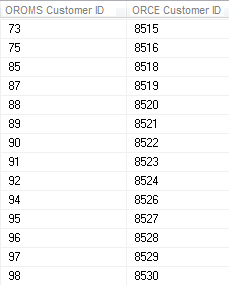 |
|
2 |
Save the query results as a comma separated value file (CSV) in the directory specified in the ORCE_CUSTOMER_ ID_DIRECTORY_PATH property. |
|
3 |
Run the RLTCSID Update Customer with Relate ID periodic function (program name PFRCIU) to submit the RLTCUSTID job. This job uses the Order Management System Customer number and Customer Engagement Customer ID in the saved query file to update the Relate ID for the sold to customer in the Customer Sold To table. For each record in the Customer Sold To table that is updated, the system also updates the Synchronize with Remote DB field to N. Note: This periodic function updates the Relate ID for the sold to customer in the Customer Sold To table based on the query results file, regardless of whether a Relate ID was already defined for the sold to customer. |
|
4 |
Order Management System writes any messages related to the Relate ID update, including any errors that may occur during processing, to the Application Log. |
|
5 |
Once the job is complete, the system deletes the query results file saved in the ORCE_CUSTOMER_ ID_DIRECTORY_PATH. |
Order Management System Customers without Relate ID Report
This process generates a report listing the Order Management System sold to customers that do not have a Relate ID. If you have run the Customer Engagement Batch Customer Upload to Customer Engagement Process and Customer Engagement Update Customer with Relate ID Process, this report should include only sold to customers whose Ghost field in the Customer Sold To table is Y. Any other sold to customer listed on this report should be reviewed in both Order Management System and Customer Engagement to determine why it does not have a Relate ID.
| # | Step |
|---|---|
|
1. |
Run the RLTNOID Report Customer with No Relate ID Report periodic function (program name PFRCNI) to submit the RLTCSTNOID job. |
|
2. |
This job looks for sold to customers in the Customer Sold To table whose Relate ID field is blank. The system creates a comma separated value file (CSV) in the directory specified in the ORCE_CUSTOMER_WITHOUT_ORCE_ID_DIRECTORY_PATH property. Order Management System names the file SerenadeCustomersWithoutRelateIds_DATETIME.csv where DATETIME is the date and time the file was created in YYYYMMDD_HHMMSS format; for example if the file was created on March 19, 2014 at 9:21:41, the DATETIME displays as 20140319_09:21:41. Example file name: SerenadeCustomersWithoutRelateIds_20140319_20140319_120556.csv |
|
3. |
Order Management System writes any messages related to the RLTNOID periodic function, including any errors that may occur during processing, to the Application Log. |
Sample report: A sample of the Order Management System Customers without Relate IDs report is displayed below.
| ID | First Name | Last Name | Postal or Zip Code |
|---|---|---|---|
|
17 24 27 28 34 50 53 55 58 |
JOHN JOSEPH MARY ALAN MICHAEL GRACE SUSAN THOMAS JAMES |
JOHNSON SMITH WASHINGTON COOPER JONES DAVIS MILLER BROWN WILSON |
33331-1147 01468-1566 B3J1V1 01420-2697 01119 02053-1715 02053-1715 01581-3960 01118-1545 |
Contents:
-
Sold to customer number: The sold to customer number without a Relate ID.
-
Last name: The last name of the sold to customer without a Relate ID.
-
First name: The first name of the sold to customer without a Relate ID.
-
Zip: The postal code for the sold to customer without a Relate ID.
Setup in Customer Engagement for the Sales and Customer Integration
The setup required in Customer Engagement to use the Customer Engagement Sales Feed and Customer Engagement Customer Integration is described below.
Order Management System Company > Customer Engagement Organization
An organization in Customer Engagement corresponds to a company in Order Management System. You associate a Customer Engagement organization with an Order Management System company through the ORCE Organization Descriptor (L50) system control value.
Use the System Configuration screens to define configuration settings for the Customer Engagement organization that integrates with Order Management System. See the Customer Engagement Implementation Guide for information on working with system configuration settings in Customer Engagement.
Configuration Settings Required for the Order Management System Customer and Sales Integrations with Customer Engagement
Select System > Configuration in Customer Engagement to define these settings for the organization that integrates with Order Management System.
| Setting | Description |
|---|---|
|
Organization Descriptor |
The organization descriptor must match the setting in the ORCE Organization Descriptor (L50) system control value. This setting identifies the Customer Engagement organization that maps to your Order Management System company. |
|
Default Location ID |
Enter a default location ID of up to 12 positions. |
|
Customer Classes All Types |
Enter NONE, NONE. |
|
Customer Classes Default Type |
Enter NONE. |
|
Enable Xstore Alt Key Creation |
Select this field if the integration to Customer Engagement includes Order Management System and Oracle Retail Xstore Point-of-Service. Selecting this field will assign an XSTORE_ID to the customer if one does not already exist. |
|
Use Customer Validation |
Select this option to validate customer input and strip invalid character data. Customer validation is performed using the Customer Engagement customer-validation.xml file. Customer information is checked for extra spaces, special characters, numbers in inappropriate places, and other similar configurable checks. |
|
Retail Transaction Register ID Length |
Set to 8. |
|
Retail Transaction Store ID Length |
The store ID sent to Customer Engagement from Order Management System is defined in the Default Location for ORCE Integration (K69) system control value and cannot be greater than 8 positions and should not be greater than the length specified in the Retail Transaction Location ID Length specified in Customer Engagement, typically 5 positions. |
Note:
Whenever you makes changes to an organization’s configuration settings, you must stop Customer Engagement, deploy the configuration settings to Customer Engagement, and restart Customer Engagement. See:
-
Shut Down Services in the Add New Organization section of the Customer Engagement Implementation Guide (Installer Version) for more information on how to stop Customer Engagement.
-
the Customer Engagement Implementation Guide for more information on deploying configuration settings to Customer Engagement.
-
Restart Services in the Add New Organization bsection of the Customer Engagement Implementation Guide (Installer Version) for more information on how to restart Customer Engagement.
Order Management System Customer Profile > Customer Engagement Attribute Definition
In Customer Engagement, use the Attribute Definition screen to create an attribute definition for each Order Management System profile code that may be associated with a customer exported to Customer Engagement. See the Attribute Definition section of the Customer Engagement User Guide for detailed instructions.
Requirement: This setup is required whenever you send profile data to Customer Engagement, regardless of whether you use the Customer Engagement Add or Update Customer Message or the interactive Customer Engagement Customer Integration. The Send Profile Data to ORCE (L51) system control value controls whether to include demographic profile data.
Required settings: When creating the attribute definition, define the fields as follows:
| Field | Description |
|---|---|
|
Intended Use |
Select Customer. |
|
Attribute Name |
Enter the Profile Description as defined in Order Management System. |
|
Unique |
Select this checkbox. |
|
Description |
Enter a description for the attribute definition. Example: If the Order Management System profile is MARITAL STATUS, enter MARITAL STATUS. |
|
Data Type |
Select Character. |
If a customer profile > attribute definition cross reference does not exist:
-
Customer Engagement Batch Customer and Sales Integration: If you send a profile code in the Customer Engagement Add or Update Customer Message to Customer Engagement that does not exist as an attribute definition in Customer Engagement, Customer Engagement will not process the message and instead places the message in an error status.
Example:
XML Line Number: 3
Response: UNKNOWN_ATTRIBUTE_TYPE: attributeType=CALL ANYTIME
Exception(s) :
com.dtv.csx.services.customer.attributes.AttributeException: UNKNOWN_ATTRIBUTE_TYPE: attributeType=CALL ANYTIME
-
Customer Engagement Customer Integration: If Customer Engagement sends an attribute value for an attribute that you have not created as a profile category in Setting Up Customer Profiles (WPFL), Order Management System ignores the profile data when creating or updating the customer. Also, if Customer Engagement sends an attribute value for an attribute that exists as a profile category in Order Management System, but you have not set up a corresponding profile data option, Order Management System ignores the profile data. See Profile data under Customer Data Mapping between Order Management System and Customer Engagement for more information.
Customer Engagement attributes required if you also use Oracle Retail Xstore Point-of-Service: use the Attribute Definition screen in Customer Engagement to create an attribute definition for the following attributes.
| Name | Use | Description | Unique | Data Type |
|---|---|---|---|---|
|
ACTIVE_FLAG |
Customer |
Xstore Active Flag |
Y |
Logical |
|
EMAIL_RCPT_FLAG |
Customer |
Xstore Email Receipt Flag |
Y |
Logical |
|
CUSTOMER_GROUPS |
Customer |
Xstore groups |
Y |
Character |
|
PROMPT_TO_JOIN_LOYALTY |
Customer |
TRUE=Prompt Customer to Join Loyalty |
N |
Character |
|
PARTY_TYPE_CODE |
Customer |
Xstore Party Type |
N |
Character |
Creating Customer Type Codes
Purpose: If you use the Customer Engagement Customer Integration and have not sent customer information to Customer Engagement through the Customer Engagement Batch Customer and Sales Integration, you need to confirm that all the required type codes are set up in Customer Engagement to support the mapping in the customer integration. If necessary, you need to create the type codes by adding rows to the corresponding tables in the Customer Engagement database.
Created dynamically? If you have previously used the Customer Engagement Add or Update Customer Message to send customer information to Customer Engagement, then the type codes were dynamically created in the Customer Engagement database tables listed below.
Properties file entries: If a type code is one of the properties defined in the Customer Engagement Properties, the property is indicated in the table below. Normally, you should use the setting indicated in the table unless your representative indicates otherwise.
Displayed where?
-
The customer address type is displayed on the Customer Addresses screen in Customer Engagement.
-
The alternate key type is displayed on the Customer Alternate Keys screen in Customer Engagement.
-
The email type is displayed on the Customer Email Addresses screen in Customer Engagement.
-
The phone type is displayed on the Customer Telephone Numbers screen in Customer Engagement.
| Type Code | ORCE Table | Setting | Property |
|---|---|---|---|
|
Address |
CST_ADDR_TYPCODE |
HOME |
none |
|
Alternate key |
CST_ALT_KEY_TYPCODE |
SERENADE_ID |
ORCE_ALT_ID_ OROMS |
|
|
CST_EMAIL_TYPCODE |
HOME |
none |
|
Phone |
CST_PHONE_TYPCODE |
daytime phone: BUSINESS evening phone: HOME fax or mobile phone: MOBILE |
ORCE_EVE_PHONE_LABEL ORCE_FAX_PHONE_LABEL |
Customer Engagement Sales Feed
The Customer Engagement Sales Feed allows you to send sales and return information from Order Management System to Customer Engagement.
Customer Engagement Sales Feed Setup: See Customer Engagement Integration Setup (Sales and Customer).
Customer Engagement Sales Feed Process
-
Run the RLTSLSF Customer Engagement Sales Feed periodic function (program name PFR0102) to submit the RLTSLSF job.
-
Order Management System writes any messages related to the Sales feed, including any errors that may occur during processing, to the Application Log.
-
Order Management System generates the following messages using item and invoice information from the Order Management System database:
Customer Engagement Post POSlog Transaction Message: Contains sales and credit invoice information for invoices whose Extracted to Store field in the Invoice Header table is blank. Excluded sales (debit) invoices: The system excludes sales (debit) invoices from the Customer Engagement Post POSlog Transaction message whose OST OBR Delivery Type in the Order Ship To table matches the setting of the Cross Channel Orders to Exclude in Sales Feed (L35) system control value.
Excluded return (credit) invoices: The system excludes return (credit) invoices from the Customer Engagement Post POSlog Transaction message whose return disposition code matches the setting of the Return Disposition Code to Exclude in ORCE Sales Feed (M22) system control value when the Suppress refund field in the Order Payment Method table is Y.
Merchandise amounts only? The setting of the Merchandise Only in Sales Feed (L36) system control value determines whether Order Management System includes full invoice totals or only merchandise and tax amounts in the message. ItemID setting: The setting of the MICROS Integration Item ID (L38) system control value determines how Order Management System populates the ItemID in the message. Non-merchandise amounts: If the Merchandise Only in Sales Feed (L36) system control value is unselected, the Item for Non-Merchandise Amounts (L39) system control value defines the item code that represents all non-merchandise amounts for an invoice, such as freight, additional freight, handling and additional charges in the message.
Order Management System creates an XML batch file that contains all of the POS messages generated and names the file cw-poslog_CO#_STORE_ID_DATETIME.xml where:-
CO# is the Order Management System company number
-
STORE_ID is the value defined in the Default Location for ORCE Integration (K69) system control value
-
DATETIME is the date and time the file was created in YYMMDDHHMMSS format; for example if the file was created on November 23, 2010 at 9:21:41, the DATETIME displays as 101123092141.
Example file name: cw-poslog_007_12301974_101123092141.xml
-
-
Order Management System creates an XML batch file that contains all of the POS messages generated and names the file cw-poslog_CO#_STORE_ID_DATETIME.xml where:
-
SKU Relate Extracted field in the SKU table for the items/SKUs included in the Customer Engagement Feed to Y.
-
Extracted to Store field in the Invoice Header table to Y.
-
-
Order Management System places the XML batch files in the directory defined in the ORCE_DIRECTORY_PATH property. If the XML batch file contains Customer Engagement Add or Update Customer Message or Customer Engagement Post POSlog Transaction Message, Order Management System also creates an empty text file named OTHER.done to notify Customer Engagement that the XML batch files are ready to be picked up and processed by Customer Engagement.
-
Unless you are using the Customer Engagement File Transfer Service (FTS), Customer Engagement retrieves the XML batch files from the ORCE_DIRECTORY_PATH and processes the messages.
-
For each XML message that is processed successfully, Customer Engagement updates the appropriate tables in the Customer Engagement database. You can view the results in the Customer Engagement application. For more information on how Order Management System populates each message, the tables in the Customer Engagement database that are updated and where you can view the information in Customer Engagement, see:
Customer Engagement File Transfer Service (FTS)
Overview: The Oracle Retail Customer Engagement file transfer service enables you to transfer customer, sales, and item information to Customer Engagement through a RESTful API.
Note:
Use of the file transfer service is required for integration with Oracle Retail Customer Engagement 20.0 or higher; however, it is not supported in earlier releases of Customer Engagement.
If the file transfer service is enabled, it transfers data generated through the following Periodic Functions:
-
Customer Engagement Sales Feed (RLTSLSF)
Process overview:
-
When each of the above periodic functions runs, it creates the xml files that are stored temporarily at the ORCE_DIRECTORY_PATH, as described above under Customer Engagement Batch Customer and Sales Integration Process Flow and Customer Engagement Sales Feed.
-
If the ORCE File Service URL (M62) and ORCE Import Folder Path (M63) system control values are specified, the system creates a zip file that contains the generated xml files for the company. The zip file is named OMS_123_ws_210503092141.zip where:
-
OMS is hard-coded
-
123 is the company code
-
ws is the value defined in the ORCE Organization Descriptor (L50) system control value
-
210503092141 is the date and time in YYMMDDHHMMSS format
-
-
The system posts a request to the Customer Engagement file transfer service using the ORCE File Service authentication, as described below. The request includes the objectName tag, set to the ORCE Import Folder Path setting plus the zip file name. For example, if the ORCE Import Folder Path is set to imports/fileset/, and the zip file name is OMS_123_ws_210503092141.zip, then the objectName tag is set to imports/fileset/OMS_123_ws_210503092141.zip.
-
If the request is successful, the file transfer service returns:
-
A pre-authorization request (PAR) in the response message. This pre-authorization is valid for a limited time.
-
The accessUri indicating where to place the file.
-
-
The system then posts a PUT request to put the file in the specified accessUri.
-
If the PUT succeeds, the system then removes the files from the ORCE_DIRECTORY_PATH.
Customer Engagement scans the storage folder path on a regular basis (based on the Batch File Processing Schedule property defined in Customer Engagement) for new files to process, based on the Batch File Processing Schedule configuration setting.
Errors and troubleshooting:
-
If the request fails, the system removes the generated zip file, but the xml files remain in the ORCE_DIRECTORY_PATH so that they can be included the next time you run one of the periodic functions listed above for the company.
-
If the ORCE Import Folder Path is not populated but not valid, the file transfer service does not return an error, but Customer Engagement does not process the transferred file. Unprocessed files are automatically purged after seven days. See the ORCE Import Folder Path (M63) for more information.
-
The transfer cannot run if a valid ORCE_DIRECTORY_PATH is not specified. This property is required when you use the file transfer service, because the system stages files there before building the zip files to transfer through the service.
-
If the client ID specified for the ORCE File Service is not assigned the FileReview role in Customer Engagement, the request will fail.
Required configuration: In addition to the requirements described under Customer Engagement Integration Setup (Sales and Customer), the following setup is required for the file transfer service:
-
System control values:
-
Web service authentication: Use the Work with Outbound Web Service Authentication Screen to set up authentication for the ORCE File Service.
Note:
OAuth authentication is required for the ORCE File Service. Also, the client ID specified must be assigned the FileReview role in Customer Engagement.
Customer Engagement Add or Update Customer Message
Purpose: The Customer Engagement Add or Update Customer message contains customer information to send to Customer Engagement. If the customer does not exist, Customer Engagement creates the customer; otherwise Customer Engagement updates the customer’s information.
To generate: The setting of the ORCE Customer Integration (L37) system control value defines when Order Management System notifies Customer Engagement about a new or updated customer record. Must be set to INTERACT. See the Customer Engagement Customer Integration for more information.
Order Management System generates the file when you run the Customer Engagement Batch Customer Upload to Customer Engagement Process.
XML batch customer conversion file name: When you run the Customer Engagement Batch Customer Upload to Customer Engagement Process Order Management System generates a batch customer conversion XML batch file, containing a Customer Engagement Add or Update Customer message for all sold to customers minus any flagged as a ghost, to send to Customer Engagement for processing. The name of the XML batch customer conversion file is cw-customer_conversion_CO#_STORE_ID_DATETIME.xml where:
-
CO# is the Order Management System company number
-
STORE_ID is the value defined in the Default Location for ORCE Integration (K69) system control value
-
DATETIME is the date and time the file was created in YYMMDDHHMMSS format; for example if the file was created on November 23, 2010 at 9:21:41, the DATETIME displays as 101123092141.
Example: cw-customer_conversion_007_12301974_101123092141.xml
Note:
You can also use the Customer Engagement Customer Integration to keep Order Management System and Customer Engagement customer records synchronized.
Viewing customers in Customer Engagement: Use the Customer Lookup / Edit page to search for a customer. Locate the customer in the list of customers that match your search criteria. Click the customer to advance to the Customer Summary Window; this window displays summary information for the customer. From this window, you can review and edit the customer information. See Customer Summary Window in the Customer Engagement User Guide for screen details.
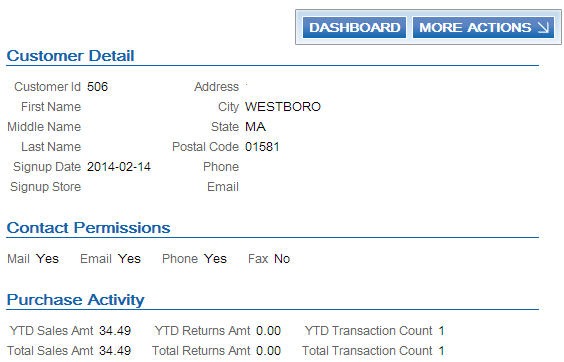
For more information: See:
-
See Sample Customer Engagement Add or Update Customer Message for a sample message.
-
The Customer Requests section of the Customer Engagement Batch Processing & Web Services Guide for more details on the Add or Update Customer message.
-
The Customer Lookup / Edit section of the Customer Engagement User Guide for more information on reviewing and updating customers.
| Tag Name | Description |
|---|---|
|
Customer |
|
|
Action |
AddOrUpdate defaults. |
|
Source |
Contact Center defaults if this is a new sold to customer. Customer Engagement: Updates SOURCE in the CST_CUSTOMER table. Displays in the Source field on the Customer Dashboard. |
|
BusinessName |
The company assigned to the sold to customer. From the NAM Company name in the Customer Sold To table. Customer Engagement: Updates BUSINESS_NAME in the CST_CUSTOMER table. Displays in the Business Name field on the Customer Dashboard. |
|
RetailStoreID |
The value defined in the Default Location for ORCE Integration (K69) system control value is passed if the customer does not already have a Relate ID. Otherwise, if the customer already has a Relate ID, the Retail StoreID is not passed. Customer Engagement: Updates SIGNUP_RTL_LOC_ID in the CST_CUSTOMER table. Displays in the Signup Store field on the Customer Dashboard. |
|
LastUpdateInfo |
|
|
UpdateUserID |
SERENADE-USERID defaults, where USERID is the user ID of the person who submitted the Customer Engagement Sales Feed or Customer Engagement Batch Customer Upload to Customer Engagement Process. Customer Engagement: Updates UPDATE_USER in the CST_CUSTOMER table. Displays in the Update User ID field on the Customer Dashboard. |
|
Affiliation |
Defines the store associated with the customer. |
|
RetailStoreID |
The value defined in the Default Location for ORCE Integration (K69) system control value is passed if the customer does not already have a Relate ID. Otherwise, if the customer already has a Relate ID, the Retail StoreID is not passed. Customer Engagement: Updates HOME_RTL_LOC_ID in the CST_CUSTOMER table. Displays in the Home Store field on the Customer Dashboard. |
|
PersonalPreferences |
Defines whether the customer allows correspondence by mail, phone, email or fax. |
|
ContactPreference ContactType Mail SubTypeCode HOME Permission |
ContactType = Mail defaults. SubTypeCode = HOME defaults. Permission = true defaults if the Mail flag is selected; otherwise false defaults. From CST Mail name? in the Customer Sold To table. Customer Engagement: Updates MAIL_CONTACT_FLAG in the CST_CUSTOMER table. Displays in the Mail field in the Contact Permissions section of the Customer Summary window (Yes displays if the Permission is true No displays if the Permission is false). |
|
ContactPreference ContactType Phone SubTypeCode HOME Permission |
ContactType = Phone defaults. SubTypeCode = HOME defaults. Permission = true defaults if a Day or Evening phone number exists; otherwise false defaults. From Phone# in the Customer Sold To Phone # table whose Phone # type is D or E. Customer Engagement: Updates PHONE_CONTACT_FLAG in the CST_CUSTOMER table. Displays in the Phone field in the Contact Permissions section of the Customer Summary window (Yes displays if the Permission is true; otherwise No displays). |
|
ContactPreference ContactType Email SubTypeCode HOME Permission |
ContactType =Email defaults. SubTypeCode =HOME defaults. Permission =true defaults if the Email status setting for the primary email address is O1; otherwise false defaults. From Email status in the Customer Sold To Email table for the email address whose Primary field is Y. Customer Engagement: Updates EMAIL_CONTACT_FLAG in the CST_CUSTOMER table. Displays in the Email field in the Contact Permissions section on the Customer Summary window (Yes displays if the Permission is true No displays if the Permission is false). |
|
ContactPreference ContactType Fax SubTypeCode FAX Permission |
ContactType =Fax defaults. SubTypeCode =FAX defaults. Permission =true defaults if the Third Phone Number Type (L53) system control value is set to FAX and the Do Not Fax field for the customer in Order Management System is unselected; otherwise, false defaults. From the Do not fax field in the Customer Sold To table. Customer Engagement: Updates FAX_CONTACT_FLAG in the CST_CUSTOMER table. Displays in the Fax field in the Contact Permissions section on the Customer Summary window (Yes displays if the Permission is true No displays if the Permission is false). |
|
Individual |
The prefix and suffix assigned to the customer’s name. To view a customer’s full name in Customer Engagement, select customer action CUSTOMER to advance to the Customer Information screen. |
|
Salutation |
The prefix assigned to the sold to customer. From the NAM Prefix in the Customer Sold To table. Customer Engagement: Updates PREFIX in the CST_CUSTOMER table. Displays in the Prefix field on the Customer Information screen. |
|
Suffix |
The suffix assigned to the sold to customer. From the NAM Suffix in the Customer Sold To table. Customer Engagement: Updates SUFFIX in the CST_CUSTOMER table. Displays in the Suffix field on the Customer Information screen. |
|
Name |
The customer’s name. To view a customer’s full name in Customer Engagement, select customer action CUSTOMER to advance to the Customer Information screen. |
|
Location First |
The first name of the sold to customer. From the NAM First Name in the Customer Sold To table. Customer Engagement: Updates FIRST_NAME in the CST_CUSTOMER table. Displays in the First Name field on the Customer Information screen. |
|
Location Middle |
The middle initial of the sold to customer. From the NAM Initial in the Customer Sold To table. Customer Engagement: Updates MIDDLE_NAME in the CST_CUSTOMER table. Displays in the Middle Name field on the Customer Information screen. |
|
Location Last |
The last name of the sold to customer. From the NAM Last Name in the Customer Sold To table. Customer Engagement: Updates LAST_NAME in the CST_CUSTOMER table. Displays in the Last Name field on the Customer Information screen. |
|
Address |
The customer’s address. To view the entire address for a customer in Customer Engagement, select customer action ADDRESS to advance to the Customer Address screen. |
|
TypeCode |
Home defaults. Customer Engagement: Updates ADDRESS_TYPCODE in the CST_ADDRESS table. Displays in the Address Type field on the Customer Address screen. |
|
PrimaryFlag |
True defaults. Customer Engagement: Updates PRIMARY_FLAG in the CST_ADDRESS table. Displays in the Primary field on the Customer Address screen (True displays as Yes) |
|
ContactPreferenceCode |
Valid values: Y = The customer allows contact. This value is set to Y if the Mail flag is selected (the MAIL ContactType Permission is true). N = The customer does not allow contact. This value is set to N if the Mail flag is unselected (the MAIL ContactType Permission is false). From CST Mail name? in the Customer Sold To table. Customer Engagement: Updates CONTACT_FLAG in the CST_ADDRESS table. Displays in the Contact Permission\Opt In field on the Customer Address screen. |
|
Country |
The country code assigned to the sold to customer. From the RPR Country in the Customer Sold To table. Note: Assign ISO Country Codes to a sold to customer. Customer Engagement: Updates COUNTRY in the CST_ADDRESS table. Displays in the Country field on the Customer Address Detail window. |
|
AddressLine1 |
The street address assigned to the sold to customer. From the NAM Street Address in the Customer Sold To table. Customer Engagement: Updates ADDRESS1 in the CST_ADDRESS table. Displays in the Address Line 1 field on the Customer Address Detail window. |
|
AddressLine2 |
The second address line assigned to the sold to customer. From the NAM Address line 2 in the Customer Sold To table. Customer Engagement: Updates ADDRESS2 in the CST_ADDRESS table. Displays in the Address Line 2 field on the Customer Address Detail window. |
|
AddressLine3 |
The third address line assigned to the sold to customer. From the XNA Address line 3 in the Customer Sold To Extended table. Customer Engagement: Updates ADDRESS3 in the CST_ADDRESS table. Displays in the Address Line 3 field on the Customer Address Detail window. |
|
AddressLine4 |
The fourth address line assigned to the sold to customer. From the XNA Address line 4 in the Customer Sold To Extended table. Customer Engagement: Updates ADDRESS4 in the CST_ADDRESS table. Displays in the Address Line 4 field on the Customer Address Detail window. |
|
ApartmentNumber |
The apartment number assigned to the sold to customer. From the NAM Apartment in the Customer Sold To table. Customer Engagement: Updates APARTMENT in the CST_ADDRESS table. Displays in the Apartment field on the Customer Address Detail window. |
|
City |
The city assigned to the sold to customer. From the NAM City in the Customer Sold To table. Customer Engagement: Updates CITY in the CST_ADDRESS table. Displays in the City field on the Customer Address Detail window. |
|
Territory |
The state code assigned to the sold to customer. From the NAM State in the Customer Sold To table. Customer Engagement: Updates STATE in the CST_ADDRESS table. Displays in the State field on the Customer Address Detail window. |
|
PostalCode |
The zip code assigned to the sold to customer, with any additional formatting removed. From the NAM Zip in the Customer Sold To table. Customer Engagement: Updates POSTAL_CODE in the CST_ADDRESS table. Displays in the Postal Code field on the Customer Address Detail window. |
|
|
The primary email addresses assigned to the customer; Order Management System does not send secondary email addresses to Customer Engagement. To view the email address for a customer in Customer Engagement, select customer action EMAIL to advance to the Customer Email Addresses screen. |
|
TypeCode |
Home defaults. Customer Engagement: Updates EMAIL_TYPCODE in the CST_EMAIL table. Displays in the Email Type field on the Customer Email Addresses screen. |
|
PrimaryFlag |
true defaults, indicating the email is the customer’s primary email address. From the CEM Primary? in the Customer Sold To Email table. Customer Engagement: Updates PRIMARY_FLAG in the CST_EMAIL table. Displays in the Primary field on the Customer Email Addresses screen (Yes displays if the PrimaryFlag is true). |
|
ContactPreferenceCode |
The status of the email address. Valid values: Y = The Order Management System email status is O1 indicating the email address is the preferred method of correspondence. N = The Order Management System email status is O2, O3, or O4 indicating the email address is not the preferred method of correspondence. From the CEM Email Status in the Customer Sold To Email table. Customer Engagement: Updates CONTACT_PREF in the CST_EMAIL table. Displays in the Contact Permission/Opt In field on the Customer Email Addresses screen. |
|
EmailAddress |
The email address defined for the sold to customer. From the CEM Email Address in the Customer Sold To Email table. Customer Engagement: Updates EMAIL_ADDR in the CST_EMAIL table. Displays in the Email field on the Customer Email Addresses screen. |
|
FormatPreferenceCode |
TEXT defaults. Customer Engagement: Updates FORMAT_PREF in the CST_EMAIL table. Displays in the Format Preference field on the Customer Email Addresses screen. |
|
Telephone |
The phone numbers assigned to the customer. To view the telephone details for a customer in Customer Engagement, select customer action PHONE to advance to the Customer Telephone Numbers screen. |
|
TypeCode |
The entries defined for the following settings in the Customer Engagement Properties file: ORCE_DAY_PHONE_LABEL = The TypeCode to display for the customer’s day time phone number. ORCE_EVE_PHONE_LABEL = The TypeCode to display for the customer’s evening phone number. ORCE_FAX_PHONE_LABEL = The TypeCode to display for the customer’s fax/mobile phone number. Customer Engagement: Updates PHONE_TYPCODE in the CST_CUST_PHONE table. Displays in the Phone Type field on the Customer Telephone Numbers screen. |
|
PrimaryFlag |
true defaults for the first phone number in the Customer Sold To Phone # table that is populated for the sold to customer, in Day, Eve, Fax/Mobile order; otherwise, false defaults. Customer Engagement: Updates PRIMARY_FLAG in the CST_CUST_PHONE table. Displays in the Primary field on the Customer Telephone Numbers screen. |
|
ContactPreferenceCode |
Defines whether the customer allows contact by this number. For the day and evening phone numbers: Y defaults if a corresponding phone number is defined; otherwise N defaults. If the Third Phone Number Type (L53) system control value is set to FAX:
If the Third Phone Number Type (L53) system control value is set to MOBILE: Y defaults if a mobile phone number is defined; otherwise, N defaults. |
|
PhoneNumber |
The unformatted phone number for the sold to customer. From the CS# Phone # in the Customer Sold To Phone # table. Customer Engagement: Updates PHONE_NUM in the CST_CUST_PHONE table. Displays in the Phone Number field on the Customer Telephone Numbers screen. |
|
DeleteAllByType |
Indicates the phone number has been deleted in Order Management System and should be deleted in Customer Engagement. Customer Engagement: Removes the specified phone number from the CST_CUST_PHONE table. RENT_FLAG in the CST_CUSTOMER table. |
|
PersonalSummary |
|
|
GenderType |
The default value defined for the profile code in the Default Male/Female Profile Code (C74) system control value. Note: Mapped only if a value is defined in the Default Male/Female Profile Code (C74) system control value, the default value is M or F, and the Send Profile Data to ORCE (L51) system control value is selected. |
|
Rent |
Valid values: true = Rent false = Do not rent. From the CST Rent name? in the Customer Sold To table. Customer Engagement: Updates RENT_FLAG in the CST_CUSTOMER table. Displays in the Rent field on the Customer Dashboard (Yes displays if the Rent is true No displays if the Rent is false). |
|
BirthDate |
The customer’s date of birth, in YYYY-MM-DD format. 1900 defaults as the year; however, this year is not used if a birth year has already been defined in Customer Engagement. From CST Birth Month, CST Birth Date, and CST Birth Year in the Customer Sold To table. Note: If you remove the Birth month and Birth date from the customer in Order Management System, the Birth date defined in Customer Engagement is retained. Customer Engagement: Updates BIRTH_DATE in the CST_CUSTOMER table. Displays in the Birth Date field on the Customer Dashboard. |
|
AlternateKey |
Allows you to cross reference a customer in Customer Engagement to a sold to customer in Order Management System. To view alternate keys for a customer in Customer Engagement, select customer action ALTERNATE KEY to advance to the Customer Alternate Keys screen. |
|
TypeCode |
The entry for the ORCE_ALT_ID_OROMS property. Customer Engagement: Updates ALT_KEY_TYPCODE in the CST_CUST_ALT_KEY table. Displays in the Alt Key Type field on the Customer Alternate Keys screen. |
|
AlternateID |
The sold to customer number. From the CST Customer # in the Customer Sold To table. Customer Engagement: Updates ALT_CUST_ID in the CST_CUST_ALT_KEY table. Displays in the Alternate Key field on the Customer Alternate Keys screen. |
|
|
To view profile codes for a customer in Customer Engagement, select customer action ATTRIBUTES to advance to the Customer Attributes screen. Included in the integration? The Send Profile Data to ORCE (L51) system control value controls whether to include demographic profile data. Required setup: You need to complete the setup described under Order Management System Customer Profile > Customer Engagement Attribute Definition. |
|
CustomAttribute name AttributeValue |
name = The description of a profile code assigned to the sold to customer. From the PFL Description in the Profile table. Customer Engagement: Corresponds to an ATTRIBUTE_NAME in the DTV_ATTRIBUTE_TYPE table. Displays as the Name field on the Attributes tab of the Customer Lookup / Edit screen. Note: The attribute name in the message must match an attribute name in the DTV_ATTRIBUTE_TYPE table. See Order Management System Customer Profile > Customer Engagement Attribute Definition for setup instructions. AttributeValue = A description of the profile data assigned to the sold to customer. From the PDA Description in the Profile Data table. Customer Engagement: Updates ATTRIBUTE_VALUE in the CST_CUST_ATTRIBUTES table. Displays in the Value field on the Attributes tab of the Customer Lookup / Edit screen. |
Sample Customer Engagement Add or Update Customer Message
<merClass>
<SignupDate>2007-03-21T00:00:00 </SignupDate>
<RetailStoreID>12345 </RetailStoreID>
<LastUpdateInfo>
<UpdateUserID>4454 </UpdateUserID>
<UpdateDate>2010-11-17T00:00:00 </UpdateDate>
</LastUpdateInfo>
<Affiliation>
<RetailStoreID>12345 </RetailStoreID>
</Affiliation>
<PersonalPreferences>
<ContactPreference ContactType="MAIL" SubTypeCode="HOME" Permission="true" />
<ContactPreference ContactType="PHONE" SubTypeCode="HOME" Permission="false" />
<ContactPreference ContactType="EMAIL" SubTypeCode="HOME" Permission="true" />
</PersonalPreferences>
<EntityInformation>
<Individual>
<Name>
<Name Location="First">TROY </Name>
<Name Location="Middle">W </Name>
<Name Location="Last">BROWN </Name>
</Name>
<ContactInformation>
<Address ValidFlag="false" TypeCode="HOME" PrimaryFlag="true" ContactPreferenceCode="N" Label="Soldto">
<Country>USA </Country>
<ApartmentNumber>NO APT </ApartmentNumber>
<AddressLine1>109 SAMPLE LN X </AddressLine1>
<AddressLine2>NO ADDR LINE 2 </AddressLine2>
<AddressLine3>NO ADDR LINE 3 </AddressLine3>
<AddressLine4>NO ADDR LINE 4 </AddressLine4>
<City>TEMPLETON </City>
<Territory>MA </Territory>
<PostalCode>01468 </PostalCode>
</Address>
<EMail TypeCode="HOME" PrimaryFlag="false" ContactPreferenceCode="O2">
<EMailAddress>tbrown@example.com </EMailAddress>
</EMail>
<EMail TypeCode="HOME" PrimaryFlag="true" ContactPreferenceCode="O1">
<EMailAddress>tbrown@example.com </EMailAddress>
</EMail>
<EMail TypeCode="HOME" PrimaryFlag="false" ContactPreferenceCode="O4">
<EMailAddress>tbrown@example.com </EMailAddress>
</EMail>
<Telephone TypeCode="WORK" PrimaryFlag="true" Label="DAY">
<PhoneNumber>5085550112 </PhoneNumber>
</Telephone>
<Telephone TypeCode="HOME" PrimaryFlag="false" Label="EVE">
<PhoneNumber>5085550113 </PhoneNumber>
</Telephone>
<Telephone TypeCode="FAX" PrimaryFlag="false" Label="FAX">
<PhoneNumber>5085550114 </PhoneNumber>
</Telephone>
</ContactInformation>
<PersonalSummary Rent="false" />
</Individual>
</EntityInformation>
<AlternateKey TypeCode="SERENADE_ID">
<AlternateID>30 </AlternateID>
</AlternateKey>
<CustomAttribute name="PROFILE CATEGORY CD">
<AttributeValue>A </AttributeValue>
</CustomAttribute>
<CustomAttribute name="BIRTHDAY">
<AttributeValue>BIRTHDAY </AttributeValue>
</CustomAttribute>
</Customer>
</Customers>Customer Engagement Post POSlog Transaction Message
Purpose: The Customer Engagement Post POSlog Transaction message contains sale and credit information to send to Customer Engagement.
Customer Engagement: You can view sale and credit transactions in Customer Engagement on the Transaction History tab of the Customer Lookup / Edit screen. See the Customer Lookup / Edit section of the Customer Engagement User Guide for more information.
To generate: Process the Customer Engagement Sales Feed. Order Management System includes sale and credit information only for invoices whose Extracted to Store field in the Invoice Header table is blank that are not excluded by the Cross Channel Orders to Exclude in Sales Feed (L35) system control value or Return Disposition Code to Exclude in ORCE Sales Feed (M22) system control value.
Batch XML file name: Order Management System bundles all of the POSlog messages generated at one time into an XML batch file. The name of the XML batch file is cw-poslog_CO#_STORE_ID_DATETIME.xml where:
-
CO# is the Order Management System company number
-
STORE_ID is the value defined in the Default Location for ORCE Integration (K69) system control value
-
DATETIME is the date and time the file was created in YYMMDDHHMMSS format; for example if the file was created on November 23, 2010 at 9:21:41, the DATETIME displays as 101123092141.
Example: cw-poslog_007_12301974_101123092141.xml.
If you use multiple currencies: The amounts passed in the message are in the local currency (the currency defined in the Local Currency Code (A55) system control value).
Viewing transactions in Customer Engagement: You can view transactions on the Transaction History screen for a customer. To view the details for a transaction, click the transaction to open the Transaction Detail window. See Transaction History Screen in the Customer Engagement User Guide for screen details.
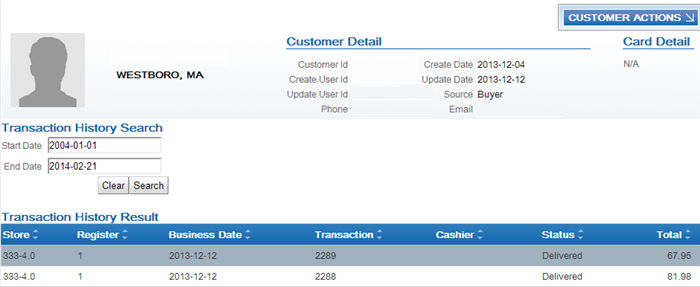
To view the details for a transaction, click the transaction to open the Transaction Detail window. See Transaction Detail Window in the Customer Engagement User Guide for screen details.
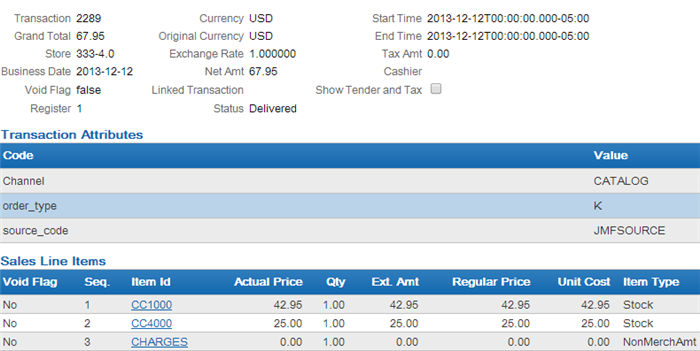
The Purchase Activity section of the Customer Dashboard also provides a summary of the transactions associated with a customer. See Customer Dashboard in the Customer Engagement User Guide for screen details.
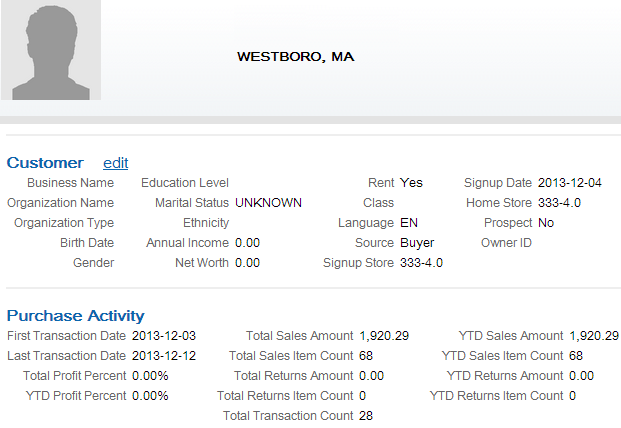
Note:
If the Merchandise Only in Sales Feed (L36) system control value is unselected, indicating you use the item in the Item for Non-Merchandise Amounts (L39) system control value to represent the freight, additional freight, handling and additional charges on an invoice, Customer Engagement includes this item in the quantity and amount totals on the Purchase Activity tab.For more information: See:
- Sample Customer Engagement Post POSlog Transaction Message - Sale
-
The Transactions section of the Customer Engagement Batch Processing & Web Services Guide for more details on the Post POSlog Transaction message.
-
The Customer Lookup / Edit section of the Customer Engagement User Guide for more information on reviewing sales and return transactions for a customer.
| Tag Name | Description |
|---|---|
|
Transaction |
|
|
CancelFlag |
false defaults. |
|
TrainingModeFlag |
false defaults. |
|
OfflineFlag |
false defaults. |
|
Action |
PostTransaction defaults. |
|
TransactionType |
ECOMM_SALE defaults. |
|
RetailStoreID |
The value defined in the Default Location for ORCE Integration (K69) system control value. Customer Engagement: Updates RTL_LOC_ID in the TRN_TRANSACTION table. Displays in the Store field on the Transaction History tab of the Customer Lookup / Edit screen. |
|
WorkstationID |
The register assigned to the retail store. From the Register # in the Store Cross Reference table. Customer Engagement: Updates WKSTN_ID in the TRN_TRANSACTION table. Displays in the Register field on the Transaction History tab of the Customer Lookup / Edit screen. |
|
TillID |
1 defaults. |
|
SequenceNumber |
Invoice number. From the IHD Invoice # in the Invoice Header table. Customer Engagement: Updates TRANS_SEQ in the TRN_TRANSACTION table. Displays in the Transaction field on the Transaction History tab of the Customer Lookup / Edit screen. |
|
BusinessDayDate |
Invoice date in YYYY-MM-DD format. From the IHD Invoice Process Date in the Invoice Header table. Customer Engagement: Updates BUSINESS_DATE in the TRN_TRANSACTION table. Displays in the Business Date field on the Transaction History tab of the Customer Lookup / Edit screen. |
|
BeginDateTime |
Invoice date in YYYY-MM-DD:THH:MM:SS format. Note: The time always displays as 00:00:00. From the IHD Invoice Process Date in the Invoice Header table. Customer Engagement: Updates BEGIN_DATETIME in the TRN_TRANSACTION table. Displays in the Begin Time field on the Transaction History tab of the Customer Lookup / Edit screen. |
|
EndDateTime |
Invoice date in YYYY-MM-DD:THH:MM:SS format. Note: The time always displays as 00:00:00. From the IHD Invoice Process Date in the Invoice Header table. Customer Engagement: Updates END_DATETIME in the TRN_TRANSACTION table. Displays in the End Time field on the Transaction History tab of the Customer Lookup / Edit screen. |
|
OperatorID |
The user ID of the user that placed the order. From the OHD Entered by USR User in the Order Header table. Customer Engagement: Updates OPERATOR_ID in the TRN_TRANSACTION table. Displays in the Cashier field on the Transaction History tab of the Customer Lookup / Edit screen. |
|
CurrencyCode |
Set to:
Customer Engagement: Updates ISO_CURRENCY_TYPCODE in the TRN_TRANSACTION table. Displays in the Currency field on the Transaction History tab of the Customer Lookup / Edit screen. |
|
PosTransactionProperties |
|
|
PosTransactionPropertyCode |
Channel defaults. Customer Engagement: Updates PROPERTY_CODE in the TRN_TRANSACTION_PROPERTY table. |
|
PosTransactionPropertyValue |
Defines whether the invoice is associated with a web order. Valid values: ECOMM = Web order. CATALOG = Non-web order. From OHD Internet Order in the Order Header table; I indicates internet order; any other value indicates catalog order. Customer Engagement: Updates PROPERTY_VALUE in the TRN_TRANSACTION_PROPERTY table. |
|
PosTransactionPropertyCode |
source_code defaults. Customer Engagement: Updates PROPERTY_CODE in the TRN_TRANSACTION_PROPERTY table. |
|
PosTransactionPropertyValue |
The source code from the order header. From the OHD SRC Source code in the Order Header table. Customer Engagement: Updates PROPERTY_VALUE in the TRN_TRANSACTION_PROPERTY table. |
|
PosTransactionPropertyCode |
order_type defaults. Customer Engagement: Updates PROPERTY_CODE in the TRN_TRANSACTION_PROPERTY table. |
|
PosTransactionPropertyValue |
The order type assigned to the order header. From the OTY Order type in the Order Header table. Customer Engagement: Updates PROPERTY_VALUE in the TRN_TRANSACTION_PROPERTY table. |
|
RetailTransaction |
|
|
TypeCode |
Transaction defaults. Customer Engagement: Updates TRANS_TYPCODE in the TRN_TRANSACTION table. |
|
TransactionStatus |
Delivered defaults. Customer Engagement: Updates TRANS_STATCODE in the TRN_TRANSACTION table. Displays in the Status field on the Transaction History tab of the Customer Lookup / Edit screen. |
|
LineItem LineItem can represent:
|
|
|
VoidFlag |
false defaults. Customer Engagement: Updates VOID_FLAG in the TRN_LINE_ITEM table. Displays in the VoidFlag field for Sales Line Items, Return Line Items, Price Line Item Modifiers, Tax Line Items or Tender Line Items on the Transaction History tab of the Customer Lookup / Edit screen. |
|
EntryMethod |
Valid values: keyed defaults if the LineItem represents a merchandise item. dtv:ListSelection defaults if the LineItem represents the Item for Non-Merchandise Amounts (L39). Note: Not included if the LineItem represents tax or tender. |
|
SequenceNumber |
A sequential number assigned to each line item. Customer Engagement: Updates LINEITM_SEQ in the TRN_LINE_ITEM table. Displays in the Seq field for the Sales Line Items, Return Line Items, Price Line Item Modifiers, Tax Line Items or Tender Line Items on the Transaction History tab of the Customer Lookup / Edit screen. |
|
BeginDateTime |
Invoice date in YYYY-MM-DD:THH:MM:SS format. Note: The time always displays as 00:00:00. From the IHD Invoice Process Date in the Invoice Header table. Customer Engagement: Updates BEGIN_DATE_TIMESTAMP in the TRN_LINE_ITEM table. |
|
EndDateTime |
Invoice date in YYYY-MM-DD:THH:MM:SS format. Note: The time always displays as 00:00:00. From the IHD Invoice Process Date in the Invoice Header table. Customer Engagement: Updates END_DATE_TIMESTAMP in the TRN_LINE_ITEM table. |
|
Sale |
Included only for a debit invoice. If the Merchandise Only in Sales Feed (L36) system control value is unselected, the system uses the item defined in the Item for Non-Merchandise Amounts (L39) system control value to represent all non-merchandise amounts for an invoice, including freight, additional freight, handling and additional charges. |
|
ItemType |
Merchandise Item Stock defaults. Non-Merchandise Amounts Item NonMerchAmt defaults. Note: The system includes a NonMerchAmt item only if the Merchandise Only in Sales Feed (L36) system control value is unselected. Customer Engagement: Updates ITM_ITEM_TYPCODE in the TRN_LINE_ITEM table. Displays in the Item Type field for the Sales Line Items on the Transaction History tab of the Customer Lookup / Edit screen. |
|
ItemID |
Merchandise Item The setting of the MICROS Integration Item ID (L38) system control value determines the information that defaults to this field.
The item defined in the Item for Non-Merchandise Amounts (L39) system control value defaults. Customer Engagement: Updates ITEM_ID in the TRN_LINE_ITEM table. Displays in the Item ID field for the Sales Line Items on the Transaction History tab of the Customer Lookup / Edit screen. |
|
Description |
The item description + SKU description. If the item does not contain SKUs, only the item description defaults. From the Description in the Item table and SKU table. |
|
RegularSalesUnitPrice |
Merchandise Item The offer price defined for the item. 0.00 displays if the offer price is zero. From Offer Price field in the Order Detail table. Non-Merchandise Amounts Item The sum of freight, additional freight, handling and additional charges. 0.00 displays if no freight, handling or charges exist. Customer Engagement: Updates ITEM_BASE_UNIT_PRICE in the TRN_LINE_ITEM table. Displays in the Regular Price field for the Sales Line Items on the Transaction History tab of the Customer Lookup / Edit screen. |
|
ActualSalesUnitPrice |
Merchandise Item The price of the item on the invoice. 0.00 displays if the price is zero. From the IDT Price field in the Invoice Detail table. Non-Merchandise Amounts Item The sum of freight, additional freight, handling and additional charges. 0.00 displays if no freight, handling or charges exist. Customer Engagement: Updates ITEM_UNIT_PRICE in the TRN_LINE_ITEM table. Displays in the Actual Price field for the Sales Line Items on the Transaction History tab of the Customer Lookup / Edit screen. |
|
ExtendedAmount |
Merchandise Item The extended price of the item on the invoice. 0.00 displays if the extended price is zero. From the IDT Price x the IDT Qty Shipped in the Invoice Detail table. Non-Merchandise Amounts Item The sum of freight, additional freight, handling and additional charges. 0.00 displays if no freight, handling or charges exist. Customer Engagement: Updates ITEM_EXTENDED_AMT in the TRN_LINE_ITEM table. |
|
Quantity |
Merchandise Item The quantity of the item shipped. From the IDT Qty Shipped in the Invoice Detail table. Non-Merchandise Amounts Item 1 defaults. Customer Engagement: Updates ITEM_QUANTITY in the TRN_LINE_ITEM table. Displays in the Qty field for the Sales Line Items on the Transaction History tab of the Customer Lookup / Edit screen. |
|
Return |
Included only for credit invoices. If the Merchandise Only in Sales Feed (L36) system control value is unselected, the system uses the item defined in the Item for Non-Merchandise Amounts (L39) system control value to represent all non-merchandise amounts for an invoice, such as freight, additional freight, handling and additional charges. |
|
ItemType |
Merchandise Item Stock defaults. Non-Merchandise Amounts Item NonMerchAmt defaults. Customer Engagement: Updates ITM_ITEM_TYPCODE in the TRN_LINE_ITEM table. Displays in the Item Type field for the Return Line Items on the Transaction History tab of the Customer Lookup / Edit screen. |
|
ItemID |
Merchandise Item The setting of the MICROS Integration Item ID (L38) system control value determines the information that defaults to this field.
Non-Merchandise Amounts Item The item defined in the Item for Non-Merchandise Amounts (L39) system control value defaults. Customer Engagement: Updates ITEM_ID in the TRN_LINE_ITEM table. Displays in the Item ID field for the Return Line Items on the Transaction History tab of the Customer Lookup / Edit screen. |
|
Description |
The item description + SKU description. If the item does not contain SKUs, only the item description defaults. From the Description in the Item table and SKU table. |
|
RegularSalesUnitPrice |
Merchandise Item The offer price defined for the item. 0.00 displays if the offer price is zero. For a return, the price is a negative amount. From Offer Price in the Order Detail table. Non-Merchandise Amounts Item The sum of freight, additional freight, handling and additional charges associated with the return. 0.00 displays if no freight, handling or charges exist. Customer Engagement: Updates ITEM_BASE_UNIT_PRICE in the TRN_LINE_ITEM table. Displays in the Regular Price field for the Return Line Items on the Transaction History tab of the Customer Lookup / Edit screen. |
|
ActualSalesUnitPrice |
Merchandise Item The price of the item on the invoice. 0.00 displays if the price is zero. For a return, the price is a negative amount. From IDT Price in the Invoice Detail table. Non-Merchandise Amounts Item The sum of freight, additional freight, handling and additional charges associated with the return. 0.00 displays if no freight, handling or charges exist. Customer Engagement: Updates ITEM_UNIT_PRICE in the TRN_LINE_ITEM table. Displays in the Actual Price field for the Return Line Items on the Transaction History tab of the Customer Lookup / Edit screen. |
|
ExtendedAmount |
Merchandise Item The extended price of the item on the invoice. 0.00 displays if the extended price is zero. For a return, the price is a negative amount. From IDT Price x the IDT Qty Shipped in the Invoice Detail table. Non-Merchandise Amounts Item The sum of freight, additional freight, handling and additional charges associated with the return. 0.00 displays if no freight, handling or charges exist. Customer Engagement: Updates ITEM_EXTENDED_AMT in the TRN_LINE_ITEM table. Displays in the Extended Amount field for the Return Line Items on the Transaction History tab of the Customer Lookup / Edit screen. |
|
Quantity |
Merchandise Item The quantity of the item returned. The quantity is always a positive number. From IDT Qty Shipped in the Invoice Detail table. Non-Merchandise Amounts Item 1 defaults. Customer Engagement: Updates ITEM_RETURNED_QUANTITY in the TRN_LINE_ITEM table. Displays in the Returned Qty field for the Return Line Items on the Transaction History tab of the Customer Lookup / Edit screen. |
|
ReasonCode |
Return defaults. Customer Engagement: Updates ITEM_RETURN_REASCODE in the TRN_LINE_ITEM table. Displays in the Reason field for the Return Line Items on the Transaction History tab of the Customer Lookup / Edit screen. |
|
Disposal |
Undecided defaults. |
|
Reason |
A code for the reason for the return. From Return reason code in the Order Line History table. If multiple returns have been made against the line, this is the first return reason code. Customer Engagement: Updates ITEM_RETURN_FLAG in the TRN_LINE_ITEM table. |
|
ReturnType |
Valid values: Verified = Return processed against a line on the order. Unverified = Return processed as a negative order line. Customer Engagement: Updates ITEM_RETURN_TYPCODE in the TRN_LINE_ITEM table. Displays in the Type field for the Return Line Items on the Transaction History tab of the Customer Lookup / Edit screen. |
|
ReasonComment |
The description for the reason for the return. From Description in the Return Reason table. |
|
Associate |
|
|
AssociateID |
The user ID of the user that placed the order. From the OHD Entered by USR User in the Order Header table. Customer Engagement: Displays in the Cashier field on the Transaction History tab of the Customer Lookup / Edit screen. |
|
RetailPriceModifier |
Included for Sale and Return transactions if the item or SKU price on the invoice differs from the offer price. |
|
MethodCode |
Promotion defaults. |
|
VoidFlag |
false defaults. Customer Engagement: Displays in the VoidFlag field for the Price Line Item Modifiers on the Transaction History tab of the Customer Lookup / Edit screen. |
|
SequenceNumber |
1 defaults. Customer Engagement: Displays in the Line Item Seq field for the Price Line Item Modifiers on the Transaction History tab of the Customer Lookup / Edit screen. |
|
Amount Action |
The RegularSalesUnitPrice - the ActualSalesUnitPrice. This is the Price in the SKU Price or Offer Price table - the IDT Price in the Invoice Detail table. Action = Subtract if the amount is a negative number. Action = Add if the amount is a positive number. Customer Engagement: Updates PRICEMOD_PRICE_CHANGE_AMT in the TRN_LINE_ITEM_MODIFIER table. Displays in the Amt and PriceModifier Type fields for the Price Line Item Modifiers on the Transaction History tab of the Customer Lookup / Edit screen. |
|
ReasonCode |
Combined defaults. Customer Engagement: Updates PRICEMOD_PRICE_CHANGE_REASCODE in the TRN_LINE_ITEM_MODIFIER table. Displays in the Price Change Reason field for the Price Line Item Modifiers on the Transaction History tab of the Customer Lookup / Edit screen. |
|
TransactionLink |
Included for Return transactions. |
|
ReasonCode |
Return defaults. |
|
SequenceNbr |
The original invoice associated with the purchase of the item being returned. From the IHD Invoice # in the Invoice Header table. Customer Engagement: Updates ORIG_TRANS_ID in the TRN_LINE_ITEM table. Displays in the Original Transaction field for Return Line Items on the Transaction History tab of the Customer Lookup / Edit screen. |
|
RetailStoreID |
The value defined in the Default Location for ORCE Integration (K69) system control value. Customer Engagement: Updates ITEM_ORIG_RTL_LOC_ID in the TRN_LINE_ITEM table. Displays in the Original Store field for Return Line Items on the Transaction History tab of the Customer Lookup / Edit screen. |
|
BusinessDayDate |
Invoice date of the original invoice in YYYY-MM-DD format. From the IHD Invoice Process Date in the Invoice Header table. Customer Engagement: Updates ITEM_ORIG_BUSINESS_DATE in the TRN_LINE_ITEM table. |
|
WorkstationID |
The register assigned to the retail store. From the Register # in the Store Cross Reference table. Customer Engagement: Updates ITEM_ORIG_WKSTN_ID in the TRN_LINE_ITEM table. Displays in the Original Register field for Return Line Items on the Transaction History tab of the Customer Lookup / Edit screen. |
|
Tax |
|
|
TaxType |
Sales defaults. |
|
Amount |
The total tax for the invoice ship to. 0.00 displays if the tax amount is zero. For a return (credit invoice), the amount will be negative. From Tax in the Invoice Ship To table. Customer Engagement: Updates TAX_TOTAL in the TRN_TRANSACTION table. Displays in the Tax Amt field for General on the Transaction History tab of the Customer Lookup / Edit screen. |
|
Tender |
Repeating group for each payment method associated with the invoice. Note: Order Management System does not pass a payment method if the amount charged to the payment method is zero. |
|
TenderType |
A description of the pay category assigned to the pay type. Valid values: Cash / Check = Pay category 1. Credit Card = Pay category 2. Based on the IPM Pay Category in the Invoice Payment Method table. |
|
TenderID |
The store tender ID defined for the payment method. From the PAY Store Tender in the Pay Type Extended table (the Store Tender field). This code can be used in Customer Engagement as a loyalty qualifier. Customer Engagement: Updates TND_TENDER_ID in the TRN_LINE_ITEM table. Displays in the Tender ID field for the Tender Line Items on the Transaction History tab of the Customer Lookup / Edit screen. Note: If the tender ID does not exist in Customer Engagement, Customer Engagement automatically creates it in the DTV_TENDER_TYPES table. |
|
Amount |
The amount charged to the payment method. For a return (credit invoice), the amount will be negative. If the Merchandise Only in Sales Feed (L36) system control value is selected, this is the merchandise amount + tax amount. From the IPM Merch + IPM Tax in the Invoice Payment Method table. If the Merchandise Only in Sales Feed (L36) system control value is unselected, this is the entire amount charged to the payment method. From the IPM Merch + IPM Tax + IPM Add’l freight + IPM Add’l charges + IPM Freight + IPM Handling in the Invoice Payment Method table. Customer Engagement: Updates TND_TENDER_AMT in the TRN_LINE_ITEM table. Displays in the Tender Amt field for the Tender Line Items on the Transaction History tab of the Customer Lookup / Edit screen. |
|
CreditDebit |
Included only if the payment method is Credit Card. |
|
GiftCard |
Included only if the payment method is Stored Value Card. |
|
CardNumber |
Stored value card number used as payment. All but the last 4 digits of the number are masked. From the IPM Credit Card # in the Invoice Payment Method table. Customer Engagement: Updates TND_ACCT_NBR in the TRN_LINE_ITEM table. Displays in the Account # field for the Tender Line Items on the Transaction History tab of the Customer Lookup / Edit screen. Note: Customer Engagement masks the card number before storing it in the database; the masked number displays on the screen. |
|
Total |
|
|
TotalType |
TransactionGrandAmount defaults. If the Merchandise Only in Sales Feed (L36) system control value is selected, the amount is the total merchandise amount + tax amount for the merchandise items on the invoice, excluding any tax on freight and handling. From Merchandise + Tax in the Invoice Ship To table. If the Merchandise Only in Sales Feed (L36) system control value is unselected, the amount is the invoice total. From Merchandise + Tax + Freight + Handling + Add’l Charges + Add’l Freight in the Invoice Ship To table. For a return (credit invoice), the amount will be negative. Customer Engagement: Updates TOTAL in the TRN_TRANSACTION table. Displays in the Grand Total field for General on the Transaction History tab of the Customer Lookup / Edit screen. |
|
AlternateKey |
|
|
TypeCode |
SERENADE_ID defaults. Customer Engagement: Corresponds to the ALT_KEY_TYPCODE in the CST_CUST_ALT_KEY table. |
|
AlternateID |
The sold to customer number associated with the transaction. From the CST Customer # in the Customer Sold To table. Customer Engagement: Corresponds to the ALT_CUST_ID in the CST_CUST_ALT_KEY table. |
Sample Customer Engagement Post POSlog Transaction Message - Sale
<POSLog>
<Transaction CancelFlag="false" TrainingModeFlag="false" OfflineFlag="false" Action="PostTransaction" TransactionType="ECOMM_SALE">
<RetailStoreID>69007 </RetailStoreID>
<WorkstationID>902 </WorkstationID>
<TillID>1 </TillID>
<SequenceNumber>610 </SequenceNumber>
<BusinessDayDate>2011-01-27 </BusinessDayDate>
<BeginDateTime>2011-01-27T00:00:00 </BeginDateTime>
<EndDateTime>2011-01-27T00:00:00 </EndDateTime>
<OperatorID>KBROWN </OperatorID>
<PosTransactionProperties>
<PosTransactionPropertyCode>Channel </PosTransactionPropertyCode>
<PosTransactionPropertyValue>CATALOG </PosTransactionPropertyValue>
</PosTransactionProperties>
<PosTransactionProperties>
<PosTransactionPropertyCode>source_code </PosTransactionPropertyCode>
<PosTransactionPropertyValue>SOURCE7 </PosTransactionPropertyValue>
</PosTransactionProperties>
<PosTransactionProperties>
<PosTransactionPropertyCode>order_type </PosTransactionPropertyCode>
<PosTransactionPropertyValue>O </PosTransactionPropertyValue>
</PosTransactionProperties>
<RetailTransaction TypeCode="Transaction" TransactionStatus="Delivered">
<LineItem VoidFlag="false" EntryMethod="keyed">
<SequenceNumber>1 </SequenceNumber>
<BeginDateTime>2011-01-27T00:00:00 </BeginDateTime>
<EndDateTime>2011-01-27T00:00:00 </EndDateTime>
<Sale ItemType="Stock">
<ItemID>RELATESKU-RED </ItemID>
<Description>RELATESKU ITEM DESCRIPTION RED RELATESKU SKU DESCRIPTION </Description>
<RegularSalesUnitPrice>10.00 </RegularSalesUnitPrice>
<ActualSalesUnitPrice>10.00 </ActualSalesUnitPrice>
<ExtendedAmount>10.00 </ExtendedAmount>
<Quantity>1 </Quantity>
<Associate>
<AssociateID>KBROWN </AssociateID>
</Associate>
</Sale>
</LineItem>
<LineItem VoidFlag="false" EntryMethod="keyed">
<SequenceNumber>2 </SequenceNumber>
<BeginDateTime>2011-01-27T00:00:00 </BeginDateTime>
<EndDateTime>2011-01-27T00:00:00 </EndDateTime>
<Sale ItemType="Stock">
<ItemID>RELATE </ItemID>
<Description>RELATE ITEM DESCRIPTION </Description>
<RegularSalesUnitPrice>10.00 </RegularSalesUnitPrice>
<ActualSalesUnitPrice>10.00 </ActualSalesUnitPrice>
<ExtendedAmount>10.00 </ExtendedAmount>
<Quantity>1 </Quantity>
<Associate>
<AssociateID>KBROWN </AssociateID>
</Associate>
</Sale>
</LineItem>
<LineItem VoidFlag="false" EntryMethod="ListSelection">
<SequenceNumber>3 </SequenceNumber>
<BeginDateTime>2011-01-27T00:00:00 </BeginDateTime>
<EndDateTime>2011-01-27T00:00:00 </EndDateTime>
<Sale ItemType="NonMerchAmt">
<ItemID>RLTCHARGES </ItemID>
<Description>RELATE NON-MERCHANDISE CHARGES </Description>
<RegularSalesUnitPrice>0.10 </RegularSalesUnitPrice>
<ActualSalesUnitPrice>0.10 </ActualSalesUnitPrice>
<ExtendedAmount>0.10 </ExtendedAmount>
<Quantity>1 </Quantity>
<Associate>
<AssociateID>KBROWN </AssociateID>
</Associate>
</Sale>
</LineItem>
<LineItem VoidFlag="false">
<SequenceNumber>4 </SequenceNumber>
<BeginDateTime>2011-01-27T00:00:00 </BeginDateTime>
<EndDateTime>2011-01-27T00:00:00 </EndDateTime>
<Tender TenderType="Credit Card">
<TenderID>4444 </TenderID>
<Amount>20.10 </Amount>
<CreditDebit>
<PrimaryAccountNumber>************1443 </PrimaryAccountNumber>
</CreditDebit>
</Tender>
</LineItem>
<LineItem VoidFlag="false">
<SequenceNumber>5 </SequenceNumber>
<BeginDateTime>2011-01-27T00:00:00 </BeginDateTime>
<EndDateTime>2011-01-27T00:00:00 </EndDateTime>
<Tax TaxType="Sales">
<Amount>0.00 </Amount>
</Tax>
</LineItem>
<Total TotalType="TransactionGrandAmount">20.10 </Total>
<Customer>
<AlternateKey TypeCode="SERENADE_ID">
<AlternateID>57 </AlternateID>
</AlternateKey>
</Customer>
</RetailTransaction>
</Transaction>
</POSLog>Sample Customer Engagement Post POSlog Transaction Message - Return
<POSLog>
<Transaction CancelFlag="false" TrainingModeFlag="false" OfflineFlag="false" Action="PostTransaction" TransactionType="ECOMM_SALE">
<RetailStoreID>69007 </RetailStoreID>
<WorkstationID>902 </WorkstationID>
<TillID>1 </TillID>
<SequenceNumber>623 </SequenceNumber>
<BusinessDayDate>2011-02-01 </BusinessDayDate>
<BeginDateTime>2011-02-01T00:00:00 </BeginDateTime>
<EndDateTime>2011-02-01T00:00:00 </EndDateTime>
<OperatorID>KBROWN </OperatorID>
<PosTransactionProperties>
<PosTransactionPropertyCode>Channel </PosTransactionPropertyCode>
<PosTransactionPropertyValue>CATALOG </PosTransactionPropertyValue>
</PosTransactionProperties>
<PosTransactionProperties>
<PosTransactionPropertyCode>source_code </PosTransactionPropertyCode>
<PosTransactionPropertyValue>SOURCE7 </PosTransactionPropertyValue>
</PosTransactionProperties>
<PosTransactionProperties>
<PosTransactionPropertyCode>order_type </PosTransactionPropertyCode>
<PosTransactionPropertyValue>P </PosTransactionPropertyValue>
</PosTransactionProperties>
<RetailTransaction TypeCode="Transaction" TransactionStatus="Delivered">
<LineItem VoidFlag="false" EntryMethod="keyed">
<SequenceNumber>1 </SequenceNumber>
<BeginDateTime>2011-02-01T00:00:00 </BeginDateTime>
<EndDateTime>2011-02-01T00:00:00 </EndDateTime>
<Return ItemType="Stock">
<ItemID>12301974 </ItemID>
<Description>RELATE ITEM DESCRIPTION </Description>
<RegularSalesUnitPrice>-10.00 </RegularSalesUnitPrice>
<ActualSalesUnitPrice>-10.00 </ActualSalesUnitPrice>
<ExtendedAmount>-10.00 </ExtendedAmount>
<Quantity>1 </Quantity>
<Reason>5 </Reason>
<Disposal>Undecided </Disposal>
<ReturnType>Verified </ReturnType>
<ReasonComment>DAMAGED </ReasonComment>
<Associate>
<AssociateID>KBROWN </AssociateID>
</Associate>
<TransactionLink ReasonCode="Return">
<SequenceNumber>621 </SequenceNumber>
<RetailStoreID>69007 </RetailStoreID>
<WorkstationID>902 </WorkstationID>
<BusinessDayDate>2011-02-01 </BusinessDayDate>
</TransactionLink>
</Return>
</LineItem>
<LineItem VoidFlag="false" EntryMethod="keyed">
<SequenceNumber>2 </SequenceNumber>
<BeginDateTime>2011-02-01T00:00:00 </BeginDateTime>
<EndDateTime>2011-02-01T00:00:00 </EndDateTime>
<Return ItemType="Stock">
<ItemID>1272011 </ItemID>
<Description>RELATESKU ITEM DESCRIPTION RED RELATESKU SKU DESCRIPTION </Description>
<RegularSalesUnitPrice>-10.00 </RegularSalesUnitPrice>
<ActualSalesUnitPrice>-10.00 </ActualSalesUnitPrice>
<ExtendedAmount>-10.00 </ExtendedAmount>
<Quantity>1 </Quantity>
<Reason>5 </Reason>
<Disposal>Undecided </Disposal>
<ReturnType>Verified </ReturnType>
<ReasonComment>DAMAGED </ReasonComment>
<Associate>
<AssociateID>KBROWN </AssociateID>
</Associate>
<TransactionLink ReasonCode="Return">
<SequenceNumber>621 </SequenceNumber>
<RetailStoreID>69007 </RetailStoreID>
<WorkstationID>902 </WorkstationID>
<BusinessDayDate>2011-02-01 </BusinessDayDate>
</TransactionLink>
</Return>
</LineItem>
<LineItem VoidFlag="false" EntryMethod="keyed">
<SequenceNumber>3 </SequenceNumber>
<BeginDateTime>2011-02-01T00:00:00 </BeginDateTime>
<EndDateTime>2011-02-01T00:00:00 </EndDateTime>
<Return ItemType="Stock">
<ItemID>98 </ItemID>
<Description>PACKAGE INSERT </Description>
<RegularSalesUnitPrice>0.00 </RegularSalesUnitPrice>
<ActualSalesUnitPrice>0.00 </ActualSalesUnitPrice>
<ExtendedAmount>0.00 </ExtendedAmount>
<Quantity>1 </Quantity>
<Reason>5 </Reason>
<Disposal>Undecided </Disposal>
<ReturnType>Verified </ReturnType>
<ReasonComment>DAMAGED </ReasonComment>
<Associate>
<AssociateID>KBROWN </AssociateID>
</Associate>
<TransactionLink ReasonCode="Return">
<SequenceNumber>621 </SequenceNumber>
<RetailStoreID>69007 </RetailStoreID>
<WorkstationID>902 </WorkstationID>
<BusinessDayDate>2011-02-01 </BusinessDayDate>
</TransactionLink>
</Return>
</LineItem>
<LineItem VoidFlag="false" EntryMethod="ListSelection">
<SequenceNumber>4 </SequenceNumber>
<BeginDateTime>2011-02-01T00:00:00 </BeginDateTime>
<EndDateTime>2011-02-01T00:00:00 </EndDateTime>
<Return ItemType="NonMerchAmt">
<ItemID>RLTCHARGES </ItemID>
<Description>RELATE NON-MERCHANDISE CHARGES </Description>
<RegularSalesUnitPrice>-2.10 </RegularSalesUnitPrice>
<ActualSalesUnitPrice>-2.10 </ActualSalesUnitPrice>
<ExtendedAmount>-2.10 </ExtendedAmount>
<Quantity>1 </Quantity>
<Associate>
<AssociateID>KBROWN </AssociateID>
</Associate>
</Return>
</LineItem>
<LineItem VoidFlag="false">
<SequenceNumber>5 </SequenceNumber>
<BeginDateTime>2011-02-01T00:00:00 </BeginDateTime>
<EndDateTime>2011-02-01T00:00:00 </EndDateTime>
<Tender TenderType="Credit Card">
<TenderID>MC </TenderID>
<Amount>-23.10 </Amount>
<CreditDebit>
<PrimaryAccountNumber>************1443 </PrimaryAccountNumber>
</CreditDebit>
</Tender>
</LineItem>
<LineItem VoidFlag="false">
<SequenceNumber>6 </SequenceNumber>
<BeginDateTime>2011-02-01T00:00:00 </BeginDateTime>
<EndDateTime>2011-02-01T00:00:00 </EndDateTime>
<Tax TaxType="Sales">
<Amount>-1.00 </Amount>
</Tax>
</LineItem>
<Total TotalType="TransactionGrandAmount">-23.10 </Total>
<Customer>
<AlternateKey TypeCode="SERENADE_ID">
<AlternateID>86 </AlternateID>
</AlternateKey>
</Customer>
</RetailTransaction>
</Transaction>
</POSLog>Customer Engagement Customer Integration
Purpose: Use the Customer Engagement customer integration to keep customer information in Order Management System in sync with Customer Engagement when Customer Engagement is the system of record for customer information. This integration also keeps Order Management System in sync with an additional system, such as your e-commerce site or your point-of-sale application, if that system also integrates with Customer Engagement as its system of record for customers.
When does Order Management System communicate with Customer Engagement?
- Searching for a customer: When you search for an existing customer in an Order Management System menu option, Customer Engagement returns a list of customers matching the search criteria. See Notes on Searching for a Customer on Order Management System Screens for more information.
- Synchronizing customer information (add/update customer): Synchronization occurs when:
-
You create a new customer in Order Management System. Order Management System sends a message indicating to create the new customer in Customer Engagement.
-
You retrieve an existing customer record from Customer Engagement. When Customer Engagement sends the current customer information to Order Management System, Order Management System creates or updates its customer record based on the information received from Customer Engagement.
-
You update an existing customer at a Order Management System screen. Order Management System sends an update message to Customer Engagement.
-
You update an existing customer through the order API, in certain cases. See Customer Synchronization through the Order API for a discussion.
-
You use a periodic function to synchronize Order Management System customer records with Customer Engagement. Order Management System sends its current customer information to Customer Engagement and stores the Relate ID in the Customer Sold To table. See Synchronizing Customer Information through a Periodic Function for more information.
-
How are synchronized customers linked? A pair of synchronized Order Management System and Customer Engagement customer records are linked by matching customer numbers:
- Order Management System: the Relate Id in the Customer Sold To table identifies the customer number in Customer Engagement
- Customer Engagement: the Alternate key in Customer Engagement identifies the customer number in Order Management System. The ORCE_ALT_ID_OROMS setting in Working with Customer Properties (PROP) defines the alternate key type for the Order Management System customer number in Customer Engagement.
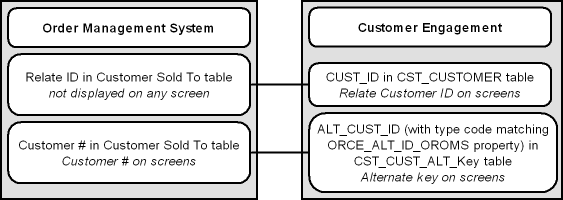
E-Commerce site: If your e-commerce site also uses Customer Engagement as the system of record for customers, then the e-commerce customer ID is also stored in Customer Engagement as an alternate key. In this situation, the e-commerce site might pass its customer ID in the CWOrderIn message to help Order Management System identify the correct record when synchronizing customer information with Customer Engagement if the e-commerce site does not have the Order Management System customer number. The e-commerce site does not pass the Relate ID to Order Management System in the order API. See Customer Synchronization through the Order API for a discussion.
Setup for the Customer Engagement customer integration: Customer synchronization takes place if the ORCE Customer Integration (L37) system control value is set to INTERACT. See Customer Engagement Integration Setup (Sales and Customer) for more information on required setup.
Order Management System initiates contact: In the Customer Engagement customer integration, Order Management System initiates all customer searches and add/update messages by sending these requests to Customer Engagement.
Customer Engagement version compatibility: The Customer Engagement customer integration in Order Management System, as described below, is compatible with version 10.5 or higher of Customer Engagement.
In this topic:
- Customer Engagement Customer Integration: Typical Information Flows
- Notes on Searching for a Customer on Order Management System Screens
- Customer Data Mapping between Order Management System and Customer Engagement
- Updating an Existing Customer
- Synchronizing Customer Information through a Periodic Function
- Customer Engagement Customer Integration: Notes and Troubleshooting
For more information: See:
- Customer Engagement Batch Customer and Sales Integration for more information on sending merchandise hierarchy, item, customer, sales and return information from Order Management System to Customer Engagement using a batch process. This section also includes Customer Engagement Integration Setup (Sales and Customer).
- Customer Engagement Purchase History Integration for more information on reviewing completed sales and return transactions from Customer Engagement on the Display Purchase History Screen in Order Management System.
- Customer Engagement Customer Wish List Integration for more information on how to review and modify a customer’s wish list from Customer Engagement using the Display Wish List Screen in Order Management System.
- Customer Engagement Loyalty Integration for more information on using the Customer Engagement Loyalty integration with Order Management System.
- The Customer Engagement Implementation Guide for more information on configuration settings for Customer Engagement.
- The Customer Engagement Batch Processing and Web Services Guide for more information on the Customer Engagement API interface.
- The Customer Engagement Database Dictionary for more information on the tables in the Customer Engagement database.
- The Customer Engagement User Guide and JET UI User Guide for more information on using the Customer Engagement application.
Customer Engagement Customer Integration: Typical Information Flows
Overview: Through the customer integration with Customer Engagement, information about the customer flows between the e-commerce site, the point-of-sale (POS) system, Customer Engagement, and Order Management System, so that the customer’s current name, address, and email address are synchronized across systems. Customer Engagement stores both the Order Management System customer number and the e-commerce customer number as alternate keys. The ORCE Customer Integration (L37) system control value must be set to INTERACT.
Orders also flow between systems, such as between the POS system and Order Broker, and the customer information included in an order can trigger customer creation or update across systems.
Customer Synchronization through the Order API
Communication between Customer Engagement, the e-commerce site, and Order Management System through the Generic Order Interface (Order API) varies, depending on whether the customer registers and is logged in at the e-commerce site.
For more information see the Web Services Guide on https://support.oracle.com My Oracle Support (ID 2149144.1).
- Registered: If the customer registers or logs in at the e-commerce site, then the e-commerce site and Customer Engagement synchronize customer information in Customer Engagement before the e-commerce site sends the order to Order Management System. In this situation, Order Management System does not need to notify Customer Engagement to create the customer record, since the communication between the e-commerce site and Customer Engagement has already taken place; however, if the customer did not previously exist in all of the integrated systems or the customer information was not previously synchronized, Order Management System might need to update Customer Engagement with its customer number, and record the Relate ID in the Customer Sold To table. The most likely scenarios are described below.
| Scenario | Can Occur When: | More Information: |
|---|---|---|
|
Site has received OROMS customer number from ORCE: The e-commerce site synchronizes customer information with Customer Engagement, where at that time there was a Order Management System customer number as an alternate key. |
The customer has previously placed an order in Order Management System, either through the order API or through the call center, and Order Management System has already synchronized the customer information with Customer Engagement. In this scenario, Customer Engagement provides the Order Management System customer number to the e-commerce site, and the e-commerce site provides the Order Management System customer number in the CWOrderIn message. Order Management System updates its own customer record with current name and address information, but does not need to communicate with Customer Engagement, since the e-commerce site has already done so. |
When the Customer Registers or Logs in at the E-Commerce Site |
|
Site does not have OROMS customer number: The e-commerce site synchronizes customer information with Customer Engagement, and at that time there is no Order Management System customer number in Customer Engagement as an alternate key. |
A new customer registers on the e-commerce site and creates an order, and no previous communication has occurred between Order Management System and Customer Engagement. In this scenario, the e-commerce site provides its own e-commerce ID in the CWOrderIn message, and Order Management System needs to synchronize its customer information with the current information that is already in Customer Engagement and the e-commerce site, including assignment of the current Relate ID to the Order Management System customer record. |
When the Customer Registers or Logs in at the E-Commerce Site |
|
E-Commerce site does not communicate with ORCE |
The customer checks out as a guest or the e-commerce site is unable to communicate with Customer Engagement for any reason before submitting the order to Order Management System, even if the customer might already exist in either Customer Engagement or Order Management System, or both. In this situation, Order Management System notifies Customer Engagement to create or update the customer. |
After Order Management System ships the order, it uses the Customer Engagement Batch Customer and Sales Integration to communicate sales information to Customer Engagement.
The communication flows described below are:
- When the Customer Registers or Logs in at the E-Commerce Site
- When the Customer Checks Out as a Guest at the E-Commerce Site or the E-Commerce Site Cannot Communicate with Customer Engagement
- When Order Management System Cannot Communicate with Customer Engagement
When the Customer Registers or Logs in at the E-Commerce Site
Registration (new account) or login (existing account): The registration or account login process involves communication between Customer Engagement and the e-commerce site. For example:
- When the customer logs into the e-commerce site or creates a new
account, the e-commerce site:
-
searches Customer Engagement for the customer
-
if the customer does not exist in Customer Engagement, sends an add/update message to create the customer in Customer Engagement
-
if the customer does exist in Customer Engagement, sends an add/update message to update the customer in Customer Engagement with any changes to the customer’s name or address
-
- Customer Engagement:
-
creates the customer record if it does not exist, using the e-commerce site’s customer number as an alternate key; otherwise,
-
updates the customer record if it already exists, including adding the e-commerce site’s customer number as an alternate key, and updating the current name and address if necessary
-
acknowledges the e-commerce site’s request, including the e-commerce ID, the Relate ID, and the Order Management System customer number if it already exists as an alternate key
-
Submitting the order for an existing Order Management System customer: The e-commerce site should include the Order Management System customer number, if it is available, in the CWOrderIn message. This could occur if:
- the customer has previously registered at the e-commerce site and used it to place an order; or,
- the customer has previously placed an order through the call center as well as registering through the e-commerce site, and Order Management System and Customer Engagement have synchronized the customer records independently of the e-commerce site.
In this scenario:
- the customer record in Customer Engagement includes:
-
the Relate ID
-
the Order Management System customer number as an alternate key
-
the e-commerce ID as an alternate key
-
- the CWOrderIn message from the e-commerce site should include:
-
the current customer name and address
-
the Order Management System customer_number
-
the relate_cust_sync_success flag set to Y, indicating that the e-commerce site and Customer Engagement have been synchronized with current customer information
-
the sold_to_address_update flag set to Y, indicating that Order Management System should update the customer information from the message in the Order Management System database
-
- Order Management System updates the customer name and address using the information from the CWOrderIn message and does not communicate with Customer Engagement, since the e-commerce site has already communicated with Customer Engagement.
Exceptions:
- If the customer record with the specified number does not currently exist in Order Management System (for example, as a result of a merge/purge), Order Management System uses its standard matchcode search logic (see Customer Creation, Matching and Update Logic in the Order API) to attempt to find the customer in the Customer Sold To table, creates or updates the customer as needed, and sends the current customer information, including the Order Management System customer number, to Customer Engagement.
- If the customer exists, but does not currently have a Relate ID, Order Management System sends an update to Customer Engagement and then updates the customer with the Relate ID it receives in the response.
For more information see the Web Services Guide on https://support.oracle.com My Oracle Support (ID 2149144.1).
Note:
The sold_to_address_update flag should be set to Y when the CWOrderIn message includes customer name and address information.When it creates the order, Order Management System sends the CWORDEROUT message, including the Order Management System customer number, to the e-commerce site.
Note:
If the e-commerce system submits multiple CWOrderIn messages for the same order (for example, if the payment information is sent after the initial message), it should include the Order Management System customer number each time.Submitting the order without a Order Management System customer number: If the e-commerce site does not receive a Order Management System customer number from Customer Engagement, it should include its own e-commerce ID instead. This situation could occur if:
- the customer has previously registered at the e-commerce site, which synchronized the customer information between Customer Engagement and the e-commerce site, but has not placed an order through the order API, and Order Management System and Customer Engagement have not previously synchronized the customer records independently of the e-commerce site, or
- this is a new customer that has just registered at the e-commerce site, creating a new customer record in Customer Engagement.
In either case, the Customer Engagement customer record does not currently include the Order Management System customer number as an alternate key.
In this scenario:
- the customer record in Customer Engagement includes:
-
the Relate ID
-
the e-commerce ID as an alternate key
-
- the CWOrderIn message from the e-commerce site should include:
-
the current customer name and address
-
the ecommerce_id
-
the relate_cust_sync_success flag set to Y, indicating that the e-commerce site and Customer Engagement have been synchronized with current customer information
-
the sold_to_address_update flag set to Y, indicating that Order Management System should update the customer information from the message in the Order Management System database
-
- To synchronize the customer records across the systems, Order
Management System:
-
searches for the customer in Order Management System using its standard matchcode search logic; see Customer Creation, Matching and Update Logic in the Order API
For more information see the Web Services Guide on https://support.oracle.com My Oracle Support (ID 2149144.1).
-
if it finds a matching customer and that customer does not currently have a Relate ID:
-
updates the customer with the information from the CWOrderIn message, temporarily saving the e-commerce ID
-
sends an update to Customer Engagement indicating both the e-commerce ID and the Order Management System customer number to add as an alternate key
-
updates the customer with the Relate ID and deletes the e-commerce ID
-
-
if it finds a matching customer in Order Management System and that customer already has Relate ID, or it does not find a matching customer:
-
creates a new customer in Order Management System, temporarily saving the e-commerce ID on the customer record
-
sends an update to Customer Engagement indicating both the e-commerce ID and the new Order Management System customer number to add as an alternate key
-
updates the new customer with the Relate ID and deletes the e-commerce ID
-
-
Note:
- Order Management System temporarily retains the e-commerce ID on the customer record until the customer information between Customer Engagement and Order Management System is synchronized; then it deletes the e-commerce ID.
- Order Management System creates a new customer rather than using the existing, matching customer with the Relate ID because the existing customer is not correctly synchronized with Customer Engagement. If the customer records in Order Management System and Customer Engagement were correctly synchronized, the CWOrderIn message would have included the Order Management System customer number.
- The sold_to_address_update flag should be set to Y when the CWOrderIn message includes customer name and address information.
When it creates the order, Order Management System sends the CWORDEROUT message, including the Order Management System customer number, to the e-commerce site.
When the Customer Checks Out as a Guest at the E-Commerce Site or the E-Commerce Site Cannot Communicate with Customer Engagement
Unknown customer? If the e-commerce site has not synchronized the customer information with Customer Engagement, the CWOrderIn message does not include either the Order Management System customer number or the e-commerce ID. This situation could occur if:
- the customer has opted to check out as a guest, or
- communication is down between the e-commerce site and Customer Engagement.
In either case, the e-commerce site cannot determine whether the customer record exists in either Customer Engagement or Order Management System.
In this scenario:
- the CWOrderIn message from the e-commerce site should include:
-
the current customer name and address
-
the relate_cust_sync_success flag set to N, indicating that the e-commerce site and Customer Engagement have not been synchronized with current customer information
-
the sold_to_address_update flag set to Y, indicating that Order Management System should update the customer information from the message in the Order Management System database
-
Note:
In this scenario, the CWOrderIn message does not include either the Order Management System customer number or the e-commerce ID.- To synchronize the customer records across the systems, Order
Management System:
-
searches for the customer in Order Management System using its standard matchcode search logic; see Customer Creation, Matching and Update Logic in the Order API
For more information see the Web Services Guide on https://support.oracle.com My Oracle Support (ID 2149144.1).
-
if it finds a matching customer and that customer does not currently have a Relate ID:
-
updates the customer name and address with the information from the CWOrderIn message
-
sends an update to Customer Engagement including the Order Management System customer number to add as an alternate key and the current name and address information from the CWOrderIn message, and updates the Order Management System customer with the Relate ID
-
-
if it finds a matching customer and that customer already has a Relate ID
-
updates the customer with the information from the CWOrderIn message
-
sends an update to Customer Engagement, including the Order Management System customer number and the current name and address information
-
-
if there is no matching customer in Order Management System:
-
creates a new customer in Order Management System using the information from the CWOrderIn message
-
sends a message to search Customer Engagement based on the customer’s email address
-
if Customer Engagement returns any matching customers, selects the first customer in the response that does not currently have a Order Management System alternate key; sends an update to Customer Engagement, including the Order Management System customer number to add as an alternate key and the current name and address information from the CWOrderIn message; and updates the Order Management System customer with the Relate ID
-
if Customer Engagement does not return any matching customers, creates a new customer in Customer Engagement and synchronizes the current customer name and address, Order Management System customer number, and Relate ID between Order Management System and Customer Engagement
-
-
Note:
Order Management System searches Customer Engagement for a customer using email address only if the relate_cust_sync_success flag is set to N.Exception: If Order Management System creates a new customer or selects an existing customer without a Relate ID, but Customer Engagement returns only customers that already have Order Management System alternate keys in the search response, Order Management System selects the first customer record returned in the search response and updates it with the current name and address information and the Relate ID.
Note:
Set the sold_to_address_update flag to Y when the CWOrderIn message includes customer name and address information.When it creates the order, Order Management System sends the CWORDEROUT message, including the Order Management System customer number, to the e-commerce site.
When Order Management System Cannot Communicate with Customer Engagement
If Order Management System cannot communicate with Customer Engagement during order API processing, it selects the Synchronize with remote DB flag for the customer sold to record. The next time you run the SYNCRDB periodic function, it attempts to synchronize the Order Management System customer record with Customer Engagement.
If an e-commerce ID was passed in the CWOrderIn message, this ID is stored in the Customer Sold To table until the record is synchronized.
See Synchronizing Customer Information through a Periodic Function for more information on the SYNCRDB periodic function.
What Does the relate_cust_sync_success flag Control?
The relate_cust_sync_success flag in the CWOrderIn message indicates whether the e-commerce site has successfully synchronized information about the customer with Customer Engagement.
If this flag is set to Y:
- When the system searches Order Management System for a customer using standard customer selection rules, if the selected customer already has a Relate ID, the system creates a new customer for the order, since the existing Order Management System customer record is not consistent with the Customer Engagement customer record. The system then synchronizes the customer record with Customer Engagement, updating the ORCE_ALT_ID_OROMS in Customer Engagement as an alternate customer number as well as the ORCE_ALT_ID_WEB, if available, but not updating other fields such as the signup store or home store.
- When creating a new customer for the order, the system does not search Customer Engagement for a customer record based on email address; it only sends an update, as described above.
- The system does not send an update to Customer Engagement if the CWOrderIn message specifies a valid Order Management System customer number, and the customer already has a Relate ID.
Otherwise, if this flag is set to N:
- When the system searches Order Management System for a customer using standard customer selection rules, if the selected customer already has an ORCE_ALT_ID_OROMS in Customer Engagement, the system uses this customer instead of creating a new customer for the order, and sends a name and address update to Customer Engagement if the information is different; however, it does not update the home store or signup store.
- The system searches Customer Engagement for a customer record based on the email address for the customer on the order when it creates a new customer because a customer does not match the name and address in the CWOrderIn message, or when it selects an existing customer that does not have a Relate ID or e-commerce ID. In this case, if there is a match found in Customer Engagement, the customer record in Order Management System is updated with the alternate keys from Customer Engagement.
- The system always sends a create/update request to Customer Engagement that includes the customer’s name, address, and customer number. The request does not include other fields, such as the signup store or home store, if the customer is already assigned a Relate ID.
When the Customer Contacts the Call Center
Overview: A customer can also create an order by contacting the call center. When the customer contacts the call center to place an order, request a catalog, create a customer membership outside of order entry, or update name and address information, the CSR needs to first search for the customer in order to keep the Customer Engagement and Order Management System customer records in sync and prevent creating duplicate records. The process when a customer contacts the call center is:
- Search Customer Engagement first: When the CSR performs a search, Order Management System first checks in Customer Engagement for any matches. Unlike the process used for the order API, the customer search can send various criteria to Customer Engagement. If the CSR selects a customer from the search results and enters any updates, Order Management System syncs these updates with the Customer Engagement customer record.
- Search Order Management System second: If the CSR’s search does not find any matches in the Customer Engagement database, Order Management System checks for any matches in its Customer Sold To table. When the CSR selects and works with a Order Management System record, Order Management System sends the current information to Customer Engagement, creating the customer record there.
- Create customer if no match: If there are no matches in either database, then the CSR can create a new customer, and Order Management System sends the new customer record to Customer Engagement.
Examples of these processes are provided below.
Searching Customer Engagement for the customer
When the customer contacts the call center to place an order, request a catalog, create a customer membership outside of order entry, or update name and address or other information:
Searching:
- The CSR enters the search criteria at the Customer Scan Screen.
- There is at least one customer record in Customer Engagement that matches the search criteria.
- The Results tab at the Customer Scan screen displays the names, home addresses, email addresses, and primary phone numbers of any customers in the Customer Engagement database matching the search criteria. The Results tab displays the error message Maximum search results exceeded, please refine your search if the number of matching records exceeds the Customer Lookup Limit system configuration setting in Customer Engagement. In this situation, you need to make your search criteria more specific to make sure that you can find the customer record you are looking for.
Selecting a customer from the Customer Engagement search results:
- If the CSR selects a record from the Results tab:
-
Order Management System requests information on the complete customer record from Customer Engagement
-
Customer Engagement sends the customer information, including the alternate key, if any, that maps to the Order Management System customer number.
-
If the alternate key identifies an existing customer in the Customer Sold To table, Order Management System updates the customer record with the current information from Customer Engagement.
-
If there is not an alternate key that identifies an existing customer in Order Management System, Order Management System creates a new customer record.
-
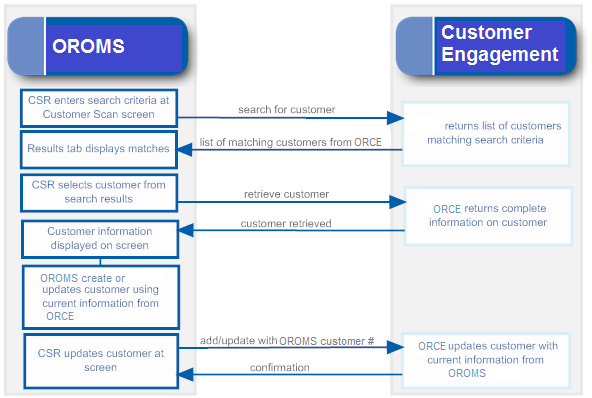
Searching Order Management System for the customer
Searching:
- The CSR enters the search criteria at the Customer Scan Screen.
- There are no records in Customer Engagement that match the search criteria, but there is at least one match in the Order Management System Customer Sold To table.
- The Results tab at the Customer Scan screen displays the names, home addresses, email addresses, and primary phone numbers of any customers in Order Management System’s Customer Sold To table that match the search criteria.
Selecting a customer from the Order Management System search results:
- If the CSR selects a record from the Results tab:
- Order Management System retrieves the current information from its Customer Sold To table.
- When the CSR updates or accepts the customer information, Order Management System sends an add/update message to Customer Engagement.
- Customer Engagement creates the customer record, assigning the Order Management System customer number as an alternate key, and sends the Customer Engagement customer number to Order Management System.
- Order Management System updates the Customer Sold To record with the Relate Id.
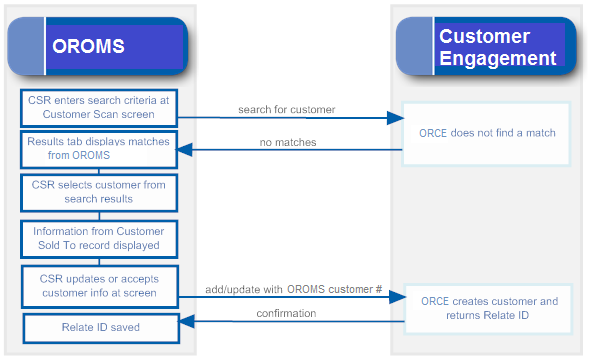
Creating a new customer
Searching:
- The CSR enters the search criteria at the Customer Scan Screen.
- There are no records matching the search criteria in either Customer Engagement or Order Management System.
- The Results tab at the Customer Scan screen does not display any records.
Creating the customer:
- When the CSR enters the information on the new customer:
-
Order Management System creates the customer record in its Customer Sold To table.
-
Order Management System sends an add/update message to Customer Engagement.
-
Customer Engagement creates the customer record, assigning the Order Management System customer number as an alternate key, and sends the Customer Engagement customer number to Order Management System.
-
Order Management System updates the Customer Sold To record with the Relate Id.
-
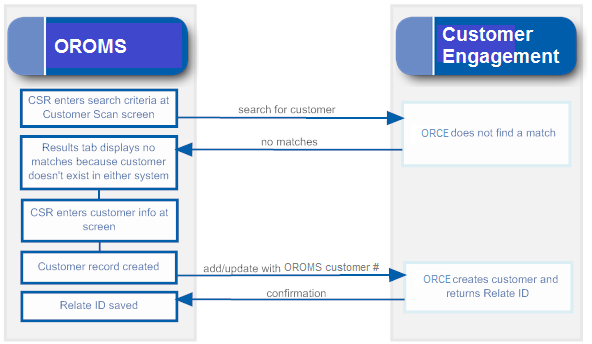
Notes on Searching for a Customer on Order Management System Screens
Since the Customer Engagement customer integration is based on Customer Engagement acting as the system of record for customer information, searching on Order Management System screens always looks to Customer Engagement first for the customer unless the menu option is related to existing orders.
Customer Scan screen availability: Order Management System provides the Customer Scan Screen to search for a customer in order entry, customer maintenance, customer membership creation, and catalog requests if the ORCE Customer Integration (L37) system control value is set to INTERACT. When you search using this screen, the system first calls Customer Engagement when searching for customers, and checks the Order Management System Customer Sold To table only if Customer Engagement does not return any records that match your search criteria.
You cannot use the Customer Scan Screen when searching for a customer in regular or streamlined order inquiry, order maintenance, or return authorizations, because these options are related to existing orders for the customer in Order Management System. In these options, if you scan on a field related to customer name or address, you advance to a subsequent scan screen that displays customer records from the Order Management System database.
Note:
If the CSR creates a new customer without first searching, this indicates to create the customer in Customer Engagement regardless of whether any duplicate customers exist there.To avoid creating duplicate customers in Customer Engagement, it is important to search first.For more information: See the Customer Scan Screen for more information on searching for customers at Order Management System screens.
Additional Ways to Create or Update a Customer in Order Management System and Customer Engagement
In addition to order entry, you can search for, create, or update a customer through the additional options listed below. If the ORCE Customer Integration (L37) system control value is set to INTERACT:
| Option | Description | For more information, see: |
|---|---|---|
| Interactive catalog requests (WCAT) |
When you select Customer at the Create Catalog Request Screen to search for an existing customer, you advance to the Customer Scan Screen. Otherwise, if you create a new customer to receive the catalog, Order Management System sends the customer information to Customer Engagement and the customer records are linked by customer numbers so that they stay synchronized. |
|
| Catalog request interface (WCRU) |
When you create a customer through the catalog request interface, the new customer information is also created in Customer Engagement. |
|
| Customer maintenance (WCST) |
When you select the Work with Customers option, you advance to the Customer Scan Screen. When you:
|
|
| Work with Customer Memberships (WWCM) |
When you prompt on the Customer # field at the Create Customer Membership Window, you advance to the Customer Scan Screen. If you:
|
|
| Customer API |
When you receive the Inbound Customer Message (CWCustomerIn) to create a new customer or update customer name, address, email, phone, or preferences, the customer information is sent to Customer Engagement so that the records are synchronized. For more information see the Web Services Guide on https://support.oracle.com My Oracle Support (ID 2149144.1). Note: Resubmitting a customer API request through Working with Customer API (WCAI) is not currently implemented. |
Generic Customer API For more information see the Web Services Guide on https://support.oracle.com My Oracle Support (ID 2149144.1). |
| Order Broker integration (retail pickup and delivery orders) |
When you:
|
Retail Pickup (including Ship-for-Pickup) or Delivery Orders |
| Creating or selecting an order recipient |
When you:
Note: Only sold-to and recipient customers are synchronized with Customer Engagement. Order ship-tos and permanent ship-tos are not included in the integration with Customer Engagement. |
|
| Order maintenance |
When you: update the customer name, address, email, phone, or preferences for the customer placing or receiving the order (recipient customer but not a permanent ship-to or order ship-to), the updated customer information is sent to Customer Engagement. This update occurs regardless of whether the customer was previously synchronized with Customer Engagement. |
Customer Data Mapping between Order Management System and Customer Engagement
Overview: The table below lists the fields that are mapped between Order Management System and Customer Engagement in the customer integration.
Note:
- When Order Management System creates or updates a customer, it puts alphanumeric information in all uppercase. If the customer name and address in Customer Engagement is not all uppercase, this indicates that Order Management System has not created or updated the customer. The exception is the email address, which can be upper and lower case in both Customer Engagement and Order Management System.
- Not all mapped fields are the same length in both systems. When Order Management System imports information from Customer Engagement, it truncates certain fields as indicated in the table below, and updates the corresponding fields in Customer Engagement with the truncated information.
Reviewing the customer in Customer Engagement: Use the Customer Lookup / Edit option in Customer Engagement to search for, review, or update a customer.
Which tables? Customer records are stored in:
- Order Management System: the Customer Sold To table, except where noted below.
- Customer Engagement: the CST_CUSTOMER table.
For more information: See the Information that is not mapped for a listing of some of the fields that are not mapped as part of the Customer Engagement customer integration.
| OROMS Field | ORCE Field | Comments |
|---|---|---|
| Customer numbers | ||
|
Displaying in Customer Engagement: |
|
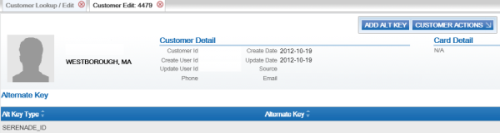 |
|
Customer number |
Alternate key SERENADE_ID |
Indicates the Alt Key Type of the alternate key in Customer Engagement that maps to the Order Management System customer number. This field is available for display in Customer Engagement by selecting Alternate Key in the Customer Lookup /Edit option. Customer Engagement automatically creates this entry for a customer when you send the customer to Customer Engagement interactively or through the Customer Engagement Add or Update Customer Message if it does not already exist based on the ORCE_ALT_ID_OROMS setting in the Customer Engagement Properties file. In this situation, Customer Engagement also adds a row to the CST_ALT_KEY_TYPCODE table in the Customer Engagement database if it does not already exist. |
|
Relate id |
Customer ID |
Note: The Relate id:
|
| Name |
Displaying in Customer Engagement: Under Customer. |
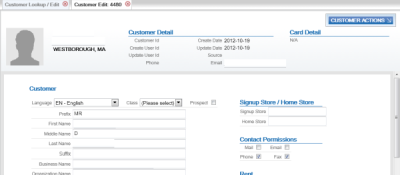 |
|
Prefix |
Prefix |
Truncated in Order Management System to 3 positions. Any trailing spaces are removed. |
|
First name |
First name |
Truncated in Order Management System to 15 positions. Any trailing spaces are removed. |
|
Middle initial |
Middle name |
Truncated in Order Management System to 1 position. Any trailing spaces are removed. |
|
Last name |
Last name |
Truncated in Order Management System to 25 positions. Any trailing spaces are removed. |
|
Suffix |
Suffix |
Truncated in Order Management System to 3 positions. Any trailing spaces are removed. |
|
Company |
Business Name |
Truncated in Order Management System to 30 positions. Any trailing spaces are removed. |
| Customer-level information and permissions |
The customer-level permissions in Customer Engagement are informational only. |
Displaying in Customer Engagement: Included under the Customer option. See above. |
|
Retail Store ID |
Signup Store Home Store |
The value defined in the Default Location for ORCE Integration (K69) system control value is passed if the relate_cust_sync_success flag is set to N in the CWOrderIn message, indicating that the e-commerce site has not yet successfully synchronized information about the customer with Customer Engagement. Otherwise, if the relate_cust_sync_success flag is set to Y, the location ID is not passed, in order to prevent updating the existing store locations in Customer Engagement. |
|
N/A |
Source |
Contact Center defaults when a new customer is sent to Customer Engagement. |
|
Mail flag |
Mail contact permission flag |
Order Management System to Customer Engagement: Y defaults if the Mail flag is selected Customer Engagement; otherwise leave blank. Order Management System does not automatically update the setting sent from Customer Engagement. |
|
Opt in/out setting for primary email address |
Email contact permission flag |
Order Management System does not automatically update the setting sent from Customer Engagement. |
|
Day or Evening phone number |
Phone contact permission flag |
Order Management System does not automatically update the setting sent from Customer Engagement. |
|
Do not fax |
Fax contact permission flag |
Order Management System to Customer Engagement: Y defaults if the Third Phone Number Type (L53) system control value is set to FAX and the Do Not Fax field for the customer in Order Management System is unselected; otherwise leave blank. Customer Engagement does not send this setting to Order Management System. |
|
Rent |
Rent contact permission flag |
Order Management System does not automatically update the setting sent from Customer Engagement. |
|
Gender |
Order Management System to Customer Engagement: The default value defined for the profile code in the Default Male/Female Profile Code (C74) system control value. Note: Mapped only if a value is defined in the Default Male/Female Profile Code (C74) system control value, the value to pass is M or F, and the Send Profile Data to ORCE (L51) system control value is selected.Customer Engagement to Order Management System: The M or F value defined for the Gender field. If a value other than M or F is passed from Customer Engagement, Order Management System uses the default value defined for the profile code in the Default Male/Female Profile Code (C74) system control value. |
|
|
Birth Month and Birth Date |
Birth date |
Order Management System to Customer Engagement: The month and date defined in the Birth month and Birth date fields for the customer. The year passed to Customer Engagement defaults to 1900; however this year is not used if a birth year has already been defined in Customer Engagement. Note: If you remove the Birth month and Birth date from the customer in Order Management System, the Birth date defined in Customer Engagement is retained. Customer Engagement to Order Management System: The date defined in the Birth date field, including the actual month, day, and year defined. |
| Address Note: Only the customer’s HOME address in Customer Engagement is mapped to Order Management System. If more than one HOME address exists in Customer Engagement, the system uses the primary HOME address. This information is required in order for Order Management System to create the customer record correctly.Customer Engagement automatically creates an Address type of HOME when it receives a customer from Order Management System interactively or through the Customer Engagement Add or Update Customer Message. In this situation, Customer Engagement also adds a row to the CST_ADDR_TYPCODE table for ADDRESS_TYPECODE HOME in the Customer Engagement database if it does not already exist. |
No address validation in Customer Engagement: Unlike Order Management System, Customer Engagement does not require an address for a customer, and does not validate that the address includes certain required components; for example, no address lines are required. To prevent problems in Order Management System, it is important that any other means you use to create customers in Customer Engagement, such as through your e-commerce site, always creates a home address when you use the Customer Engagement customer integration. If a home address does not exist in Customer Engagement, Customer Engagement displays the customer in Order Management System without an address. Also, if certain fields for the home address are not defined in Customer Engagement, these fields will be blank when you display the customer in Order Management System. However, when you update the customer’s address in Order Management System so that is passes validation, the system will also update the customer’s home address in Customer Engagement |
Displaying in Customer Engagement: Select Address. 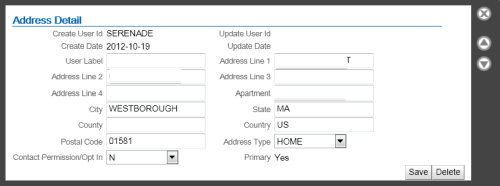 |
|
N/A |
Primary |
Set to Yes in Customer Engagement. |
|
Street |
Address line 1 |
Truncated in Order Management System to 32 positions. Any trailing spaces are removed. |
|
Apt/Suite |
Apartment |
Truncated in Order Management System to 32 positions. If deleted in Order Management System, also deleted in Customer Engagement. Any trailing spaces are removed. |
|
Address (lines 2-4) |
Address lines 2-4 |
Truncated in Order Management System to 32 positions. Stored in the Customer Sold To Extended table. If deleted in Order Management System, also deleted in Customer Engagement. Any trailing spaces are removed. |
|
City |
City |
Truncated in Order Management System to 25 positions. Any trailing spaces are removed. |
|
State |
State |
Truncated in Order Management System to 2 positions and validated against the states in the Country table. Any trailing spaces are removed. |
|
Postal code |
Postal code |
Truncated in Order Management System to 10 positions and validated against the SCF table. Any trailing spaces are removed. |
|
Country |
Country |
Must be a 2-position country code; validated in Order Management System against the Country table. Note: Use the two-position ISO country code; for example, use US instead of USA.Any trailing spaces are removed. |
|
|
Contact permission/opt in setting (address level) |
Order Management System to Customer Engagement updates:
Customer Engagement to Order Management System updates:
Note: The mail permission setting in Customer Engagement must consist of or start with the letters Y or N; otherwise, synchronizing the customer with Order Management System results in an error when validating the customer in Order Management System because the only valid settings in Order Management System are Y and N. |
| Phone numbers The phone numbers in Order Management System map to the soft-coded Telephone types based on the Customer Engagement Properties. Customer Engagement automatically creates the Telephone type codes of HOME, BUSINESS, and FAX or MOBILE when it receives a customer from Order Management System interactively or through the Customer Engagement Add or Update Customer Message. In this situation, Customer Engagement also adds rows to the CST_PHONE_TYPCODE table for types of WORK, HOME, and FAX or MOBILE in the Customer Engagement database if they do not already exist. Note: Phone number extensions are not mapped between Customer Engagement and Order Management System. |
Phone numbers in Order Management System are stored in the Customer Sold To Phone # table. Any formatting is removed from the phone number before sending to Customer Engagement. Removing a phone number: If you delete a phone number in either Customer Engagement or Order Management System, the system deletes the associated phone number in the other system. |
Displaying in Customer Engagement: Select Phone. Optionally, highlight a phone number to open the Phone Detail window. 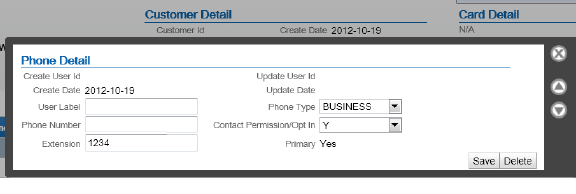 |
|
Day |
varies |
The ORCE_DAY_PHONE_LABEL setting in the Customer Engagement Properties file indicates the Telephone Type in Customer Engagement that maps to the daytime phone number in Order Management System; this setting should be set to BUSINESS. Any trailing spaces are removed from the phone number. Primary? If there is a daytime phone number, this phone number in Customer Engagement is flagged as Primary by default after synchronizing customer information with Order Management System. |
|
Eve |
varies |
The ORCE_EVE_PHONE_LABEL setting in the Customer Engagement Properties file indicates the Telephone Type in Customer Engagement that maps to the evening phone number in Order Management System; this setting should be set to HOME. Any trailing spaces are removed from the phone number. Primary? If there is no daytime phone number, then the evening phone number in Customer Engagement is flagged as Primary by default after synchronizing customer information with Order Management System. Also, if you delete the daytime phone number in Order Management System, then the evening phone number is flagged as Primary in Customer Engagement. |
|
Mbl or Fax |
varies |
The ORCE_FAX_PHONE_LABEL setting in the Customer Engagement Properties file indicates the Telephone Type in Customer Engagement that maps to the third phone number in Order Management System; this setting should be set to FAX or MOBILE. Any trailing spaces are removed from the phone number. Note: The Third Phone Number Type (L53) system control value controls whether the third phone number is labeled as the mobile or fax number in Order Management System.Primary? If there is no daytime or evening phone number, then the fax/mobile phone number in Customer Engagement is flagged as Primary by default after synchronizing customer information with Order Management System. Also, if you delete the daytime and evening phone number in Order Management System, then the fax/mobile phone number is flagged as Primary in Customer Engagement. |
|
N/A |
Contact permission/opt in setting (phone-level) |
For the day and evening phone numbers: Y defaults if a corresponding phone number is defined; otherwise N defaults. If the Third Phone Number Type (L53) system control value is set to FAX:
If the Third Phone Number Type (L53) system control value is set to MOBILE: Y defaults if a mobile phone number is defined; otherwise, N defaults. |
| Email address In Order Management System, the primary email address is stored in both the Customer Sold To table and the Customer Sold To Email table. Additional, non-primary email addresses are stored only in the Customer Sold To Email table. Only the HOME email address that is flagged as primary in Customer Engagement is eligible to be included in the integration. |
Customer Engagement automatically creates an Email type of HOME when it receives a customer from Order Management System interactively or through the Customer Engagement Add or Update Customer Message. In this situation, Customer Engagement also adds a row to the CST_EMAIL_TYPCODE table for EMAIL_TYPECODE HOME in the Customer Engagement database if it does not already exist. |
Displaying in Customer Engagement: Select Email. Optionally, highlight the email address to open the Email Detail window. 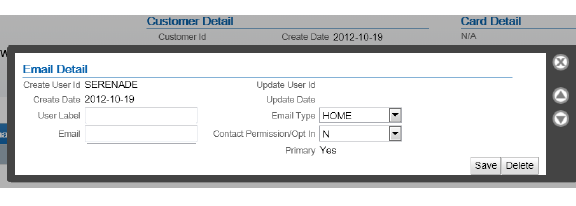 |
|
N/A |
Primary |
Set to Yes in Customer Engagement. |
|
Email address |
Email type: HOME |
Only the HOME email address that is flagged a primary is eligible to be included in the integration. If the customer has any other email type in Customer Engagement, but not a HOME email type, the email address(es) are not passed to Order Management System. Any trailing spaces are removed. |
|
Opt in/opt out |
Contact permission/opt in setting (email level) |
Order Management System to Customer Engagement updates:
Customer Engagement to Order Management System updates:
|
|
Format |
Format preference |
|
| Profile data In Order Management System, profile data is stored in the Customer Profile table. |
Included in the integration? The Send Profile Data to ORCE (L51) system control value controls whether to include demographic profile data when synchronizing customer information. Required setup: You need to complete the setup described under Order Management System Customer Profile > Customer Engagement Attribute Definition in order to synchronize the information between the systems. Examples are provided below. |
Displaying in Customer Engagement: Select Attributes.  |
|
Profile description |
Attribute name |
Use the Setting Up Customer Profiles (WPFL) option in Order Management System to set up the type of demographic information you are capturing, and also use the Attribute Definition screen in Customer Engagement to create a corresponding attribute definition for each Order Management System profile code. Example: To capture marital status, you can set up:
Note: The default value defined for the profile code in the Default Male/Female Profile Code (C74) system control value maps to Customer Engagement’s gender if the value to pass is M or F. |
|
Profile data description |
Attribute value |
Use the Setting Up Customer Profiles (WPFL) option in Order Management System to set up each valid profile data value that you can capture. It is not necessary to set up valid data in Customer Engagement; Customer Engagement stores the data as a text string. Example: In the Setting Up Customer Profiles (WPFL)Setting Up Customer Profiles (WPFL) option in Order Management System, set up profile data options such as:
Customer Engagement stores an attribute value of MARRIED. |
| Additional information | 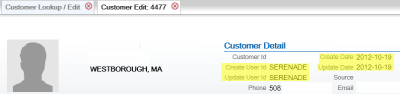 |
|
|
user ID |
Create user |
For new customers, set to OROMS-USERID, where USERID is the user ID of the person who performed the customer create, if the customer record originated in Order Management System. |
|
user ID |
Update user |
Set to OROMS-USERID, where USERID is the user ID of the person who performed the customer update, if the customer record was most recently updated by Order Management System. |
|
N/A |
Create date |
The date when the customer record was created in Customer Engagement. |
|
N/A |
Update date |
The most recent date when the customer record was changed. Activities in Order Management System that change the Update date include:
The above activities change the Update date in Customer Engagement, even if there is no change to the information about the customer or if you reject the order in order entry. Note: Creating an order for the customer through the order API changes the Update date in Customer Engagement if the sold_to_address_update flag in the CWOrderIn message is selected and no customer_number is passed, even if there is no change to the customer’s name and address information. |
|
ORCE_SECURITY_USER_ID |
Security ID |
The Customer Engagement user ID with security group permission defined in the ORCE_SECURITY_ USER_ID setting in the Customer Engagement Properties file. Note: This value does not display on any screen in Customer Engagement. |
Information that is not mapped
- From Order Management System:
-
PO Box
-
Delivery code: From the Default Delivery Code for New Order Entry Customers (D13), but you can override this default. Not related to the Address type in Customer Engagement, although only addresses with a type of HOME are used as part of the integration.
-
Class: From the Default Customer Class in Order Entry (D63), but you can override this default.
-
Alternate customer number: However, if a third system, such as the e-commerce site, synchronizes with Customer Engagement, then its customer number might also be stored in Customer Engagement as an additional alternate key. Also, select the Enable Xstore Alt Key Creation system configuration setting in Customer Engagement if the integration to Customer Engagement includes Order Management System and XStore. Selecting this field will assign an XSTORE_ID to the customer if one does not already exist.
-
- From Customer Engagement:
-
County: If the county is populated in Customer Engagement, this information is cleared when the customer record is synched with Order Management System.
-
Address type: Only the address with a type of HOME is used as part of the integration. If the customer record in Customer Engagement does not have a HOME address, then the address you enter for the customer in Order Management System is created as the HOME address in Customer Engagement.
-
Email address: Only the email address with a type of HOME is used as part of the integration.
-
Class: The Default Customer Class in Order Entry (D63) defaults in Order Management System
-
Updating an Existing Customer
Overview: In general, the integration keeps existing Order Management System and Customer Engagement customer records synchronized when you update customer information through either system. A few things to note are listed below.
Deleting customer information through screens in Order Management System:
- If you delete address lines 2-4 or apartment in Order Management System, these address lines are also deleted in Customer Engagement.
- Deleting other data in Order Management System does not delete the corresponding fields in Customer Engagement; as a result, this data is repopulated when the customer information is resynchronized. This occurs if you delete the customer’s prefix, middle initial, suffix, company name, phone numbers, and primary email address in Order Management System.
Deleting customer information through Customer Engagement: Deleting prefix, first name, middle initial, suffix, last name or business name, address lines 2-4, apartment, phone number extensions, or email address in Customer Engagement deletes the corresponding fields in Order Management System. However, deleting phone numbers in Customer Engagement does not delete the phone numbers in Order Management System; as a result, the phone numbers are repopulated in Customer Engagement when the customer information is resynchronized.
Phone number extensions: If you add an extension to an existing phone number:
- if you add the extension in Order Management System, the extension is not added to Customer Engagement.
- if you add the extension in Customer Engagement, the extension is not added to Order Management System and is removed when the customer information is resynchronized.
For more information: See Customer Synchronization through the Order API.
Synchronizing Customer Information through a Periodic Function
Overview: The SYNCRDB periodic function (Program Name = PFR0105) sends current customer information to Customer Engagement. You can use this periodic function:
- if communication has failed for any reason during normal operations, so that customer information was not synchronized interactively
- to initially export customer information from Order Management System to Customer Engagement
Synchronization trigger: If the Synchronize with remote DB flag in the Customer Sold To table is set to Y, the SYNCRDB periodic function attempts to synchronize the customer record with Customer Engagement. Order Management System sets this flag to Y automatically when communication with Customer Engagement fails. To initially export existing customer information to Customer Engagement, you can use a SQL statement to set this flag to Y for all customer records if you do not use the conversion periodic function.
Synchronization updates: The SYNCRDB periodic function:
- sends current customer information from Order Management System to Customer Engagement, including creating an alternate key in Customer Engagement using the Order Management System customer number; see Customer Data Mapping between Order Management System and Customer Engagement for details
- populates the Relate Id field in the Customer Sold To table if the field is currently blank
- clears the Synchronize with remote DB flag for the Customer Sold To record
- clears the E-commerce ID for the Customer Sold To record if the order API has saved this information to use when synchronizing the customer; see Customer Engagement Customer Integration: Typical Information Flows for more information
The periodic function does not retrieve information from the Customer Engagement customer record to update the Order Management System customer record, with the exception of populating the Relate Id.
Note:
The periodic function synchronizes customer records only if the ORCE Customer Integration (L37) system control value is set to INTERACT.Information used for matching: The SYNCRDB periodic function uses the following information to match customer records between Order Management System and Customer Engagement:
- Relate Id: Customer Engagement customer number = Relate Id in the Order Management System Customer Sold To table
- Customer number: Customer Engagement alternate key record whose Alt Key Type matches the ORCE_ALT_ID_OROMS setting in Working with Customer Properties (PROP) = the Order Management System customer number
- E-commerce ID: Customer Engagement alternate key record whose Alt Key Type matches the ORCE_ALT_ID_WEB setting in Working with Customer Properties (PROP) = the e-commerce site’s customer number. From the ecommerce_id passed in the CWOrderIn message, and saved as the E-commerce ID in the Customer Sold To table only if the order API was unable to synchronize the Order Management System and Customer Engagement customer records
- Primary email address: an email address for the customer in Customer Engagement = the customer’s primary email address in Order Management System
Matching rules: The SYNCRDB periodic function uses the following rules:
- If a Relate Id or an e-commerce ID is specified in the Customer Sold To table and the Synchronize with remote DB flag is set to Y, Order Management System sends the current Order Management System customer number, e-commerce ID (if any), and customer name and address, including phone numbers and the primary email address.
Customer Engagement returns its Customer Engagement customer number; if this number is different from the current Relate Id in the Customer Sold To table, Order Management System updates the Relate Id. The current Relate Id might be different if, for example, a merge/purge took place in Customer Engagement.
- If no Relate Id or e-commerce ID is specified in the
Customer Sold To table, and the Synchronize with remote DB flag is set to Y, Order Management System first searches
Customer Engagement based on primary email address. If Customer Engagement
returns:
-
any matching customers, Order Management System synchronizes the customer with the first customer returned that is not already assigned a Order Management System alternate key; if all matching customers already have Order Management System alternate keys, it selects the first customer returned in the response
-
no matching customers, Order Management System sends an add/update message to create a new customer in Customer Engagement
-
Troubleshooting: The SYNCRDB function always creates a new customer in Customer Engagement if the Order Management System customer does not have an email address, e-commerce ID, or valid Relate Id. The function does not match customers based on name, address, or phone number.
Customer Engagement Customer Integration: Notes and Troubleshooting
Things to note:
- Must search before creating a customer at Order Management System screens: Because the Customer Engagement customer integration is based on using Customer Engagement as the system of record for customers, you need to use the Customer Scan Screen to search for a customer and make sure that the record does not already exist before creating a new record to avoid the possibility of creating a duplicate. Creating the customer without searching first indicates that you want the customer created, regardless of any existing duplicates.
- Relate ID: The Customer Engagement customer ID is stored in the Order Management System Customer Sold To table, but is not displayed on any screens in Order Management System and is not used to search Customer Engagement for a matching customer.
- Logging: The information passed between Order Management System and Customer Engagement is written to the Trace Log if its logging level is set to DEBUG or ALL.
- If customer information returned from Customer Engagement is masked: If the customer information returned from Customer Engagement displays as asterisks instead of the actual data, there may be an authority problem with the ORCE_Security_User in Customer Engagement. In this situation, verify that the Default View Where No Security Group is Assigned property is set to Read/Write. If the default view cannot be changed, assign the ORCE_Security_User to the system admin role.
- If communication fails: If for any reason the communication fails between Order Management System and Customer Engagement and the synchronization cannot be completed, the Synchronize with remote DB flag in the Customer Sold To table is set to Y. You can use the SYNCRDB periodic function to synchronize the customer records; see Synchronizing Customer Information through a Periodic Function for more information.
- Customer Lookup Limit: The Results tab at the Customer Scan Screen displays the error message Maximum search results exceeded, please refine your search if the number of matching records exceeds the Customer Lookup Limit system setting in Customer Engagement. In this situation, you need to make your search criteria more specific to make sure that you can find the customer record you are looking for.
Additional data from Customer Engagement not passed to Order Management System: Not all customer information in Customer Engagement is sent to Order Management System. See the Customer Data Mapping between Order Management System and Customer Engagement for details on the information that is mapped.
Additional data in Order Management System not passed to Customer Engagement: Not all customer information in Order Management System is passed to Customer Engagement. For example, permanent ship-to addresses, bill-to accounts, and contract pricing information are not passed. See the Customer Data Mapping between Order Management System and Customer Engagement for details on the information that is mapped.
Email addresses never deleted from Customer Engagement: Even if you change or delete a customer’s email address, this information is not visible on the screen but is retained in the Customer Engagement database. For this reason, searching on the deleted or overwritten email address still finds the customer, and customer matching logic described under Customer Synchronization through the Order API uses the deleted or overwritten email address as it would use a current email address.
Phone number extension: Phone number extensions are not passed between Customer Engagement and Order Management System.
Customer Engagement customer changed to uppercase by synchronization: When a Customer Engagement customer record is updated from the corresponding Order Management System customer record, the alphanumeric characters in Customer Engagement change to all uppercase. This occurs because Order Management System stores customer information in all uppercase. The exception is the email address, which is stored in upper and lowercase in both systems.
Company/business name: When you use the Customer Engagement customer integration, you cannot search for customer by name if the customer has a company/business name but not a last name.
No address validation in Customer Engagement: Unlike Order Management System, Customer Engagement does not require an address for a customer, and does not validate that the address includes certain required components; for example, no address lines are required.
Setup information: See Customer Engagement Integration Setup (Sales and Customer) for information on the required setup for integration with Customer Engagement.
Activities that do not Trigger Communication with Customer Engagement
Functions that do not request or update customer information from Customer Engagement include:
- generating backorder cards
- generating soldout notifications
- generating return or shipment confirmations
- pick slip generation
- membership order generation
- reviewing an order in order inquiry, including displaying the customer
- maintaining an order, unless you change information about the customer
- billing an order
- creating an order for the customer through the ChannelAdvisor integration
Deleting Certain Information for an Existing Customer
Certain information deleted in Order Management System is not deleted in Customer Engagement, and becomes repopulated in Order Management System after resynchronization. The information that persists in this process is:
- name fields, including the company/business name
- email address
Example: You delete the customer’s middle initial in Order Management System, but this does not delete this field in Customer Engagement. The next time the Customer Engagement and Order Management System customer records are resynchronized, the middle initial is repopulated in Order Management System.
Address fields: If you delete additional address fields in Order Management System, such as the second through fourth address lines and the apartment/suite, this information is also deleted in Customer Engagement and does not reappear after resynchronization.
Email and phone: If you change the email address and phone numbers in Order Management System, the previous information persists in the Customer Engagement database, although it is no longer displayed on the screen and does not repopulate the Order Management System customer record at resynchronization. However, if you search for a customer using the previous email address or phone number as a search criterion, the customer is eligible to be included in the search results.
Functions that are Inconsistent with the Customer Engagement Customer Integration
Customer search API: The generic customer inquiry (search) API does not support searching Customer Engagement for customers. This API searches across Order Management System customer records only.
Mass customer updates: Updates using NCOA or similar options in Order Management System are not recommended if you use the Customer Engagement customer integration.
Cannot delete a customer if using the Customer Engagement customer integration: If the ORCE Customer Integration (L37) system control value is set to INTERACT, you cannot delete a customer in Order Management System customer maintenance.
Customer Engagement Loyalty Integration
Customer Engagement Loyalty Integration allows you to register customers in the Oracle Retail Customer Engagement loyalty program. Once a customer is registered in the loyalty program, you can retrieve the customer’s loyalty points and awards balances, accrue points from completed purchases, and redeem awards as a pro-rated merchandise discount on an order.
About loyalty programs: Loyalty programs define the rules used for tracking the purchases of customers belonging to store loyalty programs, usually through a system of points. The loyalty points can then be redeemed for discounts of a fixed amount (though the points alone have no intrinsic value). The discounts can be distributed through the mail as paper coupons, or made available to customers as an award coupon created by the award program associated with the customer’s loyalty card.
The Customer Engagement Loyalty integration retrieves a customer’s loyalty information from Customer Engagement at specific points in Order Management System so users can view a customer’s loyalty card information, current loyalty points, and current award coupons. Communication with Customer Engagement uses the Customer Engagement API Interface; the loyalty information is not stored in Order Management System. Certain activities in Order Management System update the customer’s loyalty account information in Customer Engagement:
- the Customer Loyalty Registration Window allows you to ask a customer to join the loyalty program; when a customer joins, Customer Engagement generates a card for the customer and creates the customer’s loyalty account.
- the Issue Loyalty Points Window allows you to issue points to the customer’s loyalty account; Customer Engagement increases the points in the customer’s loyalty program.
- the Issue Loyalty Coupon Window allows you to issue an award coupon to the customer’s loyalty account; Customer Engagement creates the award coupon in the customer’s awards program.
- during order entry (interactive and using the generic order interface), you can apply an award amount to an order. When you accept the order, Customer Engagement subtracts the award amount from the customer’s awards program.
- the Customer Engagement Sales Feed sends sales and return information to Customer Engagement in the Customer Engagement Post POSlog Transaction Message; Customer Engagement increases or decreases the loyalty points from the customer’s loyalty program based on the program rules defined for the customer’s loyalty card in Customer Engagement.
Note:
Other applications, such as XStore and the web storefront, communicate with Customer Engagement to retrieve and update loyalty account information for the customer. This section explains the Customer Engagement Loyalty integration between Customer Engagement and Order Management System only.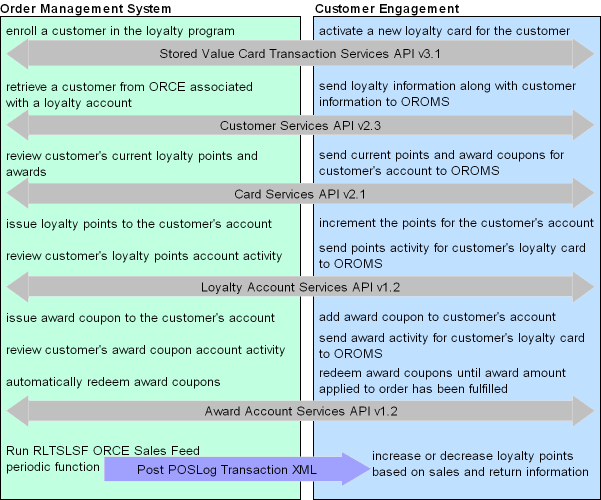
In this topic:
- Customer Engagement Loyalty Integration Setup
- Setup in Order Management System for the Customer Engagement Loyalty Integration
- Setup in Customer Engagement for the Customer Engagement Loyalty Integration
- Registering a Customer in the Customer Engagement Loyalty Program
- Reviewing Customer Engagement Loyalty Account Information
- Applying Points to a Customer’s Loyalty Card
- Applying Coupons to a Customer’s Loyalty Card
- Accruing Loyalty Points during Order Processing
- Applying and Redeeming Customer Engagement Awards during Order Processing
- Oracle Retail Customer Engagement APIs used in the Loyalty Integration
For more information: See:
- Customer Engagement Customer Integration for more information on interactively communicating with Customer Engagement to keep customer information in Order Management System in sync with Customer Engagement when Customer Engagement is the system of record for customer information.
- Customer Engagement Batch Customer and Sales Integration for more information on sending merchandise hierarchy, item, customer, sales and return information from Order Management System to Customer Engagement using a batch process. This section also includes Customer Engagement Integration Setup (Sales and Customer).
- Customer Engagement Purchase History Integration for more information on reviewing a customer’s purchase history from Customer Engagement on the Display Purchase History Screen in Order Management System.
- Customer Engagement Customer Wish List Integration for more information on how to review and modify a customer’s wish list from Customer Engagement using the Display Wish List Screen in Order Management System.
- The Customer Engagement Implementation Guide for more information on system configuration properties for Customer Engagement.
- The Customer Engagement Batch Processing and Web Services Guide for more information on the Customer Engagement API interface.
- The Customer Engagement Database Dictionary for more information on the tables in the Customer Engagement database.
- The Customer Engagement User Guide and the JET UI User Guide for more information on using the Customer Engagement application.
Customer Engagement Loyalty Integration Setup
Before you can use the Customer Engagement Loyalty Integration, you must complete the required setup.
Required versions: To use the Loyalty Integration with Customer Engagement, you must be on these versions:
- Order Management System version 4.5 or higher.
- Customer Engagement version 10.5 or higher.
In addition:
- the Customer Engagement Customer Integration and Customer Engagement Purchase History Integration uses version 2.3 of the Customer Services API.
- generating a new loyalty card and assigning it to a customer uses
version 3.1 of the Stored Value Card Transaction Services API.
Note:
In order for transactions to process correctly, the Franchisee feature must be disabled in Customer Engagement. - retrieving loyalty and award summary information for all accounts attached to a specified loyalty card uses version 2.1 of the Card Services API.
- issuing loyalty points to a specified loyalty card and retrieving all of the loyalty points account activity for a specified loyalty account uses version 1.2 of the Loyalty Account Services API.
- issuing an award coupon to a specified loyalty card, retrieving all of the award account activity for a specified loyalty account, and automatically redeeming an award coupon for a specified amount uses version 1.2 of the Award Account Services API.
Setup is required in both Order Management System and Customer Engagement.
- Setup in Order Management System for the Customer Engagement Loyalty Integration
- Setup in Customer Engagement for the Customer Engagement Loyalty Integration
For more information: See Customer Engagement Integration Setup (Sales and Customer) for more information on the setup required to use the Customer Engagement Sales Feed, and Customer Engagement Customer Integration.
Setup in Order Management System for the Customer Engagement Loyalty Integration
- System Control Values for the Customer Engagement Loyalty Integration
- Secured Feature for the Customer Engagement Loyalty Integration
- Web Service Authentication for Customer Engagement
- Customer Engagement Property Settings
- Menu Options Related to the Customer Engagement Loyalty Integration
System Control Values for the Customer Engagement Loyalty Integration
| System Control Value | Description |
|---|---|
|
Select this system control value to automatically display the Enter Loyalty Award Discount Window when you select the Reprice option in order entry. |
|
|
Use this field to identify the Customer Engagement organization that maps to your Order Management System company. |
|
|
Use this field to define the Customer Engagement location to associate with the Customer Engagement loyalty program. Note: The location code must be numeric to prevent any possible issues displaying a customer’s purchase history in Xstore. |
|
|
Select this system control value if you want to use the Customer Engagement Loyalty integration. Important: If you select this system control value:
|
|
|
Select this system control value if you want the system to automatically display the Customer Loyalty Registration Window during order entry and Work with Customers when the sold to customer is not already registered in the Loyalty program. Note: If you select this system control value, the ORCE Customer Integration (L37) system control value must be set to INTERACT, indicating you communicate with Customer Engagement interactively. |
|
|
Defines the 5 digit prefix assigned to the Card Definition in Customer Engagement that is used to assign new loyalty cards to sold to customers that join the loyalty program. Note: This setting must match the setting in Customer Engagement; for example, if the card prefix in Customer Engagement is00905, you must enter 00905 in this system control value.
|
|
|
Defines the 2 digit card series number assigned to the Card Definition in Customer Engagement that is used to assign new loyalty cards to sold to customers that join the loyalty program. Note: This setting must match the setting in Customer Engagement; for example, if the card series sequence number in Customer Engagement is02, you must enter 02 in this system control value.
|
|
|
Defines the program used to generate a Loyalty Registration Notification email when a sold to customer joins the loyalty program and is assigned a loyalty card in Customer Engagement. LoyRegNotf is the base program that generates the Loyalty Registration Notification email in HTML format. In this situation, the XML Only flag for the Loyalty Registration Notification email template must be unselected. |
Secured Feature for the Customer Engagement Loyalty Integration
| Secured Feature | Description |
|---|---|
|
This feature controls whether the Issue Points and Issue Awards options display on the Display Loyalty Account Screen.
|
Web Service Authentication for Customer Engagement
If the web services used to process inbound messages to Customer Engagement require web service authentication, you must provide a valid web service authentication user and password in Working with Web Service Authentication (WWSA), or a client ID and client secret if using OAuth. In this situation, when Oracle Retail Order Management System generates a message to send to Customer Engagement it includes the web service authentication information in the HTTP header of the message. See Oracle Retail Omnichannel Web Service Authentication Configuration Guide on My Oracle Support (2728265.1) for more information.
Customer Engagement Property Settings
Working with Customer Properties (PROP) contains settings required for integration with Customer Engagement.
| Setting | Description | Example Setting |
|---|---|---|
|
ORCE_CUSTOMER_SERVICE_PREFIX |
The system uses this property to build the URL for communication with Customer Engagement using the Customer Servics API. |
https://server:8447/ where: server = the name of your Customer Engagement server 8447 = the port to use on the Customer Engagement server |
|
ORCE_CUSTOMER_SERVICE_SUFFIX |
The system uses this property, along with
the |
/OrceWebServices/v2_3/CustomerServicesApiService?wsdl where 2_3 is the version of the Customer Services API |
|
ORCE_SVC_SERVICE_SUFFIX |
The system uses this property, along with
the |
/OrceWebServices/v3_1/SvcTransactionServicesApiService?wsdl where 3_1 is the version of the Stored Value Card Transaction Services API |
|
ORCE_CARD_SERVICE_SUFFIX |
The system uses this property, along with
the |
/OrceWebServices/v2_1/CardServicesApiService?wsdl where 2_1 is the version of the Card Services API |
|
ORCE_LOYALTY_SERVICE_SUFFIX |
The system uses this property, along with
the |
/OrceWebServices/v1_2/LoyaltyAccountServicesApiService?wsdl where 1_2 is the version of the Loyalty Account Services API |
|
ORCE_LOYALTY_AWARD_SERVICE_SUFFIX |
The system uses this property, along with
the |
/OrceWebServices/v1_2/AwardAccountServicesApiService?wsdl where 1_2 is the version of the Award Account Services API |
|
ORCE_LOYALTY_PROMPT_ATTRIBUTE |
Defines the corresponding Customer Engagement custom attribute to identify whether Order Management System should automatically display the Customer Loyalty Registration Window for a customer that is not already assigned to a loyalty card. See Customer Engagement PROMPT_TO_JOIN_LOYALTY Attribute Definition for setup instructions. |
PROMPT_TO_JOIN_LOYALTY |
|
ORCE_SECURITY_ USER_ID |
The Customer Engagement user ID with Security Group permission included in the Customer Engagement API messages. |
Must be a valid user ID in Customer Engagement that has Security Group permission |
|
ORCE_LOYALTY_REG_MESSAGE |
The text to display on the Customer Loyalty Registration Window, up to 55 positions. |
Does the customer want to join the loyalty program? |
Menu Options Related to the Customer Engagement Loyalty Integration
| Menu Option | Description |
|---|---|
|
Define default text to include in Oracle Retail Customer Engagement Loyalty Registration Notifications. |
|
|
Create the RL (Oracle Retail Customer Engagement Communication Failure) order hold reason code. |
Setup in Customer Engagement for the Customer Engagement Loyalty Integration
- Order Management System Company > Customer Engagement Organization
- Customer Engagement PROMPT_TO_JOIN_LOYALTY Attribute Definition
- Card Definition
Order Management System Company > Customer Engagement Organization
An organization in Customer Engagement corresponds to a company in Order Management System. You associate an Customer Engagement organization with a Order Management System company through the ORCE Organization Descriptor (L50) system control value.
Use the System Configuration option in Customer Engagement to define settings for the Customer Engagement organization that integrates with Order Management System. See the Customer Engagement Implementation Guide for more information on how to define configuration settings for Customer Engagement.
Configuration Settings Required for the Loyalty Integration with Customer Engagement
Select System Configuration in Customer Engagement to define these settings for the organization that integrates with Order Management System.
| Setting | Description |
|---|---|
|
Default Location ID |
Enter a default location ID of up to 12 positions. |
|
Account Activity Lookup Limit |
Enter the maximum number of account activity records that can be returned when making any type of account activity lookup request to the Customer Engagement Services server. The default value is 400. If the number of loyalty account transactions
returned to Order Management System exceeds this setting, Order Management
System does not display any activity on the Display Loyalty Account History Screen and instead
displays an error message: |
|
Card Number Length |
Controls the number of digits in a card number. Must be between 10 and 16. |
|
Process Loyalty Returns |
Select Yes to process returns to a loyalty account. |
Note:
Whenever you makes changes to an organization’s configuration settings, you must use the Deploy option, available at the Customer Engagement System Configuration screen, to deploy the configuration settings.Customer Engagement PROMPT_TO_JOIN_LOYALTY Attribute Definition
In Customer Engagement, use the Attribute Definition screen to create an attribute definition that identifies whether Order Management System should automatically display the Customer Loyalty Registration Window for a customer that is not already assigned to a loyalty card.
Note:
The attribute you create must match the entry for the ORCE_LOYALTY_PROMPT_ATTRIBUTE setting in the Customer Engagement Property Settings.See the Attribute Definition section of the Customer Engagement User Guide for detailed instructions.
Required settings: When creating the attribute definition, define the fields as follows:
| Field | Description |
|---|---|
|
Intended Use |
Select Customer. |
|
Attribute Name |
Enter the value defined for the ORCE_LOYALTY_PROMPT_ATTRIBUTE setting in the Customer Engagement Property Settings, such as |
|
Unique |
Leave this check box unselected. |
|
Description |
Enter a description for the attribute definition. Example: |
|
Data Type |
Select Character. |
Card Definition
Create a card definition in Customer Engagement to use when assigning new loyalty cards to customers that join the loyalty program.
When creating the card definition:
- the 5 digit card prefix you define must also be entered in the Order Management System ORCE Loyalty Card Prefix (M08) system control value.
- the 2 digit sequence number you define must also be entered in the Order Management System ORCE Loyalty Card Series Sequence Number (M09) system control value.
- make sure you assign the Customer Engagement organization that integrates with Order Management System to the card definition.
For more information: See Card Definitions in the Customer Engagement User Guide for instructions on creating and updating a card definition in Customer Engagement.
Card Series Distribution for Card Definition
Create a card series distribution for the card definition you created. The card series distribution contains one or more batches of cards to be generated and then distributed to customers.
For more information: See Card Series Distribution under Card Definitions in the Customer Engagement User Guide for instructions on creating and updating a card series distribution in Customer Engagement.
Generate and Activate Cards for Card Definition
Generate and activate a set of cards within the card definition.
For more information: See Generate Cards and Activate Cards under Card Definitions in the Customer Engagement User Guide for instructions on generating and activating a set of cards within a card definition.
Programs for Card Definition
Create the following programs for the card definition you created:
- Loyalty program: The loyalty program defines the rules used to track the purchases of customers belonging to the program through a system of points that can then be redeemed for discounts on an order. Example: Create a rule to earn 1 point for each purchase dollar.
- Award program: The award program defines the coupons, or e-wards, that are distributed to the customers belonging to the program. These awards are typically distributed as part of promotions such as birthday or anniversary awards, or they can be made available to customers who have accumulated a certain number of points as part of the loyalty program. Example: Create a rule to issue a $25.00 award coupon each time the customer spends $100.00.
For more information: See Programs in the Customer Engagement User Guide for more information on creating and updating programs for a card definition in Customer Engagement.
Registering a Customer in the Customer Engagement Loyalty Program
The system registers a sold to customer in the Customer Engagement loyalty program when you select Yes on the Customer Loyalty Registration Window.
When you select to register the customer in the Customer Engagement loyalty program:
- Order Management System sends a Customer Engagement Loyalty Generate Card Request to Customer Engagement.
- Customer Engagement uses the information in the Loyalty Generate Card Request to associate and activate a new loyalty card for the customer.
- Customer Engagement returns the Customer Engagement Loyalty Generate Card Response to Order Management System, containing the customer’s loyalty card number.
- Order Management System:
- generates a Oracle Retail Customer Engagement Loyalty Registration Notifications email to send to the customer. This email contains the loyalty card number assigned to the customer; see Oracle Retail Customer Engagement Loyalty Registration Notifications for the setup required to generate the notice and see Oracle Retail Customer Engagement Loyalty Registration Notification Sample and Contents for a sample email.
- creates a record in the Customer Note table indicating a Customer
Engagement Loyalty Registration Notice has been sent to the customer:
Loyalty Reg Notice to sflye@EXAMPLE.com. You can review customer notes on the Edit Customer Notes Screen. The note is written even if the system generates the Inbound Order XML Message (CWORDERIN) rather than an actual email, or if the email cannot be relayed if, for example, there is a problem with the destination email address.
For more information see the Web Services Guide on My Oracle Support (ID 2149144.1).
- Order Management System sends a Customer Engagement Update Customer
Request to:
- update the ORCE_LOYALTY_PROMPT_ATTRIBUTE setting for the customer to FALSE so that Order Management System will not prompt the customer again to join the Loyalty program.
- update the customer’s birth month and day if it was entered on the Customer Loyalty Registration Window.
- Customer Engagement returns the Update Customer Response indicating whether the update was successful.
- If you advanced to the Customer Loyalty Registration window from
the Customer Selection Screen:
- Order Management System sends a Customer Engagement Loyalty Card Request to Customer Engagement, requesting the details of the loyalty card.
- Customer Engagement returns the details of the loyalty card in the Customer Engagement Loyalty Card Response.
- Order Management System uses the information in the Loyalty Card Response to display the loyalty card number and its associated points and awards on the Customer Selection screen.
Communication failure:
- If you select Yes on the Customer Loyalty Registration window
and a connection could not be made to Customer Engagement, the system
displays an error message similar to the following:
No response from ORCE-card not generated. - If the value in the ORCE Loyalty Card Prefix (M08) or ORCE Loyalty Card Series Sequence Number (M09) system control
value is not valid in Customer Engagement, the system displays an
error message similar to the following:
No response from ORCE-card not generated.
Customer Loyalty Registration Window
Use this window to ask a sold to customer to join the Customer Engagement loyalty program.
How to display this screen: This window is available when the Use ORCE Loyalty (M06) system control value is selected, the ORCE Customer Integration (L37) system control value is set to INTERACT, and you:
- Select Loyalty from the Action drop-down menu on the Customer Scan Screen in Work with Customers (WCST) or Order Entry (OEOM).
- Select Loyalty on the Customer Selection Screen after selecting a sold to customer.
- Select Loyalty Account on the Display More Options Screen.
- Select Loyalty Account on the More Customer Sold To Options Screen.
- Select Loyalty on the Third Streamlined Order Inquiry Screen (Order Summary) in Streamlined Order Inquiry (DORI).
When you select the Loyalty option, the system retrieves the sold to customer’s information from Customer Engagement. If Customer Engagement does not find a loyalty card for the customer, the system advances you to the Customer Loyalty Registration Window, where you can select to enroll the customer in the Customer Engagement Loyalty program.
Note:
- If Customer Engagement finds a loyalty card assigned to the customer, the system advances you to the Display Loyalty Account Screen. If Customer Engagement finds more than one loyalty card assigned to the customer, the loyalty account information for the first card displays on the screen.
- If a Relate ID is not defined for the customer in the Customer
Sold To table, the system displays an error message similar to the
following:
This customer does not have a Relate ID.Note:
If a Relate ID is not defined for the sold to customer, the Loyalty option does not display on the Third Streamlined Order Inquiry Screen (Order Summary) in Streamlined Order Inquiry (DORI). - If a connection could not be made to Customer Engagement, the
system displays an error message similar to the following:
Unable to connect to ORCE.
When this window displays automatically: If the Prompt to Join Loyalty (M07) system control value is selected, this window displays automatically when you:
- Select a sold to customer on the CTI Customer Selection Screen if Customer Engagement does not find a loyalty card for the customer and the customer’s ORCE_LOYALTY_PROMPT_ATTRIBUTE setting in Customer Engagement is TRUE or blank.
- Change a sold to customer in Creating and Updating Sold-to Customers (WCST) if Customer Engagement does not find a loyalty card for the customer and the customer’s ORCE_LOYALTY_PROMPT_ATTRIBUTE setting in Customer Engagement is TRUE or blank.
- Create a sold to customer in Creating and Updating Sold-to Customers (WCST) or Order Entry (OEOM) after the customer is created in Customer
Engagement.
- In Work with Customers, this window automatically displays after the final Accept to create the customer.
- In Order Entry, this window automatically displays after the system validates the customer information and source code on the order and you click Accept.
- Create an order in Order Entry (OEOM) if you do not use the CTI Customer Selection Screen and Customer Engagement does not find a loyalty card for the customer and the customer’s ORCE_LOYALTY_PROMPT_ATTRIBUTE setting in Customer Engagement is TRUE or blank. This window automatically displays after the system validates the customer information and source code on the order and you click Accept.
| Field | Description |
|---|---|
|
Loyalty Registration Message (unlabeled field above customer) |
The text defined for the ORCE_LOYALTY_REG_MESSAGE setting in Working with Customer Properties (PROP). |
|
Customer |
The number, company name, last name, and first name of the sold to customer being asked to join the Customer Engagement loyalty program. |
|
Birth month/day |
The sold to customer’s birth month and birth day. Valid birth months are: Valid birth days are Note: If you enter a birth month and day on this window, regardless of whether the customer joins the Customer Engagement loyalty program or not, the system updates the birth month and day in the Customer Sold To table. The birth year does not display on the screen; however, it defaults to1900 in the Customer Sold To table unless it has been updated through
the Customer Engagement Customer Integration.
Birth Month: Numeric, 2 positions (01-12 in table); required if you define a birth day. Birth Day: Numeric, 2 positions; required if you define a birth month. Birth Year (in table only): Numeric, 4 positions; optional. |
| Screen Option | Procedure |
|---|---|
|
Register the customer in the Customer Engagement loyalty program |
Select Yes. See Registering a Customer in the Customer Engagement Loyalty Program. |
|
Do not register the customer in the Customer Engagement loyalty program, but ask the customer again at a later time |
Select Not Now. |
|
Do not register the customer in the Customer Engagement loyalty program and do not ask the customer again |
Select Never. The system sends an Add or Update Customer Request to Customer Engagement to update the ORCE_LOYALTY_PROMPT_ATTRIBUTE setting in Customer Engagement to FALSE. |
Reviewing Customer Engagement Loyalty Account Information
Use the following screens to review loyalty account information for a customer that is registered in the Customer Engagement Loyalty program:
- Display Loyalty Account Screen: allows you to review the current points accrued and the awards available to the customer.
- Display Loyalty Account History Screen: allows you to review the points activity and award activity associated with the customer’s loyalty card.
- Customer Selection Screen: allows you to review the loyalty card number, current earned points, and current awards balance assigned to the customer’s loyalty account.
Important:
If the customer is assigned to more than one loyalty card in Customer Engagement, Order Management System displays loyalty card information for the first card returned from Customer Engagement.You can also review the loyalty account information in Customer Engagement; see Reviewing the Customer’s Loyalty Card in Customer Engagement.
Display Loyalty Account Screen
Use this screen to review the current points accrued and the awards available for the loyalty program and award program associated with the customer’s loyalty card.
When you advance to the Display Loyalty Account screen:
- Order Management System sends a Get Customer Request to Customer Engagement containing the customer’s Relate ID from the Customer Sold To table.
- Customer Engagement uses the Relate ID in the Get Customer Request to find the customer and returns the Get Customer Response containing the customer’s information, including the customer’s cards.
- Order Management System sends a Customer Engagement Loyalty Card Request to Customer Engagement containing the customer’s card number.
- Customer Engagement uses the customer’s card number in the Loyalty Card Request to retrieve the loyalty points and awards for the loyalty program and award program associated with the customer’s loyalty card.
- Customer Engagement returns the Customer Engagement Loyalty Card Response to Order Management System, containing the customer’s loyalty account information.
- Order Management System displays the loyalty account information returned from Customer Engagement on the Display Loyalty Account screen.
How to display this screen: This screen is available when the Use ORCE Loyalty (M06) system control value is selected and you:
- Select Loyalty from the Action drop-down menu on the Customer Scan Screen in Work with Customers (WCST) or Order Entry (OEOM).
- Select Loyalty on the Customer Selection Screen after selecting a sold to customer.
- Select Loyalty Account on the Display More Options Screen.
- Select Loyalty Account on the More Customer Sold To Options Screen.
- Select Loyalty on the Third Streamlined Order Inquiry Screen (Order Summary) in Streamlined Order Inquiry (DORI).
When you select the Loyalty option, the system retrieves the sold to customer’s information from Customer Engagement. If Customer Engagement finds a loyalty card assigned to the customer, the system advances you to the Display Loyalty Account Screen. If Customer Engagement finds more than one loyalty card assigned to the customer, the loyalty account information for the first card returned displays on the screen.
Note:
- If Customer Engagement does not find a loyalty card for the customer, the system advances you to the Customer Loyalty Registration Window, where you can select to enroll the customer in the Customer Engagement Loyalty program.
- If a Relate ID is not defined for the customer in the Customer
Sold To table, the system displays an error message similar to the
following:
This customer does not have a Relate ID.Note:
If a Relate ID is not defined for the sold to customer, the Loyalty option does not display on the Third Streamlined Order Inquiry Screen (Order Summary) in Streamlined Order Inquiry (DORI). - If a connection could not be made to Customer Engagement, the
system displays an error message similar to the following:
Unable to connect to ORCE.
Column sort: You can sort on the Coupon ID, Coupon Amount, and Expiration Date columns on this screen by clicking on the column name. An arrow pointing up displays next to the field when the values for the field display in ascending sequence; an arrow pointing down displays next to the field when the values for the field display in descending sequence.
The information that displays on this screen is from Customer Engagement and is not stored in Order Management System.
| Field | Description |
|---|---|
|
Customer # |
The number, company name, last name, and first name of the sold to customer registered in the Customer Engagement Loyalty program. Customer number: Numeric, 9 positions; display-only. Customer name: Alphanumeric, 40 positions; display-only. |
|
Loyalty Card # |
The loyalty card number assigned to the customer in Customer Engagement. The points and awards associated with this card display on the screen. From cardNumber in the Customer Engagement Loyalty Card Response. |
|
Loyalty Points |
The loyalty points for the loyalty program associated with the customer’s loyalty card. Only loyalty points from Customer Engagement display on this screen; escrow and bonus points from Customer Engagement do not display. |
|
Current Points |
The total current earned points balance for the customer loyalty account. From EARNED points value in the Customer Engagement Loyalty Card Response. |
|
Points Earned This Year |
The total earned points balance for the current year for the customer’s loyalty account. From YTD points value in the Customer Engagement Loyalty Card Response. |
|
Total Points Earned |
The total lifetime earned points balance for the customer’s loyalty account. From LTD points value in the Customer Engagement Loyalty Card Response. |
|
Program Level |
A description of the current level of the loyalty program to which the customer’s loyalty account is assigned. From loyaltyProgramLevel value in the Customer Engagement Loyalty Card Response. |
|
Current Awards |
|
|
Coupon ID |
The ID number for the coupon created or redeemed by the award activity. From coupon id in the Customer Engagement Loyalty Card Response. |
|
Amount |
The amount of the coupon applied to the customer’s award account by the activity. From coupon amount in the Customer Engagement Loyalty Card Response. |
|
Expiration Date |
The date when the coupon expires.
From coupon ExpirationDate in the Customer Engagement Loyalty Card Response. |
| Screen Option | Procedure |
|---|---|
|
Review loyalty account history |
Select Loyalty History to advance to the Display Loyalty Account History Screen. |
|
Issue points |
Select Issue Points to advance to the Issue Loyalty Points Window. Note: This option is available only if you have authority to the ORCE Issue Awards/Points (J07) secured feature. |
|
Issue awards |
Select Issue Awards to advance to the Issue Loyalty Coupon Window. Note: This option is available only if you have authority to the ORCE Issue Awards/Points (J07) secured feature. |
Display Loyalty Account History Screen
Use this screen to review points activity and award activity for the loyalty program and award program associated with the customer’s loyalty card.
When you advance to the Display Loyalty Account History screen:
- Order Management System sends a Customer Engagement Get Customer Request to Customer Engagement containing the customer’s Relate ID from the Customer Sold To table.
- Customer Engagement uses the Relate ID in the Get Customer Request to find the customer.
- Customer Engagement returns the Customer Engagement Get Customer Response to Order Management System, containing the customer’s information, along with the customer’s loyalty card information.
- Order Management System sends a Customer Engagement Loyalty Card Request to Customer Engagement containing the customer’s card number.
- Customer Engagement uses the customer’s card number in the Loyalty Card Request to retrieve the loyalty account and award account associated with the customer’s loyalty card.
- Customer Engagement returns the Customer Engagement Loyalty Card Response to Order Management System, containing the customer’s loyalty account and award account information.
- Order Management System sends a Customer Engagement Loyalty Account History Request and Customer Engagement Award Account History Request to Customer Engagement.
- Customer Engagement uses the information in the Loyalty Account History Request and Award Account History Request to retrieve the customer’s loyalty account and award account activity.
- Customer Engagement returns the Customer Engagement Loyalty Account History Response and Customer Engagement Award Account History Response to Order Management System, containing the customer’s loyalty account and award account activity.
- Order Management System displays the loyalty account and award account activity returned from Customer Engagement on the Display Loyalty Account History screen.
Note:
- If Customer Engagement finds more than one loyalty card assigned to the customer, the loyalty account information for the first card returned displays on the screen.
- Order Management System does not display
Inquirytype transactions on the screen. - If the number of loyalty account transactions returned exceeds
the Account Activity Lookup Limit setting in Customer
Engagement, the system does not display any activity on the Display
Loyalty Account History screen and instead displays an error message:
Max results value defined in ORCE has been exceeded.
How to display this screen: Select Loyalty History on the Display Loyalty Account Screen.
Column sort: You can sort on the Coupon ID, Coupon Amount, and Expiration Date columns on this screen by clicking on the column name. An arrow pointing up displays next to the field when the values for the field display in ascending sequence; an arrow pointing down displays next to the field when the values for the field display in descending sequence.
The information that displays on this screen in from Customer Engagement. Activity transactions display in descending activity date sequence.
| Field | Description |
|---|---|
|
Customer # |
The number, company name, last name, and first name of the sold to customer registered in the Customer Engagement Loyalty program. Customer number: Numeric, 9 positions; display-only. Customer name: Alphanumeric, 40 positions; display-only. |
|
Loyalty Card # |
The loyalty card number assigned to the customer in Customer Engagement. The points and awards associated with this card display on the screen. From cardNumber in the Customer Engagement Loyalty Card Response. |
|
Loyalty Account History |
|
|
Activity Date |
The date and time when the loyalty points or award coupon activity occurred. Note: The time for loyalty points activity always displays as 12:00:00.Loyalty account: From businessDate in the Customer Engagement Loyalty Account History Response. Award account: From activityDateTime in the Customer Engagement Award Account History Response. |
|
Activity |
The type of activity that occurred against the card. Points Activity
Awards Activity
Loyalty account: From transactionType in the Customer Engagement Loyalty Account History Response. Award account: From transactionType in the Customer Engagement Award Account History Response. |
|
Award Effect |
The effect of the awards activity. Positive Awards Activity A positive amount displays if the awards activity increased the awards amount on the loyalty card.
Negative Awards Activity Automatic Redeem A negative amount displays if the awards activity decreased the awards amount on the loyalty card.
No Effect (Positive or Negative) Awards Activity
Note: This field is blank for loyalty account activity.From activityAmount in the Customer Engagement Award Account History Response. |
|
Point Effect |
The effect of the points activity. Activities that Add Points to the Loyalty Card
Activities that Subtract Points from the Loyalty Card
Activities that have No Effect on Loyalty Points
Note: This field is blank for award account activity.From numPoints in the Customer Engagement Loyalty Account History Response. |
|
Pending |
Yes displays if the points are pending being issued; otherwise this field is blank. Note: This field is blank for award account activity.From pendingFlag in the Customer Engagement Loyalty Account History Response. |
|
Location ID |
The location ID associated with the transaction. Loyalty account: From locationId in the Customer Engagement Loyalty Account History Response. Award account: From locationId in the Customer Engagement Award Account History Response. |
|
Activity ID |
The activity transaction ID assigned to the transaction in Customer Engagement. You can use this value as a reference for voiding a transaction in Customer Engagement or when writing a customer or order note. Loyalty account: From accountActivityId in the Customer Engagement Loyalty Account History Response. Award account: From awardTranId in the Customer Engagement Award Account History Response. |
Reviewing the Customer’s Loyalty Card in Customer Engagement
Use the following screens in Customer Engagement to review the loyalty card assigned to the customer.
Customer Dashboard: The Card / Accounts section of the Customer Dashboard displays the card number generated for the customer and information about the loyalty program and award program associated with the customer’s card.

Card / Account Administration Screen: The Card / Account Association screen displays information about the card assigned to the customer.

- Selecting the Award account on the Card / Account Association screen displays basic information and activity for the award program associated with the card. You can click on a transaction to display additional information about the activity.
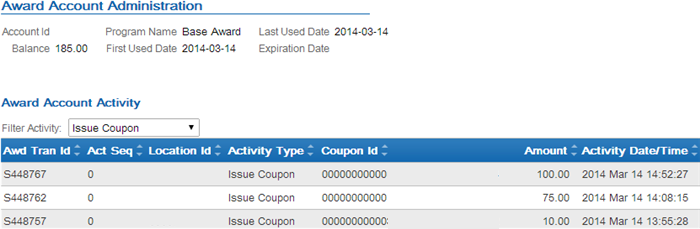
- Selecting the Loyalty account on the Card / Account Association screen displays basic information and activity for the loyalty program associated with the card. You can click on a transaction to display additional information about the activity.
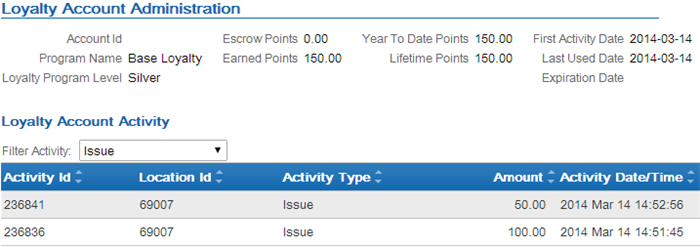
Applying Points to a Customer’s Loyalty Card
Use the Issue Loyalty Points window to issue points to the loyalty program assigned to the customer’s card.
Issue Loyalty Points Window
How to display this screen: Select Issue Points on the Display Loyalty Account Screen. You must have authority to the ORCE Issue Awards/Points (J07) secured feature to advance to this window.
| Field | Description |
|---|---|
|
Loyalty Card # |
The loyalty card number assigned to the customer in Customer Engagement to which you wish to issue points. This is the card number that displays on the Display Loyalty Account Screen. Display-only. |
|
Points Amount |
The number of points to issue. Updates the earned points balance for the customer’s loyalty account in Customer Engagement. Numeric, 7 positions with a 2-place decimal; Required. |
|
Comments |
An informational field to describe the points being issued. Alphanumeric, 1000 positions; Required. |
To issue points:
- Enter a Points Amount and Comments.
- Click OK.
When you click OK:
- Order Management System generates a Customer Engagement Issue Points Request to Customer Engagement containing the loyalty card information and the loyalty points to issue.
- Customer Engagement receives the request and adds the loyalty points to the customer’s loyalty account.
- Customer Engagement generates a Customer Engagement Issue Points Response to Order Management System.
- Order Management System generates a Customer Engagement Loyalty Card Request containing the customer’s card number.
- Customer Engagement receives the Loyalty Card Request and returns a Customer Engagement Loyalty Card Response containing information on the customer’s card, current points balances and current award coupons.
- Order Management System returns you to the Display Loyalty Account Screen. The Current Points, Points Earned This Year, and Total Points Earned fields will include the new points issued.
Note:
If a connection could not be made to Customer Engagement, the system displays an error message:Unable to connect to ORCE.
Reviewing the issue points transaction in Customer Engagement: You can review the issue points transaction in Customer Engagement by selecting the Loyalty account on the Card / Account Association screen; activity for the loyalty program associated with the card displays at the bottom of the screen.
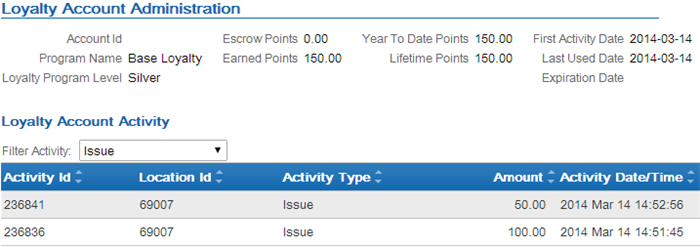
Click on the issue points transaction to advance to the Activity Detail window where you can review the details of the transaction.
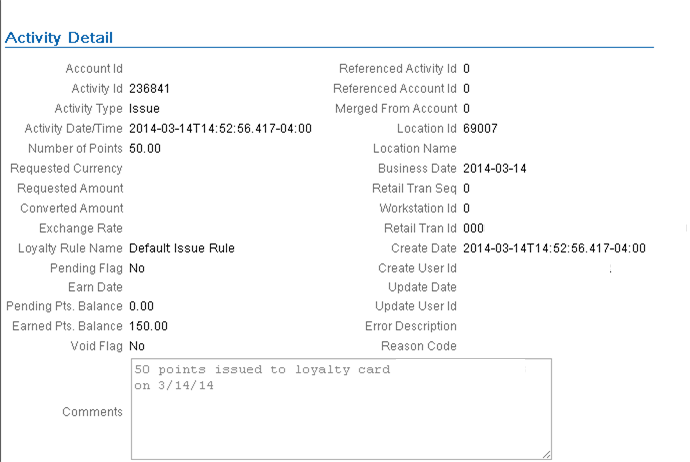
Applying Coupons to a Customer’s Loyalty Card
Use the Issue Loyalty Coupon window to issue an award coupon to the award program assigned to the customer’s card.
Issue Loyalty Coupon Window
How to display this screen: Select Issue Awards on the Display Loyalty Account Screen. You must have authority to the ORCE Issue Awards/Points (J07) secured feature to advance to this window.
| Field | Description |
|---|---|
|
Loyalty Card # |
The loyalty card number assigned to the customer in Customer Engagement. This is the card number that displays on the Display Loyalty Account Screen. Display-only. |
|
Award Amount |
The amount to assign to the award coupon. Updates the award balance for the customer’s award account in Customer Engagement. Numeric, 7 positions with a 2-place decimal; Required. |
|
Expiration Date |
The date when the award coupon expires. The expiration date you enter must be greater than the current date. If you do not define an expiration date, the award coupon uses the award program rules defined in Customer Engagement. Optional. |
|
Comments |
An informational field to describe the award coupon being issued. Alphanumeric, 1000 positions; Required. |
To issue an award coupon:
- Enter an Award Amount and Comments.
- Optionally, enter an Expiration Date.
- Click OK.
When you click OK:
- Order Management System generates a Customer Engagement Issue Coupon Request to Customer Engagement containing the loyalty card information and the award coupon amount to issue.
- Customer Engagement receives the request and adds the award coupon for the specified amount to the customer’s award account.
- Customer Engagement generates a Customer Engagement Issue Coupon Response to Order Management System.
- Order Management System generates a Customer Engagement Loyalty Card Request containing the customer’s card number.
- Customer Engagement receives the Loyalty Card Request and returns a Customer Engagement Loyalty Card Response containing information on the customer’s card, current points balances and current award coupons.
- Order Management System returns you to the Display Loyalty Account Screen. The Current Awards section of the screen will include the new award coupon issued.
Note:
If a connection could not be made to Customer Engagement, the system displays an error message:Unable to connect to ORCE.
Reviewing the issue coupon transaction in Customer Engagement: You can review the issue coupon transaction in Customer Engagement by selecting the Award account on the Card / Account Association screen; activity for the award program associated with the card displays at the bottom of the screen.
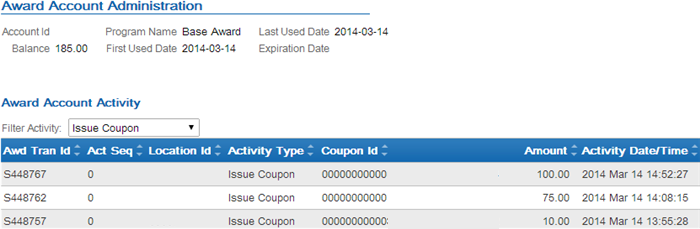
Click on the issue coupon transaction to advance to the Activity Detail window where you can review the details of the transaction.
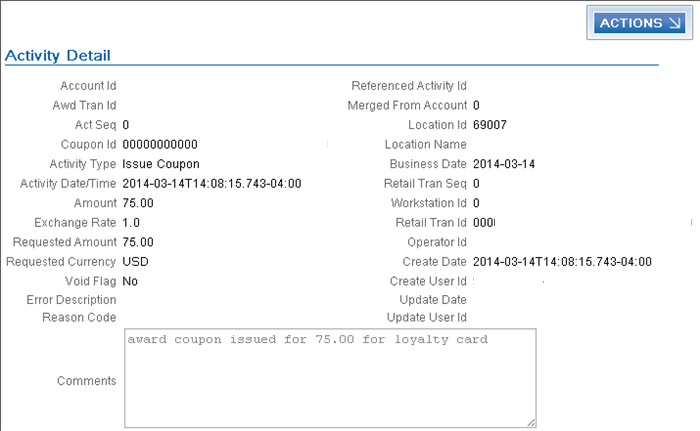
Accruing Loyalty Points during Order Processing
Customers enrolled in the Customer Engagement loyalty program accrue points from completed purchases based on the program rules defined for the loyalty account in Customer Engagement.
When you send sales and return information to Customer Engagement in the Customer Engagement Post POSlog Transaction Message during the Customer Engagement Sales Feed, Customer Engagement:
- determines the loyalty account to accrue points against based on the customer passed in the Customer Engagement Post POSlog Transaction message.
- for sales transactions, increases the loyalty points on the customer’s loyalty account based on the program rules defined for the loyalty account in Customer Engagement.
- for return transactions, decreases the loyalty points on the customer’s loyalty account based on the program rules defined for the loyalty account in Customer Engagement.
Example: The issue rule defined for the customer’s loyalty program in Customer Engagement is to issue 1 point for each purchase dollar.
The customer has 155 earned points in Customer Engagement.
The customer places an order for $80.00.
When you run the Customer Engagement Sales Feed to update Customer Engagement with the sales and return information in the Customer Engagement Post POSlog Transaction Message, Customer Engagement increases the customer’s earned loyalty points to $235.00 (155 earned points + 80 points associated with sales).
The customer returns an item for $30.00.
When you run the Customer Engagement Sales Feed to update Customer Engagement with the sales and return information in the Customer Engagement Post POSlog Transaction Message, Customer Engagement decreases the customer’s earned loyalty points to $205.00 (235 earned points - 30 points associated with returns).
For more information: See Issue Rule in the Customer Engagement User Guide for more information on defining rules for a loyalty program.
Applying and Redeeming Customer Engagement Awards during Order Processing
You can apply an award amount to an order as a pro-rated merchandise discount and redeem the award amount applied to the order in Customer Engagement.
- Applying Awards during Interactive Order Entry
- Applying Awards during the Generic Order Interface (Order API)
- Combining the Loyalty Award Amount with Other Discounts
- Loyalty Award Discount Calculations
- Redeeming Awards during Order Processing
- If Communication Fails during Coupon Redemption
Note:
- You can apply an award amount to an order during order creation only; you cannot apply an award amount to an order in order maintenance.
- You can apply an award amount to a pre-order quote; however, the award amount is not redeemed until you convert the quote to an order. When you convert the quote to an order, the system allows you to change the award amount for the order before you accept the order and redeem the award amount. See Entering Pre-Order Quotes and Converting Quotes to Orders for more information about quote processing.
- Canceling an order or order line associated with a redeemed award amount does not increase a customer’s award balance. You must issue points or awards to the customer’s loyalty card manually; see Applying Points to a Customer’s Loyalty Card and Applying Coupons to a Customer’s Loyalty Card.
Applying Awards during Interactive Order Entry
Use the following steps to apply an award amount to an order during interactive Order Entry.
To apply an award amount to the order: On the Enter Loyalty Award Discount Window, enter the award amount to apply to the order and click OK. The system applies the award amount as a pro-rated merchandise discount. The discount is applied to all discountable order lines, including order lines that contain a price override reason code.
Note:
- The award amount does not apply to order lines that contain a non-discountable item or to sale items if the Exclude Sale Item When Prorating Discounts (I65) system control value is selected.
- If the entered award amount is greater than the discountable merchandise
amount on the order, the system displays a message similar to the
following:
Award amount cannot exceed discountable merchandise. - If the entered award amount is greater than the current awards
balance for the loyalty card, the system displays a message similar
to the following:
Award amount cannot exceed remaining balance. - If more than one order ship to exists on the order, the system applies the award amount to the selected order ship to only.
- The system updates the Customer Engagement Award Amount in the Order Ship To table with the award amount applied to the order.
- The system includes the award amount in the Discount field on the order.
Enter Loyalty Award Discount Window
Use this window to apply a coupon award amount as a pro-rated merchandise discount during order repricing.
Note:
This window is available during order entry only; this window is not available during order maintenance.How to display this screen: Select Reprice during order entry. The system displays the Enter Loyalty Award Discount Window if:
- the Use ORCE Loyalty (M06) system control value is selected, and
- the Prorate Dollar Discounts and Coupons (D90) system control value is selected, and
- the Price Method for the source code on the order header is set to Reg Plus Reprice, and
- the sold to customer on the order is assigned to a loyalty card in Customer Engagement, and
- there are current awards associated with the customer’s loyalty account that are available for redemption.
| Field | Description |
|---|---|
|
Loyalty Card # |
The loyalty card number assigned to the customer that is associated with the awards balance. Note: If the customer is assigned to more than one loyalty card in Customer Engagement, Order Management System displays loyalty card information for the first card returned from Customer Engagement.Display-only. |
|
Available awards balance |
The total current awards balance for the loyalty card. Display-only. |
|
Max award amount allowed |
The maximum award amount that can be applied
to the order. Display-only. |
|
Enter award amount to apply |
The award amount to apply to the order as a pro-rated merchandise discount. A message similar to the
following displays if you enter an award amount that is greater than
the Available awards balance: A message similar
to the following displays if you enter an award amount that is greater
than the merchandise amount: Numeric, 7 positions with a 2-place decimal; Optional. |
For more information: See Combining the Loyalty Award Amount with Other Discounts and Loyalty Award Discount Calculations for more information on how the award amount is applied to the order.
Applying Awards during the Generic Order Interface (Order API)
Use the following steps to apply a coupon award amount to a web order.
To apply an award amount to the order: Enter the award amount to apply to the order in the relate_award_amount tag included in the ShipTo element of the Inbound Order XML Message (CWORDERIN).
For more information see the Web Services Guide on My Oracle Support (ID 2149144.1).
When Order Management System processes the CWOrderIn message, the system determines if the order is eligible for the relate award amount.
Does the sold to customer have a loyalty card? The system verifies that the customer in Customer Engagement has a loyalty card.
-
If the Customer Engagement customer does not have a loyalty card, the system does not apply the award amount to the order and creates a record in the Order Transaction History table for the order indicating the award amount was not redeemed on the order. For example:
| Date | Type | Transaction Note | Amount | User |
|---|---|---|---|---|
|
3/06 |
SYSTEM UPDATE |
Award amt not redeemed-card# not found |
10.00 |
your default user |
Is prorating dollar discounts and coupons enabled? The system applies the award amount defined in the relate_award_amount tag to the order only if the Prorate Dollar Discounts and Coupons (D90) system control value is selected.
Does the customer’s award balance cover the relate_award_amount? If the Customer Engagement customer has a loyalty card, the system determines if the award balance for the loyalty card is equal to or greater than the relate_award_amount entered on the order.
- If the award balance is 0.00 or less, the system does not apply the award amount to the order and creates a record in the Order Transaction History table for the order indicating the award amount was not redeemed on the order. For example:
| Date | Type | Transaction Note | Amount | User |
|---|---|---|---|---|
|
3/06 |
SYSTEM UPDATE |
Award amt not redeemed-award balance=0 |
25.00 |
your default user |
- If the award balance is less than the relate_award_amount, the system applies the available award balance to the order as a pro-rated merchandise discount. For example, if the relate_award_amount on the order is 25.00, but the award balance is $5.00, the system applies 5.00 to the order. The system creates a record in the Order Transaction History table for the order indicating the award amount that was redeemed on the order. For example:
| Date | Type | Transaction Note | Amount | User |
|---|---|---|---|---|
|
3/06 |
UPSELL PROMO |
Total Prorated Order Level Discount |
5.00 |
SFLYE |
|
3/06 |
UPSELL PROMO |
Award Redeemed-ID: S444399 |
5.00 |
SFLYE |
- If the award balance is equal to or greater than the relate_award_amount, the system applies the entire award amount to the order as a pro-rated merchandise discount. The system creates a record in the Order Transaction History table for the order indicating the award amount that was redeemed on the order. For example:
| Date | Type | Transaction Note | Amount | User |
|---|---|---|---|---|
|
3/06 |
UPSELL PROMO |
Total Prorated Order Level Discount |
25.00 |
SFLYE |
|
3/06 |
UPSELL PROMO |
Award Redeemed-ID: S444399 |
25.00 |
SFLYE |
The award amount is applied as a pro-rated merchandise discount to all discountable order lines, including order lines that contain a price override reason code.
The system updates the Customer Engagement Award Amount in the Order Ship To table with the award amount applied to the order.
Note:
- The award discount does not apply to order lines that contain a non-discountable item or to sale items if the Exclude Sale Item When Prorating Discounts (I65) system control value is selected.
- If the discountable merchandise amount is less than the entered award amount, the system decreases the Customer Engagement Award Amount in the Order Ship To table to match the discountable merchandise amount. If the discountable merchandise amount is 0.00 or a negative amount, the system updates the Customer Engagement Award Amount in the Order Ship To table to 0.00.
- If more than one order ship to exists on the order, the system applies the award amount to the selected order ship to only.
- If you send a subsequent Inbound Order XML Message (CWORDERIN) to complete a web order with payment information or update an order with errors, in order to apply the relate_award_amount to the order, the payment_only flag for the subsequent message must be set to N so that the Order API program deletes the existing order and recreates it using the information provided in the inbound message. It is important that the subsequent message include all information required to complete the order, or the information that was not included in the subsequent message will be lost.
For more information see the Web Services Guide on My Oracle Support (ID 2149144.1).
For more information: See Combining the Loyalty Award Amount with Other Discounts and Loyalty Award Discount Calculations for more information on how the award amount is applied to the order.
Combining the Loyalty Award Amount with Other Discounts
The loyalty award amount is applied as a pro-rated merchandise discount AFTER order detail coupons and any line level promotions have been applied to the lines on the order.
If the merchandise amount after applying discounts is less than the loyalty award amount to apply to the order, the system automatically adjusts the loyalty award amount so that the amount is equal to the discounted merchandise amount.
Loyalty Award Discount Calculations
The system uses the following calculations to determine the award discount amount to apply to each order line.
The system calculates the Discount Percentage for each order line:
Order line extended amount after applying order detail
coupons and line level promotions / order merchandise total = discount
percentage
The system calculates the Unit Selling Price for each order line:
order line post-discount unit price - [(total award amount
X discount % from above calculation) / line unit quantity] = unit
selling price
Example 1: Award Amount Only
An order has the following order lines:
- line 1: 1 unit for 50.00
- line 2: 1 unit for 10.00 (non-discountable)
- line 3: 1 unit for 10.00
The merchandise total is 70.00, 60.00 of which is discountable.
The system applies a 10.00 loyalty award amount to the order.
The system calculates the discount percentage for each eligible order line:
line 1: 50.00 / 60.00 = .833 x 100 = 83.33% discount percentage
line 3: 10.00 / 60.00 = .166 x 100 = 16.66% discount percentage
The system calculates the unit selling price for each order line:
line 1: 10.00 loyalty award amount x 83.33% discount percentage
= 8.33
8.33 / 1 line unit quantity = 8.33
50.00 unit price - 8.33 = 41.67 unit selling price
line 3: 10.00 loyalty award amount x 16.66% discount percentage
= 1.666
1.666 / 1 line unit quantity = 1.666
10.00 unit price - 1.66 = 8.33 unit selling price
The merchandise total after applying the loyalty award amount is 60.00 (line 1 41.67 + line 2 10.00 + line 3 8.33).
Example 2: Award Amount with Line Level Promotion
An order has the following order lines:
- line 1: 1 unit for 50.00
- line 2: 1 unit for 10.00 (non-discountable)
- line 3: 1 unit for 10.00
The merchandise total is 70.00, 60.00 of which is discountable.
The system applies a 5.00 line level promotion and 10.00 loyalty award amount to the order.
The system calculates the discount percentage for each eligible order line:
line 1: 50.00 / 60.00 = .833 x 100 = 83.33% discount percentage
line 3: 10.00 / 60.00 = .166 x 100 = 16.66% discount percentage
The system calculates the unit selling price for each order line:
line 1: 15.00 (line level promotion + loyalty award amount)
x 83.33% discount percentage = 12.50
12.50 / 1 line unit quantity = 12.50
50.00 unit price - 12.50 = 37.50 unit selling price
line 3: 15.00 line level promotion + loyalty award amount
x 16.66% discount percentage = 2.50
2.50 / 1 line unit quantity = 2.50
10.00 unit price - 2.50 = 7.50 unit selling price
The merchandise total after applying the line level promotion and loyalty award amount is 55.00 (line 1 37.50 + line 2 10.00 + line 3 7.50).
Example 3: Award Amount with Order Level Coupon
An order has the following order lines:
- line 1: 1 unit for 50.00
- line 2: 1 unit for 10.00 (non-discountable)
- line 3: 1 unit for 10.00
The merchandise total is 70.00, 60.00 of which is discountable.
The system applies a 50.00 loyalty award amount and 20.00 order level coupon to the order.
The system calculates the discount percentage for each eligible order line:
line 1: 50.00 / 60.00 = .833 x 100 = 83.33% discount percentage
line 3: 10.00 / 60.00 = .166 x 100 = 16.66% discount percentage
The system calculates the unit selling price for each order line:
line 1: 70.00 (loyalty award amount + 20.00 order level
coupon) x 83.33% discount percentage = 58.33
58.33 / 1 line unit quantity = 58.33
50.00 unit price - 58.33 = -8.33 unit selling price (the
system updates the price of the line to .00)
line 3: 70.00 (loyalty award amount + 20.00 order level
coupon) x 16.66% discount percentage = 11.66
11.66 / 1 line unit quantity = 11.66
10.00 unit price - 11.66 = -1.66 unit selling price (the
system updates the price of the line to .00)
The merchandise total after applying the order level coupon and loyalty award amount is 10.00 (line 1 .00 + line 2 10.00 + line 3 .00).
Since the merchandise amount after applying discounts is less than the loyalty award amount to apply to the order, the system automatically adjusts the loyalty award amount so that the amount is equal to the discounted merchandise amount; in this example, the system adjusts the loyalty award amount to 40.00 (20.00 coupon amount + 40.00 loyalty award amount = 60.00 total discount, which matches the merchandise amount that is eligible for discount).
Redeeming Awards during Order Processing
To redeem the award amount applied to the order: During the final order accept process, if an award amount is defined on the order, the system:
- sends a Customer Engagement Automatic Redeem Request to Customer Engagement for the award amount applied to the order.
- Customer Engagement redeems award coupons associated with the
customer’s loyalty account until the award amount applied to the order
has been reached.
- Customer Engagement redeems coupons whose expiration date is closest to expiring first.
- If the award coupon amount is greater than the amount to redeem, Customer Engagement subtracts the redeemed amount from the coupon; for example, if the award coupon amount is $100.00 and the amount to redeem is $15.00, Customer Engagement updates the award coupon amount to $85.00.
- Customer Engagement subtracts the amount to redeem from the customer’s award balance.
- Customer Engagement sends a Customer Engagement Automatic Redeem Response to Order Management System.
- Order Management System creates a record in the Order Transaction History table for the order indicating the award amount that was redeemed. For example:
| Date | Type | Transaction Note | Amount | User |
|---|---|---|---|---|
|
3/06 |
UPSELL PROMO |
Total Prorated Order Level Discount |
10.00 |
SFLYE |
|
3/06 |
UPSELL PROMO |
Award Redeemed-ID: S444399 |
10.00 |
SFLYE |
You can display order history by selecting Order History in standard order inquiry or at the Work with Order Lines screen in Order Maintenance, or by selecting History in streamlined order inquiry. See the Display Order Line History Screen for more information.
- updates the Award Amount in the Order Ship To table with the award amount applied to the order.
If communication fails: See If Communication Fails during Coupon Redemption.
Reviewing the automatic redeem transaction in Customer Engagement: You can review the automatic redeem transaction in Customer Engagement by selecting the Award account on the Card / Account Association screen; activity for the award program associated with the card displays at the bottom of the screen.
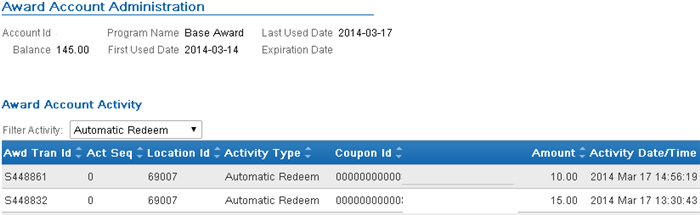
Click on the automatic redeem transaction to advance to the Activity Detail window where you can review the details of the transaction.
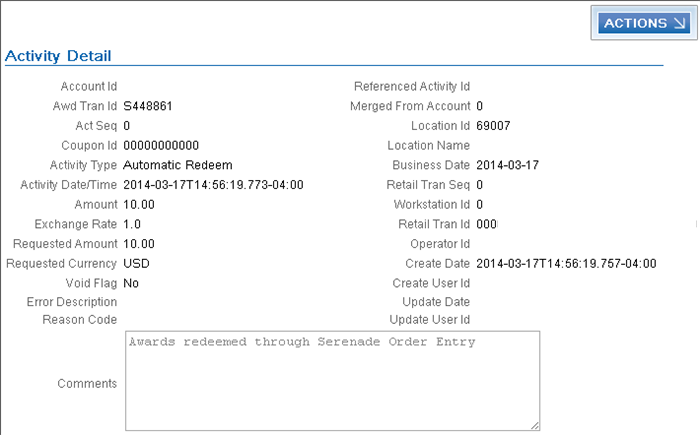
If Communication Fails during Coupon Redemption
If Order Management System cannot connect with Customer Engagement
to redeem the award amount applied to an order, the system places
the order on RL ORCE Communication Failure hold and writes an order
transaction history message indicating the award amount was not automatically
redeemed: SYSTEM UPDATE ORCE Loyalty Award Redemption Failed
20.00, where 20.00 is the award amount applied
to the order.
In this situation, you can either:
- log in to Customer Engagement and void coupons until the award amount applied to the order is covered. If the amount voided is greater than the amount needed for redemption (for example, the amount applied to the order was $20.00 and you voided a $25.00 award coupon), you can issue a new award coupon for the difference (in this example, $5.00).
- cancel the order and create a new order with the award amount, making sure communication with Customer Engagement during the redemption process is successful.
Oracle Retail Customer Engagement APIs used in the Loyalty Integration
The following Customer Engagement APIs are used to communicate with Customer Engagement during the Customer Engagement Loyalty integration:
- Customer Engagement Customer Services API v2.3: used to interactively create and update customer information between Customer Engagement and Order Management System; see the Customer Engagement Customer Integration for more information.
- Customer Engagement Stored Value Card Transaction Services
API v3.1: used to generate a new loyalty card and assigns it
to a customer.
Note:
In order for transactions to process correctly, the Franchisee feature must be disabled in Customer Engagement. - Customer Engagement Card Services v2.1 API: used to retrieve loyalty and award summary information for all accounts attached to the specified loyalty card number.
- Customer Engagement Loyalty Account Services v1.2 API: used to:
- issue points to the loyalty account specified.
- retrieve all of the loyalty points account activity for the loyalty account specified.
- Customer Engagement Award Account Services v1.2 API: used to:
- issue an award coupon to the loyalty account specified.
- automatically redeem award coupons for the specified amount.
- retrieve all of the award coupon account activity for the loyalty account specified.
ORCE log: Order Management System logs the loyalty transactions passed between Order Management System and Customer Engagement in the ORCE (Oracle Retail Customer Engagement) Log.
Web service authentication? If the web services used to process inbound messages to Customer Engagement require web service authentication, you must provide a valid web service authentication user and password in Working with Web Service Authentication (WWSA), or client ID and secret if using OAuth. In this situation, when Oracle Retail Order Management System generates a message to send to Customer Engagement it includes the web service authentication information in the HTTP header of the message. See Oracle Retail Omnichannel Web Service Authentication Configuration Guide on My Oracle Support (2728265.1) for more information.
For more information: See the Customer Engagement Batch Processing and Web Services Guide for more information on the Customer Engagement API interface.
Customer Engagement Stored Value Card Transaction Services API v3.1
Order Management System calls the Customer Engagement Stored Value Card Transaction Services API version 3.1 to generate the Customer Engagement generateCard Method.
The system uses the value in the ORCE Organization Descriptor (L50) along with the ORCE_CUSTOMER_SERVICE_PREFIX and ORCE_SVC_SERVICE_SUFFIX settings in Working with Customer Properties (PROP) to build the URL for communication with Customer Engagement.
Note:
In order for transactions to process correctly, the Franchisee feature must be disabled in Customer Engagement.Customer Engagement generateCard Method
The generateCard method generates a new loyalty card and assigns it to a customer.
When called? The system calls this method when you select Yes on the Customer Loyalty Registration Window.
Customer Engagement Loyalty Generate Card Request
Order Management System sends the following information to Customer Engagement.
| Information | Description |
|---|---|
|
cardPrefix |
The card prefix associated with the Loyalty Card Definition in Customer Engagement; this is the card prefix defined in the ORCE Loyalty Card Prefix (M08) system control value. |
|
cardSeriesSequence |
The card series sequence number associated with the Loyalty Card Definition in Customer Engagement; this is the card series sequence number defined in the ORCE Loyalty Card Series Sequence Number (M09) system control value. |
|
locationId |
The location ID associated with the loyalty program; this is the location defined in the Default Location for ORCE Integration (K69) system control value. If you do not define a location in the Default Location for Sales Download (K69) system control value, Customer Engagement uses the location defined in the Default Location ID system configuration setting. |
|
currencyId |
The currency code defined in the Local Currency Code (A55) system control value. |
|
customer |
The relate customer ID to assign to the loyalty card; this is the Relate ID defined for the customer in the Customer Sold To table. |
|
securityUserID |
The user ID defined in the ORCE_SECURITY_USER_ID property |
Sample Customer Engagement Loyalty Generate Card Request
Card prefix: 13132 Customer type: Card series seq: 03 Location ID: 69007 Curr: USD Customer type: <?xml version="1.0" encoding="UTF-8"?>
<java version="1.6.0_30" class="java.beans.XMLDecoder">
<object class="com.dtv.csx.webservices.svc.v1_1.CustomerType">
<void property="customerID">
<string>8417</string>
</void>
</object>
</java>Customer Engagement Loyalty Generate Card Response
The generateCard method returns a GenCardResponseContainerType element. Customer Engagement sends the following information to Order Management System.
| Information | Description |
|---|---|
|
dateTime |
The date and time when the response was generated. |
|
cardSeries |
|
|
CardPrefix |
The card prefix associated with the Loyalty Card Definition in Customer Engagement. |
|
CardSeriesSequence |
The card series sequence number associated with the Loyalty Card Definition in Customer Engagement. |
|
Instrument |
|
|
CardName |
The name of the Loyalty Card Definition in Customer Engagement. |
|
CardNumber |
The loyalty card number assigned to the customer in Customer Engagement. |
|
BatchNumber |
The batch number associated with the loyalty card in Customer Engagement. |
|
Customer |
|
|
CustomerID |
The Customer Engagement customer ID assigned to the loyalty card. |
Sample Customer Engagement Loyalty Generate Card Response
<com.dtv.csx.webservices.svc.v1__1.GenCardResponseContainerType>
<dateTime class="org.apache.xerces.jaxp.datatype.XMLGregorianCalendarImpl">
<orig__year>2014</orig__year>
<orig__month>3</orig__month>
<orig__day>13</orig__day>
<orig__hour>11</orig__hour>
<orig__minute>44</orig__minute>
<orig__second>29</orig__second>
<orig__timezone>-2147483648</orig__timezone>
<year>2014</year>
<month>3</month>
<day>13</day>
<timezone>-2147483648</timezone>
<hour>11</hour>
<minute>44</minute>
<second>29</second>
</dateTime>
<cardSeries>
<cardPrefix>13132</cardPrefix>
<cardSeriesSequence>03</cardSeriesSequence>
<instrument>
<cardName>Benoit Loyalty Cards</cardName>
<cardNumber>7670497613732156</cardNumber>
<batchNumber>001</batchNumber>
<authorizedUserOrganizations/>
<program>
<id></id>
</program>
</instrument>
<customer>
<customerID>8417</customerID>
</customer>
</cardSeries>
</com.dtv.csx.webservices.svc.v1__1.GenCardResponseContainerType>Customer Engagement Card Services v2.1 API
Order Management System calls the Customer Engagement Card Services version 2.1 API to generate the Customer Engagement getCardInquiryData Method.
The system uses the value in the ORCE Organization Descriptor (L50) along with the ORCE_CUSTOMER_SERVICE_PREFIX and ORCE_CARD_SERVICE_SUFFIX settings in Working with Customer Properties (PROP) to build the URL for communication with Customer Engagement.
Customer Engagement getCardInquiryData Method
The getCardInquiryData method retrieves loyalty and award summary information for all accounts attached to the specified loyalty card number.
When called? The system calls this method when you:
- advance to the Display Loyalty Account Screen to review the customer’s loyalty points and award coupons.
- advance to the Customer Selection Screen; this screen displays the customer’s loyalty card number, current earned points, and current awards balance.
Customer Engagement Loyalty Card Request
Order Management System sends the following information to Customer Engagement.
| Variable | Description |
|---|---|
|
cardNumber |
The loyalty card number assigned to the customer whose loyalty and award information is retrieved from Customer Engagement. |
|
currencyCode |
The default currency defined in the Local Currency Code (A55) system control value. |
|
transactionStoreId |
The store ID associated with the loyalty program; this is the location defined in the Default Location for ORCE Integration (K69) system control value. If you do not define a location in the Default Location for Sales Download (K69) system control value, Customer Engagement uses the location defined in the Default Location ID system configuration setting. |
Sample Customer Engagement Loyalty Card Request
ORCE Loyalty Card Inquiry Request: Card#: 8974903132247915
Curr: USD Store ID: 69007
Customer Engagement Loyalty Card Response
The getCardInquiry method returns a CardInquiryResponse class object. Customer Engagement sends the following information to Order Management System.
| Element | Description |
|---|---|
|
ResponseStatus |
|
|
DateTime |
The date and time of the inquiry. |
|
Instrument |
The Instrument element contains card information. |
|
CardNumber |
The loyalty card number assigned to the customer whose loyalty and award information you wish to review. |
|
CardSerialNumber |
The serial number assigned to the loyalty card in Customer Engagement. |
|
CardExpirationDate |
The date the card expires, if any. |
|
LoyaltyAccount |
The LoyaltyAccount element contains the loyalty accounts associated with the card. |
|
LoyaltyAccountID |
The ID for the loyalty account in Customer Engagement. |
|
LoyaltyProgram |
The ID and name of the loyalty program associated with the account in Customer Engagement. |
|
LoyaltyProgramLevel |
The ID and name of the current level of the loyalty program to which the loyalty account belongs. |
|
PointsBalance |
The current points balance for the loyalty account. |
|
CardInqPointsEntry |
The current points for the loyalty card for the following types of points:
|
|
AwardAccount |
The AwardAccount element contains the award accounts associated with the card. |
|
AwardAccountID |
The award account ID associated with the loyalty card in Customer Engagement. |
|
awardProgram |
The ID and name of the award program in Customer Engagement. |
|
CouponList |
The award coupons associated with the loyalty card in Customer Engagement. For each coupon:
|
|
Customer |
|
|
CustomerID |
The Customer Engagement customer ID associated with the loyalty card. |
Sample Customer Engagement Loyalty Card Response
<com.dtv.csx.webservices.card.v2__1.CardInquiryResponse>
<instrument>
<cardNumber>8974903132247915</cardNumber>
<cardSerialNumber>1313203001000135</cardSerialNumber>
<loyaltyAccount>
<com.dtv.csx.webservices.card.v2__1.CardInqLoyaltyAccount>
<loyaltyAccountID>40544</loyaltyAccountID>
<loyaltyProgram>
<value>Base Loyalty</value>
<id>17</id>
</loyaltyProgram>
<loyaltyProgramLevel>
<value>GOLD</value>
<id>1523</id>
</loyaltyProgramLevel>
<pointsBalance>
<points>
<com.dtv.csx.webservices.card.v2__1.CardInqPointsEntry>
<value>1235926553.83</value>
<type>EARNED</type>
</com.dtv.csx.webservices.card.v2__1.CardInqPointsEntry>
<com.dtv.csx.webservices.card.v2__1.CardInqPointsEntry>
<value>0.00</value>
<type>ESCROW</type>
</com.dtv.csx.webservices.card.v2__1.CardInqPointsEntry>
<com.dtv.csx.webservices.card.v2__1.CardInqPointsEntry>
<value>0.00</value>
<type>BONUS</type>
</com.dtv.csx.webservices.card.v2__1.CardInqPointsEntry>
<com.dtv.csx.webservices.card.v2__1.CardInqPointsEntry>
<value>1235926563.83</value>
<type>YTD</type>
</com.dtv.csx.webservices.card.v2__1.CardInqPointsEntry>
<com.dtv.csx.webservices.card.v2__1.CardInqPointsEntry>
<value>1235926563.83</value>
<type>LTD</type>
</com.dtv.csx.webservices.card.v2__1.CardInqPointsEntry>
</points>
</pointsBalance>
</com.dtv.csx.webservices.card.v2__1.CardInqLoyaltyAccount>
</loyaltyAccount>
<awardAccount>
<com.dtv.csx.webservices.card.v2__1.CardInqAwardAccount>
<awardAccountID>40545</awardAccountID>
<awardProgram>
<value>Base Award</value>
<id>22</id>
</awardProgram>
<couponList>
<coupon>
<com.dtv.csx.webservices.card.v2__1.CardInqAwardCoupon>
<amount>10.00</amount>
<id>000000000002250000000000000768</id>
</com.dtv.csx.webservices.card.v2__1.CardInqAwardCoupon>
<com.dtv.csx.webservices.card.v2__1.CardInqAwardCoupon>
<amount>10.00</amount>
<id>000000000002260000000000000783</id>
</com.dtv.csx.webservices.card.v2__1.CardInqAwardCoupon>
<com.dtv.csx.webservices.card.v2__1.CardInqAwardCoupon>
<amount>50.00</amount>
<id>000000000002270000000000000803</id>
</com.dtv.csx.webservices.card.v2__1.CardInqAwardCoupon>
</coupon>
<type>BalanceAmounts</type>
</couponList>
</com.dtv.csx.webservices.card.v2__1.CardInqAwardAccount>
</awardAccount>
</instrument>
<customer>
<customerID>8159</customerID>
</customer>
</com.dtv.csx.webservices.card.v2__1.CardInquiryResponse>Customer Engagement Loyalty Account Services v1.2 API
Order Management System calls the Customer Engagement Loyalty Account Services version 1.2 API to generate the following methods:
The system uses the value in the ORCE Organization Descriptor (L50) along with the ORCE_CUSTOMER_SERVICE_PREFIX and ORCE_LOYALTY_SERVICE_SUFFIX settings in Working with Customer Properties (PROP) to build the URL for communication with Customer Engagement.
Customer Engagement issuePoints Method
The issuePoints method issues points to the loyalty account specified and creates a retail transaction ID for the transaction.
When called? The system calls this method when you click OK on the Issue Loyalty Points Window.
Customer Engagement Issue Points Request
Order Management System sends the following information to Customer Engagement.
| Variable | Description |
|---|---|
|
lylAccountId |
The loyalty account ID associated with the issued points. |
|
transactionStoreId |
The store ID where the transaction was performed; this is the location defined in the Default Location for ORCE Integration (K69) system control value. If you do not define a location in the Default Location for Sales Download (K69) system control value, Customer Engagement uses the location defined in the Default Location ID system configuration setting. |
|
pointsAmount |
The number of points being issued. |
|
clientComments |
Informational comments associated with the issue points transaction. |
Sample Customer Engagement Issue Points Request
LoyaltyAcctID: 40544 Store ID: 69007 Points Amt: 1200.00
Comments: issue 1200 loyalty points on 3/4/14 at 3:25
Customer Engagement Issue Points Response
The issuePoints method returns a loyaltyActivity class object. Customer Engagement sends the following information to Order Management System.
| Element | Description |
|---|---|
|
accountActivityId |
The Customer Engagement activity transaction number for issuing points to the loyalty card. |
|
accountId |
The loyalty account ID associated with the issued points. |
|
activityDatetime |
The date and time when the activity occurred. |
|
activityTypeCode |
|
|
bonusPointsBalance |
The bonus points balance at the time of the issue points transaction. |
|
earnedPointsBalance |
The earned points balance at the time of the issue points transaction. |
|
escrowPointsBalance |
The escrow points balance at the time of the issue points transaction. |
|
escrowTransferredFlag |
Indicates whether escrow points were transferred as part of the issue points transaction. |
|
loyaltyRuleId |
The ID for the loyalty rule used in the issue points transaction. |
|
ltdPointsBalance |
The current life to date points balance for the account at the time of the issue points transaction. |
|
pointsAmount |
The confirmed points amount issued to the loyalty card. |
|
pointsMethodTypeCode |
The code indicating the method uses for points calculations. |
|
pointsOriginallyRequested |
The number of points that were defined in the issue points transaction. |
|
retailTransactionBusinessDate |
The business date when the issue points transaction occurred. |
|
ytdPointsBalance |
The current year to date points balance for the account at the time of the issue points transaction. |
Sample Customer Engagement Issue Points Response
<com.dtv.csx.webservices.loyalty.v1__2.LoyaltyActivity>
<accountActivityId>231629</accountActivityId>
<accountId>40544</accountId>
<activityDatetime class="org.apache.xerces.jaxp.datatype.XMLGregorianCalendarImpl">
<orig__year>2014</orig__year>
<orig__month>3</orig__month>
<orig__day>4</orig__day>
<orig__hour>15</orig__hour>
<orig__minute>25</orig__minute>
<orig__second>11</orig__second>
<orig__fracSeconds>0.074</orig__fracSeconds>
<orig__timezone>-300</orig__timezone>
<year>2014</year>
<month>3</month>
<day>4</day>
<timezone>-300</timezone>
<hour>15</hour>
<minute>25</minute>
<second>11</second>
<fractionalSecond>0.074</fractionalSecond>
</activityDatetime>
<activityTypeCode>Issue</activityTypeCode>
<bonusPointsBalance>0.00</bonusPointsBalance>
<earnedPointsBalance>1235928403.83</earnedPointsBalance>
<escrowPointsBalance>0.00</escrowPointsBalance>
<escrowTransferredFlag>false</escrowTransferredFlag>
<loyaltyRuleId>24</loyaltyRuleId>
<ltdPointsBalance>1235928413.83</ltdPointsBalance>
<pointsAmount>1200.00</pointsAmount>
<pointsOriginallyRequested>1200.00</pointsOriginallyRequested>
<transactionSequenceNumber>0</transactionSequenceNumber>
<ytdPointsBalance>1235928413.83</ytdPointsBalance>
</com.dtv.csx.webservices.loyalty.v1__2.LoyaltyActivity>Customer Engagement getLoyaltyAccountHistory Method
The getLoyaltyAccountHistory method retrieves all of the loyalty points account activity for the loyalty account specified. This method is specific to the loyalty points transactions associated with the loyalty card and does not include award coupons.
When called? The system calls this method
when you select Loyalty History on the Display Loyalty Account Screen. All loyalty points
activity returned in the Customer Engagement Loyalty Account History Response except Inquiry activity displays on the Display Loyalty Account History Screen.
Note:
If the number of records available in the Sample Loyalty Account History Response exceeds the maximum setting in Customer Engagement, a relateExceptionCode will be in the response with a value ofMAXIMUM_LOOKUP_RESULTS_ERROR and the response will not include any history. If this occurs, Order
Management System displays a message similar to the following, where 400 is the maximum setting defined in Customer Engagement: Max results exceeded of: 400.
Customer Engagement Loyalty Account History Request
Order Management System sends the following information to Customer Engagement.
| Variable | Description |
|---|---|
|
cardNumber |
The loyalty card number whose loyalty points account activity you wish to review. |
|
currencyCode |
The default currency defined in the Local Currency Code (A55) system control value. |
|
historyStartDate |
The start date of the loyalty points account activity to return in the Customer Engagement Loyalty Account History Response. The start date defaults to the current date minus 2 years in order to get 2 year’s worth of loyalty points account activity; for example, if the current date is 3/4/2014, the start date will be 3/4/2012. |
|
historyEndDate |
The end date of the loyalty points account activity to return in the Customer Engagement Loyalty Account History Response. The end date defaults to the current date. |
Sample Customer Engagement Loyalty Account History Request
Card#: 5228538909752630 Curr: USD Start date: 2012-03-04T16:18:36.002-05:00
End date: 2014-03-04T16:18:36.018-05:00
Customer Engagement Loyalty Account History Response
The getLoyaltyAccountHistory method returns a CardInquiryResponse class object. Customer Engagement sends the following information to Order Management System.
| Element | Description |
|---|---|
|
CardInqResponseStatus |
The status of the inquiry response. |
|
dateTime |
The date and time of the inquiry. |
|
status |
|
|
CardInqInstrument |
Card information. |
|
CardNumber |
The loyalty card number associated with the loyalty points account activity. |
|
CardSerialNumber |
The serial number assigned to the loyalty card in Customer Engagement. |
|
CardExpirationDate |
The date the card expires, if any. |
|
CardInqLoyaltyAccount |
|
|
LoyaltyAccountID |
The ID for the loyalty account in Customer Engagement. |
|
LoyaltyProgram |
The ID and name of the loyalty program associated with the account. |
|
LoyaltyProgramLevel |
The ID and name of the current level of the loyalty program to which the loyalty account belongs. |
|
PointsBalance |
The current points balance for the account. |
|
CardInqPointsEntry |
The current points for the loyalty card for the following types of points:
|
|
LoyaltyActivityList |
A list of loyalty account activities performed. |
|
TransactionType |
The type of transaction activity performed.
The Display Loyalty Account History Screen displays all types
of activity except |
|
NumPoints |
The amount of points that were applied as a negative or positive to the loyalty card. |
|
PendingFlag |
|
|
AccountActivityId |
The Customer Engagement assigned activity transaction number for the record. |
|
LocationId |
The location ID where the transaction was performed. |
|
CreateUser |
The ID of the user who performed the activity. |
|
UpdateUser |
The ID of the user who updated the activity. |
|
VoidFlag |
|
|
EscrowPointsBalance |
Escrow points balance for the account at the time of the activity. |
|
EarnedPointsBalance |
Earned points balance for the account at the time of the activity. |
|
BonusPointsBalance |
Bonus points balance for the account at the time of the activity. |
|
Comments |
Informational comments associated with the activity. |
|
BusinessDate |
The business date on which the activity occurred. |
|
RuleName |
The rule that governed the points in the activity. |
|
ReferenceTranId |
The ID for the transaction referred to by the activity. |
|
RetailTransactionId |
The retail transaction ID associated with the activity. |
|
CardInqCustomer |
The customer associated with the card. |
|
CustomerID |
The Customer Engagement customer ID associated with the loyalty card. |
Sample Loyalty Account History Response
<com.dtv.csx.webservices.loyalty.v1__2.CardInquiryResponse>
<responseStatus>
<dateTime class="org.apache.xerces.jaxp.datatype.XMLGregorianCalendarImpl">
<orig__year>2014</orig__year>
<orig__month>3</orig__month>
<orig__day>4</orig__day>
<orig__hour>16</orig__hour>
<orig__minute>18</orig__minute>
<orig__second>36</orig__second>
<orig__fracSeconds>0.000</orig__fracSeconds>
<orig__timezone>-300</orig__timezone>
<year>2014</year>
<month>3</month>
<day>4</day>
<timezone>-300</timezone>
<hour>16</hour>
<minute>18</minute>
<second>36</second>
<fractionalSecond>0.000</fractionalSecond>
</dateTime>
<status>OK</status>
</responseStatus>
<instrument>
<cardNumber>5228538909752630</cardNumber>
<cardSerialNumber>1313203001000166</cardSerialNumber>
<loyaltyAccount>
<com.dtv.csx.webservices.loyalty.v1__2.CardInqLoyaltyAccount>
<loyaltyAccountID>40606</loyaltyAccountID>
<loyaltyProgram>
<value>Base Loyalty</value>
<id>17</id>
</loyaltyProgram>
<loyaltyProgramLevel>
<value>Silver</value>
<id>18</id>
</loyaltyProgramLevel>
<pointsBalance>
<points>
<com.dtv.csx.webservices.loyalty.v1__2.CardInqPointsEntry>
<value>250.00</value>
<type>EARNED</type>
</com.dtv.csx.webservices.loyalty.v1__2.CardInqPointsEntry>
<com.dtv.csx.webservices.loyalty.v1__2.CardInqPointsEntry>
<value>0.00</value>
<type>ESCROW</type>
</com.dtv.csx.webservices.loyalty.v1__2.CardInqPointsEntry>
<com.dtv.csx.webservices.loyalty.v1__2.CardInqPointsEntry>
<value>0.00</value>
<type>BONUS</type>
</com.dtv.csx.webservices.loyalty.v1__2.CardInqPointsEntry>
<com.dtv.csx.webservices.loyalty.v1__2.CardInqPointsEntry>
<value>250.00</value>
<type>YTD</type>
</com.dtv.csx.webservices.loyalty.v1__2.CardInqPointsEntry>
<com.dtv.csx.webservices.loyalty.v1__2.CardInqPointsEntry>
<value>250.00</value>
<type>LTD</type>
</com.dtv.csx.webservices.loyalty.v1__2.CardInqPointsEntry>
</points>
</pointsBalance>
<loyaltyActivityList>
<loyaltyActivity>
<com.dtv.csx.webservices.loyalty.v1__2.CardInqLoyaltyActivity>
<transactionType>Inquiry</transactionType>
<numPoints>0.00</numPoints>
<pendingFlag>false</pendingFlag>
<accountActivityId>231685</accountActivityId>
<locationId>69007</locationId>
<createUser>OROMS-KBROWN</createUser>
<voidFlag>false</voidFlag>
<escrowPointsBalance>0.00</escrowPointsBalance>
<earnedPointsBalance>0.00</earnedPointsBalance>
<bonusPointsBalance>0.00</bonusPointsBalance>
<businessDate class="org.apache.xerces.jaxp.datatype.XMLGregorianCalendarImpl">
<orig__year>2014</orig__year>
<orig__month>3</orig__month>
<orig__day>4</orig__day>
<orig__hour>-2147483648</orig__hour>
<orig__minute>-2147483648</orig__minute>
<orig__second>-2147483648</orig__second>
<orig__timezone>-300</orig__timezone>
<year>2014</year>
<month>3</month>
<day>4</day>
<timezone>-300</timezone>
<hour>-2147483648</hour>
<minute>-2147483648</minute>
<second>-2147483648</second>
</businessDate>
<referencedTranId>0</referencedTranId>
<requestedAmount></requestedAmount>
<exchangeRate></exchangeRate>
<convertedAmount></convertedAmount>
</com.dtv.csx.webservices.loyalty.v1__2.CardInqLoyaltyActivity>
<com.dtv.csx.webservices.loyalty.v1__2.CardInqLoyaltyActivity>
<transactionType>Issue</transactionType>
<numPoints>250.00</numPoints>
<pendingFlag>false</pendingFlag>
<accountActivityId>231677</accountActivityId>
<locationId>69007</locationId>
<createUser>OROMS-KBROWN</createUser>
<voidFlag>false</voidFlag>
<escrowPointsBalance>0.00</escrowPointsBalance>
<earnedPointsBalance>250.00</earnedPointsBalance>
<bonusPointsBalance>0.00</bonusPointsBalance>
<comments>250 points issued to loyalty card # 5228538909752630 on 3/4/14</comments>
<businessDate class="org.apache.xerces.jaxp.datatype.XMLGregorianCalendarImpl">
<orig__year>2014</orig__year>
<orig__month>3</orig__month>
<orig__day>4</orig__day>
<orig__hour>-2147483648</orig__hour>
<orig__minute>-2147483648</orig__minute>
<orig__second>-2147483648</orig__second>
<orig__timezone>-300</orig__timezone>
<year>2014</year>
<month>3</month>
<day>4</day>
<timezone>-300</timezone>
<hour>-2147483648</hour>
<minute>-2147483648</minute>
<second>-2147483648</second>
</businessDate>
<ruleName>Default Issue Rule</ruleName>
<referencedTranId>0</referencedTranId> <retailTransactionId>00069007000000002014030400000000</retailTransactionId>
<requestedAmount></requestedAmount>
<exchangeRate></exchangeRate>
<convertedAmount></convertedAmount>
</com.dtv.csx.webservices.loyalty.v1__2.CardInqLoyaltyActivity>
<com.dtv.csx.webservices.loyalty.v1__2.CardInqLoyaltyActivity>
<transactionType>Activate</transactionType>
<numPoints>0.00</numPoints>
<pendingFlag>false</pendingFlag>
<accountActivityId>231656</accountActivityId>
<locationId>69007</locationId>
<createUser>OROMS-KBROWN</createUser>
<voidFlag>false</voidFlag>
<escrowPointsBalance>0.00</escrowPointsBalance>
<earnedPointsBalance>0.00</earnedPointsBalance>
<bonusPointsBalance>0.00</bonusPointsBalance>
<businessDate class="org.apache.xerces.jaxp.datatype.XMLGregorianCalendarImpl">
<orig__year>2014</orig__year>
<orig__month>3</orig__month>
<orig__day>4</orig__day>
<orig__hour>-2147483648</orig__hour>
<orig__minute>-2147483648</orig__minute>
<orig__second>-2147483648</orig__second>
<orig__timezone>-300</orig__timezone>
<year>2014</year>
<month>3</month>
<day>4</day>
<timezone>-300</timezone>
<hour>-2147483648</hour>
<minute>-2147483648</minute>
<second>-2147483648</second>
</businessDate>
<referencedTranId>0</referencedTranId> <retailTransactionId>00069007000000002014030400000000</retailTransactionId>
<requestedAmount></requestedAmount>
<exchangeRate></exchangeRate>
<convertedAmount></convertedAmount>
</com.dtv.csx.webservices.loyalty.v1__2.CardInqLoyaltyActivity>
</loyaltyActivity>
</loyaltyActivityList>
</com.dtv.csx.webservices.loyalty.v1__2.CardInqLoyaltyAccount>
</loyaltyAccount>
</instrument>
<customer>
<customerID>1</customerID>
</customer>
</com.dtv.csx.webservices.loyalty.v1__2.CardInquiryResponse>Customer Engagement Award Account Services v1.2 API
Order Management System calls the Customer Engagement Award Account Services version 1.2 API to generate the following methods:
- Customer Engagement issueCoupon Method
- Customer Engagement automaticRedeem Method
- Customer Engagement getAwardAccountHistory Method
The system uses the value in the ORCE Organization Descriptor (L50) along with the ORCE_CUSTOMER_SERVICE_PREFIX and ORCE_LOYALTY_AWARD_SERVICE_SUFFIX settings in Working with Customer Properties (PROP) to build the URL for communication with Customer Engagement.
Customer Engagement issueCoupon Method
The issueCoupon method issues an award coupon to the loyalty account specified and creates a retail transaction ID for the transaction.
When called? The system calls this method when you click OK on the Issue Loyalty Coupon Window.
Customer Engagement Issue Coupon Request
Order Management System sends the following information to Customer Engagement.
| Variable | Description |
|---|---|
|
awardAccountId |
The award account ID associated with the loyalty card. |
|
storeId |
The store ID where the transaction was performed; this is the location defined in the Default Location for ORCE Integration (K69) system control value. If you do not define a location in the Default Location for Sales Download (K69) system control value, Customer Engagement uses the location defined in the Default Location ID system configuration setting. |
|
userId |
|
|
cardNumber |
The loyalty card number associated with the award coupon. |
|
currencyId |
The default currency defined in the A55 system control value. |
|
amount |
The amount of the award coupon to issue to the loyalty card. |
|
expirationDate |
The date the award coupon expires. |
|
comments |
Informational comments about the issued award coupon. |
Sample Customer Engagement Issue Coupon Request
AwardAcctID: 40545 Info: <?xml version="1.0" encoding="UTF-8"?>
<java version="1.6.0_30" class="java.beans.XMLDecoder">
<object class="com.dtv.csx.webservices.award.v1_2.AwardTransactionRequestInfo">
<void property="awardTranId">
<string></string>
</void>
<void property="registerId">
<string></string>
</void>
<void property="sequenceNumber">
<string></string>
</void>
<void property="storeId">
<string>69007</string>
</void>
<void property="userId">
<string>OROMS-KBROWN</string>
</void>
</object>
</java>
Instrument: <?xml version="1.0" encoding="UTF-8"?>
<java version="1.6.0_30" class="java.beans.XMLDecoder">
<object class="com.dtv.csx.webservices.award.v1_2.AwardInstrumentData">
<void property="authenticationData">
<string></string>
</void>
<void property="cardNumber">
<string>8974903132247915</string>
</void>
<void property="instrumentID">
<string></string>
</void>
</object>
</java>
Curr: USD Amt: 500.00Customer Engagement Issue Coupon Response
The issueCoupon method returns an awardTransactionResult class object. Customer Engagement sends the following information to Order Management System.
| Element | Description |
|---|---|
|
awardTransactionId |
The Customer Engagement activity transaction number for issuing an award coupon to the loyalty card. |
|
accountId |
The award account ID associated with the award coupon. |
|
amount |
The confirmed award coupon amount issued to the loyalty card. |
|
couponId |
The award coupon ID generated by Customer Engagement for the issued award coupon. |
|
expirationDate |
The date when the award coupon expires. |
Sample Customer Engagement Issue Coupon Response
<com.dtv.csx.webservices.award.v1__2.AwardTransactionResult>
<awardTransactionId>S441489</awardTransactionId>
<transactedAccounts>
<com.dtv.csx.webservices.award.v1__2.AwardTransactedAccount>
<accountId>40545</accountId>
<couponBalances>
<com.dtv.csx.webservices.award.v1__2.AwardCoupon>
<amount>75.00</amount>
<couponId>000000000003040000000000213907</couponId>
<expirationDate class="org.apache.xerces.jaxp.datatype.XMLGregorianCalendarImpl">
<orig__year>2014</orig__year>
<orig__month>3</orig__month>
<orig__day>31</orig__day>
<orig__hour>0</orig__hour>
<orig__minute>0</orig__minute>
<orig__second>0</orig__second>
<orig__timezone>-240</orig__timezone>
<year>2014</year>
<month>3</month>
<day>31</day>
<timezone>-240</timezone>
<hour>0</hour>
<minute>0</minute>
<second>0</second>
</expirationDate>
</com.dtv.csx.webservices.award.v1__2.AwardCoupon>
<com.dtv.csx.webservices.award.v1__2.AwardCoupon>
<amount>10.00</amount>
<couponId>000000000002250000000000000768</couponId>
</com.dtv.csx.webservices.award.v1__2.AwardCoupon>
<com.dtv.csx.webservices.award.v1__2.AwardCoupon>
<amount>10.00</amount>
<couponId>000000000002260000000000000783</couponId>
</com.dtv.csx.webservices.award.v1__2.AwardCoupon>
<com.dtv.csx.webservices.award.v1__2.AwardCoupon>
<amount>50.00</amount>
<couponId>000000000002270000000000000803</couponId>
</com.dtv.csx.webservices.award.v1__2.AwardCoupon>
<com.dtv.csx.webservices.award.v1__2.AwardCoupon>
<amount>500.00</amount>
<couponId>000000000003040000000000213909</couponId>
<expirationDate class="org.apache.xerces.jaxp.datatype.XMLGregorianCalendarImpl">
<orig__year>2014</orig__year>
<orig__month>3</orig__month>
<orig__day>31</orig__day>
<orig__hour>0</orig__hour>
<orig__minute>0</orig__minute>
<orig__second>0</orig__second>
<orig__timezone>-240</orig__timezone>
<year>2014</year>
<month>3</month>
<day>31</day>
<timezone>-240</timezone>
<hour>0</hour>
<minute>0</minute>
<second>0</second>
</expirationDate>
</com.dtv.csx.webservices.award.v1__2.AwardCoupon>
</couponBalances>
<transactedCoupons>
<com.dtv.csx.webservices.award.v1__2.AwardCoupon>
<amount>500.00</amount>
<couponId>000000000003040000000000213909</couponId>
<expirationDate class="org.apache.xerces.jaxp.datatype.XMLGregorianCalendarImpl">
<orig__year>2014</orig__year>
<orig__month>3</orig__month>
<orig__day>31</orig__day>
<orig__hour>0</orig__hour>
<orig__minute>0</orig__minute>
<orig__second>0</orig__second>
<orig__timezone>-240</orig__timezone>
<year>2014</year>
<month>3</month>
<day>31</day>
<timezone>-240</timezone>
<hour>0</hour>
<minute>0</minute>
<second>0</second>
</expirationDate>
</com.dtv.csx.webservices.award.v1__2.AwardCoupon>
</transactedCoupons>
</com.dtv.csx.webservices.award.v1__2.AwardTransactedAccount>
</transactedAccounts>
</com.dtv.csx.webservices.award.v1__2.AwardTransactionResult>Customer Engagement automaticRedeem Method
The automaticRedeem method automatically redeems award coupons for the specified amount and creates a retail transaction ID for the transaction. Award coupons with the closet expiration date are redeemed first.
When called? The system calls this method during the final order accept for an order that contains a loyalty award coupon discount; see Applying and Redeeming Customer Engagement Awards during Order Processing.
Customer Engagement Automatic Redeem Request
Order Management System sends the following information to Customer Engagement.
| Variable | Description |
|---|---|
|
awardAccountId |
The award account ID associated with the loyalty card. |
|
storeId |
The store ID where the transaction was performed; this is the location defined in the Default Location for ORCE Integration (K69) system control value. If you do not define a location in the Default Location for Sales Download (K69) system control value, Customer Engagement uses the location defined in the Default Location ID system configuration setting. |
|
userId |
|
|
cardNumber |
The loyalty card number to redeem the award coupon against. |
|
currencyId |
The default currency defined in the A55 system control value. |
|
amount |
The amount of the award coupon to redeem against the loyalty card. |
|
comments |
Informational comments about the redeemed
award coupon. A message similar to the following defaults if the award
coupon was redeemed through the Order API: |
Sample Customer Engagement Automatic Redeem Request
AwardAcctID: 40624 Info: <?xml version="1.0" encoding="UTF-8"?>
<java version="1.6.0_30" class="java.beans.XMLDecoder">
<object class="com.dtv.csx.webservices.award.v1_2.AwardTransactionRequestInfo">
<void property="awardTranId">
<string></string>
</void>
<void property="registerId">
<string></string>
</void>
<void property="sequenceNumber">
<string></string>
</void>
<void property="storeId">
<string>69007</string>
</void>
<void property="userId">
<string>OROMS-KBROWN</string>
</void>
</object>
</java>
Instrument: <?xml version="1.0" encoding="UTF-8"?>
<java version="1.6.0_30" class="java.beans.XMLDecoder">
<object class="com.dtv.csx.webservices.award.v1_2.AwardInstrumentData">
<void property="authenticationData">
<string></string>
</void>
<void property="cardNumber">
<string>4926229554932421</string>
</void>
<void property="instrumentID">
<string></string>
</void>
</object>
</java>
Curr: USD Amt: 10.00 Comments: Awards redeemed through OROMS Order EntryCustomer Engagement Automatic Redeem Response
The automaticRedeem method returns a CardInquiryResponse class object. Customer Engagement sends the following information to Order Management System.
| Element | Description |
|---|---|
|
cardNumber |
The loyalty card number redeemed against. |
|
cardSerialNumber |
The serial number assigned to the loyalty card in Customer Engagement. |
|
loyaltyAccountId |
The ID for the loyalty account in Customer Engagement. |
|
loyaltyProgram |
The ID and name of the loyalty program associated with the account in Customer Engagement. |
|
LoyaltyProgramLevel |
The ID and name of the current level of the loyalty program to which the loyalty account belongs. |
|
PointsBalance |
The current points balance for the account. |
|
CardInqPointsEntry |
The current points for the loyalty card for the following types of points:
|
|
awardAccountId |
The ID for the award account in Customer Engagement. |
|
awardProgram |
The ID and name of the award program associated with the account in Customer Engagement. |
|
coupon amount |
The amount of awards that were applied as a negative or positive to the loyalty card. |
|
coupon ID |
The ID of the coupon associated with the award coupon activity. |
|
customerID |
The Customer Engagement customer ID associated with the loyalty card. |
Sample Customer Engagement Automatic Redeem Response
<com.dtv.csx.webservices.card.v2__1.CardInquiryResponse>
<instrument>
<cardNumber>4926229554932421</cardNumber>
<cardSerialNumber>1313203001000174</cardSerialNumber>
<loyaltyAccount>
<com.dtv.csx.webservices.card.v2__1.CardInqLoyaltyAccount>
<loyaltyAccountID>40623</loyaltyAccountID>
<loyaltyProgram>
<value>Base Loyalty</value>
<id>17</id>
</loyaltyProgram>
<loyaltyProgramLevel>
<value>Silver</value>
<id>18</id>
</loyaltyProgramLevel>
<pointsBalance>
<points>
<com.dtv.csx.webservices.card.v2__1.CardInqPointsEntry>
<value>0.00</value>
<type>EARNED</type>
</com.dtv.csx.webservices.card.v2__1.CardInqPointsEntry>
<com.dtv.csx.webservices.card.v2__1.CardInqPointsEntry>
<value>0.00</value>
<type>ESCROW</type>
</com.dtv.csx.webservices.card.v2__1.CardInqPointsEntry>
<com.dtv.csx.webservices.card.v2__1.CardInqPointsEntry>
<value>0.00</value>
<type>BONUS</type>
</com.dtv.csx.webservices.card.v2__1.CardInqPointsEntry>
<com.dtv.csx.webservices.card.v2__1.CardInqPointsEntry>
<value>0.00</value>
<type>YTD</type>
</com.dtv.csx.webservices.card.v2__1.CardInqPointsEntry>
<com.dtv.csx.webservices.card.v2__1.CardInqPointsEntry>
<value>0.00</value>
<type>LTD</type>
</com.dtv.csx.webservices.card.v2__1.CardInqPointsEntry>
</points>
</pointsBalance>
</com.dtv.csx.webservices.card.v2__1.CardInqLoyaltyAccount>
</loyaltyAccount>
<awardAccount>
<com.dtv.csx.webservices.card.v2__1.CardInqAwardAccount>
<awardAccountID>40624</awardAccountID>
<awardProgram>
<value>Base Award</value>
<id>22</id>
</awardProgram>
<couponList>
<coupon>
<com.dtv.csx.webservices.card.v2__1.CardInqAwardCoupon>
<amount>10.00</amount>
<id>000000000003060000000000213922</id>
</com.dtv.csx.webservices.card.v2__1.CardInqAwardCoupon>
</coupon>
<type>BalanceAmounts</type>
</couponList>
</com.dtv.csx.webservices.card.v2__1.CardInqAwardAccount>
</awardAccount>
</instrument>
<customer>
<customerID>8359</customerID>
</customer>
</com.dtv.csx.webservices.card.v2__1.CardInquiryResponse>Customer Engagement getAwardAccountHistory Method
The getAwardAccountHistory method retrieves all of the award coupon account activity for the loyalty account specified. This method is specific to the award coupon transactions associated with the loyalty card and does not include loyalty points.
When called? The system calls this method when you select Loyalty History on the Display Loyalty Account Screen.
Note:
If the number of records available in the Customer Engagement Award Account History Response exceeds the maximum setting in Customer Engagement, a relateExceptionCode will be in the response with a value ofMAXIMUM_LOOKUP_RESULTS_ERROR and the response will not include any history. If this occurs, Order
Management System displays a message similar to the following, where 400 is the maximum setting defined in Customer Engagement: Max results exceeded of: 400.
Customer Engagement Award Account History Request
Order Management System sends the following information to Customer Engagement.
| Variable | Description |
|---|---|
|
cardNumber |
The loyalty card number whose loyalty award coupon account activity you wish to review. |
|
currencyCode |
The default currency defined in the Local Currency Code (A55) system control value. |
|
historyStartDate |
The start date of the loyalty award coupon account activity to return in the Customer Engagement Loyalty Account History Response. The start date defaults to the current date minus 2 years in order to get 2 year’s worth of loyalty points account activity; for example, if the current date is 3/4/2014, the start date will be 3/4/2012. |
|
historyEndDate |
The end date of the loyalty award coupon account activity to return in the Customer Engagement Loyalty Account History Response. The end date defaults to the current date. |
Sample Customer Engagement Award Account History Request
Card#: 8903177188783483 Curr: USD Start date: 2012-03-05T09:46:43.580-05:00
End date: 2014-03-05T09:46:43.580-05:00
Customer Engagement Award Account History Response
The getAwardAccountHistory method returns a CardInquiryResponse. Customer Engagement sends the following information to Order Management System.
| Element | Description |
|---|---|
|
status |
|
|
cardNumber |
The loyalty card number associated with the loyalty award coupon account activity. |
|
cardSerialNumber |
The serial number assigned to the loyalty card in Customer Engagement. |
|
awardAccountId |
The ID for the award account in Customer Engagement. |
|
awardProgram |
The ID and name of the award program associated with the account in Customer Engagement. |
|
coupon amount |
The amount of awards that were applied as a negative or positive to the loyalty card. |
|
coupon ID |
The ID of the coupon associated with the award coupon activity. |
|
transactionType |
The type of transaction activity performed.
The Display Loyalty Account History Screen displays all
types of activity except |
|
awardTransactionID |
The Customer Engagement assigned activity transaction number for the record. |
|
locationID |
The location ID where the transaction was performed. |
|
createUser |
The ID of the user that performed the activity. |
|
voidFlag |
|
|
comments |
Informational comments associated with the activity. |
|
retailTransactionId |
The retail transaction ID associated with the activity. |
|
activityDateTime |
The date when the activity occurred. |
|
activityAmount |
The amount of awards that were applied as a negative or positive to the loyalty card. |
|
requestedAmount |
The amount of awards that were applied as a negative or positive to the loyalty card. |
|
couponId |
The ID of the coupon associated with the award coupon activity. |
|
reasonCode |
The reason for the award coupon activity. |
Sample Award Account History Response
<com.dtv.csx.webservices.award.v1__2.CardInquiryResponse>
<responseStatus>
<dateTime class="org.apache.xerces.jaxp.datatype.XMLGregorianCalendarImpl">
<orig__year>2014</orig__year>
<orig__month>3</orig__month>
<orig__day>5</orig__day>
<orig__hour>9</orig__hour>
<orig__minute>46</orig__minute>
<orig__second>43</orig__second>
<orig__fracSeconds>0.000</orig__fracSeconds>
<orig__timezone>-300</orig__timezone>
<year>2014</year>
<month>3</month>
<day>5</day>
<timezone>-300</timezone>
<hour>9</hour>
<minute>46</minute>
<second>43</second>
<fractionalSecond>0.000</fractionalSecond>
</dateTime>
<status>OK</status>
</responseStatus>
<instrument>
<cardNumber>8903177188783483</cardNumber>
<cardSerialNumber>1313203001000172</cardSerialNumber>
<awardAccount>
<com.dtv.csx.webservices.award.v1__2.CardInqAwardAccount>
<awardAccountID>40620</awardAccountID>
<awardProgram>
<value>Base Award</value>
<id>22</id>
</awardProgram>
<couponList>
<coupon>
<com.dtv.csx.webservices.award.v1__2.CardInqAwardCoupon>
<amount>10.00</amount>
<id>000000000003050000000000213917</id>
</com.dtv.csx.webservices.award.v1__2.CardInqAwardCoupon>
</coupon>
<type>BalanceAmounts</type>
</couponList>
<awardAccountActivityList>
<awardAccountActivity>
<com.dtv.csx.webservices.award.v1__2.CardInqAwardAccountActivity>
<transactionType>Inquiry</transactionType>
<awardTranId>S442180</awardTranId>
<locationId>69007</locationId>
<createUser>OROMS-KBROWN</createUser>
<voidFlag>false</voidFlag>
<businessDate class="org.apache.xerces.jaxp.datatype.XMLGregorianCalendarImpl">
<orig__year>2014</orig__year>
<orig__month>3</orig__month>
<orig__day>5</orig__day>
<orig__hour>-2147483648</orig__hour>
<orig__minute>-2147483648</orig__minute>
<orig__second>-2147483648</orig__second>
<orig__timezone>-300</orig__timezone>
<year>2014</year>
<month>3</month>
<day>5</day>
<timezone>-300</timezone>
<hour>-2147483648</hour>
<minute>-2147483648</minute>
<second>-2147483648</second>
</businessDate>
<retailTransactionId>00069007000000002014030500000000</retailTransactionId>
<activityDateTime class="org.apache.xerces.jaxp.datatype.XMLGregorianCalendarImpl">
<orig__year>2014</orig__year>
<orig__month>3</orig__month>
<orig__day>5</orig__day>
<orig__hour>9</orig__hour>
<orig__minute>46</orig__minute>
<orig__second>39</orig__second>
<orig__fracSeconds>0.000</orig__fracSeconds>
<orig__timezone>-300</orig__timezone>
<year>2014</year>
<month>3</month>
<day>5</day>
<timezone>-300</timezone>
<hour>9</hour>
<minute>46</minute>
<second>39</second>
<fractionalSecond>0.000</fractionalSecond>
</activityDateTime>
<activityAmount>0.00</activityAmount>
<workstationId>0</workstationId>
<requestedCurrencyCode>USD</requestedCurrencyCode>
<sequenceNumber>0</sequenceNumber>
</com.dtv.csx.webservices.award.v1__2.CardInqAwardAccountActivity>
<com.dtv.csx.webservices.award.v1__2.CardInqAwardAccountActivity>
<transactionType>IssueCoupon</transactionType>
<awardTranId>S442141</awardTranId>
<locationId>69007</locationId>
<createUser>OROMS-KBROWN</createUser>
<voidFlag>false</voidFlag>
<comments></comments>
<businessDate class="org.apache.xerces.jaxp.datatype.XMLGregorianCalendarImpl">
<orig__year>2014</orig__year>
<orig__month>3</orig__month>
<orig__day>5</orig__day>
<orig__hour>-2147483648</orig__hour>
<orig__minute>-2147483648</orig__minute>
<orig__second>-2147483648</orig__second>
<orig__timezone>-300</orig__timezone>
<year>2014</year>
<month>3</month>
<day>5</day>
<timezone>-300</timezone>
<hour>-2147483648</hour>
<minute>-2147483648</minute>
<second>-2147483648</second>
</businessDate>
<retailTransactionId>00069007000000002014030500000000</retailTransactionId>
<activityDateTime class="org.apache.xerces.jaxp.datatype.XMLGregorianCalendarImpl">
<orig__year>2014</orig__year>
<orig__month>3</orig__month>
<orig__day>5</orig__day>
<orig__hour>9</orig__hour>
<orig__minute>35</orig__minute>
<orig__second>10</orig__second>
<orig__fracSeconds>0.000</orig__fracSeconds>
<orig__timezone>-300</orig__timezone>
<year>2014</year>
<month>3</month>
<day>5</day>
<timezone>-300</timezone>
<hour>9</hour>
<minute>35</minute>
<second>10</second>
<fractionalSecond>0.000</fractionalSecond>
</activityDateTime>
<activityAmount>10.00</activityAmount>
<operatorId></operatorId>
<workstationId>0</workstationId>
<requestedAmount>10.00</requestedAmount>
<requestedCurrencyCode>USD</requestedCurrencyCode>
<exchangeRate>1.0</exchangeRate>
<couponId>000000000003050000000000213917</couponId>
<reasonCode>SYSTEM</reasonCode>
<sequenceNumber>0</sequenceNumber>
</com.dtv.csx.webservices.award.v1__2.CardInqAwardAccountActivity>
<com.dtv.csx.webservices.award.v1__2.CardInqAwardAccountActivity>
<transactionType>ActivateAccount</transactionType>
<awardTranId>S442140</awardTranId>
<locationId>69007</locationId>
<createUser>OROMS-KBROWN</createUser>
<voidFlag>false</voidFlag>
<businessDate class="org.apache.xerces.jaxp.datatype.XMLGregorianCalendarImpl">
<orig__year>2014</orig__year>
<orig__month>3</orig__month>
<orig__day>5</orig__day>
<orig__hour>-2147483648</orig__hour>
<orig__minute>-2147483648</orig__minute>
<orig__second>-2147483648</orig__second>
<orig__timezone>-300</orig__timezone>
<year>2014</year>
<month>3</month>
<day>5</day>
<timezone>-300</timezone>
<hour>-2147483648</hour>
<minute>-2147483648</minute>
<second>-2147483648</second>
</businessDate>
<retailTransactionId>00069007000000002014030500000000</retailTransactionId>
<activityDateTime class="org.apache.xerces.jaxp.datatype.XMLGregorianCalendarImpl">
<orig__year>2014</orig__year>
<orig__month>3</orig__month>
<orig__day>5</orig__day>
<orig__hour>9</orig__hour>
<orig__minute>35</orig__minute>
<orig__second>10</orig__second>
<orig__fracSeconds>0.000</orig__fracSeconds>
<orig__timezone>-300</orig__timezone>
<year>2014</year>
<month>3</month>
<day>5</day>
<timezone>-300</timezone>
<hour>9</hour>
<minute>35</minute>
<second>10</second>
<fractionalSecond>0.000</fractionalSecond>
</activityDateTime>
<activityAmount>0.00</activityAmount>
<workstationId>0</workstationId>
<reasonCode>SYSTEM</reasonCode>
<sequenceNumber>0</sequenceNumber>
</com.dtv.csx.webservices.award.v1__2.CardInqAwardAccountActivity>
</awardAccountActivity>
</awardAccountActivityList>
</com.dtv.csx.webservices.award.v1__2.CardInqAwardAccount>
</awardAccount>
</instrument>
<customer>
<customerID>8345</customerID>
</customer>
</com.dtv.csx.webservices.award.v1__2.CardInquiryResponse>Customer Engagement Purchase History Integration
Purpose: The Customer Engagement Purchase History integration allows you to review a customer’s completed sales and return transactions across multiple channels, such as retail, call center, and e-commerce using the Display Purchase History Screen in Order Management System. When you advance to this screen, the system retrieves the sold to customer’s purchase history information from Oracle Retail Customer Engagement to display on the screen.
In this topic:
For more information: See:
- Customer Engagement Customer Integration for more information on interactively communicating with Oracle Retail Customer Engagement to keep customer information in Order Management System in sync with Oracle Retail Customer Engagement when Oracle Retail Customer Engagement is the system of record for customer information.
- Customer Engagement Batch Customer and Sales Integration for more information on sending merchandise hierarchy, item, customer, sales and return information from Order Management System to Oracle Retail Customer Engagement using a batch process. This section also includes Customer Engagement Integration Setup (Sales and Customer).
- The Oracle Retail Customer Engagement Implementation Guide (Installer Version) for more information on the procedures and instructions required to install and configure the Oracle Retail Customer Engagement application and database.
- The Oracle Retail Customer Engagement Implementation Guide for more information on configuration settings for Oracle Retail Customer Engagement that are defined using in system configuration properties.
- The Oracle Retail Customer Engagement Batch Processing and Web Services Guide for more information on the Oracle Retail Customer Engagement API interface.
- The Oracle Retail Customer Engagement Database Dictionary for more information on the tables in the Oracle Retail Customer Engagement database.
- The Oracle Retail Customer Engagement User Guide for more information on using the Oracle Retail Customer Engagement application.
- The Oracle Retail Omnichannel Web Service Authentication Configuration Guide on My Oracle Support (2728265.1).
Customer Engagement Purchase History Integration Setup
Before you can review purchase history from Oracle Retail Customer Engagement, you must complete the required setup.
Required versions: To review purchase history from Oracle Retail Customer Engagement, you must be on these versions:
- Order Management System version 5.0 or higher.
- Oracle Retail Customer Engagement version 10.5 or higher.
In addition retrieving purchase history from Oracle Retail Customer Engagement uses version 2.3 of the Oracle Retail Customer Engagement Customer API.
Setup is required in both Order Management System and Oracle Retail Customer Engagement.
For more information: See:
- Customer Engagement Batch Customer and Sales Integration for more information on the setup required to use the Customer Engagement Sales Feed, , and Customer Engagement Customer Integration.
- Customer Engagement Loyalty Integration for more information on the setup required to use the Oracle Retail Customer Engagement loyalty program.
Setup in Order Management System for Customer Engagement Purchase History
System Control Values for Oracle Retail Customer Engagement Purchase History
| System Control Value | Description |
|---|---|
|
Use the ORCE Integration Values (L52) umbrella screen to set the following values. |
|
|
Enter INTERACT to send information on new and updated customers to Oracle Retail Customer Engagement interactively. See Customer Engagement Customer Integration for more information. |
|
|
Defines the store ID associated with a sale or return transaction in Oracle Retail Customer Engagement. This value is used to determine the channel where the sales or return transaction took place. Note: The location cannot be greater than 8 positions, and should not be greater than the length specified in the Retail Transaction Location ID Length specified in Customer Engagement. Also, the location code must be numeric to prevent any possible issues displaying a customer’s purchase history in Xstore.
|
|
|
Defines how Order Management System identifies items/SKUs returned in the Customer Engagement Get Transaction History Response. ITEM = Order Management System uses the Item code and SKU code. XREF = Order Management System uses the Retail reference number. Order Management System determines the item and SKU using the itemID with ItemType Stock for a Sale, CustomerOrderForDelivery, CustomerOrderForPickup, saleForDelivery or Return line type transaction:
|
Web Service Authentication for Oracle Retail Customer Engagement
If the web services used to process inbound messages to Oracle Retail Customer Engagement require web service authentication, you must provide a valid web service authentication user and password or client ID and client secret in Working with Web Service Authentication (WWSA). In this situation, when Oracle Retail Order Management System generates a message to send to Oracle Retail Customer Engagement it includes the web service authentication user and password or client ID and token in the HTTP header of the message. See the Oracle Retail Omnichannel Web Service Authentication Configuration Guide on My Oracle Support (2728265.1).
Oracle Retail Customer Engagement Property Settings for Purchase History
The Working with Customer Properties (PROP) menu option contains settings required for integration with Oracle Retail Customer Engagement.
| Setting | Description | Setting |
|---|---|---|
| ORCE_CUSTOMER_SERVICE_PREFIX |
The system uses this property to build the URL for communication with Oracle Retail Customer Engagement. |
http://server:8084/ soap where: server = the name of your Oracle Retail Customer Engagement server 8084 = the port to use on the Oracle Retail Customer Engagement server |
| ORCE_CUSTOMER_SERVICE_SUFFIX |
The system uses this property, along with the ORCE_CUSTOMER_SERVICE_PREFIX and the value in the ORCE Organization Descriptor (L50) to build the URL for communication with Oracle Retail Customer Engagement using the Customer Services API. |
/v2_3/CustomerServices?wsdl where 2_3 is the version of the Customer Services API |
| ORCE_SECURITY_ USER_ID |
The Oracle Retail Customer Engagement user ID with Security Group permission included in the Oracle Retail Customer Engagement API messages. |
Must be a valid user ID in Oracle Retail Customer Engagement that has Security Group permission |
Setup in Oracle Retail Customer Engagement for Purchase History
Order Management System Company > Oracle Retail Customer Engagement Organization
An organization in Oracle Retail Customer Engagement corresponds to a company in Order Management System. You associate a Oracle Retail Customer Engagement organization with a Order Management System company through the ORCE Organization Descriptor (L50) system control value.
Use system configuration options to define settings for the Oracle Retail Customer Engagement organization that integrates with Order Management System. See the Oracle Retail Customer Engagement Configuration Guide for more information on how to define configuration settings for Oracle Retail Customer Engagement using the system configuration options.
Configuration Settings Required for the Loyalty Integration with Oracle Retail Customer Engagement
Use system configuration options to define these settings for the organization that integrates with Order Management System.
| Configuration Option | Setting |
|---|---|
| Default Location ID |
Enter a default location ID of up to 12 positions. |
| Transaction Search Limit |
Enter the maximum number of transaction records that can be returned in the Customer Engagement Get Transaction History Response when making a purchase history lookup request to the Oracle Retail Customer Engagement server. The default value is 50, indicating the 50 most recent transactions will be returned in the results. |
Note: Whenever you makes changes to an organization’s configuration settings, you must stop Oracle Retail Customer Engagement, deploy the configuration settings to Customer Engagement, and restart Oracle Retail Customer Engagement. See:
- Shut Down Services in the Add New Organization section of the Customer Engagement Implementation Guide (Installer Version) for more information on how to stop Customer Engagement.
- the Customer Engagement Configuration Guide for more information on deploying configuration settings to Oracle Retail Customer Engagement.
- Restart Services in the Add New Organization section of the Customer Engagement Implementation Guide (Installer Version) for more information on how to restart Customer Engagement.
Display Purchase History Screen
Use this screen to review a customer’s purchase history from Oracle Retail Customer Engagement, specifically:
- sales transactions of type:
-
CustomerOrderForDelivery: This sales transaction typically occurs when a customer purchases an item that is not located in the store or the item is out of stock. In this situation, the item is purchased to ship directly to the customer’s home from another location.
-
CustomerOrderForPickup: This sales transaction typically occurs when a customer purchases an item that is not located in the store or the item is out of stock. When the item arrives at the store, the customer picks up the item and a previous customer order is processed to close the transaction.
-
SaleForDelivery: This sales transaction typically occurs when the item is not in stock. In this situation, the item is delivered to an address specified by the customer.
-
- return transactions.
A separate row displays on this screen for each individual item on a sales or return transaction.
When you advance to this screen:
- Order Management System sends a Customer Engagement Retrieve Customer Request to Oracle Retail Customer Engagement containing the customer’s Relate ID from the Customer Sold To table.
- Oracle Retail Customer Engagement uses the Relate ID in the Customer Engagement Retrieve Customer Request to find the customer and returns the Customer Engagement Retrieve Customer Response containing the customer’s information.
- Order Management System sends a Customer Engagement Get Transaction History Request to Oracle Retail Customer Engagement.
- Oracle Retail Customer Engagement uses the customer information in the Customer Engagement Get Transaction History Request to retrieve the customer’s purchase history.
- Oracle Retail Customer Engagement returns the Customer Engagement Get Transaction History Response to Order Management System, containing the customer’s purchase history.
- Order Management System displays the purchase history information returned from Oracle Retail Customer Engagement on the Display Purchase History screen.
How to display this screen: This screen is available when the ORCE Customer Integration (L37) system control value is set to INTERACT and you:
- Select Purch Hist from the Action drop-down menu on the Customer Scan Screen in Work with Customers (WCST) or Order Entry (OEOM).
- Select Purchase History on the Customer Scan Screen after selecting a sold to customer.
- Select Purchase History on the Display More Options Screen.
- Select Purchase History on the More Customer Sold To Options Screen.
- Select Purch Hist on the Third Streamlined Order Inquiry Screen (Order Summary) in Streamlined Order Inquiry (DORI).
When you select the Purchase History option, the system retrieves the sold to customer’s purchase history information from Oracle Retail Customer Engagement to display on the Display Purchase History screen.
The message No purchase history found displays if no purchase history was returned from Oracle Retail Customer Engagement.
Column sort: You can sort on the Purchase Date, Transaction ID, Item/SKU, Description, Channel, Transaction Type, Associate ID, Quantity, and Extended Price columns on this screen by clicking the column name. An arrow pointing up displays next to the field when the values for the field display in ascending sequence; an arrow pointing down displays next to the field when the values for the field display in descending sequence.
When you first advance to this screen, purchase history records display in descending Purchase Date sequence.
Note:
The information that displays on this screen is from Oracle Retail Customer Engagement and is not stored in Order Management System.| Field | Description |
|---|---|
| Customer # |
The number, company name, last name, and first name of the sold to customer whose purchase history you are reviewing. Customer number: Numeric, 9 positions; display-only. Customer name: Alphanumeric, 40 positions; display-only. |
| Purchase History |
A separate row displays on this screen for each individual item on a sales or return transaction. |
| Purchase Date |
The date of the sales or return transaction. From BusinessDayDate for a Sale, CustomerOrderForDelivery, CustomerOrderForPickup, saleForDelivery or Return line type transaction in the Customer Engagement Get Transaction History Response. |
| Trans ID |
The transaction ID assigned to the sales or return transaction. If the transaction originated in Order Management System, this is the Order Management System invoice number. From SequenceNumber for a Sale, CustomerOrderForDelivery, CustomerOrderForPickup, saleForDelivery or Return line type transaction in the Customer Engagement Get Transaction History Response. |
| Item/SKU |
The item number and SKU code of the item that was purchased or returned. The system uses the itemID with ItemType Stock for a Sale, CustomerOrderForDelivery, CustomerOrderForPickup, saleForDelivery or Return line type transaction in the Customer Engagement Get Transaction History Response to determine the item and SKU:
|
| Description |
A description of the item. If the item contains SKUs, this is the SKU description. If the item is found in Order Management System, from Description in the SKU or Item table. If the item and SKU is not found in Order Management System, the system defaults Store Only Product to the Description field. |
| Channel |
The channel where the sales or return transaction took place.
|
| Trans Type |
Defines whether the transaction was a sale or return.
|
| Associate ID |
The ID for the user that completed the transaction. Note: This does not have to be a valid user in Order Management System.From OperatorID for a Sale, CustomerOrderForDelivery, CustomerOrderForPickup, saleForDelivery or Return line type transaction in the Customer Engagement Get Transaction History Response. |
| Qty |
The quantity of the item associated with the transaction. From Quantity in the Customer Engagement Get Transaction History Response for a Sale, CustomerOrderForDelivery, CustomerOrderForPickup, saleForDelivery or Return line type transaction. |
| Ext Price |
The extended merchandise price of the transaction. From ExtendedAmount in the Customer Engagement Get Transaction History Response for a Sale, CustomerOrderForDelivery, CustomerOrderForPickup, saleForDelivery or Return line type transaction. |
| Lifetime to Date | |
| Sales Amount |
The total life to date sales amount for the customer. From TotalSalesAmount in the LifetimeActivitySummary class of the Customer Engagement Retrieve Customer Response. |
| Returns Amount |
The total life to date return amount for the customer. From TotalReturns Amount in the LifetimeActivitySummary class of the Customer Engagement Retrieve Customer Response. |
| Net Amount |
The lifetime to date net purchase amount for the customer. The system uses the following calculation to determine the customer’s lifetime net amount: Lifetime to Date Sales Amount - Lifetime to Date Returns Amount = Lifetime to Date Net Amount From TotalSalesAmount and TotalReturns Amount in the LifetimeActivitySummary class of the Customer Engagement Retrieve Customer Response. |
| Sales Items |
The total life to date items sold for the customer. From TotalItemsSold Count in the LifetimeActivitySummary class of the Customer Engagement Retrieve Customer Response. |
| Returns Items |
The total life to date items returned for the customer. From TotalItems ReturnedCount in the LifetimeActivitySummary class of the Customer Engagement Retrieve Customer Response. |
| Net Items |
The lifetime to date net item count for the customer. The system uses the following calculation to determine the customer’s lifetime net item count: Lifetime to Date Sales Items - Lifetime to Date Returns Items = Lifetime to Date Net Items From TotalItemsSold Count and TotalItems ReturnedCount in the LifetimeActivitySummary class of the Customer Engagement Retrieve Customer Response. |
| Year to Date | |
| Sales Amount |
The total year to date sales amount for the customer. From YearToDateSales Amount in the YearToDateActivitySummary class of the Customer Engagement Retrieve Customer Response. |
| Returns Amount |
The total year to date return amount for the customer. From YearToDate ReturnsAmount in the YearToDateActivitySummary class of the Customer Engagement Retrieve Customer Response. |
| Net Amount |
The year to date net purchase amount for the customer. The system uses the following calculation to determine the customer’s year to date net amount: Year to Date Sales Amount - Year to Date Returns Amount = Year to Date Net Amount From YearToDateSales Amount and YearToDate ReturnsAmount in the YearToDateActivitySummary class of the Customer Engagement Retrieve Customer Response. |
| Sales Items |
The total year to date items sold for the customer. From YearToDateItems SoldCount in the YearToDateActivitySummary class of the Customer Engagement Retrieve Customer Response. |
| Returns Items |
The total year to date items returned for the customer. From YearToDateItems ReturnedCount in the YearToDateActivitySummary class of the Customer Engagement Retrieve Customer Response. |
| Net Items |
The year to date net item count for the customer. The system uses the following calculation to determine the customer’s year to date net item count: Year to Date Sales Items - Year to Date Returns Items = Year to Date Net Items From YearToDateItems SoldCount and YearToDateItems ReturnedCount in the YearToDateActivitySummary class of the Customer Engagement Retrieve Customer Response. |
Reviewing Purchase History in Oracle Retail Customer Engagement
You can view transactions on the Transaction History screen for a customer. To view the details for a transaction, click the transaction to open the Transaction Detail window. See Transaction History Screen in the Oracle Retail Customer Engagement User Guide for screen details.
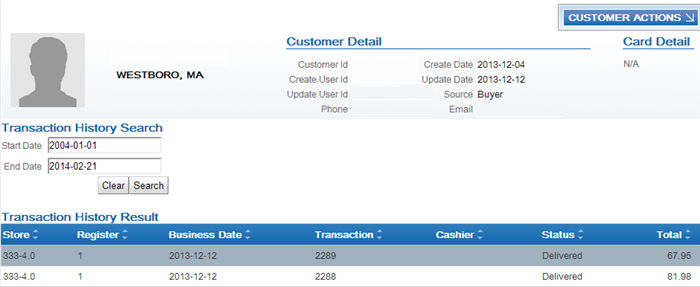
To view the details for a transaction, click the transaction to open the Transaction Detail window. See Transaction Detail Window in the Oracle Retail Customer Engagement User Guide for screen details.
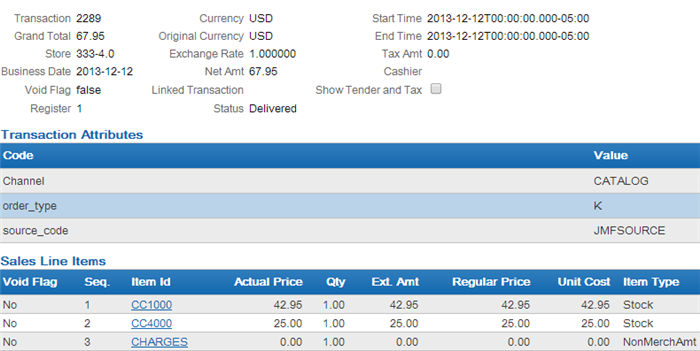
The Purchase Activity section of the Customer Dashboard also provides a summary of the transactions associated with a customer, including:
- Total Sales Amount, Total Sales Item Count, Total Returns Amount, and Total Returns Item Count.
- Year To Date Sales Amount, Year To Date Sales Item Count, Year To Date Returns Amount, and Year To Date Returns Item Count.
See Customer Dashboard in the Oracle Retail Customer Engagement User Guide for screen details.
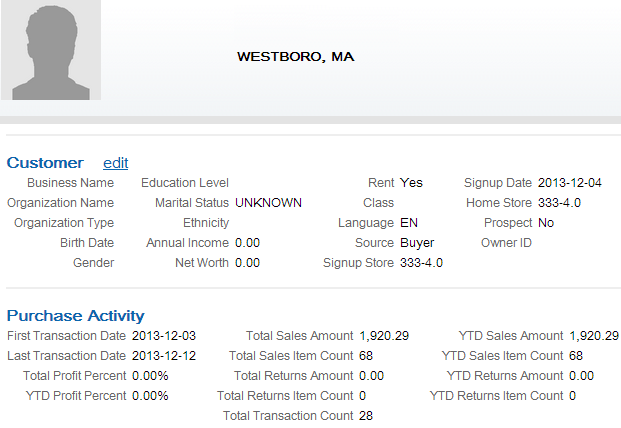
For more information: See the Customer Lookup / Edit section of the Oracle Retail Customer Engagement User Guide for more information on reviewing sales and return transactions for a customer.
Customer Engagement Customer Services API v2.3
The Oracle Retail Customer Engagement Customer Services API v2.3 is used to communicate with Oracle Retail Customer Engagement to retrieve customer purchase history.
Order Management System calls the Oracle Retail Customer Engagement Customer Services API version 2.3 to generate the following messages:
The system uses the value in the ORCE Organization Descriptor (L50) along with the ORCE_CUSTOMER_SERVICE_PREFIX and ORCE_CUSTOMER_SERVICE_SUFFIX settings in Working with Customer Properties (PROP) to build the URL for communication with Oracle Retail Customer Engagement.
Note:
The Oracle Retail Customer Engagement Customer Services API v2.3 is also used to interactively create and update customer information between Oracle Retail Customer Engagement and Order Management System; see the Customer Engagement Customer Integration for more information.Oracle Retail Customer Engagement log: Order Management System logs the Oracle Retail Customer Engagement transactions passed between Order Management System and Oracle Retail Customer Engagement in the Trace Log if its Logging Level is set to DEBUG.
Web service authentication? If the web services used to process inbound messages to Oracle Retail Customer Engagement require web service authentication, you must provide a valid web service authentication user and password or client ID and client secret in Working with Web Service Authentication (WWSA). In this situation, when Oracle Retail Order Management System generates a message to send to Oracle Retail Customer Engagement it includes the web service authentication user and password or client ID and token in the HTTP header of the message. See the Oracle Retail Omnichannel Web Service Authentication Configuration Guide on My Oracle Support (2728265.1).
See the Oracle Retail Customer Engagement Batch Processing and Web Services Guide for more information on the Oracle Retail Customer Engagement API interface.
Customer Engagement retrieveCustomer Method
The retrieveCustomer method retrieves customer information from Oracle Retail Customer Engagement.
When called? The system calls this method when you select Purchase History to advance to the Display Purchase History Screen for a specified sold to customer.
Customer Engagement Retrieve Customer Request
Order Management System sends the following information to Oracle Retail Customer Engagement, using the Oracle Retail Customer Engagement customerID to locate the customer in Oracle Retail Customer Engagement.
| Information | Description |
|---|---|
| customerId |
The relate customer ID assigned to the sold to customer whose Oracle Retail Customer Engagement purchase history you wish to review. From the Relate ID in the Customer Sold To table. |
| AlternateKey |
Allows you to cross reference a customer in Oracle Retail Customer Engagement to a sold to customer in Order Management System. To view alternate keys for a customer in Oracle Retail Customer Engagement, select customer action ALTERNATE KEY to advance to the Customer Alternate Keys screen. |
| TypeCode |
The entry for the ORCE_ALT_ID_OROMS setting in Working with Customer Properties (PROP). This is typically set to SERENADE_ID. When retrieving purchase history from Oracle Retail Customer Engagement, the system uses the Oracle Retail Customer Engagement customerID to locate the customer in Oracle Retail Customer Engagement. |
| AlternateID |
The Order Management System sold to customer number. From the CST Customer # in the Customer Sold To table. When retrieving purchase history from Oracle Retail Customer Engagement, the system uses the Oracle Retail Customer Engagement customerID to locate the customer in Oracle Retail Customer Engagement. |
| cardNumber |
The loyalty card number, if any, assigned to the customer in Oracle Retail Customer Engagement. When retrieving purchase history from Oracle Retail Customer Engagement, the system uses the Oracle Retail Customer Engagement customerID to locate the customer in Oracle Retail Customer Engagement. |
| securityUserId |
The Oracle Retail Customer Engagement user ID with Security Group permission; this is the Oracle Retail Customer Engagement user ID defined in the ORCE_SECURITY_ USER_ID setting in Working with Customer Properties (PROP). |
Sample Customer Engagement Retrieve Customer Request
The information relevant to retrieving purchase history is highlighted in the sample below.
<com.micros__retail.i11n.v1.relate.customer.RltGetCustomerRequestImpl>
<timeoutMillis__>0 </timeoutMillis__>
<organizationId__>0 </organizationId__>
<custServices__ class="com.micros_retail.i11n.v1.relate.customer.RltCustomerServicesImpl">
<connectionURL__>http://relateoms:8084/soap/REL/v2_3/CustomerServices?wsdl </connectionURL__>
<updateUser__>SERENADE- </updateUser__>
<timeOut__>15000 </timeOut__>
<logSoap__>true </logSoap__>
<securityId__>USER </securityId__>
<cacheApi__>false </cacheApi__>
</custServices__>
<retrievalKey__>11093 </retrievalKey__>
<serviceURL>http://relateoms:8084/soap/REL/v2_3/CustomerServices?wsdl </serviceURL>
<timeOut>15000 </timeOut>
<logSOAP>true </logSOAP>
<securityId>USER </securityId>
<cacheAPI>false </cacheAPI>
</com.micros__retail.i11n.v1.relate.customer.RltGetCustomerRequestImpl>Customer Engagement Retrieve Customer Response
The retrieveCustomer method returns the following classes:
LifetimeActivitySummary| Information | Description |
|---|---|
| TotalReturnsAmount |
The total life to date return amount for the customer. This value displays in the Lifetime to Date Returns Amount field on the Display Purchase History Screen. |
| TotalSalesAmount |
The total life to date sales amount for the customer. This value displays in the Lifetime to Date Sales Amount field on the Display Purchase History Screen. |
| TotalTransactionCount |
The total number of transactions lifetime to date. |
| TotalItemsSoldCount |
The total life to date items sold for the customer. This value displays in the Lifetime to Date Sales Items field on the Display Purchase History Screen. |
| TotalItemsReturnedCount |
The total life to date items returned for the customer. This value displays in the Lifetime to Date Returns Items field on the Display Purchase History Screen. |
| Information | Description |
|---|---|
| YearToDateReturnsAmount |
The total year to date return amount for the customer. This value displays in the Year to Date Returns Amount field on the Display Purchase History Screen. |
| YearToDateSalesAmount |
The total year to date sales amount for the customer. This value displays in the Year to Date Sales Amount field on the Display Purchase History Screen. |
| YearToDateTransactionCount |
The total number of transactions year to date. |
| YearToDateItemsSoldCount |
The total year to date items sold for the customer. This value displays in the Year to Date Sales Items field on the Display Purchase History Screen. |
| YearToDateItemsReturnedCount |
The total year to date items returned for the customer. This value displays in the Year to Date Returns Items field on the Display Purchase History Screen. |
Sample Customer Engagement Retrieve Customer Response
The information relevant to purchase history is highlighted in the sample below.
<com.micros__retail.i11n.customer.GetCustomerResponse>
<failed__>false</failed__>
<serviceTimeInMillis__>0</serviceTimeInMillis__>
<responseObject__ class="com.dtv.csx.webservices.customer.v2_3.CustomerResponseType">
<customerID>11093</customerID>
<signupDate class="org.apache.xerces.jaxp.datatype.XMLGregorianCalendarImpl">
<orig__year>2014</orig__year>
<orig__month>11</orig__month>
<orig__day>19</orig__day>
<orig__hour>-2147483648</orig__hour>
<orig__minute>-2147483648</orig__minute>
<orig__second>-2147483648</orig__second>
<orig__timezone>-300</orig__timezone>
<year>2014</year>
<month>11</month>
<day>19</day>
<timezone>-300</timezone>
<hour>-2147483648</hour>
<minute>-2147483648</minute>
<second>-2147483648</second>
</signupDate>
<retailStoreID>69007</retailStoreID>
<firstPurchaseDate class="org.apache.xerces.jaxp.datatype.XMLGregorianCalendarImpl">
<orig__year>2014</orig__year>
<orig__month>11</orig__month>
<orig__day>25</orig__day>
<orig__hour>-2147483648</orig__hour>
<orig__minute>-2147483648</orig__minute>
<orig__second>-2147483648</orig__second>
<orig__timezone>-300</orig__timezone>
<year>2014</year>
<month>11</month>
<day>25</day>
<timezone>-300</timezone>
<hour>-2147483648</hour>
<minute>-2147483648</minute>
<second>-2147483648</second>
</firstPurchaseDate>
<lastPurchaseDate class="org.apache.xerces.jaxp.datatype.XMLGregorianCalendarImpl">
<orig__year>2014</orig__year>
<orig__month>11</orig__month>
<orig__day>25</orig__day>
<orig__hour>-2147483648</orig__hour>
<orig__minute>-2147483648</orig__minute>
<orig__second>-2147483648</orig__second>
<orig__timezone>-300</orig__timezone>
<year>2014</year>
<month>11</month>
<day>25</day>
<timezone>-300</timezone>
<hour>-2147483648</hour>
<minute>-2147483648</minute>
<second>-2147483648</second>
</lastPurchaseDate>
<validation>
<value></value>
<validFlag>true</validFlag>
</validation>
<source>Contact Center</source>
<prospect>false</prospect>
<householdKey></householdKey>
<lastUpdateInfo>
<updateUserID>SERENADE-USER_ID</updateUserID>
<updateDate class="org.apache.xerces.jaxp.datatype.XMLGregorianCalendarImpl">
<orig__year>2014</orig__year>
<orig__month>11</orig__month>
<orig__day>25</orig__day>
<orig__hour>10</orig__hour>
<orig__minute>13</orig__minute>
<orig__second>6</orig__second>
<orig__fracSeconds>0.000</orig__fracSeconds>
<orig__timezone>-300</orig__timezone>
<year>2014</year>
<month>11</month>
<day>25</day>
<timezone>-300</timezone>
<hour>10</hour>
<minute>13</minute>
<second>6</second>
<fractionalSecond>0.000</fractionalSecond>
</updateDate>
</lastUpdateInfo>
<affiliation>
<com.dtv.csx.webservices.customer.v2__3.AffiliationReturnType>
<retailStoreID>69007</retailStoreID>
</com.dtv.csx.webservices.customer.v2__3.AffiliationReturnType>
</affiliation>
<entityInformation>
<individual>
<name>
<name>
<com.dtv.csx.webservices.customer.v2__3.CustomerNameTypeReturnEntry>
<value>Rose</value>
<location>FIRST</location>
</com.dtv.csx.webservices.customer.v2__3.CustomerNameTypeReturnEntry>
<com.dtv.csx.webservices.customer.v2__3.CustomerNameTypeReturnEntry>
<value>B</value>
<location>MIDDLE</location>
</com.dtv.csx.webservices.customer.v2__3.CustomerNameTypeReturnEntry>
<com.dtv.csx.webservices.customer.v2__3.CustomerNameTypeReturnEntry>
<value>Matilda</value>
<location>LAST</location>
</com.dtv.csx.webservices.customer.v2__3.CustomerNameTypeReturnEntry>
</name>
</name>
<contactInformation>
<address>
<com.dtv.csx.webservices.customer.v2__3.AddressReturnType>
<addressLine1>10 ROSE WAY</addressLine1>
<city>TEMPLETON</city>
<country>US</country>
<territory>MA</territory>
<postalCode>01468</postalCode>
<contactPreferenceCode>Y</contactPreferenceCode>
<primaryFlag>true</primaryFlag>
<typeCode>HOME</typeCode>
<validFlag>true</validFlag>
<sequenceNumber>1</sequenceNumber>
</com.dtv.csx.webservices.customer.v2__3.AddressReturnType>
</address>
<eMail/>
<telephone/>
</contactInformation>
<personalSummary>
<maritalStatusCode>UNKNOWN</maritalStatusCode>
<rent>false</rent>
</personalSummary>
<socioEconomicProfile>
<highestEducationalLevelName></highestEducationalLevelName>
</socioEconomicProfile>
<lifetimeActivitySummary>
<totalReturnsAmount>140.010000</totalReturnsAmount>
<totalSalesAmount>158.960000</totalSalesAmount>
<totalTransactionCount>2</totalTransactionCount>
<totalItemsSoldCount>2</totalItemsSoldCount>
<totalItemsReturnedCount>1</totalItemsReturnedCount>
</lifetimeActivitySummary>
<yearToDateActivitySummary>
<yearToDateReturnsAmount>140.010000</yearToDateReturnsAmount>
<yearToDateSalesAmount>158.960000</yearToDateSalesAmount>
<yearToDateTransactionCount>2</yearToDateTransactionCount>
<yearToDateItemsSoldCount>2</yearToDateItemsSoldCount>
<yearToDateItemsReturnedCount>1</yearToDateItemsReturnedCount>
</yearToDateActivitySummary>
</individual>
</entityInformation>
<personalPreferences>
<contactPreference>
<com.dtv.csx.webservices.customer.v2__3.ContactPreferenceReturnType>
<value></value>
<contactType>MAIL</contactType>
<permission>true</permission>
</com.dtv.csx.webservices.customer.v2__3.ContactPreferenceReturnType>
<com.dtv.csx.webservices.customer.v2__3.ContactPreferenceReturnType>
<value></value>
<contactType>PHONE</contactType>
<permission>false</permission>
</com.dtv.csx.webservices.customer.v2__3.ContactPreferenceReturnType>
<com.dtv.csx.webservices.customer.v2__3.ContactPreferenceReturnType>
<value></value>
<contactType>FAX</contactType>
<permission>false</permission>
</com.dtv.csx.webservices.customer.v2__3.ContactPreferenceReturnType>
<com.dtv.csx.webservices.customer.v2__3.ContactPreferenceReturnType>
<value></value>
<contactType>EMAIL</contactType>
<permission>false</permission>
</com.dtv.csx.webservices.customer.v2__3.ContactPreferenceReturnType>
</contactPreference>
</personalPreferences>
<alternateKey>
<com.dtv.csx.webservices.customer.v2__3.AlternateKeyReturnType>
<alternateID>11093</alternateID>
<typeCode>XSTORE_CUST_ID</typeCode>
</com.dtv.csx.webservices.customer.v2__3.AlternateKeyReturnType>
<com.dtv.csx.webservices.customer.v2__3.AlternateKeyReturnType>
<alternateID>600</alternateID>
<typeCode>SERENADE_ID</typeCode>
</com.dtv.csx.webservices.customer.v2__3.AlternateKeyReturnType>
</alternateKey>
<customAttribute/>
<eligiblePromotionDeals/>
<customerCards>
<instrument>
<com.dtv.csx.webservices.customer.v2__3.InstrumentReturnType>
<cardNumber>3094812848072727</cardNumber>
<cardSerialNumber>1313201001000002</cardSerialNumber>
<primaryAccountHolderFlag>true</primaryAccountHolderFlag>
<accountId>
<com.dtv.csx.webservices.customer.v2__3.AccountIdType>
<value>19835</value>
<type>Award</type>
</com.dtv.csx.webservices.customer.v2__3.AccountIdType>
<com.dtv.csx.webservices.customer.v2__3.AccountIdType>
<value>19836</value>
<type>Loyalty</type>
</com.dtv.csx.webservices.customer.v2__3.AccountIdType>
</accountId>
<description>Sample Loyalty Cards</description>
</com.dtv.csx.webservices.customer.v2__3.InstrumentReturnType>
<com.dtv.csx.webservices.customer.v2__3.InstrumentReturnType>
<cardNumber>7829545692246964</cardNumber>
<cardSerialNumber>1313201001000001</cardSerialNumber>
<primaryAccountHolderFlag>false</primaryAccountHolderFlag>
<accountId>
<com.dtv.csx.webservices.customer.v2__3.AccountIdType>
<value>19837</value>
<type>Award</type>
</com.dtv.csx.webservices.customer.v2__3.AccountIdType>
<com.dtv.csx.webservices.customer.v2__3.AccountIdType>
<value>19838</value>
<type>Loyalty</type>
</com.dtv.csx.webservices.customer.v2__3.AccountIdType>
</accountId>
<description>Sample Loyalty Cards</description>
</com.dtv.csx.webservices.customer.v2__3.InstrumentReturnType>
</instrument>
</customerCards>
<maskData>false</maskData>
<securityPrivilege>READ_WRITE</securityPrivilege>
<systemCurrencyCode>USD</systemCurrencyCode>
<responseCode>OK</responseCode>
</responseObject__>
<customer__>
<customerId__>11093</customerId__>
<firstName__>Rose</firstName__>
<middleName__>B</middleName__>
<lastName__>Matilda</lastName__>
<homeStore__>69007</homeStore__>
<signUpStore__>69007</signUpStore__>
<customerPersonalInfo__>
<maritalStatus__>UNKNOWN</maritalStatus__>
</customerPersonalInfo__>
<customerActivitySummary__>
<totalReturnsAmount__>140.010000</totalReturnsAmount__>
<totalSalesAmount__>158.960000</totalSalesAmount__>
<totalTransactionCount__>2</totalTransactionCount__>
<totalItemsSoldCount__>2</totalItemsSoldCount__>
<totalItemsReturnedCount__>1</totalItemsReturnedCount__>
</customerActivitySummary__>
<addresses__>
<com.micros__retail.i11n.customer.Address>
<isPrimary__>true</isPrimary__>
<type__>HOME</type__>
<contactMethod__>Y</contactMethod__>
<line1__>10 ROSE WAY</line1__>
<city__>TEMPLETON</city__>
<state__>MA</state__>
<postal__>01468</postal__>
<country__>US</country__>
</com.micros__retail.i11n.customer.Address>
</addresses__>
<ids__>
<com.micros__retail.i11n.customer.CustomerId>
<id__>11093</id__>
<idType__>XSTORE_CUST_ID</idType__>
</com.micros__retail.i11n.customer.CustomerId>
<com.micros__retail.i11n.customer.CustomerId>
<id__>600</id__>
<idType__>SERENADE_ID</idType__>
</com.micros__retail.i11n.customer.CustomerId>
</ids__>
<customerContactPreferences__>
<com.micros__retail.i11n.customer.CustomerContactPreference>
<type__>MAIL</type__>
<permission__>true</permission__>
</com.micros__retail.i11n.customer.CustomerContactPreference>
<com.micros__retail.i11n.customer.CustomerContactPreference>
<type__>PHONE</type__>
<permission__>false</permission__>
</com.micros__retail.i11n.customer.CustomerContactPreference>
<com.micros__retail.i11n.customer.CustomerContactPreference>
<type__>FAX</type__>
<permission__>false</permission__>
</com.micros__retail.i11n.customer.CustomerContactPreference>
<com.micros__retail.i11n.customer.CustomerContactPreference>
<type__>EMAIL</type__>
<permission__>false</permission__>
</com.micros__retail.i11n.customer.CustomerContactPreference>
<com.micros__retail.i11n.customer.CustomerContactPreference>
<type__>RENT</type__>
<permission__>false</permission__>
</com.micros__retail.i11n.customer.CustomerContactPreference>
</customerContactPreferences__>
<customerCards__>
<com.micros__retail.i11n.customer.CustomerCard>
<cardNumber__>3094812848072727</cardNumber__>
<cardSerialNumber__>1313201001000002</cardSerialNumber__>
<cardDesc__>Sample Loyalty Cards</cardDesc__>
</com.micros__retail.i11n.customer.CustomerCard>
<com.micros__retail.i11n.customer.CustomerCard>
<cardNumber__>7829545692246964</cardNumber__>
<cardSerialNumber__>1313201001000001</cardSerialNumber__>
<cardDesc__>Sample Loyalty Cards</cardDesc__>
</com.micros__retail.i11n.customer.CustomerCard>
</customerCards__>
</customer__>
</com.micros__retail.i11n.customer.GetCustomerResponse>Customer Engagement getTransactionHistory Method
The getTransactionHistory method retrieves the transaction history for a customer from Oracle Retail Customer Engagement.
When called? The system calls this method when you select Purchase History to advance to the Display Purchase History Screen for a specified sold to customer. This method is called after receiving the Customer Engagement Retrieve Customer Response.
Customer Engagement Get Transaction History Request
Order Management System sends the following information to Oracle Retail Customer Engagement.
| Information | Description |
|---|---|
| customerId |
The relate customer ID assigned to the sold to customer whose Oracle Retail Customer Engagement purchase history you wish to review; this is the Relate ID defined for the customer in the Customer Sold To table. |
| alternateKeyList |
The alternate keys assigned to the customer. This includes the Order Management System customer number for which you wish to display Oracle Retail Customer Engagement purchase history, identified with an alternateKeyListTypeCode of SERENADE_ID. |
| cardNumber |
The loyalty card number assigned to the customer in Oracle Retail Customer Engagement. |
| startDate |
The start date for the requested purchase history transactions. |
| endDate |
The end date for the requested purchase history transactions. |
| securityUserId |
The Oracle Retail Customer Engagement user ID with Security Group permission; this is the Oracle Retail Customer Engagement user ID defined in the ORCE_SECURITY_ USER_ID setting in Working with Customer Properties (PROP). |
| LineItemTypeCode |
The type of line item to include in the returned transactions. |
Sample Customer Engagement Retrieve Customer Request
The information relevant to retrieving purchase history is highlighted in the sample below.
<com.micros__retail.i11n.v1.relate.customer.RltGetCustomerRequestImpl>
<timeoutMillis__>0</timeoutMillis__>
<organizationId__>0</organizationId__>
<custServices__ class="com.micros_retail.i11n.v1.relate.customer.RltCustomerServicesImpl">
<connectionURL__>http://relateoms:8084/soap/REL/v2_3/CustomerServices?wsdl</connectionURL__>
<updateUser__>SERENADE-</updateUser__>
<timeOut__>15000</timeOut__>
<logSoap__>true</logSoap__>
<securityId__>USER</securityId__>
<cacheApi__>false</cacheApi__>
</custServices__>
<retrievalKey__>11093</retrievalKey__>
<serviceURL>http://relateoms:8084/soap/REL/v2_3/CustomerServices?wsdl</serviceURL>
<timeOut>15000</timeOut>
<logSOAP>true</logSOAP>
<securityId>USER</securityId>
<cacheAPI>false</cacheAPI>
</com.micros__retail.i11n.v1.relate.customer.RltGetCustomerRequestImpl>Customer Engagement Get Transaction History Response
The getTransactionHistory method returns the TransactionType class.
TransactionType| Information | Description |
|---|---|
| CustomerID |
The Oracle Retail Customer Engagement customer ID. |
| Transaction |
The transactions associated with the customer. |
| CancelFlag |
Indicates whether the transaction was cancelled. |
| RetailStoreID |
The store ID where the transaction was performed. This value displays in the Channel field on the Display Purchase History Screen. |
| WorkstationID |
The workstation ID where the transaction was performed. |
| SequenceNumber |
The sequence number assigned to the transaction. This value displays in the Trans ID field on the Display Purchase History Screen. |
| BusinessDayDate |
The date when the transaction occurred. This value displays in the Purchase Date field on the Display Purchase History Screen. |
| VoidFlag |
Indicates whether the transaction has been voided. |
| BeginDateTime |
The date and time when the transaction was started. |
| EndDateTime |
The date and time when the transaction was completed. |
| OperatorID |
The ID of the person that performed the transaction. This value displays in the Associate ID field on the Display Purchase History Screen. |
| CurrencyCode |
The currency ID used in the transaction. |
| OrgCurrencyCode |
The currency ID used in the original transaction. |
| ExchangeRate |
The exchange rate between the currencyCode and OrgCurrencyCode. |
| retailTransaction | |
| lineItem |
The line items that make up a retail transaction. |
| SequenceNumber |
The sequence number of the line item. |
| BeginDateTime |
The date and time at which the line item was started. |
| EndDateTime |
The date and time at which the line item was completed. |
| LineItemTypes |
The different type of line items. |
| saleForDelivery |
Information for a sale for delivery item. These transactions display on the Display Purchase History Screen with a Trans Type of Sale. |
| ItemID |
The item ID. This value displays in the Item/SKU field for a Trans Type of Sale. |
| UnitCostPrice |
The cost of one sale item unit. |
| RegularSalesUnitPrice |
The regular sale price of one item unit. |
| ActualSalesUnitPrice |
The actual sale price of one item unit in this transaction. |
| ExtendedAmount |
The total amount of the sale of the item. This value displays in the Ext Price field for a Trans Type of Sale. |
| Quantity |
The quantity of the item. This value displays in the Qty field for a Trans Type of Sale. |
| SerialNumber |
The serial number of the item. |
| AssociateID |
The ID of the associate who entered the item. This value displays in the Associate ID field for a Trans Type of Sale. |
| PercentageOfItem |
The percentage of the item. |
| RetailPriceModifier |
The modifiers that have been applied to the item price. |
| Delivery |
Delivery destination information. |
| PreviousLayaway |
Information for a previous layaway item. These transactions do not display on the Display Purchase History Screen. |
| PreviousCustomerOrder |
Information for a previous customer order item. These transactions do not display on the Display Purchase History Screen. |
| CustomerOrderForDelivery |
Information for an order for delivery item. These transactions display on the Display Purchase History Screen with a Trans Type of Sale. |
| ItemID |
The item ID. This value displays in the Item/SKU field for a Trans Type of Sale. |
| UnitCostPrice |
The cost of one sale item unit. |
| RegularSalesUnitPrice |
The regular sale price of one item unit. |
| ActualSalesUnitPrice |
The actual sale price of one item unit in this transaction. |
| ExtendedAmount |
The total amount of the sale of the item. This value displays in the Ext Price field for a Trans Type of Sale. |
| Quantity |
The quantity of the item. This value displays in the Qty field for a Trans Type of Sale. |
| SerialNumber |
The serial number of the item. |
| AssociateID |
The ID of the associate who entered the item. This value displays in the Associate ID field for a Trans Type of Sale. |
| PercentageOfItem |
The percentage of the item. |
| RetailPriceModifier |
The modifiers that have been applied to the item price. |
| Delivery |
Delivery information for the item. |
| InventoryReservationID |
The ID of the inventory reservation. |
| From |
The name used in the From: information. |
| CustomerOrderForPickup |
Information for a customer order pickup item. These transactions display on the Display Purchase History Screen with a Trans Type of Sale. |
| ItemID |
The item ID. This value displays in the Item/SKU field for a Trans Type of Sale. |
| UnitCostPrice |
The cost of one sale item unit. |
| RegularSalesUnitPrice |
The regular sale price of one item unit. |
| ActualSalesUnitPrice |
The actual sale price of one item unit in this transaction. |
| ExtendedAmount |
The total amount of the sale of the item. This value displays in the Ext Price field for a Trans Type of Sale. |
| Quantity |
The quantity of the item. This value displays in the Qty field for a Trans Type of Sale. |
| SerialNumber |
The serial number of the item. |
| AssociateID |
The ID of the associate who entered the item. This value displays in the Associate ID field for a Trans Type of Sale. |
| PercentageOfItem |
The percentage of the item. |
| RetailPriceModifier |
The modifiers that have been applied to the item price. |
| Delivery |
Delivery information for the item. |
| InventoryReservationID |
The ID of the inventory reservation. |
| From |
The name used in the From: information. |
| Return |
Information for a return item. These transactions display on the Display Purchase History Screen with a Trans Type of Return. |
| ItemID |
The item ID. This value displays in the Item/SKU field for a Trans Type of Return. |
| UnitCostPrice |
The cost of one returned item unit. |
| RegularSalesUnitPrice |
The actual sale price of one returned item unit in this transaction. |
| ActualSalesUnitPrice |
The actual sale price of one returned item unit in this transaction. |
| ExtendedAmount |
The total amount of the sale of the returned item. This value displays in the Ext Price field for a Trans Type of Return. |
| Quantity |
The quantity of the returned item. This value displays in the Qty field for a Trans Type of Return. |
| SerialNumber |
The serial number of the item. |
| AssociateID |
The ID of the associate who returned the item. This value displays in the Associate ID field for a Trans Type of Return. |
| PercentageOfItem |
The percentage of the returned item. |
| TransactionLink |
A link to the transaction in which the item was sold. |
| Disposal |
Indicates where the returned item was placed, such as back in stock. |
| Reason |
The reason for the return. |
| ReturnType |
The ID for the type of return. |
| ReasonComment |
Additional comments about the reason for the return. |
| RetailPriceModifier |
The modifiers that have been applied to the returned item price. |
| Sale |
Information for a sold item. These transactions display on the Display Purchase History Screen with a Trans Type of Sale. |
| ItemID |
The item ID. This value displays in the Item/SKU field for a Trans Type of Sale. |
| UnitCostPrice |
The cost of one sale item unit. |
| RegularSalesUnitPrice |
The regular sale price of one item unit. |
| ActualSalesUnitPrice |
The actual sale price of one item unit in this transaction. |
| ExtendedAmount |
The total amount of the sale of the item. This value displays in the Ext Price field for a Trans Type of Sale. |
| Quantity |
The quantity of the item. This value displays in the Qty field for a Trans Type of Sale. |
| SerialNumber |
The serial number of the item. |
| AssociateID |
The ID of the associate who entered the item. This value displays in the Associate ID field for a Trans Type of Sale. |
| PercentageOfItem |
The percentage of the item. |
| RetailPriceModifier |
The modifiers that have been applied to the item price. |
| Tender |
Information about the tender applied to the transaction. This information does not display on the Display Purchase History Screen. |
| Tax |
Information about the tax applied to the transaction. This information does not display on the Display Purchase History Screen. |
| DocumentType |
The type of document. |
| ActivityCode |
The ID code for the item activity. |
| RetailPriceModifier |
Modifiers that have been applied to the layaway item price. |
| TotalType |
Information about the total types for the transaction. This information does not display on the Display Purchase History Screen. |
| CustomerAccount |
The customer loyalty account associated with the transaction. This information does not display on the Display Purchase History Screen. |
| Customer |
The customer associated with the transaction. This information does not display on the Display Purchase History Screen. |
| Name |
The customer’s name. |
| Address |
The customer’s address. |
| TelephoneNumber |
The customer’s telephone number. |
|
The customer’s email address. |
|
| AccountNumber |
The customer’s account number. |
| AlternateKey |
Alternate keys identifying the customer. |
| TransactionLink |
A link to any associated transactions. This is typically used in a return line item type to reference the original transaction. This information does not display on the Display Purchase History Screen. |
| PosTransactionProperties Properties of the POS transaction. |
Order Management System uses this information to determine the Channel where the sales or return transaction took place.
|
| PosTransactionPropertyCode |
ID code for the POS transaction property. |
| PosTransactionPropertyValue |
Value of the POS transaction property. |
Sample Customer Engagement Get Transaction History Response
The information relevant to purchase history in highlighted in the sample below.
<com.micros__retail.i11n.customer.GetCustomerTransResponse>
<failed__>false</failed__>
<serviceTimeInMillis__>0</serviceTimeInMillis__>
<transactions__ class="com.dtv.csx.webservices.customer.v2_3.TransactionReturnType">
<customerID>11093</customerID>
<transactions>
<transaction>
<com.dtv.csx.webservices.customer.v2__3.TransactionType>
<retailStoreID>320</retailStoreID>
<workstationID>1</workstationID>
<sequenceNumber>11257</sequenceNumber>
<businessDayDate class="org.apache.xerces.jaxp.datatype.XMLGregorianCalendarImpl">
<orig__year>2014</orig__year>
<orig__month>11</orig__month>
<orig__day>25</orig__day>
<orig__hour>-2147483648</orig__hour>
<orig__minute>-2147483648</orig__minute>
<orig__second>-2147483648</orig__second>
<orig__timezone>-300</orig__timezone>
<year>2014</year>
<month>11</month>
<day>25</day>
<timezone>-300</timezone>
<hour>-2147483648</hour>
<minute>-2147483648</minute>
<second>-2147483648</second>
</businessDayDate>
<voidFlag>false</voidFlag>
<beginDateTime class="org.apache.xerces.jaxp.datatype.XMLGregorianCalendarImpl">
<orig__year>2014</orig__year>
<orig__month>11</orig__month>
<orig__day>25</orig__day>
<orig__hour>10</orig__hour>
<orig__minute>17</orig__minute>
<orig__second>0</orig__second>
<orig__fracSeconds>0.000</orig__fracSeconds>
<orig__timezone>-300</orig__timezone>
<year>2014</year>
<month>11</month>
<day>25</day>
<timezone>-300</timezone>
<hour>10</hour>
<minute>17</minute>
<second>0</second>
<fractionalSecond>0.000</fractionalSecond>
</beginDateTime>
<endDateTime class="org.apache.xerces.jaxp.datatype.XMLGregorianCalendarImpl">
<orig__year>2014</orig__year>
<orig__month>11</orig__month>
<orig__day>25</orig__day>
<orig__hour>10</orig__hour>
<orig__minute>17</orig__minute>
<orig__second>0</orig__second>
<orig__fracSeconds>0.000</orig__fracSeconds>
<orig__timezone>-300</orig__timezone>
<year>2014</year>
<month>11</month>
<day>25</day>
<timezone>-300</timezone>
<hour>10</hour>
<minute>17</minute>
<second>0</second>
<fractionalSecond>0.000</fractionalSecond>
</endDateTime>
<operatorID>100</operatorID>
<currencyCode>USD</currencyCode>
<orgCurrencyCode>USD</orgCurrencyCode>
<exchangeRate>1.000000</exchangeRate>
<retailTransaction>
<lineItem>
<com.dtv.csx.webservices.customer.v2__3.LineItemType>
<sequenceNumber>1</sequenceNumber>
<beginDateTime class="org.apache.xerces.jaxp.datatype.XMLGregorianCalendarImpl">
<orig__year>2014</orig__year>
<orig__month>11</orig__month>
<orig__day>25</orig__day>
<orig__hour>10</orig__hour>
<orig__minute>18</orig__minute>
<orig__second>0</orig__second>
<orig__fracSeconds>0.000</orig__fracSeconds>
<orig__timezone>-300</orig__timezone>
<year>2014</year>
<month>11</month>
<day>25</day>
<timezone>-300</timezone>
<hour>10</hour>
<minute>18</minute>
<second>0</second>
<fractionalSecond>0.000</fractionalSecond>
</beginDateTime>
<endDateTime class="org.apache.xerces.jaxp.datatype.XMLGregorianCalendarImpl">
<orig__year>2014</orig__year>
<orig__month>11</orig__month>
<orig__day>25</orig__day>
<orig__hour>10</orig__hour>
<orig__minute>18</orig__minute>
<orig__second>0</orig__second>
<orig__fracSeconds>0.000</orig__fracSeconds>
<orig__timezone>-300</orig__timezone>
<year>2014</year>
<month>11</month>
<day>25</day>
<timezone>-300</timezone>
<hour>10</hour>
<minute>18</minute>
<second>0</second>
<fractionalSecond>0.000</fractionalSecond>
</endDateTime>
<__return>
<itemID>RELATE</itemID>
<unitCostPrice>-5.000000</unitCostPrice>
<regularSalesUnitPrice>140.010000</regularSalesUnitPrice>
<actualSalesUnitPrice>140.010000</actualSalesUnitPrice>
<extendedAmount>140.010000</extendedAmount>
<quantity>1.00</quantity>
<transactionLink>
<retailStoreID>320</retailStoreID>
<workstationID>1</workstationID>
<sequenceNumber>11256</sequenceNumber>
<businessDayDate class="org.apache.xerces.jaxp.datatype.XMLGregorianCalendarImpl">
<orig__year>2014</orig__year>
<orig__month>11</orig__month>
<orig__day>25</orig__day>
<orig__hour>-2147483648</orig__hour>
<orig__minute>-2147483648</orig__minute>
<orig__second>-2147483648</orig__second>
<orig__timezone>-300</orig__timezone>
<year>2014</year>
<month>11</month>
<day>25</day>
<timezone>-300</timezone>
<hour>-2147483648</hour>
<minute>-2147483648</minute>
<second>-2147483648</second>
</businessDayDate>
</transactionLink>
<reason>Return</reason>
<itemType>Stock</itemType>
</__return>
<voidFlag>false</voidFlag>
</com.dtv.csx.webservices.customer.v2__3.LineItemType>
<com.dtv.csx.webservices.customer.v2__3.LineItemType>
<sequenceNumber>2</sequenceNumber>
<beginDateTime class="org.apache.xerces.jaxp.datatype.XMLGregorianCalendarImpl">
<orig__year>2014</orig__year>
<orig__month>11</orig__month>
<orig__day>25</orig__day>
<orig__hour>10</orig__hour>
<orig__minute>22</orig__minute>
<orig__second>16</orig__second>
<orig__fracSeconds>0.000</orig__fracSeconds>
<orig__timezone>-300</orig__timezone>
<year>2014</year>
<month>11</month>
<day>25</day>
<timezone>-300</timezone>
<hour>10</hour>
<minute>22</minute>
<second>16</second>
<fractionalSecond>0.000</fractionalSecond>
</beginDateTime>
<endDateTime class="org.apache.xerces.jaxp.datatype.XMLGregorianCalendarImpl">
<orig__year>2014</orig__year>
<orig__month>11</orig__month>
<orig__day>25</orig__day>
<orig__hour>10</orig__hour>
<orig__minute>22</orig__minute>
<orig__second>17</orig__second>
<orig__fracSeconds>0.000</orig__fracSeconds>
<orig__timezone>-300</orig__timezone>
<year>2014</year>
<month>11</month>
<day>25</day>
<timezone>-300</timezone>
<hour>10</hour>
<minute>22</minute>
<second>17</second>
<fractionalSecond>0.000</fractionalSecond>
</endDateTime>
<tax>
<taxableAmount>-140.010000</taxableAmount>
<amount>-4.200000</amount>
</tax>
<voidFlag>false</voidFlag>
</com.dtv.csx.webservices.customer.v2__3.LineItemType>
<com.dtv.csx.webservices.customer.v2__3.LineItemType>
<sequenceNumber>3</sequenceNumber>
<beginDateTime class="org.apache.xerces.jaxp.datatype.XMLGregorianCalendarImpl">
<orig__year>2014</orig__year>
<orig__month>11</orig__month>
<orig__day>25</orig__day>
<orig__hour>10</orig__hour>
<orig__minute>23</orig__minute>
<orig__second>41</orig__second>
<orig__fracSeconds>0.000</orig__fracSeconds>
<orig__timezone>-300</orig__timezone>
<year>2014</year>
<month>11</month>
<day>25</day>
<timezone>-300</timezone>
<hour>10</hour>
<minute>23</minute>
<second>41</second>
<fractionalSecond>0.000</fractionalSecond>
</beginDateTime>
<endDateTime class="org.apache.xerces.jaxp.datatype.XMLGregorianCalendarImpl">
<orig__year>2014</orig__year>
<orig__month>11</orig__month>
<orig__day>25</orig__day>
<orig__hour>10</orig__hour>
<orig__minute>23</orig__minute>
<orig__second>43</orig__second>
<orig__fracSeconds>0.000</orig__fracSeconds>
<orig__timezone>-300</orig__timezone>
<year>2014</year>
<month>11</month>
<day>25</day>
<timezone>-300</timezone>
<hour>10</hour>
<minute>23</minute>
<second>43</second>
<fractionalSecond>0.000</fractionalSecond>
</endDateTime>
<tender>
<tenderID>USD_CURRENCY</tenderID>
<amount>-144.210000</amount>
</tender>
<voidFlag>false</voidFlag>
</com.dtv.csx.webservices.customer.v2__3.LineItemType>
</lineItem>
<total>
<com.dtv.csx.webservices.customer.v2__3.TotalType>
<value>140.010000</value>
<totalType>TransactionNetAmount</totalType>
</com.dtv.csx.webservices.customer.v2__3.TotalType>
<com.dtv.csx.webservices.customer.v2__3.TotalType>
<value>-144.210000</value>
<totalType>TransactionGrandAmount</totalType>
</com.dtv.csx.webservices.customer.v2__3.TotalType>
<com.dtv.csx.webservices.customer.v2__3.TotalType>
<value>-4.200000</value>
<totalType>TransactionTaxAmount</totalType>
</com.dtv.csx.webservices.customer.v2__3.TotalType>
</total>
<typeCode>Transaction</typeCode>
<transactionStatus>Delivered</transactionStatus>
</retailTransaction>
<posTransactionProperties>
<com.dtv.csx.webservices.customer.v2__3.PosTransactionPropertiesType>
<posTransactionPropertyCode>RECEIPT_DELIVERY_METHOD</posTransactionPropertyCode>
<posTransactionPropertyValue>PAPER</posTransactionPropertyValue>
</com.dtv.csx.webservices.customer.v2__3.PosTransactionPropertiesType>
</posTransactionProperties>
<cancelFlag>false</cancelFlag>
</com.dtv.csx.webservices.customer.v2__3.TransactionType>
<com.dtv.csx.webservices.customer.v2__3.TransactionType>
<retailStoreID>320</retailStoreID>
<workstationID>1</workstationID>
<sequenceNumber>11255</sequenceNumber>
<businessDayDate class="org.apache.xerces.jaxp.datatype.XMLGregorianCalendarImpl">
<orig__year>2014</orig__year>
<orig__month>11</orig__month>
<orig__day>25</orig__day>
<orig__hour>-2147483648</orig__hour>
<orig__minute>-2147483648</orig__minute>
<orig__second>-2147483648</orig__second>
<orig__timezone>-300</orig__timezone>
<year>2014</year>
<month>11</month>
<day>25</day>
<timezone>-300</timezone>
<hour>-2147483648</hour>
<minute>-2147483648</minute>
<second>-2147483648</second>
</businessDayDate>
<voidFlag>false</voidFlag>
<beginDateTime class="org.apache.xerces.jaxp.datatype.XMLGregorianCalendarImpl">
<orig__year>2014</orig__year>
<orig__month>11</orig__month>
<orig__day>25</orig__day>
<orig__hour>9</orig__hour>
<orig__minute>45</orig__minute>
<orig__second>11</orig__second>
<orig__fracSeconds>0.000</orig__fracSeconds>
<orig__timezone>-300</orig__timezone>
<year>2014</year>
<month>11</month>
<day>25</day>
<timezone>-300</timezone>
<hour>9</hour>
<minute>45</minute>
<second>11</second>
<fractionalSecond>0.000</fractionalSecond>
</beginDateTime>
<endDateTime class="org.apache.xerces.jaxp.datatype.XMLGregorianCalendarImpl">
<orig__year>2014</orig__year>
<orig__month>11</orig__month>
<orig__day>25</orig__day>
<orig__hour>9</orig__hour>
<orig__minute>45</orig__minute>
<orig__second>45</orig__second>
<orig__fracSeconds>0.000</orig__fracSeconds>
<orig__timezone>-300</orig__timezone>
<year>2014</year>
<month>11</month>
<day>25</day>
<timezone>-300</timezone>
<hour>9</hour>
<minute>45</minute>
<second>45</second>
<fractionalSecond>0.000</fractionalSecond>
</endDateTime>
<operatorID>100</operatorID>
<currencyCode>USD</currencyCode>
<orgCurrencyCode>USD</orgCurrencyCode>
<exchangeRate>1.000000</exchangeRate>
<retailTransaction>
<lineItem>
<com.dtv.csx.webservices.customer.v2__3.LineItemType>
<sequenceNumber>1</sequenceNumber>
<beginDateTime class="org.apache.xerces.jaxp.datatype.XMLGregorianCalendarImpl">
<orig__year>2014</orig__year>
<orig__month>11</orig__month>
<orig__day>25</orig__day>
<orig__hour>9</orig__hour>
<orig__minute>46</orig__minute>
<orig__second>16</orig__second>
<orig__fracSeconds>0.000</orig__fracSeconds>
<orig__timezone>-300</orig__timezone>
<year>2014</year>
<month>11</month>
<day>25</day>
<timezone>-300</timezone>
<hour>9</hour>
<minute>46</minute>
<second>16</second>
<fractionalSecond>0.000</fractionalSecond>
</beginDateTime>
<endDateTime class="org.apache.xerces.jaxp.datatype.XMLGregorianCalendarImpl">
<orig__year>2014</orig__year>
<orig__month>11</orig__month>
<orig__day>25</orig__day>
<orig__hour>9</orig__hour>
<orig__minute>46</orig__minute>
<orig__second>17</orig__second>
<orig__fracSeconds>0.000</orig__fracSeconds>
<orig__timezone>-300</orig__timezone>
<year>2014</year>
<month>11</month>
<day>25</day>
<timezone>-300</timezone>
<hour>9</hour>
<minute>46</minute>
<second>17</second>
<fractionalSecond>0.000</fractionalSecond>
</endDateTime>
<saleForDelivery>
<itemID>RELATE</itemID>
<unitCostPrice>5.000000</unitCostPrice>
<regularSalesUnitPrice>150.000000</regularSalesUnitPrice>
<actualSalesUnitPrice>140.010000</actualSalesUnitPrice>
<extendedAmount>140.010000</extendedAmount>
<quantity>1.00</quantity>
<percentageOfItem>
<associateID>100</associateID>
<percentage>1.0000</percentage>
</percentageOfItem>
<itemType>Stock</itemType>
</saleForDelivery>
<voidFlag>false</voidFlag>
</com.dtv.csx.webservices.customer.v2__3.LineItemType>
<com.dtv.csx.webservices.customer.v2__3.LineItemType>
<sequenceNumber>2</sequenceNumber>
<beginDateTime class="org.apache.xerces.jaxp.datatype.XMLGregorianCalendarImpl">
<orig__year>2014</orig__year>
<orig__month>10</orig__month>
<orig__day>3</orig__day>
<orig__hour>9</orig__hour>
<orig__minute>16</orig__minute>
<orig__second>17</orig__second>
<orig__fracSeconds>0.000</orig__fracSeconds>
<orig__timezone>-240</orig__timezone>
<year>2014</year>
<month>10</month>
<day>3</day>
<timezone>-240</timezone>
<hour>9</hour>
<minute>16</minute>
<second>17</second>
<fractionalSecond>0.000</fractionalSecond>
</beginDateTime>
<endDateTime class="org.apache.xerces.jaxp.datatype.XMLGregorianCalendarImpl">
<orig__year>2014</orig__year>
<orig__month>10</orig__month>
<orig__day>3</orig__day>
<orig__hour>9</orig__hour>
<orig__minute>16</orig__minute>
<orig__second>17</orig__second>
<orig__fracSeconds>0.000</orig__fracSeconds>
<orig__timezone>-240</orig__timezone>
<year>2014</year>
<month>10</month>
<day>3</day>
<timezone>-240</timezone>
<hour>9</hour>
<minute>16</minute>
<second>17</second>
<fractionalSecond>0.000</fractionalSecond>
</endDateTime>
<sale>
<itemID>RELATE</itemID>
<unitCostPrice>5.000000</unitCostPrice>
<regularSalesUnitPrice>0.000000</regularSalesUnitPrice>
<actualSalesUnitPrice>18.950000</actualSalesUnitPrice>
<extendedAmount>18.950000</extendedAmount>
<quantity>1.00</quantity>
<percentageOfItem>
<associateID>100</associateID>
<percentage>0.0000</percentage>
</percentageOfItem>
<itemType>Fee</itemType>
</sale>
<voidFlag>false</voidFlag>
</com.dtv.csx.webservices.customer.v2__3.LineItemType>
<com.dtv.csx.webservices.customer.v2__3.LineItemType>
<sequenceNumber>3</sequenceNumber>
<beginDateTime class="org.apache.xerces.jaxp.datatype.XMLGregorianCalendarImpl">
<orig__year>2014</orig__year>
<orig__month>11</orig__month>
<orig__day>25</orig__day>
<orig__hour>9</orig__hour>
<orig__minute>58</orig__minute>
<orig__second>16</orig__second>
<orig__fracSeconds>0.000</orig__fracSeconds>
<orig__timezone>-300</orig__timezone>
<year>2014</year>
<month>11</month>
<day>25</day>
<timezone>-300</timezone>
<hour>9</hour>
<minute>58</minute>
<second>16</second>
<fractionalSecond>0.000</fractionalSecond>
</beginDateTime>
<endDateTime class="org.apache.xerces.jaxp.datatype.XMLGregorianCalendarImpl">
<orig__year>2014</orig__year>
<orig__month>11</orig__month>
<orig__day>25</orig__day>
<orig__hour>9</orig__hour>
<orig__minute>58</orig__minute>
<orig__second>17</orig__second>
<orig__fracSeconds>0.000</orig__fracSeconds>
<orig__timezone>-300</orig__timezone>
<year>2014</year>
<month>11</month>
<day>25</day>
<timezone>-300</timezone>
<hour>9</hour>
<minute>58</minute>
<second>17</second>
<fractionalSecond>0.000</fractionalSecond>
</endDateTime>
<tax>
<taxableAmount>140.010000</taxableAmount>
<amount>4.200000</amount>
</tax>
<voidFlag>false</voidFlag>
</com.dtv.csx.webservices.customer.v2__3.LineItemType>
<com.dtv.csx.webservices.customer.v2__3.LineItemType>
<sequenceNumber>4</sequenceNumber>
<beginDateTime class="org.apache.xerces.jaxp.datatype.XMLGregorianCalendarImpl">
<orig__year>2014</orig__year>
<orig__month>11</orig__month>
<orig__day>25</orig__day>
<orig__hour>9</orig__hour>
<orig__minute>59</orig__minute>
<orig__second>16</orig__second>
<orig__fracSeconds>0.000</orig__fracSeconds>
<orig__timezone>-300</orig__timezone>
<year>2014</year>
<month>11</month>
<day>25</day>
<timezone>-300</timezone>
<hour>9</hour>
<minute>59</minute>
<second>16</second>
<fractionalSecond>0.000</fractionalSecond>
</beginDateTime>
<endDateTime class="org.apache.xerces.jaxp.datatype.XMLGregorianCalendarImpl">
<orig__year>2014</orig__year>
<orig__month>11</orig__month>
<orig__day>25</orig__day>
<orig__hour>9</orig__hour>
<orig__minute>59</orig__minute>
<orig__second>17</orig__second>
<orig__fracSeconds>0.000</orig__fracSeconds>
<orig__timezone>-300</orig__timezone>
<year>2014</year>
<month>11</month>
<day>25</day>
<timezone>-300</timezone>
<hour>9</hour>
<minute>59</minute>
<second>17</second>
<fractionalSecond>0.000</fractionalSecond>
</endDateTime>
<tax>
<taxableAmount>18.950000</taxableAmount>
<amount>0.000000</amount>
</tax>
<voidFlag>false</voidFlag>
</com.dtv.csx.webservices.customer.v2__3.LineItemType>
<com.dtv.csx.webservices.customer.v2__3.LineItemType>
<sequenceNumber>5</sequenceNumber>
<beginDateTime class="org.apache.xerces.jaxp.datatype.XMLGregorianCalendarImpl">
<orig__year>2014</orig__year>
<orig__month>11</orig__month>
<orig__day>25</orig__day>
<orig__hour>9</orig__hour>
<orig__minute>59</orig__minute>
<orig__second>41</orig__second>
<orig__fracSeconds>0.000</orig__fracSeconds>
<orig__timezone>-300</orig__timezone>
<year>2014</year>
<month>11</month>
<day>25</day>
<timezone>-300</timezone>
<hour>9</hour>
<minute>59</minute>
<second>41</second>
<fractionalSecond>0.000</fractionalSecond>
</beginDateTime>
<endDateTime class="org.apache.xerces.jaxp.datatype.XMLGregorianCalendarImpl">
<orig__year>2014</orig__year>
<orig__month>11</orig__month>
<orig__day>25</orig__day>
<orig__hour>9</orig__hour>
<orig__minute>59</orig__minute>
<orig__second>43</orig__second>
<orig__fracSeconds>0.000</orig__fracSeconds>
<orig__timezone>-300</orig__timezone>
<year>2014</year>
<month>11</month>
<day>25</day>
<timezone>-300</timezone>
<hour>9</hour>
<minute>59</minute>
<second>43</second>
<fractionalSecond>0.000</fractionalSecond>
</endDateTime>
<tender>
<tenderID>4444</tenderID>
<amount>170.160000</amount>
</tender>
<voidFlag>false</voidFlag>
</com.dtv.csx.webservices.customer.v2__3.LineItemType>
</lineItem>
<total>
<com.dtv.csx.webservices.customer.v2__3.TotalType>
<value>158.960000</value>
<totalType>TransactionNetAmount</totalType>
</com.dtv.csx.webservices.customer.v2__3.TotalType>
<com.dtv.csx.webservices.customer.v2__3.TotalType>
<value>170.160000</value>
<totalType>TransactionGrandAmount</totalType>
</com.dtv.csx.webservices.customer.v2__3.TotalType>
<com.dtv.csx.webservices.customer.v2__3.TotalType>
<value>4.200000</value>
<totalType>TransactionTaxAmount</totalType>
</com.dtv.csx.webservices.customer.v2__3.TotalType>
</total>
<typeCode>Transaction</typeCode>
<transactionStatus>Delivered</transactionStatus>
</retailTransaction>
<posTransactionProperties>
<com.dtv.csx.webservices.customer.v2__3.PosTransactionPropertiesType>
<posTransactionPropertyCode>RECEIPT_DELIVERY_METHOD</posTransactionPropertyCode>
<posTransactionPropertyValue>PAPER</posTransactionPropertyValue>
</com.dtv.csx.webservices.customer.v2__3.PosTransactionPropertiesType>
</posTransactionProperties>
<cancelFlag>false</cancelFlag>
</com.dtv.csx.webservices.customer.v2__3.TransactionType>
</transaction>
</transactions>
<securityPrivilege>READ_WRITE</securityPrivilege>
<maskData>false</maskData>
</transactions__>
</com.micros__retail.i11n.customer.GetCustomerTransResponse>
Customer Engagement Stored Value Card Integration
Customer Engagement Stored Value Card integration allows you to process stored value cards between Order Management System and Oracle Retail Customer Engagement using point-to-point communication. Processing of stored value cards remains the same in Order Management System; however, in this integration, Order Management System uses Oracle Retail Customer Engagement APIs to send the stored value card transactions directly to the Oracle Retail Customer Engagement system for processing.
Required versions: To use the Oracle Retail Customer Engagement stored value card integration with Order Management System, you must be on version 16.0 or later of Oracle Retail Customer Engagement and version 17.0 or later of Order Management System.
In this topic:
-
Transactions Processed Between Order Management System and Oracle Retail Customer Engagement
-
Oracle Retail Customer Engagement Integration Setup in Order Management System
-
Stored Value Card Integration Setup in Oracle Retail Customer Engagement
-
Oracle Retail Customer Engagement APIs used in the Stored Value Card Integration
For more information: See Stored Value Card Overview and Setup for an overview of stored value card processing.
Transactions Processed Between Order Management System and Oracle Retail Customer Engagement
You can process the following transactions for the Oracle Retail Customer Engagement integration with Order Management System:
| OROMS | ORCE | See: |
|---|---|---|
|
Activation Virtual card assignment: To assign a number to a virtual card Order Management System sends a Generate Card Request to Oracle Retail Customer Engagement. See Assigning Numbers to Virtual Stored Value Cards. Stored value card refunds: If you process a return against a stored value card pay type that has an alternate pay type or alternate refund category of stored value card defined, the system generates a new stored value card to send to the customer when you process a refund. The card is issued for the refund amount. When you process stored value card refunds, the system adds a stored value card item to the order at no charge and performs pick slip preparation. You can then follow the normal process of generating a pick slip for the stored value card item so that the card can be picked, activated, billed, and shipped to the customer. |
Generate Card (virtual card number assignment) Recharge (virtual card activation) Activate Instrument (physical card activation) |
|
|
Authorization (both online and batch) |
Preauthorization |
Processing Authorizations and Deposits Using Point-to-Point Communication |
|
Deposit Authorization amount mismatch: The deposit request might fail if the amount is different from the original authorization amount. This situation might occur if, for example, the order includes multiple stored value cards and items that were added to the order and billed in a different sequence. To correct:
|
Post Auth (Deposit) |
Processing Authorizations and Deposits Using Point-to-Point Communication |
|
Credit Stored value card refunds: If you process a return against a stored value card pay type that does not have an alternate pay type or alternate refund category defined, the system generates a credit card credit refund against the original stored value card pay type, allowing you to reimburse the refund amount to the original stored value card instead of sending a new stored value card to the customer. |
Recharge (Reload) |
Generating Stored Value Card Refunds Processing Authorizations and Deposits Using Point-to-Point Communication |
|
Balance Inquiry |
Inquiry |
|
|
Authorization Reversal |
Release Auth |
Oracle Retail Customer Engagement integration stored value card process flow:
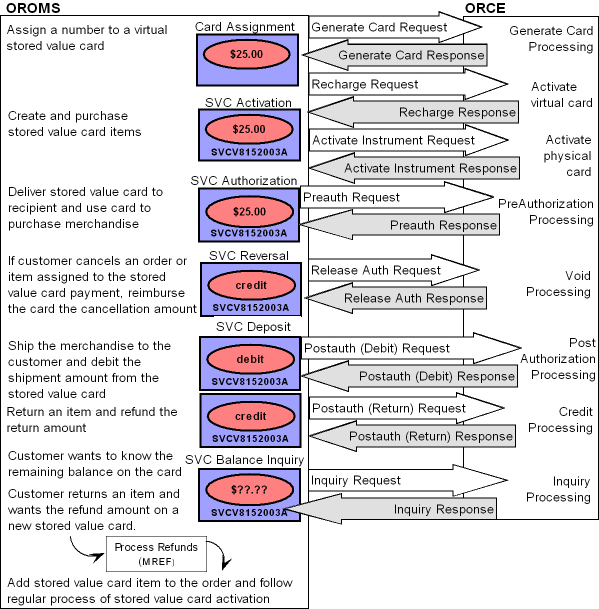
Oracle Retail Customer Engagement Integration Setup in Order Management System
For more information: See Stored Value Card Setup for more information on the setup required to process stored value cards in Order Management System.
Proxy Server Properties
When processing payment transactions, you can define a proxy server to act as an intermediary in order to increase security. Order Management System sends transactions to the proxy server and the proxy server sends the transactions along to the payment processor. You can define the proxy server properties PROXY_HOST and PROXY_PORTin Working with Admin Properties (CPRP). These define the IP address and port number used to connect to the proxy server during payment processing.
Note:
If these properties are blank, the system does not route payment transactions through a proxy server and instead calls the payment processor directly.Oracle Retail Customer Engagement Service Bureau Setup
Use Defining Authorization Services (WASV) to create the RLT service bureau for the Oracle Retail Customer Engagement system, taking note of these settings:
-
Service code: Must be RLT.
-
Presenter’s ID: The card prefix assigned to virtual stored value cards in Oracle Retail Customer Engagement.
Important:
When you create virtual card numbers in Oracle Retail Customer Engagement, you must create the numbers using this card prefix number. -
Submitter’s ID: The card series sequence number assigned to virtual stored value cards in Oracle Retail Customer Engagement.
Important:
When you create virtual card numbers in Oracle Retail Customer Engagement, you must create the numbers using this card series sequence number. -
Send reversal: Select this field to perform authorization reversal processing.
-
Integration layer processes: Leave these fields blank.
-
Batch/online: Select Online or Batch.
-
Immediate response: Must be selected.
-
Selected for deposit: Select this field to include the RLT service bureau in the next deposit run.
-
Primary authorization service: Must be .IL.
-
Communication type: Select Payment Link. to indicate messages sent to and from the service bureau are processed directly.
Response codes: When the Service code is RLT, the system displays the ORCE response field on the Create, Change, and Display Vendor Response screens. This field allows you to map a response from Oracle Retail Customer Engagement to a vendor response code. Use this field to enter the code assigned by the Oracle Retail Customer Engagement service bureau to identify whether the stored value card transaction was approved or declined.
Note:
The INSUFFICIENT_FUNDS response code for the RLT authorization service must be assigned a hold reason code of SV..IL Service Bureau Setup
To send transactions to the service bureau using Point-to-Point communication, create a service bureau using the service code.IL and enter a value in the following fields:
-
Application: ATDP (authorization and deposit)
-
Merchant ID: INTEGRATION LAYER
-
Charge description: Integration Layer
-
Media type: C (communications)
Enter the .IL service bureau in the Primary authorization service field for the RLT service bureau.
Web Service Authentication for Oracle Retail Customer Engagement
If the web services used to process messages to Oracle Retail Customer Engagement require web service authentication, you must provide a valid web service authentication user and password in Working with Web Service Authentication (WWSA), or client ID and client secret if using OAuth. In this situation, when Oracle Retail Order Management System generates a message to send to Oracle Retail Customer Engagement it includes the web service authentication information in the HTTP header of the message. See Oracle Retail Omnichannel Web Service Authentication Configuration Guide on My Oracle Support (2728265.1) for more information.
Work with Pay Types (WPAY)
Use Working with Pay Types (WPAY) to create a stored value card pay type to send to Oracle Retail Customer Engagement. Enter RLT as the authorization and deposit service for the stored value card pay type.
Enter 7 in the Reauthorization days for the stored value card pay type used for the Oracle Retail Customer Engagement stored value card integration.
System Control Values
-
Enter RLT in the Stored Value Card Activation Authorization Service (I26) system control value.
-
Leave the Stored Value Card Modulus Checking Method (I24) system control value blank since Oracle Retail Customer Engagement does not perform modulus checking against the digits of a stored value card number.
-
Deselect the Perform Authorization Reversal during Deposit Processing (J20) system control value since this option is not available for the Oracle Retail Customer Engagement stored value card integration.
-
Select the Perform Balance Inquiry during Batch Authorizations (J19) system control value since Oracle Retail Customer Engagement will approve an authorization for an amount that is less than the required authorization amount on the order. If you do not select this system control value, you must require another credit card payment on the order.
-
Select the Retain Unused Stored Value Card Authorization After Deposit (J21) to retain a stored value card authorization after it has been partially deposited.
-
Enter the code that identifies the Oracle Retail Customer Engagement organization that maps to your Order Management System company. The system uses this value when communicating with Oracle Retail Customer Engagement.
Stored Value Card Integration Setup in Oracle Retail Customer Engagement
For more information: See the Oracle Retail Customer Engagement Configuration Guide for more information on the setup required for gift card processing in Oracle Retail Customer Engagement.
Card Number Length
The Card Number Length property defines the number of digits used in a card number. This setting applies to all cards generated in Oracle Retail Customer Engagement, regardless of card type. Once an organization has generated card numbers, the Card Number Length setting cannot be changed. Enter a number between 10 and 16. The card number length must match the Order Management System Credit card length in Work with Pay Types (WPAY) for the stored value card pay type you send to Oracle Retail Customer Engagement.
Card Number Prefix
The Card Number Prefix property specifies the card number prefix character for a card number. Only one character can be used and is counted as part of the card length. This setting applies to all cards generated in Oracle Retail Customer Engagement, regardless of card type. The card number prefix must match the Order Management System Leading digits in Work with Pay Types (WPAY) for the stored value card pay type you send to Oracle Retail Customer Engagement.
Minimum Activation Amount and Balance
Set the minimum activation amount and balance to 0.00 indicating the amount cannot be a negative amount.
Allow Partial Redemption Setting
Set the Allow Partial Redemption setting for the tender program to No.
Pin
The PIN Required setting for a card definition indicates whether a pin if required for a stored value card.
-
On physical cards, the pin is located on the card. For virtual cards, the pin is provided in the Stored Value Card Notification Email if the program defined in the Stored Value Card Email Notification Program (I30) system control value supports it.
-
If a pin is required, you must provide the pin when using the stored value card as a form of payment. The Pin Length defines the length of the pin.
Oracle Retail Customer Engagement APIs used in the Stored Value Card Integration
The Stored Value Card Transaction Services API v3.1 is used to communicate with Oracle Retail Customer Engagement during the Customer Engagement Stored Value Card integration.
The system uses the value in the ORCE Organization Descriptor (L50) system control value along with the ORCE_CUSTOMER_SERVICE_PREFIX and ORCE_SVC_SERVICE_SUFFIX settings in Work with Customer Properties (PROP) to build the URL for communication with Oracle Retail Customer Engagement.
Note:
In order for transactions to process correctly, the Franchisee feature must be disabled in Oracle Retail Customer Engagement.Reviewing messages for the Oracle Retail Customer Engagement stored value card integration: You can review the messages passed between Order Management System and Oracle Retail Customer Engagement in the ORCE (Oracle Retail Customer Engagement) Log if its Logging Level is set to DEBUG or ALL. Use this log to help troubleshoot the Oracle Retail Customer Engagement integration.
Web service authentication? If the web services used to process inbound messages to Oracle Retail Customer Engagement require web service authentication, you must provide a valid web service authentication user and password in Working with Web Service Authentication (WWSA), or client ID and client secret if using OAuth. In this situation, when Oracle Retail Order Management System generates a message to send to Oracle Retail Customer Engagement it includes the web service authentication information in the HTTP header of the message. See Oracle Retail Omnichannel Web Service Authentication Configuration Guide on My Oracle Support (2728265.1) for more information.
Oracle Retail Customer Engagement message formats: For a complete description and message layout of the messages used to communicate with the Oracle Retail Customer Engagement system, see the Oracle Retail Customer Engagement Web Services Guide.
Data security: Order Management System masks the stored value card number in the Oracle Retail Customer Engagement stored value card messages; for example, ************1111 displays instead of the full stored value card number.
Communication failure: If Order Management System is unable to connect to Oracle Retail Customer Engagement, the response message includes the reason code SU RELATE SERVICE IS UNAVAILABLE.
Error mapping: Regardless of the type of transaction processed, the information returned in the response message if a transaction is declined is the same. Order Management System maps the error code to the ORCE response field in Defining Vendor Response Codes.
A sample of a response message that includes a declined transaction is below:
<CardSeriesMaintenance xmlns="http://www.nrf-arts.org/IXRetail/namespace/"
xmlns:xsi="http://www.w3.org/2001/XMLSchema-instance" xsi:schemaLocation="http://xml.datavantagecorp.com/namespace/crm/DTVCardSeriesMaintenance.xsd">
<DateTime>2010-08-23T14:33:04</DateTime>
<CardSeries ResponseCode="Rejected">
<ErrorCode>ALL_CARDS_GENERATED</ErrorCode>
<ResponseDescription>All cards have been
generated.</ResponseDescription>
</CardSeries>
</CardSeriesMaintenance>
Customer Engagement Generate Card Request
This message is used to send the card prefix and card series sequence number from Order Management System to Oracle Retail Customer Engagement. Oracle Retail Customer Engagement uses this information to assign a number to a virtual card.
Generated when? Order Management System generates this message when you run pick slip generation for a virtual stored value card item; see Assigning Numbers to Virtual Stored Value Cards.
Information included:
-
cardPrefix: The Presenter's ID Auth / Deposit defined for the RLT service bureau. From the ASV Presenter’s ID field in the Authorization Service table.
-
cardSeriesSequence: The Submitter's ID Auth / Deposit defined for the RLT service bureau. From the ASV Submitter’s ID field in the Authorization Service table.
-
tenderActivationAmount: The activation amount, including decimals. From the Issue amount field in the Stored Value Card Table.
-
rtpTransactionID: The order number where the stored value card item was purchased. From the Order # field in the Stored Value Card Table.
-
locationID: The value defined in the Default Location for ORCE Integration (K69) system control value. If this value is blank, Customer Engagement uses its default location ID.
-
operatorID:
OMS. -
currencyID: The currency code for the order associated with the stored value card. From the CUR currency code field in the Order Header Extended table.
-
updateUserID:
OMS. -
securityUserID: The user ID defined in the ORCE_SECURITY_USER_ID property.
Sample Generate Card Request:
<request>
<cardPrefix>13132</cardPrefix>
<cardSeriesSequence>02</cardSeriesSequence>
<tenderActivationAmount>0</tenderActivationAmount>
<rtpTransactionId>206</rtpTransactionId>
<locationId>OM441</locationId>
<operatorId>OMS</operatorId>
<currencyId>USD</currencyId>
<updateUserId>OMS</updateUserId>
<securityUserId>USER</securityUserId>
</request>
Customer Engagement Generate Card Response
This message is used to send the number Oracle Retail Customer Engagement assigned to the virtual stored value card back to Order Management System.
Generated when? Oracle Retail Customer Engagement generates this message as a response to the Customer Engagement Generate Card Request.
Communication failure: If Order Management System is unable to connect to Oracle Retail Customer Engagement, the response message includes the reason code SU RELATE SERVICE IS UNAVILABLE and the system writes an error to the ORCE (Oracle Retail Customer Engagement) Log if its Logging Level is set to DEBUG or ALL.
Information included:
-
cardPrefix: The Presenter's ID Auth / Deposit defined for the RLT service bureau. From the ASV Presenter’s ID field in the Authorization Service table.
-
cardSeriesSequence: The Submitter's ID Auth / Deposit defined for the RLT service bureau. From the ASV Submitter’s ID field in the Authorization Service table.
-
cardName: The card type defined for the card number in Customer Engagement.
-
cardNumber: The number assigned to the virtual stored value card. Updates the Card # field in the Stored Value Card Table.
-
batchNumber: The batch number assigned to the virtual card number in Customer Engagement.
-
authenticationData: The pin number assigned to the stored value card. Returned only if the card definition in Customer Engagement supports pins. Updates the SVC ID # in the Stored Value Card table.
-
program ID: The ID for the program associated with the card in Customer Engagement.
-
program Name: The name of the program associated with the card in Customer Engagement.
Sample Generate Card Response:
<com.dtv.csx.webservices.svc.v3__1.GenCardResponseContainerType>
<dateTime class="org.apache.xerces.jaxp.datatype.XMLGregorianCalendarImpl">
<orig__year>2017</orig__year>
<orig__month>6</orig__month>
<orig__day>9</orig__day>
<orig__hour>15</orig__hour>
<orig__minute>9</orig__minute>
<orig__second>26</orig__second>
<orig__timezone>-2147483648</orig__timezone>
<year>2017</year>
<month>6</month>
<day>9</day>
<timezone>-2147483648</timezone>
<hour>15</hour>
<minute>9</minute>
<second>26</second>
</dateTime>
<cardSeries>
<cardPrefix>13132</cardPrefix>
<cardSeriesSequence>02</cardSeriesSequence>
<attribute>
<com.dtv.csx.webservices.svc.v3__1.AttributeResponseType>
<attributeValue>Fall
Harvest</attributeValue>
<id>46</id>
<name>CARD_SERIES_IMAGE</name>
<editable>true</editable>
<unique>true</unique>
<required>true</required>
<intendedUse>CardSeries</intendedUse>
</com.dtv.csx.webservices.svc.v3__1.AttributeResponseType>
<com.dtv.csx.webservices.svc.v3__1.AttributeResponseType>
<attributeValue>Gift
Card</attributeValue>
<id>39</id>
<name>CARD-PROGRAMS</name>
<editable>true</editable>
<unique>false</unique>
<required>true</required>
<intendedUse>CardType</intendedUse>
</com.dtv.csx.webservices.svc.v3__1.AttributeResponseType>
</attribute>
<instrument>
<cardName>OROMS Test Stored
Value Cards</cardName>
<cardNumber>************2491</cardNumber>
<batchNumber>001</batchNumber>
<program>
<id>6037</id>
<name>OMS
Tender Program</name>
</program>
</instrument>
</cardSeries>
</com.dtv.csx.webservices.svc.v3__1.GenCardResponseContainerType>
Customer Engagement Recharge (Activate Virtual Card) Request
This message is used to send a stored value card activation request for a virtual card to Oracle Retail Customer Engagement.
Generated when? Order Management System generates this message during the activation process; see Activating a Stored Value Card.
Information included:
-
cardNumber: The number assigned to the card that requires activation. From the Card # field in the Stored Value Card Table. Order Management System masks the stored value card number; for example, ************1111 displays instead of the full number.
-
cardSwiped:
falsedefaults. -
authenticationData: The pin number assigned to the stored value card. Required only if the card definition in Customer Engagement is configured to require pins.
-
amount: The activation amount, including decimals. From the Issue amount field in the Stored Value Card Table.
-
rtpTransactionID: The order number where the stored value card item was purchased. From the Order # field in the Stored Value Card Table.
-
locationID: The value defined in the Default Location for ORCE Integration (K69) system control value. If this value is blank, Customer Engagement uses its default location ID.
-
operatorID:
OMS. -
currencyID: The currency code for the order associated with the stored value card. From the CUR currency code field in the Order Header Extended table.
-
updateUserID:
OMS. -
securityUserID: The user ID defined in the ORCE_SECURITY_USER_ID property.
Sample Recharge Request:
<request>
<cardNumber>************8642</cardNumber>
<cardSwiped>false</cardSwiped>
<authenticationData>7864</authenticationData>
<amount>500</amount>
<rtpTransactionId>222</rtpTransactionId>
<locationId>OM441</locationId>
<operatorId>OMS</operatorId>
<currencyId>USD</currencyId>
<updateUserId>OMS</updateUserId>
<securityUserId>USER</securityUserId>
</request>
Customer Engagement Recharge Response
This message is used to send an activation response for a virtual card back to Order Management System.
Generated when? Oracle Retail Customer Engagement generates this message as a response to a Customer Engagement Activate Instrument Request.
Communication failure: If Order Management System is unable to connect to Oracle Retail Customer Engagement, the response message includes the reason code SU RELATE SERVICE IS UNAVILABLE and the system writes an error to the ORCE (Oracle Retail Customer Engagement) Log if its Logging Level is set to DEBUG or ALL.
Information included:
-
cardName: The card type defined for the card number in Customer Engagement.
-
cardNumber: The number assigned to the card that required activation. From the Card # field in the Stored Value Card Table. Order Management System masks the stored value card number; for example, ************1111 displays instead of the full number.
-
cardSerialNumber: The serial number assigned to the card in Customer Engagement.
-
status:
-
Activedefaults if the card is active. -
Inactivedefaults if the card is inactive.
-
-
accountID: The account ID assigned to the stored value card in Oracle Retail Customer Engagement.
-
accountStatus:
-
Activedefaults if the card is active. -
Inactivedefaults if the card is inactive.
-
-
amount: The amount for which the stored value card was activated.
-
effectiveDate: The date and time the stored value card was activated, in YYYY-MM-DDTHH:MM:SS format.
-
accountType:
SVCdefaults. -
program ID: The ID for the program associated with the card in Customer Engagement.
-
program Name: The name of the program associated with the card in Customer Engagement.
-
rechargeable: Defines whether the program can be recharged.
-
svaTransactionID: The authorization number for the stored value card activation.
-
error or reason code: The activation response for the stored value card; Order Management System maps this code to the ORCE response field in Defining Vendor Response Codes. Updates the Response code in the Stored Value Card table.
-
amount: The amount for which the stored value card was activated.
-
transactionDateTime: The date and time the stored value card was activated, in YYYY-MM-DDTHH:MM:SS format. The date updates the Activation date field in the Stored Value Card table.
-
authNumber: The authorization number assigned to the transaction in Oracle Retail Customer Engagement.
Sample Recharge Response:
<com.dtv.csx.webservices.svc.v3__1.StoredValueResponseComponentContainerType>
<instrumentState>
<cardName>OROMS Test SVC - PIN</cardName>
<cardNumber>************8642</cardNumber>
<cardSerialNumber>1313304001000001</cardSerialNumber>
<status>Active</status>
</instrumentState>
<accountState>
<accountID>35190</accountID>
<accountStatus>Active</accountStatus>
<balance>
<amount>500.00</amount>
<currency>USD</currency>
</balance>
<effectiveDate>2017-06-15T08:00:00-0400</effectiveDate>
<accountType>SVC</accountType>
<program>
<id>7544</id>
<name>OMS Tender Program - PIN</name>
<rechargeable>true</rechargeable>
</program>
</accountState>
<svaTransaction>
<svaTransactionID>14537</svaTransactionID>
<reason>
<description>RechargeResponse</description>
<code>8</code>
</reason>
<svaAmount>
<currencyID>USD</currencyID>
<amount>500.00</amount>
</svaAmount>
<transactionDateTime>2017-06-15T10:29:14-0400</transactionDateTime>
<authNumber>0000014537000050</authNumber>
</svaTransaction>
</com.dtv.csx.webservices.svc.v3__1.StoredValueResponseComponentContainerType>
Customer Engagement Activate Instrument Request
This message is used to send a stored value card activation request for a physical card to Oracle Retail Customer Engagement. A separate message is sent for each card being activated.
Generated when? Order Management System generates this message during the activation process; see Activating a Stored Value Card.
Information included:
-
cardNumber: The number assigned to the card that required activation. From the Card # field in the Stored Value Card Table. Order Management System masks the stored value card number; for example, ************1111 displays instead of the full number.
-
cardSwiped:
falsedefaults. -
amount: The transaction amount, including decimals. From the Issue amount field in the Stored Value Card Table.
-
rtpTransactionID: The order number where the stored value card item was purchased. From the Order # field in the Stored Value Card Table.
-
locationID: The value defined in the Default Location for ORCE Integration (K69). If this value is blank, Customer Engagement uses its default location ID.
-
operatorID:
OMS. -
currencyID: The currency code for the order associated with the stored value card. From the CUR currency code field in the Order Header Extended table.
-
updateUserID:
OMS. -
securityUserID: The user ID defined in the ORCE_SECURITY_USER_ID property.
Sample Activate Instrument Request:
<request>
<cardNumber>************1111</cardNumber>
<cardSwiped>false</cardSwiped>
<authenticationData/>
<amount>500</amount>
<rtpTransactionId>205</rtpTransactionId>
<locationId>OM441</locationId>
<operatorId>OMS</operatorId>
<currencyId>USD</currencyId>
<updateUserId>OMS</updateUserId>
<securityUserId>tbrown</securityUserId>
</request>
Customer Engagement Activate Instrument Response
This message is used to send an activation response for a physical card back to Order Management System.
Generated when? Oracle Retail Customer Engagement generates this message as a response to a Customer Engagement Activate Instrument Request.
Communication failure: If Order Management System is unable to connect to Oracle Retail Customer Engagement, the response message includes the reason code SU RELATE SERVICE IS UNAVILABLE and the system writes an error to the ORCE (Oracle Retail Customer Engagement) Log if its Logging Level is set to DEBUG or ALL.
Information included:
-
cardName: The card type defined for the card number in Customer Engagement.
-
cardNumber: The number assigned to the card that required activation. From the Card # field in the Stored Value Card Table. Order Management System masks the stored value card number; for example, ************1111 displays instead of the full number.
-
cardSerialNumber: The serial number assigned to the card in Customer Engagement.
-
status:
-
Activedefaults if the card is active. -
Inactivedefaults if the card is inactive.
-
-
accountID: The account ID assigned to the stored value card in Oracle Retail Customer Engagement.
-
accountStatus:
-
Activedefaults if the card is active. -
Inactivedefaults if the card is inactive.
-
-
balance amount: The amount for which the stored value card was activated.
-
balance currency: The currency from the Oracle Retail Customer Engagement Activate Instrument Request defaults.
-
effectiveDate: The date and time the stored value card was activated, in YYYY-MM-DDTHH:MM:SS format.
-
accountType:
SVCdefaults. -
program ID: The ID for the program associated with the card in Customer Engagement.
-
program Name: The name of the program associated with the card in Customer Engagement.
-
rechargeable: Defines whether the program can be recharged.
-
svaTransactionID: The authorization number for the stored value card activation.
-
error or reason code: The activation response for the stored value card; Order Management System maps this code to the ORCE response field in Defining Vendor Response Codes. Updates the Response code in the Stored Value Card table.
-
svaAmount currencyID: The currency from the Oracle Retail Customer Engagement Activate Instrument Request defaults.
-
svaAmount amount: The amount for which the stored value card was activated.
-
transactionDateTime: The date and time the stored value card was activated, in YYYY-MM-DDTHH:MM:SS format. The date updates the Activation date field in the Stored Value Card table.
-
authNumber: The authorization code used to approve the transaction in Customer Engagement.
Sample Activate Instrument Response:
<com.dtv.csx.webservices.svc.v3__1.StoredValueResponseComponentContainerType>
<instrumentState>
<cardName>OROMS Test Stored Value Cards</cardName>
<cardNumber>************1711</cardNumber>
<cardSerialNumber>1313201001000236</cardSerialNumber>
<status>Active</status>
</instrumentState>
<accountState>
<accountID>7552</accountID>
<accountStatus>Active</accountStatus>
<balance>
<amount>500.00</amount>
<currency>USD</currency>
</balance>
<effectiveDate>2017-06-09T08:00:00-0400</effectiveDate>
<accountType>SVC</accountType>
<program>
<id>6037</id>
<name>OMS Tender Program</name>
<rechargeable>true</rechargeable>
</program>
</accountState>
<svaTransaction>
<svaTransactionID>14507</svaTransactionID>
<reason>
<description>ActivateInstrumentResponse</description>
<code>2</code>
</reason>
<svaAmount>
<currencyID>USD</currencyID>
<amount>500.00</amount>
</svaAmount>
<transactionDateTime>2017-06-09T13:32:25-0400</transactionDateTime>
<authNumber>0000014507000057</authNumber>
</svaTransaction>
</com.dtv.csx.webservices.svc.v3__1.StoredValueResponseComponentContainerType>
Customer Engagement PreAuthorization Request
This message is used to send an authorization request for a stored value card payment to Oracle Retail Customer Engagement.
Generated when? Order Management System generates this message during the online or batch authorization process for a stored value card payment.
Note:
When receiving a web order through the Generic Order Interface (Order API) that contains an approved Oracle Retail Customer Engagement stored value card pay type, the auth_number attribute should contain the transaction ID received from Oracle Retail Customer Engagement and not the authorization code received from Oracle Retail Customer Engagement. Order Management System stores this value in the Authorization number field in the Order Payment Method table; you can review the Authorization number at the Display Order Pay Type Screen (1 of 2).For more information see the Web Services Guide on My Oracle Support (ID 2149144.1).
Information included:
-
cardNumber: The card number for the stored value card payment method requesting authorization. From the OPM credit card number field in the Order Payment Method table. Order Management System masks the stored value card number; for example, ************1111 displays instead of the full number.
-
cardSwiped:
falsedefaults. -
authenticationData: The pin number assigned to the stored value card. From the OPM SVC ID Storage field in the Order Payment Method table. Required only if the card definition in Customer Engagement is configured to require pins.
-
allowPartialRedemption:
falsedefaults. -
amount: The amount requesting authorization, including decimals. From the OLA auth amt field in the OnLine Authorization table or Auth $ amt field in the CC Authorization Trans table.
-
rtpTransactionId: The order number where the stored value card item was purchased. From the Order # field in the Stored Value Card Table.
-
locationID: The value defined in the Default Location for ORCE Integration (K69). If this value is blank, Customer Engagement uses its default location ID.
-
operatorID:
OMSdefaults. -
currencyID: The currency code for the order associated with the stored value card. From the CUR currency code field in the Order Header Extended table.
-
updateUserID:
OMS. -
securityUserID: The user ID defined in the ORCE_SECURITY_USER_ID property.
Sample PreAuthorization Request:
<request>
<cardNumber>************1711</cardNumber>
<cardSwiped>false</cardSwiped>
<authenticationData/>
<allowPartialRedemption>false</allowPartialRedemption>
<amount>91.04</amount>
<rtpTransactionId>207</rtpTransactionId>
<locationId>OM441</locationId>
<operatorId>OMS</operatorId>
<currencyId>USD</currencyId>
<updateUserId>OMS</updateUserId>
<securityUserId>USER</securityUserId>
</request>
Customer Engagement PreAuthorization Response
This message is used to send an authorization response back to Order Management System.
Generated when? Oracle Retail Customer Engagement generates this message as a response to a Customer Engagement PreAuthorization Request.
Communication failure: If Order Management System is unable to connect to Oracle Retail Customer Engagement, the response message includes the reason code SU RELATE SERVICE IS UNAVILABLE and the system writes an error to the ORCE (Oracle Retail Customer Engagement) Log if its Logging Level is set to DEBUG or ALL.
Online authorizations: If the Oracle Retail
Customer Engagement stored value card is the only payment on an order
and the amount authorized for the card is less than the order total,
Order Management System updates the amount for the card with
the amount authorized and displays the message Insufficient
balance on card - please add another payment. In order to
accept the order, you must add another payment to the order to cover
the amount of the order that is not covered by the Oracle Retail Customer
Engagement stored value card. Example: If the order total is 500.00
and the amount authorized for the Oracle Retail Customer Engagement
stored value card is 236.20, the system updates the amount for the
card to 236.20 and requires another form of payment to cover the remaining
289.55 balance on the order.
Voiding an online authorization: After receiving an online authorization, if you change the price of an item in Order Maintenance, the system voids the authorization. Because the authorization is voided, the system sends the order for batch authorization during pick slip generation.
Information included:
-
cardName: The card type defined for the card number in Customer Engagement.
-
cardNumber: The number assigned to the card requesting authorization. Order Management System masks the stored value card number; for example, ************1111 displays instead of the full number.
-
cardSerialNumber: The serial number assigned to the card in Customer Engagement.
-
status:
-
Activedefaults if the card is active. -
Inactivedefaults if the card is inactive.
-
-
accountID: The account ID assigned to the stored value card in Oracle Retail Customer Engagement.
-
accountStatus:
-
Activedefaults if the card is active. -
Inactivedefaults if the card is inactive.
-
-
balance amount: The amount remaining on the stored value card after the pre-authorization.
-
balance currency: The currency from the Oracle Retail Customer Engagement PreAuthorization Request defaults.
-
effectiveDate: The date and time the transaction was processed, in YYYY-MM-DDTHH:MM:SS format.
-
accountType:
SVCdefaults. -
program ID: The ID for the program associated with the card in Customer Engagement.
-
program Name: The name of the program associated with the card in Customer Engagement.
-
rechargeable: Defines whether the program can be recharged.
-
svaTransactionID: The transaction ID assigned to the transaction in Oracle Retail Customer Engagement.
-
error or reason code: The authorization response for the stored value card payment; Order Management System maps this code to the ORCE response field in Defining Vendor Response Codes. Updates the AUH vendor response field in the Authorization History table.
-
svaAmount: The authorized amount for the stored value card payment, including decimals. Updates the AUH amount authorized field in the Authorization History table.
-
transactionDateTime: The date and time when the transaction was processed, in YYYY-MM-DDTHH:MM:SS format. The date updates the AUH auth date field in the Authorization History table.
-
authNumber: The authorization number assigned to the transaction in Oracle Retail Customer Engagement.
Sample PreAuthorization Response:
<com.dtv.csx.webservices.svc.v3__1.StoredValueResponseComponentContainerType>
<instrumentState>
<cardName>OROMS Test Stored Value Cards</cardName>
<cardNumber>************1711</cardNumber>
<cardSerialNumber>1313201001000236</cardSerialNumber>
<status>Active</status>
</instrumentState>
<accountState>
<accountID>7552</accountID>
<accountStatus>Active</accountStatus>
<balance>
<amount>408.96</amount>
<currency>USD</currency>
</balance>
<effectiveDate>2017-06-09T08:00:00-0400</effectiveDate>
<accountType>SVC</accountType>
<program>
<id>6037</id>
<name>OMS Tender Program</name>
<rechargeable>true</rechargeable>
</program>
</accountState>
<svaTransaction>
<svaTransactionID>14512</svaTransactionID>
<reason>
<description>PreauthorizationResponse</description>
<code>24</code>
</reason>
<svaAmount>
<currencyID>USD</currencyID>
<amount>91.04</amount>
</svaAmount>
<transactionDateTime>2017-06-13T11:17:39-0400</transactionDateTime>
<authNumber>0000014512000319</authNumber>
</svaTransaction>
</com.dtv.csx.webservices.svc.v3__1.StoredValueResponseComponentContainerType>
Customer Engagement Post Auth (Deposit) Request
This message is used to send a deposit request for a stored value card payment to Oracle Retail Customer Engagement.
Generated when? Order Management System generates this message during deposit processing for a stored value card payment; see Stored Value Card Deposits.
If the deposit amount is greater than a single authorization
amount: If the deposit amount is greater than any single
authorization amount (for example, the deposit amount is 170.32 and
the authorizations for the stored value card payment on the order
are 38.32 and 170.00) Oracle Retail Customer Engagement will reject
the deposit transaction with the error The requested amount
did not match the original transaction amount.
When Order Management System receives the rejected deposit transaction, the system will make another attempt at settlement by sending post auth (deposit) requests for each of the associated pre-authorization requests. If the total amount for the post auth (deposit) requests matches the original total deposit amount, Oracle Retail Customer Engagement will approve the separate settlement transactions.
If there are still issues, you will need to manually confirm the deposit in Order Management System and correct the settlement against the authorization transactions in Oracle Retail Customer Engagement.
Information included:
-
cardNumber: The card number for the stored value card payment method requesting deposit. From the Credit card # field defined for the stored value card payment in the CC Deposit Transaction table. Order Management System masks the stored value card number; for example, ************1234 displays instead of the full number.
-
cardSwiped:
falsedefaults. -
authenticationData: The pin number assigned to the stored value card. From the OPM SVC ID Storage field in the Order Payment Method table. Required only if the card definition in Customer Engagement is configured to require pins.
-
amount: The amount on the card requiring deposit, including decimals. From the Total $ amt field defined for the card in the CC Deposit Transaction table.
-
rtpTransactionID: The order number where the stored value card payment method that requires deposit is located. From the Order # field in the CC Deposit Transaction table.
-
locationID: The value defined in the Default Location for ORCE Integration (K69). If this value is blank, Customer Engagement uses its default location.
-
operatorID:
OMSdefaults. -
currencyID: The currency code for the order associated with the stored value card. From the CUR currency code field in the Order Header Extended table.
-
updateUserID:
OMS. -
securityUserID: The user ID defined in the ORCE_SECURITY_USER_ID property.
Sample PostAuthorizationRequest:
<request>
<cardNumber>************1711</cardNumber>
<cardSwiped>false</cardSwiped>
<authenticationData/>
<amount>91.04</amount>
<rtpTransactionId>207</rtpTransactionId>
<locationId>OM441</locationId>
<operatorId>OMS</operatorId>
<currencyId>USD</currencyId>
<updateUserId>OMS</updateUserId>
<securityUserId>USER</securityUserId>
</request>
Customer Engagement Post Auth (Deposit) Response
This message is used to send a deposit response back to Order Management System.
Generated when? Oracle Retail Customer Engagement generates this message as a response to a Customer Engagement Post Auth (Deposit) Request.
Communication failure: If Order Management System is unable to connect to Oracle Retail Customer Engagement, the response message includes the reason code SU RELATE SERVICE IS UNAVILABLE and the system writes an error to the ORCE (Oracle Retail Customer Engagement) Log if its Logging Level is set to DEBUG or ALL.
Information included:
-
cardName: The card type defined for the card number in Customer Engagement.
-
cardNumber: The number assigned to the card requesting authorization. Order Management System masks the stored value card number; for example, ************1234 displays instead of the full number.
-
cardSerialNumber: The serial number assigned to the card in Customer Engagement.
-
status:
-
Activedefaults if the card is active. -
Inactivedefaults if the card is inactive.
-
-
accountID: The account ID assigned to the stored value card in Oracle Retail Customer Engagement.
-
accountStatus:
-
Activedefaults if the card is active. -
Inactivedefaults if the card is inactive.
-
-
balance amount: The available balance on the card after the settlement.
-
currency: The currency from the Oracle Retail Customer Engagement PostAuthorization Request defaults.
-
effectiveDate: The date and time when the transaction was processed, in YYYY-MM-DDTHH:MM:SS format. The date updates the Deposit date field in the CC Deposit History table.
-
accountType:
SVCdefaults. -
program ID: The ID for the program associated with the card in Customer Engagement.
-
program Name: The name of the program associated with the card in Customer Engagement.
-
svaTransactionID: The authorization number associated with the stored value card deposit. Updates the Authorization code field in the CC Deposit History table.
-
preAuthSVATransactionID: The SVA transaction ID defined for the associated pre authorization transaction.
-
preAuthCurrencyID: The currency defined for the associated pre authorization transaction.
-
preAuthAmount: The amount defined for the associated pre authorization transaction.
-
error or reason code: The deposit response for the stored value card payment; Order Management System maps this code to the ORCE response field in Defining Vendor Response Codes. Updates the Response code field in the CC Deposit History table.
-
svaAmount: The authorized deposit amount for the stored value card payment, including decimals. Updates the Deposit amount field in the CC Deposit History table.
-
transactionDateTime: The date and time when the transaction was processed, in YYYY-MM-DDTHH:MM:SS format. The date updates the Deposit date field in the CC Deposit History table.
-
authNumber: The authorization number assigned to the transaction in Oracle Retail Customer Engagement.
Sample PostAuthorization Response:
<com.dtv.csx.webservices.svc.v3__1.StoredValueResponseComponentContainerType>
<instrumentState>
<cardName>OROMS Test Stored Value Cards</cardName>
<cardNumber>************1711</cardNumber>
<cardSerialNumber>1313201001000236</cardSerialNumber>
<status>Active</status>
</instrumentState>
<accountState>
<accountID>7552</accountID>
<accountStatus>Active</accountStatus>
<balance>
<amount>408.96</amount>
<currency>USD</currency>
</balance>
<effectiveDate>2017-06-09T08:00:00-0400</effectiveDate>
<accountType>SVC</accountType>
<program>
<id>6037</id>
<name>OMS Tender Program</name>
</program>
</accountState>
<svaTransaction>
<svaTransactionID>14513</svaTransactionID>
<preAuthSVATransactionID>14512</preAuthSVATransactionID>
<preAuthSVAAmount>
<preAuthCurrencyID>USD</preAuthCurrencyID>
<preAuthAmount>0.00</preAuthAmount>
</preAuthSVAAmount>
<reason>
<description>PostauthorizationResponse</description>
<code>26</code>
</reason>
<svaAmount>
<currencyID>USD</currencyID>
<amount>91.04</amount>
</svaAmount>
<transactionDateTime>2017-06-13T15:09:02-0400</transactionDateTime>
<authNumber>0000014513000311</authNumber>
</svaTransaction>
</com.dtv.csx.webservices.svc.v3__1.StoredValueResponseComponentContainerType>
Customer Engagement Recharge (Reload) Request
This message is used to send a credit request for a stored value card payment to Oracle Retail Customer Engagement.
Generated when? Order Management System generates this message during deposit processing for a credit against a stored value card payment; see Stored Value Card Deposits.
Information included:
-
cardNumber: The card number for the stored value card payment method requesting credit. From the Credit card # field defined for the stored value card payment in the CC Deposit Transaction table. Order Management System masks the stored value card number; for example, ************1234 displays instead of the full number.
-
cardSwiped:
falsedefaults. -
authenticationData: The pin number assigned to the stored value card. From the OPM SVC ID Storage field in the Order Payment Method table. Required only if the card definition in Customer Engagement is configured to require pins.
-
amount: The amount to apply to the card, including decimals. From the Total $ amt field defined for the card in the CC Deposit Transaction table.
-
rtpTransactionID: The order number where the stored value card payment method that requires deposit is located. From the Order # field in the CC Deposit Transaction table.
-
locationID: The value defined in the Default Location for ORCE Integration (K69). If this value is blank, Customer Engagement uses its default location.
-
operatorID:
OMSdefaults. -
currencyID: The currency code for the order associated with the stored value card. From the CUR currency code field in the Order Header Extended table.
-
updateUserID:
OMS. -
securityUserID: The user ID defined in the ORCE_SECURITY_USER_ID property.
Sample Return Request:
<request>
<cardNumber>************1711</cardNumber>
<cardSwiped>false</cardSwiped>
<authenticationData/>
<amount>91.04</amount>
<rtpTransactionId>207</rtpTransactionId>
<locationId>OM441</locationId>
<operatorId>OMS</operatorId>
<currencyId>USD</currencyId>
<updateUserId>OMS</updateUserId>
<securityUserId>USER</securityUserId>
</request>
Customer Engagement Recharge (Reload) Response
This message is used to send a credit response back to Order Management System.
Generated when? Oracle Retail Customer Engagement generates this message as a response to a Customer Engagement Recharge (Reload) Request.
Communication failure: If Order Management System is unable to connect to Oracle Retail Customer Engagement, the response message includes the reason code SU RELATE SERVICE IS UNAVILABLE and the system writes an error to the ORCE (Oracle Retail Customer Engagement) Log if its Logging Level is set to DEBUG or ALL.
Information included:
-
cardName: The card type defined for the card number in Customer Engagement.
-
cardNumber: The number assigned to the card. Order Management System masks the stored value card number; for example, ************1234 displays instead of the full number.
-
cardSerialNumber: The serial number assigned to the card in Customer Engagement.
-
status:
-
Activedefaults if the card is active. -
Inactivedefaults if the card is inactive.
-
-
accountID: The account ID assigned to the stored value card in Oracle Retail Customer Engagement.
-
accountStatus:
-
Activedefaults if the card is active. -
Inactivedefaults if the card is inactive.
-
-
balance amount: The current amount on the card.
-
effectiveDate: The date and time when the transaction was processed, in YYYY-MM-DDTHH:MM:SS format. The date updates the Deposit date field in the CC Deposit History table.
-
accountType:
SVCdefaults. -
program ID: The ID for the program associated with the card in Customer Engagement.
-
program Name: The name of the program associated with the card in Customer Engagement.
-
rechargeable: Defines whether the program can be recharged.
-
svaTransactionID: The authorization number associated with the stored value card deposit. Updates the Authorization code field in the CC Deposit History table.
-
svaAmount: The authorized credit amount for the stored value card payment, including decimals. Updates the Deposit amount field in the CC Deposit History table.
-
error or reason code: The deposit response for the stored value card payment; Order Management System maps this code to the ORCE response field in Defining Vendor Response Codes. Updates the Response code field in the CC Deposit History table.
-
transactionDateTime: The date and time when the transaction was processed, in YYYY-MM-DDTHH:MM:SS format. The date updates the Deposit date field in the CC Deposit History table.
-
authNumber: The authorization number assigned to the transaction in Oracle Retail Customer Engagement.
Sample Return Response:
<com.dtv.csx.webservices.svc.v3__1.StoredValueResponseComponentContainerType>
<instrumentState>
<cardName>OROMS Test Stored Value Cards</cardName>
<cardNumber>************1711</cardNumber>
<cardSerialNumber>1313201001000236</cardSerialNumber>
<status>Active</status>
</instrumentState>
<accountState>
<accountID>7552</accountID>
<accountStatus>Active</accountStatus>
<balance>
<amount>500.00</amount>
<currency>USD</currency>
</balance>
<effectiveDate>2017-06-09T08:00:00-0400</effectiveDate>
<accountType>SVC</accountType>
<program>
<id>6037</id>
<name>OMS Tender Program</name>
<rechargeable>true</rechargeable>
</program>
</accountState>
<svaTransaction>
<svaTransactionID>14514</svaTransactionID>
<reason>
<description>RechargeResponse</description>
<code>8</code>
</reason>
<svaAmount>
<currencyID>USD</currencyID>
<amount>91.04</amount>
</svaAmount>
<transactionDateTime>2017-06-14T09:37:26-0400</transactionDateTime>
<authNumber>0000014514000313</authNumber>
</svaTransaction>
</com.dtv.csx.webservices.svc.v3__1.StoredValueResponseComponentContainerType>
Customer Engagement Inquiry Request
This message is used to inquire on the balance of a stored value card.
Generated when? Order Management System generates this message when you perform a balance inquiry against a stored value card payment; see Stored Value Card Balance Inquiry (MSVB).
Information included:
-
cardNumber: The card number for the stored value card whose balance you are requesting. Order Management System masks the stored value card number; for example, ************1111 displays instead of the full number.
-
cardSwiped:
falsedefaults. -
authenticationData: The pin number assigned to the stored value card. This is required only if the card definition in Customer Engagement is configured to require pins.
-
rtpTransactionID:
0defaults. -
locationID: The value defined in the Default Location for ORCE Integration (K69). If this value is blank, Customer Engagement uses its default location ID.
-
operatorID:
OMS. -
currencyID: The currency code defined in the Local Currency Code (A55) system control value.
-
updateUserID:
OMS. -
securityUserID: The user ID defined in the ORCE_SECURITY_USER_ID property.
Sample Inquiry Request:
<request>
<cardNumber>************1711</cardNumber>
<cardSwiped>false</cardSwiped>
<authenticationData/>
<rtpTransactionId>0</rtpTransactionId>
<locationId>OM441</locationId>
<operatorId>OMS</operatorId>
<currencyId>USD</currencyId>
<updateUserId>OMS</updateUserId>
<securityUserId>USER</securityUserId>
</request>
Customer Engagement Inquiry Response
This message is used to send a balance inquiry response back to Order Management System.
Generated when? Oracle Retail Customer Engagement generates this message as a response to a Customer Engagement Inquiry Request.
Communication failure: If Order Management
System is unable to connect to Oracle Retail Customer Engagement,
Order Management System displays .00 and the message No response from service on the Stored Value Card Balance Inquiry Screen (MSVB) and the system writes an error to the ORCE (Oracle Retail
Customer Engagement) Log if its Logging Level is
set to DEBUG or ALL.
Information included:
-
cardName: The card type defined for the card number in Customer Engagement.
-
cardNumber: The number assigned to the card. Order Management System masks the stored value card number; for example, ************1111 displays instead of the full number.
-
cardSerialNumber: The serial number assigned to the card in Customer Engagement.
-
status:
-
Activedefaults if the card is active. -
Inactivedefaults if the card is inactive.
-
-
accountID: The account ID assigned to the stored value card in Customer Engagement.
-
accountStatus:
-
Activedefaults if the card is active. -
Inactivedefaults if the card is inactive. Order Management System displays the message The card is inactive on the Stored Value Card Balance Inquiry Screen (MSVB).
-
-
balance amount: The current amount on the card. Order Management System displays .00 on the Stored Value Card Balance Inquiry Screen (MSVB) if the balance is zero.
-
currency: The currency from the Customer Engagement Inquiry Request defaults.
-
effectiveDate: The date and time when the transaction was processed, in YYYY-MM-DDTHH:MM:SS format.
-
accountType:
SVCdefaults. -
program ID: The ID for the program associated with the card in Customer Engagement.
-
program Name: The name of the program associated with the card in Customer Engagement.
-
rechargeable: Defines whether the program can be recharged.
-
svaTransactionID: The authorization number for the stored value card balance inquiry.
-
error or reason Code: The response for the balance inquiry; Order Management System maps this code to the ORCE response field in Defining Vendor Response Codes.
-
transactionDateTime: The date and time when the transaction was processed, in YYYY-MM-DDTHH:MM:SS format.
-
authNumber: The authorization number assigned to the transaction in Oracle Retail Customer Engagement.
Sample Inquiry Response:
<com.dtv.csx.webservices.svc.v3__1.StoredValueResponseComponentContainerType>
<instrumentState>
<cardName>OROMS Test Stored Value Cards</cardName>
<cardNumber>************1711</cardNumber>
<cardSerialNumber>1313201001000236</cardSerialNumber>
<status>Active</status>
</instrumentState>
<accountState>
<accountID>7552</accountID>
<accountStatus>Active</accountStatus>
<balance>
<amount>500.00</amount>
<currency>USD</currency>
</balance>
<effectiveDate>2017-06-09T08:00:00-0400</effectiveDate>
<accountType>SVC</accountType>
<program>
<id>6037</id>
<name>OMS Tender Program</name>
<rechargeable>true</rechargeable>
</program>
</accountState>
<svaTransaction>
<svaTransactionID>14511</svaTransactionID>
<reason>
<description>InquiryResponse</description>
<code>16</code>
</reason>
<svaAmount>
<currencyID>USD</currencyID>
<amount>0.00</amount>
</svaAmount>
<transactionDateTime>2017-06-13T07:39:25-0400</transactionDateTime>
<authNumber>0000014511000000</authNumber>
</svaTransaction>
</com.dtv.csx.webservices.svc.v3__1.StoredValueResponseComponentContainerType>
Customer Engagement Release Auth Request
This message is used to send a stored value card authorization reversal to Oracle Retail Customer Engagement.
Generated when? Order Management System generates this message when you process a cancellation associated with a stored value card payment or deactivate a stored value card payment in order to reimburse the original authorization amount to the stored value card. See Stored Value Card Authorization Reversal.
Partial order cancellation: If the Use Activation / Reversal Batch Processing (I50) system control value is unselected, the system sends a Customer Engagement PreAuthorization Request for the remaining balance of the original pre-authorization request. For example, if the original pre-authorization request was 100.00 and you cancel a line for 40.00, the system sends a release auth request for 100.00 and a preauthorization request for 80.00.
Information included:
-
cardNumber: The card number for the stored value card payment method requesting authorization reversal. From the OPM credit card number field in the Order Payment Method table. Order Management System masks the stored value card number; for example, ************1234 displays instead of the full number.
-
cardSwiped:
falsedefaults. -
authenticationData: The pin number assigned to the stored value card. This is required only if the card definition in Customer Engagement is configured to require pins.
-
rtpTransactionID: The order number where the stored value card payment method that requires authorization reversal is located. From the Order # field in the Stored Value Card table.
-
locationID: The value defined in the Default Location for ORCE Integration (K69). If this value is blank, Customer Engagement uses its default location ID.
-
operatorID:
OMSdefaults. -
currencyID: The currency code for the order associated with the stored value card. From the CUR currency code field in the Order Header Extended table.
-
updateUserID:
OMS. -
securityUserID: The user ID defined in the ORCE_SECURITY_USER_ID property.
Sample Release Auth Request:
<request>
<cardNumber>************1711</cardNumber>
<cardSwiped>false</cardSwiped>
<authenticationData/>
<rtpTransactionId>212</rtpTransactionId>
<locationId>OM441</locationId>
<operatorId>OMS</operatorId>
<currencyId>USD</currencyId>
<updateUserId>OMS</updateUserId>
<securityUserId>USER</securityUserId>
</request>
Customer Engagement Release Auth Response
This message is used to send an authorization reversal response back to Order Management System.
Generated when? Oracle Retail Customer Engagement generates this message as a response to a Customer Engagement Release Auth Request.
Communication failure: If Order Management System is unable to connect to Oracle Retail Customer Engagement, the response message includes the reason code SU RELATE SERVICE IS UNAVILABLE and the system writes an error to the ORCE (Oracle Retail Customer Engagement) Log if its Logging Level is set to DEBUG or ALL.
Information included:
-
cardName: The card type defined for the card number in Customer Engagement.
-
cardNumber: The number assigned to the card. From the Card # field in the Stored Value Card Table. Order Management System masks the stored value card number; for example, ************1234 displays instead of the full number.
-
cardSerialNumber: The serial number assigned to the card in Customer Engagement.
-
status:
-
Activedefaults if the card is active. -
Inactivedefaults if the card is inactive.
-
-
accountID: The account ID assigned to the stored value card in Oracle Retail Customer Engagement.
-
accountStatus:
-
Activedefaults if the card is active. -
Inactivedefaults if the card is inactive.
-
-
balance amount: The current amount on the card.
-
currency: The currency from the Oracle Retail Customer Engagement Release Auth Request defaults.
-
effectiveDate: The date and time when the transaction was processed, in YYYY-MM-DDTHH:MM:SS format. The date updates the Deposit date field in the CC Deposit History table.
-
accountType:
SVCdefaults. -
program ID: The ID for the program associated with the card in Customer Engagement.
-
program Name: The name of the program associated with the card in Customer Engagement.
-
svaTransactionID: The authorization number for the stored value release auth transaction.
-
preAuthSVATransaction ID: The SVA transaction ID defined for the associated pre authorization transaction.
-
error or reason code: The response for the authorization reversal; Order Management System maps this code to the ORCE response field in Defining Vendor Response Codes.
-
svaAmount: The authorized credit amount for the stored value card payment, including decimals.
-
transactionDateTime: The date and time when the transaction was processed, in YYYY-MM-DDTHH:MM:SS format. The date updates the AUH auth date field in the Authorization History table.
-
authNumber: The authorization number assigned to the transaction in Oracle Retail Customer Engagement.
Sample Release Auth Response:
<com.dtv.csx.webservices.svc.v3__1.StoredValueResponseComponentContainerType>
<instrumentState>
<cardName>OROMS Test Stored Value Cards</cardName>
<cardNumber>************1711</cardNumber>
<cardSerialNumber>1313201001000236</cardSerialNumber>
<status>Active</status>
</instrumentState>
<accountState>
<accountID>7552</accountID>
<accountStatus>Active</accountStatus>
<balance>
<amount>500.00</amount>
<currency>USD</currency>
</balance>
<effectiveDate>2017-06-09T08:00:00-0400</effectiveDate>
<accountType>SVC</accountType>
<program>
<id>6037</id>
<name>OMS Tender Program</name>
</program>
</accountState>
<svaTransaction>
<svaTransactionID>14516</svaTransactionID>
<preAuthSVATransactionID>14515</preAuthSVATransactionID>
<reason>
<description>ReleaseauthorizationResponse</description>
<code>28</code>
</reason>
<svaAmount>
<currencyID>USD</currencyID>
<amount>91.04</amount>
</svaAmount>
<transactionDateTime>2017-06-14T10:11:15-0400</transactionDateTime>
<authNumber>0000014516000318</authNumber>
</svaTransaction>
</com.dtv.csx.webservices.svc.v3__1.StoredValueResponseComponentContainerType>
Enterprise Order Integration (Future Receipts and Active PO/Pre Order Processing)
Purpose: The enterprise order integration uses enterprise foundation inventory data that originates in Oracle Retail Merchandising Foundation Cloud Service (RMFCS) to support creating orders for items on active purchase orders, and submitting the orders to Order Broker for fulfillment as these items become available.
In this topic:
-
Importing Future Available Information (OCDSFA Periodic Function)
-
Releasing Eligible Orders to Order Broker and Submitting the Backorder Quantity Update Notification
-
Future Receipts and Active PO Order Processing Configuration
Enterprise Order Flow Overview
The order flow described below takes place if:
-
The Use OROB for Fulfillment Assignment (M31) and Send B/O to OROB (K08) system control values are set to Y, the other system control values at the Order Broker Values (K15) and Order Broker Fulfillment Values are set, and all other related setup for integration with Order Broker is completed.
-
You import enterprise data from Omnichannel Cloud Data Service (OCDS), as described below (Importing Enterprise Foundation Data through Omnichannel Cloud Data Service (OCDS)).
-
Order Broker also integrates with OCDS. Order Broker release 18.1 or higher is required.
Important:
The flow described here typically takes place for brokered backorders, but can also support releasing ship-for-pickup orders to Order Broker, provided that the fulfilling system supports this order type.See Future Receipts and Active PO Order Processing Configuration for more configuration requirements.
With this setup:
-
Order Management System submits orders to Order Broker for fulfillment rather than reserving the inventory in the warehouse.
-
Certain items are flagged as active PO orders, indicating that:
-
Customers can order these items before you have them in inventory.
-
A limited quantity of each item will be ordered on an active purchase order, and then received in a fulfilling location in Order Broker.
-
Optionally, once the full quantity of the item has been received on purchase orders, any additional quantity on orders can be sold out.
-
See below for more discussion.
About Active PO Items
You can take orders for an item that is not currently available, but that you anticipate will be available in the future through an active purchase order. These orders can then be fulfilled through submission to Order Broker as the inventory on active purchase orders is received into fulfilling locations and becomes available. The process flows described in this topic provide a means to take orders for these items in advance without selling them out prematurely, in anticipation of the time when they will be in stock in a location where Order Broker can assign them for fulfillment.
Order Management System relies on the purchase order information in OCDS to determine when these items can be fulfilled. Only the quantity that has been received on purchase orders is actively eligible for fulfillment; however, Order Management System uses the open quantity on purchase orders (future available quantity) to determine the quantity of each item that it can take in advance.
When an item is flagged as an active PO item:
-
The system does not submit it to Order Broker as it normally does. Since the inventory across the enterprise is synchronized, there would be no point to submitting items to Order Broker prematurely, because Order Broker would not have the inventory to fulfill them, and would respond to Order Management System indicating the order was unfulfillable. Instead, Order Management System uses the processes described below to determine when to submit order lines to Order Broker for processing based on the inventory as it becomes available.
-
The item sells out automatically when the order line is created if the active PO calculation indicates that there will not be sufficient inventory to fulfill it based on the on-order quantity, and if a soldout control code is assigned to the item.
Processing takes place through:
-
Importing Future Available Information (OCDSFA Periodic Function)
-
Releasing Eligible Orders to Order Broker and Submitting the Backorder Quantity Update Notification
Importing Future Available Information (OCDSFA Periodic Function)
Tracking the future availability of active PO items enables Order Management System to determine how many units it will be able to fulfill. In order to track the future availability of pre-order/active PO items, Order Management System communicates with Omnichannel Cloud Data Service (OCDS) to determine:
-
The total quantity of the item that is on order in Oracle Retail Merchandising Foundation Cloud Service (RMFCS), and,
-
The total quantity of the item that has been received through RMFCS.
Periodic function: The future availability and active PO updates take place through the OCDSFA periodic function, which receives future availability information from OCDS and updates inventory records in Order Management System.
The periodic function receives information on quantities from OCDS and processes the updates described in the table below to manage active PO items that will be fulfilled through the Order Broker, and makes the following updates:
Item Warehouse updates based on the quantity information sent from OCDS: The periodic function:
-
Updates:
-
PO On Order: The total quantity on purchase orders for the item. From the on-order quantity sent by OCDS.
-
PO Receipts: The total quantity that has been received against purchase orders, indicating the total quantity on active PO orders that Order Management System can submit to Order Broker for fulfillment. A cumulative total, from the received quantity sent by OCDS.
Note:
If the PO On Order quantity is the same as the PO receipts quantity, the periodic function does not make any additional updates. This situation might occur if active PO processing has already taken place, but the records in OCDS were not yet purged at the time the periodic function ran. Otherwise, the periodic function: -
-
Selects the Active PO flag, if it is not already set, to indicate that the item has an active purchase order for which you can accept orders before you expect to have inventory to fulfill. This flag indicates that the system should release units of the item to Order Broker for fulfillment as purchase orders are received.
-
Sets the item warehouse on-order quantity to the PO On Order quantity minus the item warehouse Released Qty (the total quantity of the active PO item that has been released to Order Broker for fulfillment).
-
Sets the Reservation freeze flag for the item warehouse to N, if it is not already set to N.
-
Updates the PO Updated date.
The function also updates the item/SKU:
-
Sets the soldout control value for the item to the Default Soldout Control Code (D72), if it is not set already.
-
If the PO On Order quantity increases, sets the Active PO flag for the item/SKU to Y if it is not already selected. This is a display-only field on the Create Item (Base Information) Screen and Create SKU 1 of 2 (With Overrides) Screen, as well as the change and display screens.
About increases to PO On Order quantity: Typically, an increase in PO On Order quantity occurs for a new active PO (pre-order) item, although it can also occur for an existing active PO item.
Example: If the PO On Order quantity is 30, Order Management System can take active PO orders for a total of up to 30 units. The Active PO flag for the item is set to Y, indicating that Order Management System should retain orders for up to 30 units, releasing them to Order Broker as the purchase orders are received.
If the PO On Order quantity decreases, or stays the same, no additional updates take place besides those described above.
Note:
Active PO order lines are not sold out as a result of OCDSFA processing, regardless of whether there was a decrease in PO On Order quantity or the soldout control code currently assigned to the item.When is Released quantity updated? The PREORDER or ACTPO periodic function updates the Released qty; see the related periodic function under Releasing Eligible Orders to Order Broker and Submitting the Backorder Quantity Update Notification for more information. This quantity is 0 for a new active PO item, but the periodic function also accounts for existing active PO items that have had a quantity released to Order Broker for fulfillment based on a receipt quantity.
Setup Requirements for the OCDSFA Periodic Function
Required setup for the OCDSFA periodic function includes the following.
-
URL: From the OCDS Future Available URL (M49) system control value.
-
Authentication: From the OCDS Service web service authentication. See Working with Web Service Authentication (WWSA).
-
Item number: The Reference # (Reference number)) specified for the item in the SKU table identifies the item warehouse record to update. The retail reference number is set to the same value as the item code when you import items through OCDS, and should not be changed.
-
Warehouse: The Default Warehouse (A04) system control value identifies the item warehouse record to update.
-
Company: From the company submitting the periodic function.
-
Periodic function: Create the OCDSFA (Program name = PFR0203) periodic function and assign it to a periodic process.
Use Importing Enterprise Foundation Data through Omnichannel Cloud Data Service (OCDS) to create the item warehouse records.
For more information: See Future Receipts and Active PO Order Processing Configuration for full configuration requirements.
Additional Things to Note about the OCDSFA Periodic Function
When to run: This function should be run after the OCDSITM function described in Importing Enterprise Foundation Data through Omnichannel Cloud Data Service (OCDS). Also, it should typically run more often than the OCDSITM function in order to capture frequent inventory updates as they are posted to OCDS.
Errors might occur if:
-
The OCDS Future Available URL (M49) is not correct.
-
The OCDS Service authentication set up through Working with Web Service Authentication (WWSA) is not correct.
-
The Default Warehouse (A04) is not set.
-
The item warehouse record does not exist. This situation might occur if the OCDSITM function did not run before the OCDSFA periodic function.
The OCDSFA periodic function also creates Enterprise Data Import History records. You can review these records, with an Import Type of FUTUREAVAILABLE, at the Enterprise Data Import History page in Modern View.
For more information: See Troubleshooting the Enterprise Order Integration for more troubleshooting information.
Releasing Eligible Orders to Order Broker and Submitting the Backorder Quantity Update Notification
There are two existing periodic functions that release eligible active PO orders to Order Broker:
Both the PREORDER periodic function and the ACTPO periodic function also generate the backorder quantity update notification to RMFCS, if needed. See Generating the Backorder Quantity Update Notification Message (PREORDER or ACTPO Periodic Function).
PREORDER Periodic Function for (Order Broker Releases Earlier than 20.2)
When to use the PREORDER periodic function: Use this periodic function for integration with Order Broker releases earlier than 20.2. For integration with Order Broker 20.2 or higher, use the ACTPO Periodic Function for (Order Broker 20.2 or Higher).
PREORDER Processing Steps
Based on the updates made by the OCDSFA periodic function, the PREORDER periodic function performs the following steps.
-
Determining the quantity available to submit to Order Broker.
-
Releasing eligible orders to Order Broker.
-
Updating Item Warehouse records.
-
Submitting the Backorder Quantity Notification update message to Retail Integration Cloud Service.
Each is described below.
Submits active PO orders to Order Broker: Submits eligible active PO orders to the BROKER_ORD process for submission to Order Broker for fulfillment, determined by subtracting the released quantity from the PO receipts quantity.
Example: The PO receipts quantity is now set to 15 units, and 10 units have already been released to Order Broker. If there are 6 remaining units of the active PO item on open orders that have not yet been submitted to Order Broker for fulfillment, the periodic function releases up to 5 units, provided that it would not need to submit a partial quantity of an order line to Order Broker. If, for example, the remaining order line quantities are 4 on the oldest order and 2 on a more recent order, only the order line with the quantity of 4 is released.
Note:
-
The order lines are submitted in first-in, first-out order (oldest first).
-
Partial order line quantities are not submitted to Order Broker. If the next eligible line would exceed the quantity available to release, it is skipped.
-
The order submission uses the same steps and applies the same updates as the BROKER periodic function.
-
Orders in Error status or Suspended status are not eligible to be submitted. Also, locked orders are not submitted.
-
Each order line for an active PO item is evaluated separately.
The Send Held Orders to OROB (M18) system control value controls whether the PREORDER periodic function includes held orders.
Item warehouse quantity updates: The function:
-
Increases the Released qty for the item warehouse by the quantity of active PO order lines submitted to Order Broker.
-
Sets the item warehouse On-order quantity to the PO on-order quantity minus the Released qty. For example, if a total of 30 units are on purchase orders, and 12 units have been released to the Order Broker for fulfillment, the item warehouse On-order quantity is set to 18.
Is the item still an active PO item? The following updates take place if the PO On Order quantity is now less than or equal to the PO receipts quantity, indicating that all anticipated units on purchase orders have been received. When this occurs, the item is no longer eligible for active PO processing, so that any additional units ordered can sell out, based on the assigned soldout control code.
Example: If the PO On Order quantity is 30, and the PO Receipts quantity is 25, the Active PO flag remains set to Y, because an additional 5 units can be received and used to fulfill active PO orders. However, if the PO Receipts quantity is 30 or higher, the Active PO flag changes to N, because no additional receipts are expected.
If the item is no longer an active PO item, the periodic process:
-
Sets the Active PO flag for the item to N.
-
Sells out any remaining open lines beyond the PO On Order quantity in last-in, first-out order (sell out the newest first). If the entire line cannot be submitted to Order Broker, the entire line sells out.
Example: If the PO On Order quantity and the PO Receipts quantity are both 30, and there are active PO order lines for a total quantity of 35, the additional 5 units sell out. Also, if the newest order line is for a quantity of 6, all 6 units on that line sell out, because order lines are not partially sold out.
-
Sets the PO On Order quantity, PO Receipts quantity, Released qty, and Item Warehouse On-order quantity to 0.
Otherwise, if the item is still an active PO item, the PREORDER function does not update the Active PO flag or sell out any units of the item.
Example: If the PO On Order quantity is 30, there are 29 units on order lines, and the PO Receipts quantity is 15, Order Management System can release up to 15 units to Order Broker for fulfillment. The remaining 14 units remain as active PO order lines in Order Management System.
Backorder quantity update notification? If the backorder quantity is not equal to the PO pre-order quantity sent, this means that the backorder quantity has changed, and that RMFCS needs to be notified. In this case, the periodic function submits the backorder quantity update notification message to notify RMFCS of any increase or decrease to the active PO backorder quantity. See Generating the Backorder Quantity Update Notification Message (PREORDER or ACTPO Periodic Function) for information on the backorder quantity update notification generated through the PREORDER periodic function.
Note:
The PO pre-order quantity sent is not displayed on any screen; it is just the current backorder quantity at the time the backorder quantity update notification is generated, and is used only to determine the quantity to send the next time the notification is generated.Setup Requirements for the PREORDER Periodic Function
In addition to the configuration described under Setup Requirements for the OCDSFA Periodic Function, the PREORDER periodic function requires the following:
-
URL: From the OCDS Future Available URL (M49) system control value.
-
Authentication: From the OCDS Service web service authentication. See Working with Web Service Authentication (WWSA).
-
Periodic function: Create the PREORDER (Program name = PFR0204) periodic function and assign it to a periodic process.
Additional Things to Note about the PREORDER Periodic Function
When to run: This function should be run after the OCDSFA periodic function, described above under Importing Future Available Information (OCDSFA Periodic Function).
Note:
The PREORDER function needs to run after Order Broker receives inventory updates. Otherwise, it is possible for the ACTPO function to submit order lines to Order Broker before Order Broker recognizes that the location can fulfill orders based on inventory receipts. In this situation, Order Broker returns the orders to Order Management System as unfulfillable.Generating the Backorder Quantity Update Notification Message (PREORDER or ACTPO Periodic Function)
Both the PREORDER Periodic Function for (Order Broker Releases Earlier than 20.2) and the ACTPO Periodic Function for (Order Broker 20.2 or Higher) generate the backorder quantity update notification message to RMFCS. This message indicates the net increase or decrease to the backorder quantity for an active PO item, so that RMFCS is aware of the current backorder quantity of the item. The PREORDER periodic function calculates the quantity to send by comparing the current backorder quantity of the active PO item with the current PO pre-order quantity sent that is stored in the Item Warehouse table.
The message does not simply send the current backorder quantity; instead, it indicates the amount of increase or decrease to the backorder quantity.
Backorder update examples:
| Description | Last Backorder Quantity Sent | Current Backorder Quantity | Quantity Sent in Message | New PO Pre-Order Quantity Sent |
|---|---|---|---|---|
|
Backorder quantity increases from 4 to 6 through new order of 2 units. |
4 |
6 |
2 |
6 |
|
Backorder quantity decreases from 5 to 2 through order line cancellation. |
5 |
2 |
-3 |
2 |
|
Backorder quantity decreases from 10 to 4 through PO receipts quantity of 6, and 6 units submitted to Order Broker. |
10 |
4 |
-6 |
4 |
|
Backorder quantity of 10 has a net decrease of 6 units:
|
10 |
4 |
-6 |
4 |
|
Backorder quantity has not changed, either because there was no activity, or activity did not result in a net increase or decrease |
10 |
10 |
No message sent |
No change |
The periodic functions submit the backorder quantity update notification to Retail Integration Cloud Service through the RICS Outbound Service URL (M50).
What information is included in the backorder quantity update notification? The information in the notification includes the following:
-
Item: The item’s Retail reference number identifies the item. The retail reference number is set to the item code when Importing Enterprise Foundation Data through Omnichannel Cloud Data Service (OCDS), and if the retail reference number is changed in any way, then the pre-order notification process does not succeed.
-
Location type: The message always passes a location type of W (warehouse).
-
Location: The message always passes the Default Warehouse (A04) as the location.
-
Backorder quantity: Calculated as described above.
-
Unit of measure: Set to EA (each).
No other fields are mapped.
ACTPO Periodic Function for (Order Broker 20.2 or Higher)
When to use the ACTPO periodic function: Use this periodic function for integration with Order Broker releases 20.2 or higher. For integration with Order Broker updates earlier than 20.2, use the PREORDER Periodic Function for (Order Broker Releases Earlier than 20.2).
The steps completed by this periodic function are:
-
Checking current availability in Order Broker through the inventory availability request.
-
Determining the quantity available to submit to Order Broker.
-
Releasing eligible orders to Order Broker.
-
Updating Item Warehouse records.
-
Submitting the Backorder Quantity Notification update message to Retail Integration Cloud Service.
Checking Current Availability in Order Broker
Overview: The ACTPO periodic function submits the inventory availability request to Order Broker to check availability for backordered items whose Active PO flag is selected, as described above under Importing Future Available Information (OCDSFA Periodic Function).
Purpose: The purpose of the inventory availability request is to determine the quantity of each item that should be available to fulfill the backorders in Order Management System. The response from Order Broker indicates the Available to Promise quantity for each of the requested items, broken out by the quantity in locations that support:
-
Delivery orders (brokered backorders in Order Management System).
-
Ship-for-pickup orders (included only if the Use OROB for Ship for Pickup Fulfillment Assignment (M34) system control value is set to ALWAYS).
Note that there can be overlap; some locations can support both delivery and ship-for-pickup orders, while others might support just one order type.
Available to Promise quantity calculation: In Order Broker, the Available to Promise quantity is the on-hand quantity minus the reserved quantity and any fulfilled quantity.
The response message includes the Available to Promise quantity for each requested item in two ways:
-
Across all product locations (distinct inventory), and
-
For locations that support a requested fulfillment type (either brokered backorders (DELIVERY) or ship-for-pickup orders).
Example: If a location has the item in stock
but does not support fulfilling brokered backorders, the inventory
total is included in distinctInventory but not
in the DELIVERY fulfillmentType.
Used how? The Available to Promise Quantity (availableToPromiseQty) for the DELIVERY fulfillment
type is used to calculate the quantity for brokered backorders, and
the availableToPromiseQty for the SHIPFORPICKUP
fulfillment type is used to calculate the quantity for ship-for-pickup
orders.
Other quantities passed in response not used: The response also includes other quantities, but the Available to Promise Quantity by fulfillment type is the only quantity in the response message that the ACTPO function uses to calculate the quantity available to submit to Order Broker.
Which items are included in the request message? Only items whose Active PO flags are selected and that have a backorder quantity in the Default Warehouse (A04) are included in the request. The OROB_INVENTORY_AVAILABILITY_SKU_LIMIT defines the maximum number of items to include in the request message. This limit is set to 500 by default, and cannot be greater than 500, although it can be set to a lower number.
Sample request message:
"messageHeader":
{"datetime": "2021-05-07T13:42:12","source":"OMS"},
"systemCd" : "6",
"fulfillmentTypes":
[
{"fulfillmentType":"DELIVERY"},
{"fulfillmentType":"SHIPFORPICKUP"}
],
"systemProducts":
[
{"systemProduct":"1234567"},
{"systemProduct":"2345678"}
]
}
Sample response message:
{
"messageHeader": {
"datetime": "2021-05-07T20:54:09.259",
"source": "OMS"
},
"itemsProcessed": 1,
"processingTime": 31,
"responseCode": "0",
"responseDescription": "Success",
"systemCd": "6",
"systemProducts": [ {
"systemProduct": "1234567
"distinctInventory": { "availableToPromiseQty":
37, "fulfilledQty": 11, "onHandQty": 235, "reservedQty":
187 },
"fulfillmentTypes": [
{ "fulfillmentType": "DELIVERY", "availableToPromiseQty":
37, "fulfilledQty": 11, "onHandQty": 235, "reservedQty": 187
}],
}
For more information: See Setup Requirements for the ACTPO Periodic Function, below, for setup requirements and troubleshooting information, and see the Inventory Availability Request JSON Message and the Inventory Availability Response JSON Message in the Order Broker Operations Guide on My Oracle Support (2114324.1) for message details and troubleshooting.
Releasing Eligible Orders to Order Broker
Based on the updates made by the OCDSFA periodic function and the available to promise quantity for the order type returned in the inventory availability response, described above, the ACTPO periodic function performs the following steps.
Evaluates the active PO order lines based on date and order (fulfillment) type. The function determines which orders can be submitted to Order Broker for fulfillment for each order type:
-
The order lines are submitted in first-in, first-out order (oldest first).
-
Partial order line quantities are not submitted to Order Broker. If the next eligible line would exceed the quantity available to release, it is skipped.
-
The order submission uses the same steps and applies the same updates as the BROKER periodic function.
-
Orders in Error status or Suspended status are not eligible to be submitted.
-
Each order line for an active PO item is evaluated separately.
The Send Held Orders to OROB (M18) system control value controls whether the ACTPO periodic function includes held orders.
Example of orders released based on available to promise quantity, order type, order line quantity, and date:
There are 9 units on active PO order lines, in ascending (oldest to newest) order date:
-
Order 1: brokered backorder: 3 units
-
Order 2: ship-for-pickup: 5 units
-
Order 3: ship-for-pickup: 3 units
-
Order 4: brokered backorder: 2 units
-
Order 5: brokered backorder 1 unit
The available to promise quantity for the two fulfillment types returned in the response message indicates:
-
4 units available to promise in locations that support delivery orders (brokered backorders).
-
4 units available to promise in locations that support ship-for-pickup orders.
Note:
The distinct available to promise quantity (across all eligible locations) is actually 7 rather than 8, because one location has a single unit of the item, and supports both delivery orders and ship-for-pickup orders.The following orders are released to Order Broker:
-
Order 1: 3 units
-
Order 3: 3 units
-
Order 5: 1 unit
The remaining orders remain on backorder:
-
Order 2 remains on backorder because there are not enough units available in locations that support ship-for-pickup.
-
Order 4 remains on backorder because the full quantity of 2 is not available in any locations that support brokered backorders after allocating 3 units for order 1.
Item warehouse quantity updates: The function then:
-
Increases the Released qty for the item warehouse by the quantity of active PO order lines being released to Order Broker, but not to exceed the PO Receipts quantity.
-
Sets the item warehouse On-order quantity to the PO On Order quantity minus the Released qty. For example, if a total of 30 units are on purchase orders, and 12 units have been released to the Order Broker for fulfillment, the item warehouse On-order quantity is set to 18.
Is the item still an active PO item? The following updates take place if the PO On Order quantity is now less than or equal to the PO Receipts quantity, indicating that all anticipated units on purchase orders have been received. When this occurs, the item is no longer eligible for active PO processing, so that any additional units ordered are eligible to sell out.
Example: If the PO On Order quantity is 30, and the PO Receipts quantity is 25, the Active PO flag remains set to Y, because an additional 5 units can be received and used to fulfill orders. However, if the PO Receipts quantity is 30 or higher, the Active PO flag changes to N, because no additional receipts are expected.
If the item is no longer an active PO item, the periodic process:
-
Sets the Active PO flag for the item to N.
-
If a soldout control code is assigned to the item, sells out any remaining open lines beyond the PO On Order quantity in last-in, first-out order (sell out the newest first). If the entire line cannot be submitted to Order Broker, the entire line sells out.
Example: If the PO On Order quantity and the PO Receipts quantity are both 30, and there are active PO order lines for a total quantity of 35, the additional 5 units can sell out. Also, if the newest order line is for a quantity of 6, all 6 units on that line sell out, because order lines are not partially sold out.
-
If no soldout control code is assigned to the item, the remaining backordered lines are queued for submission to Order Broker. If Order Broker cannot find a location to fulfill a submitted order line, it closes the order line as unfulfillable.
-
Regardless of whether the remaining lines are sold out, sets the PO On Order quantity, PO Receipts quantity, Released qty, and Item Warehouse On-order quantity to 0.
Otherwise, if the item is still a an active PO item, the ACTPO function does not update the Active PO flag or sell out any units of the item. The item is eligible to be included in the inventory availability request the next time the ACTPO function runs.
Example: If the PO On Order quantity is 30, there are 29 units on active PO order lines, and the PO receipts quantity is 15, Order Management System can release up to 15 units to Order Broker for fulfillment. The remaining 14 units remain as active PO items in Order Management System.
Backorder quantity update notification? If the backorder quantity is not equal to the PO pre-order quantity sent, this means that the backorder quantity has changed, and that RMFCS needs to be notified. In this case, the periodic function submits the backorder quantity update notification message to notify RMFCS of any increase or decrease to the active PO backorder quantity. See Generating the Backorder Quantity Update Notification Message (PREORDER or ACTPO Periodic Function) for information on the backorder quantity update notification generated through the ACTPO periodic function.
Note:
The PO pre-order quantity sent is not displayed on any screen; it is just the current backorder quantity at the time the backorder quantity update notification is generated, and is used only to determine the quantity to send the next time the notification is generated.Setup Requirements for the ACTPO Periodic Function
In addition to the configuration described under Setup Requirements for the OCDSFA Periodic Function, the ACTPO periodic function requires the following:
-
Order Broker URL: From the OROB_INVENTORY_AVAILABILITY_URL.
-
Order Broker Authentication: Set up outbound OAuth authentication for OROB Locate web service. See Setting Up Web Service Authentication for background.
-
SKU Limit for Inventory Availability Request: From the OROB_INVENTORY_AVAILABILITY_SKU_LIMIT. Defaults to 500, and should not be set higher.
-
Periodic function: Assign the ACTPO (Program name = PFR0205) to a periodic process.
Note:
The inventory availability web service request is supported only in Order Broker 20.2 or higher.Additional Things to Note about the ACTPO Periodic Function
When to schedule:
-
This function should be run after the OCDSFA periodic function, described above under Importing Future Available Information (OCDSFA Periodic Function).
-
The BROKER_ORD job needs to be active while you are using the ACTPO function in order for the available to promise quantity returned in the inventory availability response to be accurate. As the BROKER_ORD job submits new orders to Order Broker, Order Broker updates the available quantities for the assigned locations. If the BROKER_ORD job is not active, there is an increased chance of the available to promise quantities returned in the inventory availability response being overstated.
Reviewing Active PO Status and Quantities
You can use the Display Item/Warehouse Information Screen in Using Inventory Inquiry (DINI) to review the following information:
-
Active PO flag: Selected if the item is currently a pre-order. The OCDSFA periodic function selects this flag, and the PREORDER or ACTPO periodic function clears it if the PO receipts quantity is greater than or equal to the PO on-order quantity.
-
PO on order quantity: The total quantity on purchase orders for an active PO item. From the RMS on-order quantity in the Item Warehouse table. The OCDSFA periodic function updates this quantity, and the PREORDER or ACTPO periodic function uses it in its calculations.
-
PO receipts quantity: The total quantity received on purchase orders for an active purchase order item. From the RMS receipt quantity in the Item Warehouse table. The OCDSFA and PREORDER periodic functions update this quantity to 0 when the purchase order is closed, and use this quantity it in their calculations.
-
Released qty: The total order quantity that has been released to Order Broker for fulfillment. The PREORDER or ACTPO periodic function update this field when they release the pre-orders lines to Order Broker.
-
PO updated: The last date when the OCDSFA, PREORDER, or ACTPO periodic function updated the Item Warehouse record.
-
On order: The total quantity of this item in this warehouse that is due to be received on open purchase orders. Equal to the PO on order quantity - the PO receipts quantity.
Note:
The PO pre-order quantity sent is also used for active PO calculations, but this quantity is not displayed on any screen; it is just the current backorder quantity at the time the backorder quantity update notification is generated, and is used only to determine the quantity to send the next time the backorder notification is generated.Troubleshooting: See Troubleshooting the Enterprise Order Integration for examples of log entries for the backorder quantity update notification.
Future Receipts and Active PO Order Processing Configuration
A summary of required configuration for enterprise future receipts and active PO processing includes:
System Control Values
Set the following system control values:
-
Included in Enterprise Integration Values (M41):
-
OCDS Future Available URL (M49): Used by the OCDSFA periodic function.
-
RICS Outbound Service URL (M50): Used by the PREORDER periodic function.
-
-
Use OROB for Fulfillment Assignment (M31) and Send B/O to OROB (K08) must be selected.
-
Order Broker Values (K15) and Order Broker Fulfillment Values must be set.
-
Default Warehouse (A04) must be set.
-
Default Soldout Control Code (D72) If you are using the PREORDER Periodic Function for (Order Broker Releases Earlier than 20.2), must be set to a soldout control code with a value of 2, indicating to include the on-order quantity when determining whether to sell out an item; otherwise, if you are using the ACTPO Periodic Function for (Order Broker 20.2 or Higher), optional.
Periodic Functions
The periodic functions supporting enterprise order integration are:
-
OCDSFA (Program name = PFR0203). See Importing Future Available Information (OCDSFA Periodic Function) for background.
-
PREORDER (Program name = PFR0204). See PREORDER Periodic Function for (Order Broker Releases Earlier than 20.2) and Generating the Backorder Quantity Update Notification Message (PREORDER or ACTPO Periodic Function) for background.
-
ACTPO (Program name = PFR0205). See ACTPO Periodic Function for (Order Broker 20.2 or Higher) and Generating the Backorder Quantity Update Notification Message (PREORDER or ACTPO Periodic Function) for background.
Scheduling: You can assign these periodic functions to a periodic process or to separate periodic processes; however, the OCDSFA function needs to run before the PREORDER function, and both functions need to run after the OCDSITM periodic function, described in Importing Enterprise Foundation Data through Omnichannel Cloud Data Service (OCDS).
Note:
You should not run both the PREORDER and the ACTPO periodic functions.See Additional Things to Note about the ACTPO Periodic Function for additional notes on scheduling.
Web Service Authentication
-
RICS Service authentication for your company. Required for Generating the Backorder Quantity Update Notification Message (PREORDER or ACTPO Periodic Function).
-
OCDS Service authentication. Required for Importing Future Available Information (OCDSFA Periodic Function).
-
OROB Locate authentication. OAuth is supported. Required for ACTPO Periodic Function for (Order Broker 20.2 or Higher).
For more information: See Working with Web Service Authentication (WWSA) for background.
Properties
Use Working with Admin Properties (CPRP) to set up the following properties related to logging for the Pre-order (backorder quantity update) notification:
The following properties are used for the OCDSFA periodic function:
The following properties are used for the ACTPO periodic function:
Troubleshooting the Enterprise Order Integration
Order Broker product locations must be updated: If the PREORDER periodic function runs before Order Broker receives inventory updates through OCDS, then Order Management System might submit orders to Order Broker for fulfillment before Order Broker determines that it has the required inventory to fulfill the orders. In this situation, Order Broker returns the orders to Order Management System as unfulfillable.
Do not update items received from OCDS: If you use Importing Enterprise Foundation Data through Omnichannel Cloud Data Service (OCDS) as well as Enterprise Order Integration (Future Receipts and Active PO/Pre-Order Processing), it is important not to update the items manually. For example, if the item’s retail reference number is set to the item code. It is important that you do not change the retail reference number to anything other than the item code, or the integration processes, including Generating the Backorder Quantity Update Notification Message (PREORDER or ACTPO Periodic Function), will fail.
Supported Order Broker order type: Although Order Management System supports releasing both brokered backorders and ship-for-pickup orders to Order Broker in active PO processing, not all fulfilling systems in Order Broker support the ship-for-pickup order type.
If the system does not support ship-for-pickup orders, the Ship For Pickup Sourcing Available and Ship For Pickup Receiving/Pickup Available flags should both be set to No at the Preferences screen in Order Broker for all of the system’s locations.
Store pickup orders for active PO items: Order Management System does not prevent you from submitting a store pickup order to Order Broker for an item currently flagged as an active PO item; however, the active PO functionality does not apply to store pickup orders.
Items must be flagged as OROB eligible: Only items flagged as OROB eligible are submitted to Order Broker.
Held orders? If the Send Held Orders to OROB (M18) system control value is selected, it is possible that the sequence in which orders are released to Order Broker changes if, for example, a held order does not have a valid authorization, so the next eligible order is released instead.
Active PO logging: Various logs, including the RICS Log, note issues with the Generating the Backorder Quantity Update Notification Message (PREORDER or ACTPO Periodic Function). Sample entries in the RICS log for the pre-order (backorder quantity update) notification:
-
Successful message: If the RICS_LOG_LEVEL is set to INFO and the message was sent successfully, the RICS log includes the message contents, and indicates success, for example:
11:59:35,206 INFO RICS - message: Invocation Success -
If the RSB (Oracle Retail Service Backbone) service is down:
ERROR RICS - message: Connection refused to: https://SERVER.com:PORT/rms-InventoryBackOrder-AppServiceDecorator/ProxyService/InventoryBackOrderAppServiceProxy?WSDL ConnectException: java.net.ConnectException: Connection refused (Connection refused) -
If Web Service Authentication has not been set up:
ERROR RICS - message: No Authentication is set up for RICS Service
Enterprise Data Import History: The INT_OCDS_STATUS table tracks activity for both the OCDSFA periodic function and the OCDSITM Periodic Function. You can review this activity, including the FUTUREAVAILABLE records created by the OCDSFA periodic function, at the Enterprise Data Import History page in Modern View.
The OCDSITM periodic function purges records based on the OCDS_JOB_HISTORY_RETENTION_DAYS property; for example, if this property is set to 25 days, each time the OCDSITM function runs, it purges records older than 25 days.
See Additional Things to Note about the OCDSFA Periodic Function for more troubleshooting information.
OCDSFA activity logging: Various messages are written to the OCDS (Omnichannel Cloud Data Service) Log based on the future data import:
-
If the OCDS Future Available URL (M49) system control value is blank:
ERROR com.mr.interfaces.ocds.DataImportConfig - OCDS Import - Valid REST Service Endpoint not configured for SCV: M49. -
If the OCDS Future Available URL (M49) system control value specifies an invalid URL:
ERROR com.mr.interfaces.ocds.DataRetriever - Exception response code InboundJaxrsResponse{context=ClientResponse{method=GET, uri=https://SERVER.com:PORT/ords/ocds/omnichannel/v1/inventory/futurexyz?nodelevel=STORE&nodeid=2019&limit=1000, status=404, reason=Not Found}} from service call {} -
Additional log entries: Depending on the OCDS_LOG_LEVEL setting, samples of additional log entries for OCDSFA include:
16:31:13,108 INFO com.mr.interfaces.ocds.impl.FutureAvailDataProcessor - Performing PreOrder quantity Calculation for SKU 12345616:31:13,109 INFO com.mr.interfaces.ocds.impl.FutureAvailDataProcessor - No change - onOrder Qty equals OnReceived Qty and preOrder is N for SKU 12345616:31:13,110 ERROR com.mr.interfaces.ocds.impl.FutureAvailDataProcessor - SKU 123456 does not exists in company 12314:55:18,887 INFO com.mr.interfaces.ocds.impl.FutureAvailDataProcessor - Performing sell out process for Order#1234
Support notification: The system generates a support notification if a submitted periodic function ends in error or goes into message status. See Order Management System Support Notifications for more information.
Merchandising Integration
Topics in this part: The following topics describe the integration between Order Management System and Oracle Retail merchandising applications.
-
Oracle Retail Merchandising Foundation Cloud Service (RMFCS) and Oracle Retail Pricing Cloud Service (RPCS) Integration: Provides information on importing items and pricing from Oracle Retail Merchandising Foundation Cloud Service (RMFCS) and from Oracle Retail Pricing Cloud Service (RPCS).
Note:
This integration will be deprecated in a future release. Importing Enterprise Foundation Data through Omnichannel Cloud Data Service (OCDS) can be used instead to import items and pricing. -
Integration with the Sales Audit Module of the Oracle Retail Merchandising Foundation Cloud Service; Provides information on transmitting sales and returns information to the Sales Audit module of the Oracle Retail Merchandising Foundation Cloud Service, details on the information mapped, and the setup required to support the integration.
-
Importing Enterprise Foundation Data through Omnichannel Cloud Data Service (OCDS): Provides information on importing enterprise foundation data, including items, prices, merchandise hierarchy, and item images from other retail applications through Oracle Omnichannel Cloud Data Service (OCDS).
-
Enterprise Order Integration (Future Receipts and Active PO/Pre-Order Processing): Provides information on importing future availability information for pre-orders, processing updates as pre-order items become available, and controlling the submission of these orders to Order Broker.
Order Broker Integration
Topics in this part: This part describes integration between Order Management System and Order Broker.
-
Order Broker Integration Overview describes the components of the integration between Order Broker and Order Management System, including the extract processes that occur automatically as well as the Order Broker and Merchandise Locator API’s, and describes required setup.
-
Order Broker Integration provides details on how the integration with Order Broker handles each order type.
-
Merchandise Locator API describes how to search for a store location where the customer can pick up an item.
Order Broker Integration
Order Broker: Integration with the Routing Engine module in Order Broker supports fulfilling orders across the enterprise.
Use the Order Broker integration for the following:
-
brokered backorders: Automatically send backordered lines to the Routing Engine module in Order Broker, so the orders can be assigned to locations for fulfillment.
-
If the Use OROB for Fulfillment Assignment (M31) system control value is selected, the system bypasses reservation in order to send all eligible items to Order Broker for fulfillment assignment, even if the item is available in the warehouse. In this situation, the fulfilling location may be a store location or an Order Management System warehouse.
-
If the Use OROB for Ship for Pickup Fulfillment Assignment (M34) system control value is set to ALWAYS, the system bypasses reservation in order to send eligible items on a ship-for-pickup order to Order Broker for fulfillment assignment. In this situation, the fulfilling location may be a store location or an Order Management System warehouse.
-
-
receive retail pickup (including ship-for-pickup) or delivery orders from Order Broker: Receive and fulfill orders in Order Management System. If the order is a retail pickup order, Order Management System sends the merchandise to the customer’s selected store for pickup. If the order is a delivery order, Order Management System ships the merchandise to the customer’s ship-to address. Typically, retail pickup and delivery orders originated in an external retail location. In addition:
-
If the Use OROB for Fulfillment Assignment (M31) system control value is selected, Order Broker may send a delivery order to Order Management System that originated as a brokered backorder in Order Management System. In this situation, Order Broker determined that an Order Management System warehouse was the best location to fulfill the order.
-
If the Use OROB for Ship for Pickup Fulfillment Assignment (M34) system control value is set to ALWAYS, Order Broker may send a retail pickup order to Order Management System that originated as a ship-for-pickup order in Order Management System. In this situation, Order Broker determined that an Order Management System warehouse was the best location to fulfill the order.
-
-
send ship-for-pickup orders during pick slip generation/drop ship processing to Order Broker: If the Use OROB for Ship for Pickup Fulfillment Assignment (M34) system control value is set to NEVER, ship orders to an external retail location for customer pickup if the merchandise is not already available at that location.
-
send store pickup orders to Order Broker: Notify an external retail location that has inventory available that a customer will pick up an order.
Version compatibility: Fulfillment assignment and ship-for-pickup functionality is available in release 16.0 or higher of Order Management System and release 16.0 or higher of Order Broker. Also, in order to use ship-for-pickup processing, you must select the Enable Ship For Pickup option on the Organization window in Order Broker. Once you enable ship for pickup, the Organization window in Order Broker displays the Ship for Pickup Enabled Date, and you cannot deselect this option.
An OROB_MESSAGE_VERSION of 16.0 or higher is required to use the Ship-for-Pickup Orders integration with Order Broker.
For more information: See:
-
Order Broker Integration Overview for general background on integration between Order Broker and Order Management System.
-
Order Broker Configuration for required setup in Order Management System.
-
the Order Broker Operations Guide for details on each request and response message, as well as details on logging and troubleshooting in Order Broker.
-
the Order Broker online help for step-by-step instructions on populating the Order Broker database and on scheduling item and inventory imports.
For information on Order Broker processing in Order Management System, see:
Order Broker Integration Overview
Purpose: The integration between Order Broker and Order Management System enables you to share information on items’ availability and create orders across the enterprise, including:
-
providing periodic item and inventory import from Order Management System to Order Broker.
-
providing real-time, on-demand inventory availability information for specific items from the Order Management System warehouse to the point of sale or the web storefront, and vice versa.
-
using Order Broker’s routing engine to automatically assign backordered items to one or more locations for fulfillment. In addition:
-
If the Use OROB for Fulfillment Assignment (M31) system control value is selected, you can use the Order Broker routing engine to determine the fulfilling location for all eligible items.
-
If the Use OROB for Ship for Pickup Fulfillment Assignment (M34) system control value is set to ALWAYS and the Send B/O to OROB (K08) system control value is selected, you can use the Order Broker routing engine to determine the fulfilling location for eligible items on a ship-for-pickup order.
-
-
searching for store locations that stock a requested item so that the customer can pick up the item at the store.
-
using Order Management System to fulfill ship-for-pickup, retail pickup, or delivery orders that originated in a retail store location or in Order Management System.
-
creating ship-for-pickup orders in Order Management System during pick slip generation/drop ship processing and shipping the merchandise to a retail store location for customer pickup.
-
creating store pickup orders so the customer can pick up the order at a retail store location where the merchandise is already in stock.
Integrated systems: Order Broker provides visibility into items and inventory across all integrated systems. Typically, you would integrate Order Broker with Order Management System and a POS system, such as Xstore.
Setting up the integration: See Order Broker Configuration.
Version compatibility: Fulfillment assignment and ship-for-pickup functionality is available in release 16.0 or higher of Order Management System and release 16.0 or higher of Order Broker. Also, in order to use ship-for-pickup processing, you must select the Enable Ship For Pickup option on the Organization window in Order Broker. Once you enable ship for pickup, the Ship for Pickup Enabled Date displays on the Organization window and this option cannot be changed.
Integration with releases of Order Broker earlier than 5.0 is not supported.
In this topic:
-
Order Broker’s Product, Product Location, and Incremental Inventory Import Process
-
Retail Pickup (including Ship-for-Pickup) and Delivery Orders from Order Broker
Order Broker’s Product, Product Location, and Incremental Inventory Import Process
Overview: The Order Broker product import process allows you to extract and import item and inventory information from Order Management System to Order Broker.
How does the import work? The following periodic functions allow you to generate output files to import into Order Broker.
-
The OBPROD OB Product Output File (program name PFR0127) periodic function allows you to generate a Product output file for import into Order Broker. This file contains product information for a specified company. See Order Broker Product Output File for details.
-
The OBPRLOC OB Product Location Output File (program name PFR0128) periodic function allows you to generate a Product Location output file for import into Order Broker. This file contains product location and availability information for a specified company. See Order Broker Product Location Output File for details.
-
The OBINCIN OB Incremental Inventory Output File (program name PFR0129) periodic function allows you to generate an Incremental Inventory output file for import into Order Broker. This file contains inventory updates for a specified company. See Oracle Retail Order Broker Incremental Inventory Output File for details.
Only items and SKU’s whose OROB eligible flags are selected are eligible for extract. This flag is selected by default.
Required setup: See Order Broker Configuration.
For more information: See the Order Broker online help and the Order Broker Operations Guide.
/domain/conf/OMSFiles/OROBData/, where domain is the WebLogic domain directory
for Order Management System.
Note:
If the OROB_DIRECTORY_PATH is not valid or is blank, or the specified folder does not exist, the system does not create any output files and writes a message to the Application log.Import process: When running an Order Broker import, the system looks at the setting of the OROB_IMPORTS_ENABLED property in Working with Customer Properties (PROP).
-
If the OROB_IMPORTS_ENABLED setting in Working with Customer Properties (PROP) is set to
false, you must use sFTP to move the files from the OROB_DIRECTORY_PATH to the OROB-Imports location in Order Broker. -
If the OROB_IMPORTS_ENABLED setting in Working with Customer Properties (PROP) is set to
true, the system uses the Order Broker Import RESTful web service to automatically upload product, product location, and incremental inventory files from the OROB_DIRECTORY_PATH to the OROB-Imports location in Order Broker. In this situation, the system:-
deletes any matching import file in the OROB-Imports location in Order Broker.
-
creates a zip file for the import text file in the OROB_DIRECTORY_PATH and then deletes the text file in the OROB_DIRECTORY_PATH.
-
calls the OROB Import RESTful web service using the setting in the OROB_IMPORTS_URL and the authentication defined for the OROB Imports web service, to automatically upload the import file to the OROB-Imports location in Order Broker.
-
deletes the zip file in the OROB_DIRECTORY_PATH.
-
Application log: The system writes any messages related to the Order Broker import process to the application log.
Scheduling the import or running it on demand:
-
In Order Management System, you can use the job scheduler to schedule when a periodic process runs. See Scheduling Jobs for instructions.
-
In Order Broker, you use the Schedule Import Process screen in Order Broker to set up a schedule for importing item and inventory information from Order Management System. You can also run the import on demand from this screen.
Before you can run the import, you need to complete the required setup in Order Broker as well as the Order Broker Configuration.
Mapping the Order Management System item and SKU code to the Order Broker product or system product code:
-
The Order Management System item and SKU maps to the Order Broker system product code. The system maps the full 12 positions for the item and the full 14 positions for the SKU; for example:
SKU YELW SML WMNS. -
The setting of the OROB Product Code ID (K66) system control value defines which field in Order Management System is used as the product code in Order Broker. You can map the item and SKU, reference number, or UPC code to the product code.
Order Broker Product Output File
Use the OBPROD OB Product Output File (program name PFR0127) periodic function to generate the Order Broker Product Output file. This file contains product information for a specified company to import into Order Broker. See Order Broker’s Product, Product Location, and Incremental Inventory Import Process for processing details.
Location of file: The OROB_DIRECTORY_PATH in Working with Admin Properties (CPRP) defines the location on the application server where the system creates the output file. The setting of the OROB_IMPORTS_ENABLED property in Working with Customer Properties (PROP) defines whether you must use sFTP to move the import text file to the OROB-Imports location in Order Broker or whether the system uses the Order Broker Import RESTful web service to automatically upload the import text file to the OROB-Imports location in Order Broker. See Order Broker’s Product, Product Location, and Incremental Inventory Import Process for processing details.
Name of file: The system names the file PRODUCT_SYS.TXT, where SYS is the
company code where you submitted the periodic function.
Sample file:
system_cd|department|class|sub_class|system_product|product_cd|product_description|master_style
7|7777 LONG SKU DEPARTMENT|7777 LONG SKU CLASS|777 LONG
SKU DIVISION|SKU YELW
SML WMNS|SKU YELW
SML WMNS|SKU ITEM DESCRIPTION|SKU
The system includes empty pipes in the file for data that is not included.
| Field | Description |
|---|---|
|
system_cd |
The company code where the periodic function was submitted. Maps to the Order Broker system code. |
|
department |
The code and description of the long SKU department assigned to the item. Maps to the Order Broker Department field if the Order Management System company is the default system. |
|
class |
The code and description of the long SKU class assigned to the item. Maps to the Order Broker Class field if the Order Management System company is the default system. |
|
subclass |
Depending on the setting of the OROB Item Category Value (M54) system control value:
Maps to the Order Broker Category field if the Order Management System company is the default system. |
|
system_product |
The item
and SKU. The system includes the full 12 positions for the item and
the full 14 positions for the SKU; for example: |
|
product_cd |
The item’s product code in Order Broker. The setting of the OROB Product Code ID (K66) system control value defines which field in Order Management System is used as the product code in Order Broker. Note: When mapping the item and SKU, the system includes the full 12 positions for the item and the full 14 positions for the SKU; for example:SKU YELW
SML WMNS.
|
|
product_description |
A description of the item. Maps to the product description if the Order Management System company is the default system. |
|
master_style |
The item code if the item contains SKUs. Maps to the Order Broker master style code if the item has SKU’s. |
Order Broker Product Location Output File
Use the OBPRLOC OB Product Location Output File (program name PFR0128) periodic function to generate the Order Broker Product Location Output file. This file contains product location, attribute, and availability information for a specified company to import into Order Broker. See Order Broker’s Product, Product Location, and Incremental Inventory Import Process for processing details.
Location of file: The OROB_DIRECTORY_PATH in Working with Admin Properties (CPRP) defines the location on the application server where the system creates the output file. The setting of the OROB_IMPORTS_ENABLED property in Working with Customer Properties (PROP) defines whether you must use sFTP to move the import text file to the OROB-Imports location in Order Broker or whether the system uses the Order Broker Import RESTful web service to automatically upload the import text file to the OROB-Imports location in Order Broker. See Order Broker’s Product, Product Location, and Incremental Inventory Import Process for processing details.
Name of file: The system names the file PRODUCT_LOCATION_SYS.TXT, where SYS is
the company code where you submitted the periodic function.
Note:
It is important to use Purchase Order Layering to update the PO Layering table before running the import; otherwise, the Next PO date and Next PO quantity sent to Order Broker will not be up to date.Send inventory by warehouse? You can either map inventory information for individual item warehouses to the related locations in Order Broker, or aggregate item warehouse totals across all allocatable warehouses for an item or SKU into a default location representing your distribution center.
If the Send Inventory by Warehouse to OROB (L06) system control value is:
-
selected: the import process includes each Item Warehouse record for items flagged OROB eligible if the warehouse has an OROB location specified and the warehouse is flagged as Allocatable. Any purchase order information is related to that warehouse only.
-
unselected: the import process sends the total available quantity for the item in all allocatable warehouses, regardless of whether the warehouse has an OROB location specified, and updates the product location in Order Broker using the OROB Default Location (K51). Any purchase order information is the earliest eligible purchase order across all allocatable warehouses.
Example:
Item AB100 is stocked in:
-
Warehouse 1 (allocatable, OROB location = DC1)
-
Available quantity = 100
-
Next purchase order date = 6/30
-
Next purchase order quantity = 15
-
-
Warehouse 2 (allocatable, OROB location = S2)
-
Available quantity = -10
-
No open purchase orders
-
-
Warehouse 3 (allocatable, no OROB location)
-
Available quantity = 5
-
Next purchase order date = 6/28
-
Next purchase order quantity = 50
-
OROB Default Location (K51) is set to DC.
Results when sending by warehouse:
If Send Inventory by Warehouse to OROB (L06) is selected, update:
OROB location DC1:
-
Available quantity = 100
-
Next purchase order date = 6/30
-
Next purchase order quantity = 15
OROB location S2:
-
Available quantity = -10
-
No purchase order information is included
Warehouse 3 is not included because there is no OROB location.
Results when sending sum:
If Send Inventory by Warehouse to OROB (L06) is unselected, update:
OROB location DC:
-
Available quantity = 95 (warehouse 1 + warehouse 2 + warehouse 3)
-
Next purchase order date = 6/28
-
Next purchase order quantity = 50
Availability for Drop Ship and Non-Inventory Items, including Main Set Items
-
Drop ship items: If an item is flagged as Drop ship, the available quantity passed to Order Broker is 9999, unless you actually have an available quantity of the drop ship item in the warehouse; in this case, the available quantity sent to Order Broker is based on the standard availability calculation described above. Also, in this case, if there are any open purchase orders for the drop ship item tracked in the Purchase Order Layering table, then the next PO date and quantity from the first Purchase Order Layering record is also passed to Order Broker. (Purchase orders for drop ship items are in the Purchase Order Layering table only if they are not generated through customer orders, but are requesting shipment to the warehouse.)
Example:
12 units in warehouse 2 (OROB location = 2)
0 units in warehouse 3 (OROB location = DC; this is the OROB Default Location (K51))
If the Send Inventory by Warehouse to OROB (L06) system control value is:
-
selected: the available quantity reported for each OROB location:
-
2 = 12
-
DC = 9999
-
-
unselected: the available quantity reported for OROB location DC = 12
Note:
If there is a quantity on-hand in the warehouse, but it is not currently available (for example, because it is reserved against an order), then the available quantity reported is 9999.-
Main set items and other non-inventory items: The available quantity reported for the main set item is typically 0; however, if you actually have an available quantity of the item in the warehouse, this quantity is used. To determine the true availability of a set, check the set components and the set quantity of each component required to make up a set, or look up the main set item in Entering Set Information (WSET).
Sample file:
system_cd|location_cd|product_cd|available_qty|next_po_qty|next_po_date|daily_sell_through_qty|sell_qty_multiple|minimum_sell_qty|shrink_rate|sales_velocity
7|1|SKU YELW
SML WMNS|1000|200|2015-12-07||1|||
The system includes empty pipes in the file for data that is not included.
| Field | Description |
|---|---|
|
system_cd |
The company code where the periodic function was submitted. Maps to the Order Broker system code. |
|
location_cd |
If the Send Inventory by Warehouse to OROB (L06) system control value is unselected, this is from the OROB Default Location (K51), even if the item is not stored in this warehouse, but is stored in another allocatable warehouse; otherwise, this is the OROB location specified for the warehouse. If the Send Inventory by Warehouse to OROB (L06) is selected and the warehouse does not have a OROB location, the information is not sent to Order Broker. Maps to a Order Broker location. |
|
product_cd |
The item
and SKU. The system includes the full 12 positions for the item and
the full 14 positions for the SKU; for example: |
|
available_qty |
If the Send
Inventory by Warehouse to OROB (L06) system control value is
unselected, this is the total quantity available across all allocatable
warehouses; otherwise, this is the total quantity available for the
warehouse. Calculated as: |
|
next_po_qty |
If the Send Inventory by Warehouse to OROB (L06) system control value is unselected, this is the quantity expected on the next open purchase order that might be able to fulfill a new backorder; otherwise, this is the quantity expected on the next eligible open purchase order for that warehouse only. From the Purchase Order Layering table. |
|
next_po_date |
If the Send Inventory by Warehouse to OROB (L06) system control value is unselected, this is the date of the next open purchase order that might be able to fulfill a new backorder; otherwise, this is the date of the next eligible open purchase order for that warehouse only. From the Purchase Order Layering table. |
|
daily_sell_through_qty |
This value is not populated. |
|
sell_qty_multiple |
The Sell Quantity defined for the item. |
|
minimum_sell_qty |
This value is not populated. |
|
shrink_rate |
This value is not populated. |
|
sales_velocity |
This value is not populated. |
Item Availability Updates
The Order Broker item availability update process allows Order Broker to obtain up-to-date inventory information from Order Management System.
How does the update work?
-
The OBINCIN OB Incremental Inventory Output File (program name PFR0129) periodic function allows you to generate an Incremental Inventory output file for import into Order Broker. This file contains inventory updates for a specified company since the last time the periodic function was run. See Oracle Retail Order Broker Incremental Inventory Output File for details.
-
The Order Broker Product Inventory Availability API returns location availability information for a specific product, based on a request from Order Broker.
Oracle Retail Order Broker Incremental Inventory Output File
Use the OBINCIN OB Incremental Inventory Output File (program name PFR0129) periodic function to generate an Incremental Inventory output file to send to Order Broker. This file contains inventory updates for a specified company to send to Order Broker.
Include only items with changed availability: When you run this periodic function, the system calculates
the quantity currently available and updates the Virtual current
available field in the Item Warehouse table. If the Send Inventory
by Warehouse to OROB (L06) system control value is unselected,
this is the total quantity available across all allocatable warehouses;
otherwise, this is the total quantity available for the warehouse.
Calculated as: On hand - Protected - Reserved - Reserve Transfer
- Backordered = Quantity available. See Availability for Drop Ship and Non-Inventory Items, including Main
Set Items for a discussion on drop ship and non-inventory
items, such as main set items.
The system compares the quantity in the Virtual current available to the quantity in the Last available sent field in the Item Warehouse table. If the quantities do not match, the system:
-
includes the item in the incremental inventory output file, updating the available_qty in the file with the Virtual current available quantity.
-
updates the Last available sent field with the quantity defined in the Virtual current available field.
Note:
If the quantities in the Virtual current available and Last available sent match, the system does not include the item in the incremental inventory output file.Send inventory by warehouse? You can either map inventory information for individual item warehouses to the related locations in Order Broker, or aggregate item warehouse totals across all allocatable warehouses for an item or SKU into a default location representing your distribution center.
If the Send Inventory by Warehouse to OROB (L06) system control value is:
-
selected: the import process includes availability for items flagged OROB eligible if the warehouse has an OROB location specified and the warehouse is flagged as Allocatable. Any purchase order information is related to that warehouse only. Only warehouses whose available quantity has changed are included.
-
unselected: the import process sends the total available quantity for the item in all allocatable warehouses, regardless of whether the warehouse has an OROB location specified, and updates the product location in Order Broker using the OROB Default Location (K51). Any purchase order information is the earliest eligible purchase order across all allocatable warehouses.
Example:
Item AB100 is stocked in:
-
Warehouse 1 (allocatable, OROB location = DC1)
-
Available quantity = 100
-
Next purchase order date = 6/30
-
Next purchase order quantity = 15
-
-
Warehouse 2 (allocatable, OROB location = S2)
-
Available quantity = -10
-
No open purchase orders
-
-
Warehouse 3 (allocatable, no OROB location)
-
Available quantity = 5
-
Next purchase order date = 6/28
-
Next purchase order quantity = 50
-
OROB Default Location (K51) is set to DC.
Results when sending by warehouse:
If Send Inventory by Warehouse to OROB (L06) is selected, update:
OROB location DC1:
-
Available quantity = 100
-
Next purchase order date = 6/30
-
Next purchase order quantity = 15
OROB location S2:
-
Available quantity = -10
-
No purchase order information is included
Warehouse 3 is not included because there is no OROB location.
Results when sending sum:
If Send Inventory by Warehouse to OROB (L06) is unselected, update:
OROB location DC:
-
Available quantity = 95 (warehouse 1 + warehouse 2 + warehouse 3)
-
Next purchase order date = 6/28
-
Next purchase order quantity = 50
See Availability for Drop Ship and Non-Inventory Items, including Main Set Items for more information on how the system determines the available quantity for drop ship items, non-inventory items, and main set items.
Location of file: The OROB_DIRECTORY_PATH
in Working with Admin Properties (CPRP) defines the location on the
application server where the system downloads the Incremental Inventory
output file. An example directory is /domain/conf/OMSFiles/OROBData/, where domain is the WebLogic domain directory
for Order Management System. The setting of the OROB_IMPORTS_ENABLED
property in Working with Customer Properties (PROP) defines
whether you must use sFTP to move the import text file to the OROB-Imports
location in Order Broker or whether the system uses the Order Broker
Import RESTful web service to automatically upload the import text
file to the OROB-Imports location in Order Broker. See Order Broker’s Product, Product Location, and Incremental
Inventory Import Process for processing details.
Note:
If the OROB_DIRECTORY_PATH is not valid or is blank, or the specified folder does not exist, the system does not generate the Incremental Inventory file and writes a message to the Application log.Name of file: The system names the file
INCREMENTAL_INVENTORY_999_YYMMDDHHMMSS.TXT, where 999 is the company code where you submitted the periodic function
and YYMMDDHHMMSS is the date and time when the
download occurred. The file has a .tmp suffix while it is being generated.
Application log: The system writes any messages related to the download to the application log.
Sample file:
system_cd|location_cd|product_cd|available_qty|next_po_qty|next_po_date
9|1|2006 PINK
S REG|10|20|2015-10-31
The system includes empty pipes in the file for data that is not included.
| Field | Description |
|---|---|
|
system_cd |
The company code where the periodic function was submitted. Maps to the Order Broker system code. |
|
location_cd |
If the Send Inventory by Warehouse to OROB (L06) system control value is unselected, this is from the OROB Default Location (K51), even if the item is not stored in this warehouse, but is stored in another allocatable warehouse; otherwise, this is the OROB location specified for the warehouse. If the Send Inventory by Warehouse to OROB (L06) is selected and the warehouse does not have a OROB location, the information is not sent to Order Broker. Maps to a Order Broker location. |
|
product_cd |
The item
and SKU. The system includes the full 12 positions for the item and
the full 14 positions for the SKU; for example: |
|
available_qty |
If the Send
Inventory by Warehouse to OROB (L06) system control value is
unselected, this is the total quantity available across all allocatable
warehouses; otherwise, this is the total quantity available for the
warehouse. Calculated as: |
|
next_po_qty |
If the Send Inventory by Warehouse to OROB (L06) system control value is unselected, this is the quantity expected on the next open purchase order that might be able to fulfill a new backorder; otherwise, this is the quantity expected on the next eligible open purchase order for that warehouse only. From the Purchase Order Layering table. |
|
next_po_date |
If the Send Inventory by Warehouse to OROB (L06) system control value is unselected, this is the date of the next open purchase order that might be able to fulfill a new backorder; otherwise, this is the date of the next eligible open purchase order for that warehouse only. From the Purchase Order Layering table. |
Order Broker Product Inventory Availability API
Use the Order Broker Product Inventory Availability API to return location availability information for a specific product, based on a request from Order Broker.
Process overview: When a remote system requests inventory information, Order Broker checks for current inventory information from Order Management System if:
-
the system representing Order Management System is configured in Order Broker as an online system, and
-
there is a product location record in Order Broker indicating that the item is stocked in a Order Management System warehouse. This record is normally created automatically through Order Broker’s Product, Product Location, and Incremental Inventory Import Process.
If the above conditions are true, Order Broker automatically checks the item’s inventory information in Order Management System, and updates the product location record for the product in the OROB Default Location (K51) if the Send Inventory by Warehouse to OROB (L06) system control value is unselected; otherwise, it updates the location matching the warehouse’s OROB location. The rules used to update the product location’s Available quantity, Next PO quantity, and Next PO date are the same as those used for Order Broker’s Product, Product Location, and Incremental Inventory Import Process.
Setup:
-
Complete all the setup required for Order Broker’s Product, Product Location, and Incremental Inventory Import Process.
-
Flag the Order Management System system in Order Broker as Online.
-
Complete the setup required for the Order Broker Availability API.
Order Broker Availability API setup: The CWServiceIn Web Service allows an external system to post the Order Broker Product Inventory Availability Request directly to Order Management System and receive a response without the need of any queues.
Web service authentication? Use the Work with Web Service Authentication (WWSA) menu option to define a valid user and password for basic web service authentication, or client ID and client secret if using OAuth.
Web service type? You can use the CWServiceIn RESTful web service for the Order Broker Product Inventory Availability API. You POST the Order Broker Product Inventory Availability Request to the web service’s URL, or endpoint, of the RESTful service. The web service routes the messages sent to the endpoint and dispatches them to the Item Availability Update process. When the Item Availability Update process generates an Order Broker Product Inventory Availability Response, the CWServiceIn web service routes the response.
Determine the endpoint: The individual
URL for the CWServiceIn RESTful service used for the Order Broker
Product Inventory Availability API uses the following format: http://server/SerenadeSeam/sxrs/Inventory, where server identifies the application server where the
RESTful service is located.
Errors: If the Order Broker Product Inventory Availability Request fails, the response returns with an error message. Possible errors are:
| Error Message | Reason |
|---|---|
|
Message is Invalid |
The message is not in the correct JSON format. |
|
Product Code in Invalid |
The product code must be a valid item in Order Management System. |
|
System Code in Invalid |
The system code must be a valid company code in Order Management System. |
Order Broker Product Inventory Availability Request
See Order Broker Product Inventory Availability: Sample Messages for sample messages.
| Name | Type | Length | Comments |
|---|---|---|---|
|
urlString |
Identifies
the URL for the Order Management System web service. The individual
URL for the CWServiceIn RESTful service uses the following format: |
||
|
productCd |
alpha |
12 |
The Order Management System item number and SKU. |
|
systemCd |
numeric |
3 |
The Order Management System company code. |
|
Response |
Not used. |
||
|
systemId |
Not used. |
||
|
timeOut |
Not used. |
Order Broker Product Inventory Availability Response
See Order Broker Product Inventory Availability: Sample Messages for sample messages.
| Name | Type | Length | Comments |
|---|---|---|---|
|
ProductCode |
alpha |
12 |
The item
and SKU. The system includes the full 12 positions for the item and
the full 14 positions for the SKU; for example: |
|
LocationCode |
numeric |
3 |
If the Send Inventory by Warehouse to OROB (L06) system control value is unselected, this is from the OROB Default Location (K51), even if the item is not stored in this warehouse, but is stored in another allocatable warehouse; otherwise, this is the OROB location specified for the warehouse. If the Send Inventory by Warehouse to OROB (L06) is selected and the warehouse does not have a OROB location, the information is not sent to Order Broker. Maps to a Order Broker location. |
|
AvailableQuantity |
If the Send
Inventory by Warehouse to OROB (L06) system control value is
unselected, this is the total quantity available across all allocatable
warehouses; otherwise, this is the total quantity available for the
warehouse. Calculated as: A negative quantity indicates the item in on backorder. See Availability for Drop Ship and Non-Inventory Items, including Main Set Items for a discussion on drop ship and non-inventory items, such as main set items. |
||
|
NextPOQuantity |
If the Send Inventory by Warehouse to OROB (L06)system control value is unselected, this is the quantity expected on the next open purchase order that might be able to fulfill a new backorder; otherwise, this is the quantity expected on the next eligible open purchase order for that warehouse only. From the Purchase Order Layering table. |
||
|
NextPODate |
If the Send Inventory by Warehouse to OROB (L06) system control value is unselected, this is the date and time, in YYYY-MM-DD HH:MM:SS format, of the next open purchase order that might be able to fulfill a new backorder; otherwise, this is the date of the next eligible open purchase order for that warehouse only. From the Purchase Order Layering table. |
Order Broker Product Inventory Availability: Sample Messages
Samples of the Order Broker Availability messages are presented below.
Successful Order Broker Availability Request:
{"urlString":"https://wbooms55app2/SerenadeSeam/sxrs/Inventory","productCd":"LOCATE","systemCd":"7","response":"-1","systemId":425430,"timeOut":30000}
Order Broker Availability Response:
[
{
"ProductCode": "LOCATE",
"LocationCode": "S2",
"AvailableQuantity": -10,
"NextPOQuantity": 0,
"NextPODate": ""
},
{
"ProductCode": "LOCATE",
"LocationCode": "1",
"AvailableQuantity": 100,
"NextPOQuantity": 15,
"NextPODate": "2016-01-30
12:00:00 AM"
}
]
Unsuccessful Order Broker Availability Request:
{"urlString":"https://wbooms55app2/SerenadeSeam/sxrs/Inventory","productCd":"ITM","systemCd":"7","response":"-1","systemId":425430,"timeOut":30000}
Order Broker Availability Response:
{"error": "Product Code is Invalid"}
Brokered Backorder Integration with Order Broker
Brokered backorder: Use the brokered backorder integration with Order Broker to automatically send backordered lines to the Order Broker module in Order Broker for fulfillment.
-
If the Use OROB for Fulfillment Assignment (M31) system control value is unselected, the system sends eligible backordered items to the Order Broker for fulfillment. The Order Broker will choose the best store location to fulfill and ship the item to the customer. Items that are in stock follow normal reservation and fulfillment processing.
-
If the Use OROB for Fulfillment Assignment (M31) system control value is selected, the system bypasses reservation and places all eligible items on backorder, even if the item is available in an Order Management System warehouse. The Order Broker will choose the best store location or Order Management System location to fulfill and ship the item to the customer.
-
If the Use OROB for Ship for Pickup Fulfillment Assignment (M34) system control value is set to ALWAYS, the system bypasses reservation in order to send eligible items on a ship-for-pickup order to the Order Broker for fulfillment assignment. In this situation, the fulfilling location may be a store location or an Order Management System warehouse and the merchandise is shipped to the customer’s selected store for pickup.
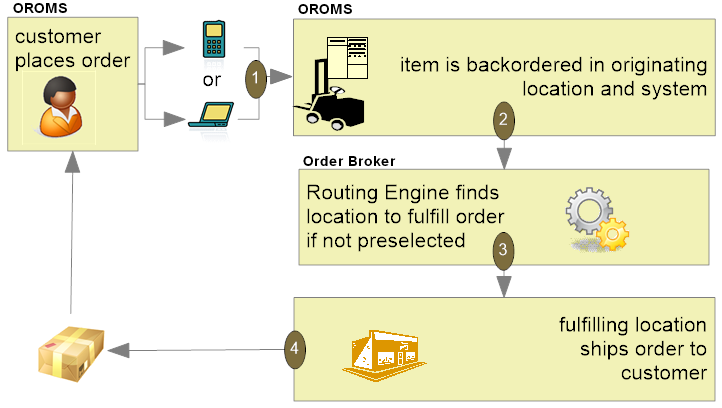
When using Order Broker for fulfillment assignment, the fulfilling location can be a store location or an OROMS warehouse location. In addition, for ship-for-pickup orders, the fulfilling location ships the order to the customer’s selected store for pickup.
Unlike the merchandise locator API, the brokered backorder integration with Order Broker enables you to fulfill these orders automatically “behind the scenes” using business rules you have configured in Order Broker and Order Management System, without the need to select a fulfilling location; the Order Broker selects the location for you.
For more information: See Order Broker Configuration and Brokered Backorders.
Ship-for-Pickup Orders
Ship-for-pickup order: Use the ship-for-pickup integration with Order Broker to send the merchandise for an order to a designated store, where the customer can pick it up. The Order Broker integration facilitates communication between Order Management System and the designated store location, so the store receives notification that the order is in transit, and sends notification back to Order Management System after the merchandise is received and when the customer picks up the order.
The items on the order do not need to be stocked in the store. In addition, the Use OROB for Ship for Pickup Fulfillment Assignment (M34) system control value controls whether Order Management System fulfills the order or whether the order is sent to Order Broker for fulfillment assignment.
-
If this system control value is set to NEVER, Order Management System fulfills the order and sends the items on the order to the store selected for customer pick up during pick slip generation and/or drop ship processing. In this situation, if an item on the order is not in stock, the item is placed on backorder until it can be fulfilled by Order Management System. The order can include up to two locations for processing:
-
the originating, or placed, location that creates the order. For ship-for-pickup orders, the originating location is always an Order Management System warehouse.
-
the fulfilling, or sourcing, location that provides the inventory for the order. If the Use OROB for Ship for Pickup Fulfillment Assignment (M34) system control value is set to NEVER, this is always an Order Management System warehouse.
-
the pickup location where the customer picks up the items on the order. For ship-for-pickup orders, this is always the store location the customer selected for pickup.
-
-
If this system control value is set to ALWAYS, the system sends the order to Order Broker for fulfillment assignment after the order is created. In this situation, Order Broker determines the best location to fulfill the order and the order can include up to three locations for processing:
-
the originating, or placed, location that creates the order. For ship-for-pickup orders, the originating location is always an Order Management System warehouse.
-
the fulfilling, or sourcing, location that provides the inventory for the order. If the Use OROB for Ship for Pickup Fulfillment Assignment (M34) system control value is set to ALWAYS, this is the location the Order Broker selected for fulfillment of the order. This location can be a store location or an Order Management System warehouse.
-
the pickup location where the customer picks up the items on the order. For ship-for-pickup orders, this is always the store location the customer selected for pickup.
-
If Order Broker determines that Order Management System is the best location to fulfill the order, the system creates a new retail pickup order in Order Management System to fulfill the ship-for-pickup order.
Important:
Regardless of when you send ship-for-pickup orders to Order Broker, in order to use ship-for-pickup processing, you must select the Enable Ship For Pickup option on the Organization window in Order Broker. Once you enable ship for pickup, the Ship for Pickup Enabled Date displays on the Organization window and cannot be changed.Examples: Examples of ship-for-pickup include the following.
Example 1 (three different locations; Order Broker determines fulfilling location):
The customer places an order on the web site (originating location A, Order Management System) and wants to pick the order up at store location B. Order Broker selects store location C as the fulfilling, or sourcing, location. Store location C ships the inventory to store location B, where the customer can pick it up.
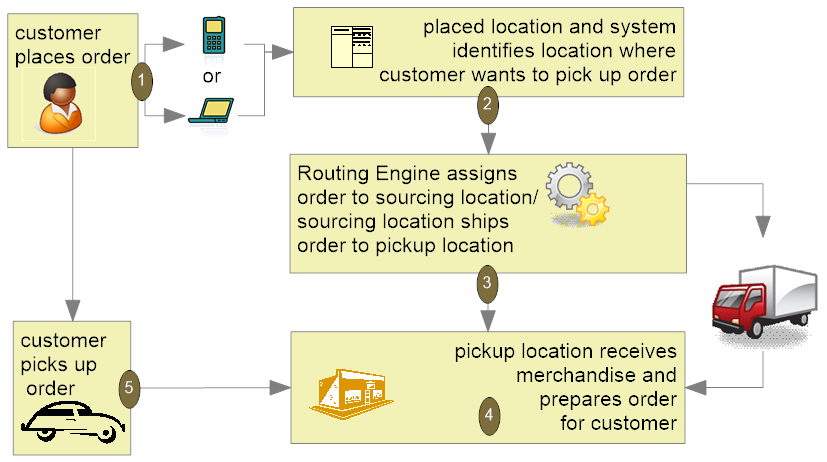
Example 2 (fulfillment location and pickup location are the same; Order Broker determines fulfilling location):
The customer places an order on the web site (originating location A, Order Management System) and wants to pick the order up at store location B. Order Broker selects store location B as the fulfilling, or sourcing, location. Once the order is ready at store location B, the customer can pick it up.
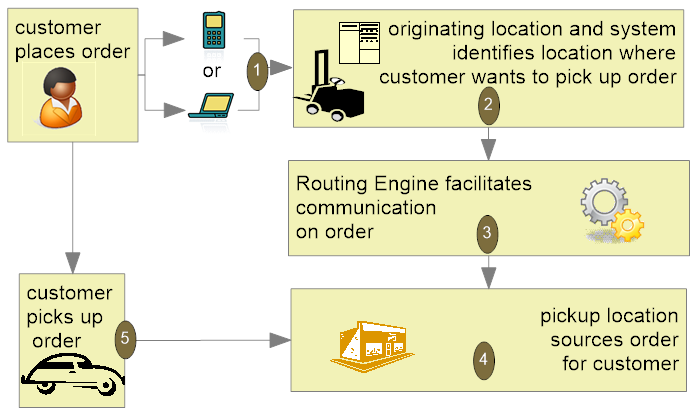
Example 3 (originating location and fulfillment location are the same); Order Broker determines fulfilling location:
The customer places an order on the web site (originating location A, Order Management System) and wants to pick the order up at store location B. Order Broker selects warehouse location A, Order Management System, as the fulfilling, or sourcing, location. Order Management System ships the items on the order to store location B. Once the order is ready at store location B, the customer can pick it up.
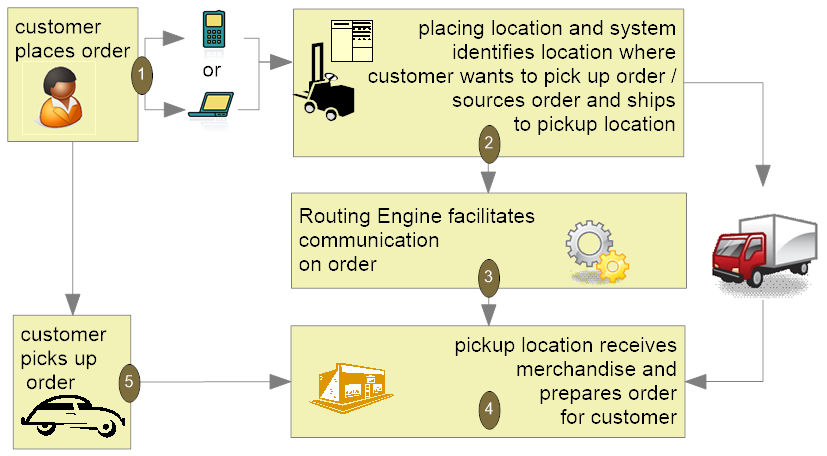
Example 4 (originating location and fulfillment location are the same; items on the order are shipped to the store during pick slip generation/drop ship processing):
The customer places an order on the web site (originating location A, Order Management System) and wants to pick the order up at store location B. Order Management System fulfills the items on the order and during pick slip generation, ships the items on the order to store location B. Order Broker manages communication between Order Management System and store location B. Once the order is ready at store location B, the customer can pick it up.
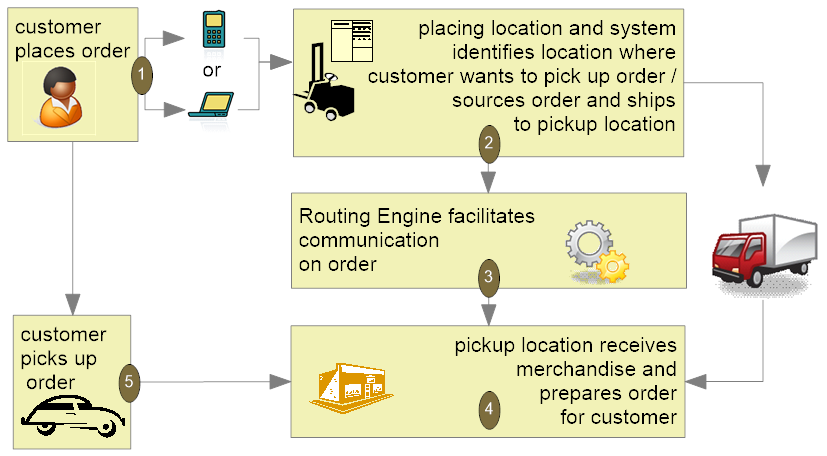
For more information: See Order Broker Configuration and Ship-for-Pickup Orders.
Retail Pickup (including Ship-for-Pickup) and Delivery Orders from Order Broker
Purpose: Use the retail pickup and delivery order integration with Order Broker to fulfill orders received from Order Broker. The originating location may be a store location or an Order Management System order.
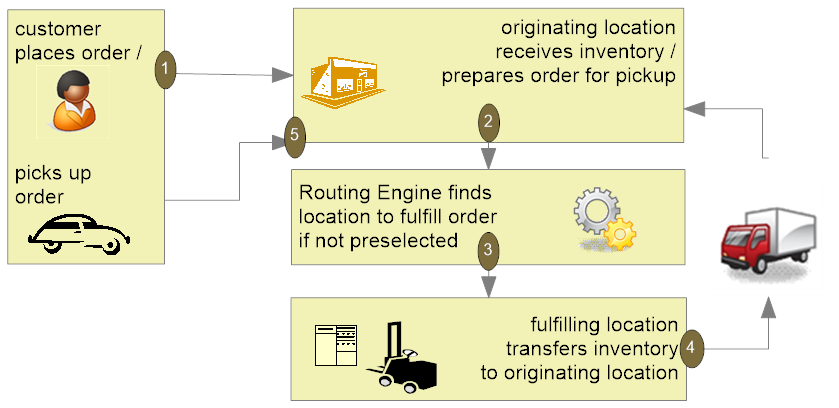
Retail pickup or ship-for-pickup order: The Order Broker sends a retail pickup order or ship-for-pickup order to Order Management System for fulfillment when the customer would like to pick up the order at a retail location. The ship-to address on the order sent to Order Management System for fulfilment is the name and address of the pickup store location. If Order Broker sends a ship-for-pickup order to Order Management System for fulfillment, the system treats the ship-for-pickup order the same as a retail pickup order.
Delivery order: The Order Broker sends a delivery order to Order Management System for fulfillment when the customer would like the order shipped to his or her address. The ship-to address on a delivery order is the name and address of the customer.
For more information: See Order Broker Configuration and Retail Pickup (including Ship-for-Pickup) or Delivery Orders.
Store Pickup Orders
Store pickup order: Use the store pickup integration with Order Broker to send orders to an external retail location where the merchandise is already available for pickup. Unlike a ship-for-pickup order, a store pickup order does not require Order Management System to transfer the inventory to the store. The ship-to address on a store pickup order sent from Order Management System to the Order Broker is the name and address of the originating store location.
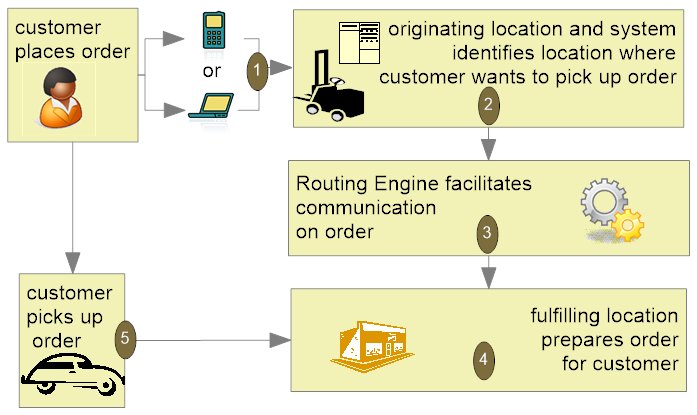
For more information: See Order Broker Configuration and Store Pickup Orders.
Merchandise Locator Searching
Merchandise locator searching: This integration with Order Broker provides a way to search for a location across the enterprise where the customer can pick up an item. This option is available in item availability, order entry, and order maintenance. The results are informational only.
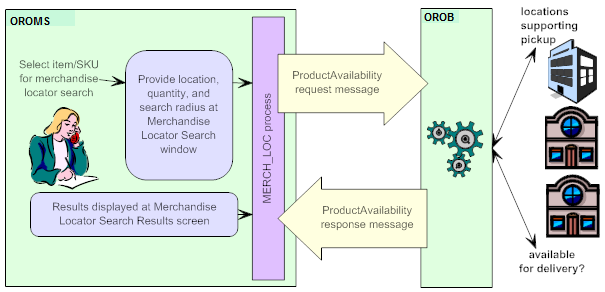
For more information: See Order Broker Configuration, and the Merchandise Locator API.
Store Connect
Overview: Store Connect is a module of Order Broker that provides store associates with a suite of screens to process delivery orders (brokered backorders from Order Management System) or store pickup orders. Store Connect is represented in Order Broker as a separate integrated system, and stores using Store Connect identified as locations; however, the Order Broker assigns and tracks orders assigned to Store Connect locations as it does for any other orders.
Types of orders: When using Order Management System, only delivery orders (brokered backorders) and store pickup orders can be fulfilled through Store Connect:
-
Brokered backorders (delivery orders): When Order Broker receives a brokered backorder from Order Management System, it assigns the order to a fulfilling location using standard Order Broker rules. If the selected location is part of the Store Connect system, the associates use Store Connect to accept, print, pick, and ship the order, and Order Management System tracks the activity as with any other brokered backorder.
-
Store pickup orders: Selecting a fulfilling location for a store pickup order uses standard Order Broker rules; however, since Store Connect is represented in Order Broker as a separate system, you need to associate Store Connect store locations with that system code, either through the Store Cross Reference record or through a default specified in a system control value. The store associate uses Store Connect to accept, print, and pick the order, and to confirm customer pickup.
For more information: See:
-
the Order Broker Operations Guide and online help
Summary of Order Types for the Order Broker Integration
The different types of orders that Order Management System sends to or receives from Order Broker are summarized below. This summary is from the Order Management System perspective.
| Brokered Backorder | Delivery | Store Pickup | Retail Pickup | Ship-for-Pickup | |
|---|---|---|---|---|---|
|
used to: |
Create an
order in Order Management System and send backordered items to
the Order Broker so that the items can be assigned to locations for
fulfillment. Additional settings allow you to send all items to Order
Broker to determine the fulfilling location even if the item is in
stock in the warehouse.
Note: A brokered backorder order type does not exist in Order Broker. |
Receive and fulfill an order from Order Broker and ship the order to the customer’s ship to address. |
Create an order in Order Management System and send the order to Order Broker to notify a store location that already has the inventory available that a customer will pick up the order. |
Receive and fulfill an order from Order Broker and ship the order to the customer’s selected store for pickup. Ship-for-pickup orders that originate in a store come into Order Management System as retail pickup orders. |
Create an order in Order Management System and ship the order to a store location for customer pickup if the inventory is not already available at that store location. A system control value setting defines whether ship-for-pickup orders are immediately sent to Order Broker to determine the fulfilling location, similar to a brokered backoder, or are fulfilled by an Order Management System warehouse and then sent to Order Broker to complete the process. |
|
originating location is where the order is placed: |
This is an Order Management System warehouse. |
This is a store location but can be an Order Management System warehouse if the order originated in Order Management System and Order Broker assigned an Order Management System warehouse as the fulfilling location. |
This is an Order Management System warehouse. |
This is a store location. |
This is an Order Management System warehouse. |
|
fulfilling location is where the order is fulfilled: |
This can be a store location or an Order Management System warehouse. |
This is an Order Management System warehouse. |
This is a store location. |
This is an Order Management System warehouse. |
This can be an Order Management System warehouse or a store location. |
|
pickup location is where the order is picked up by the customer: |
Not applicable if the order is shipped to the customer. |
Not applicable; the order is shipped to the customer. |
This is a store location. |
This is a store location. |
This is a store location. |
|
order shipped to: |
Customer. |
Customer. |
Not applicable; the fulfilling location and pickup location are always the same. |
Store location; this is typically the originating store location. |
Pickup store location. |
Note:
-
When Order Management System is the originating location of a delivery order, the order is identified as a brokered backorder in Order Management System. To Order Broker it is considered a delivery order.
-
When Order Management System is fulfilling a delivery order, the order is identified as a delivery order in Order Management System.
-
When Order Management System is the originating location of a ship-for-pickup order, the order is identified as a ship-for-pickup order. A system control value setting defines whether ship-for-pickup orders are immediately sent to Order Broker to determine the fulfilling location, similar to a brokered backorder, or are fulfilled by an Order Management System warehouse and then sent to Order Broker to complete the process.
-
When Order Management System is the fulfilling location of a ship-for-pickup order, the order is identified as a retail pickup order in Order Management System.
-
Order Management System can only be the fulfilling location of a retail pickup order.
-
Order Management System can only be the originating location of a store pickup order.
Pricing Upload Interface
Pricing Upload Interface allows you to upload Special Pricing by Source records and Quantity Price Matrix Detail records from an external system.
Special pricing by source allows you to define special pricing for an item that is ordered for the specified source code. The system applies the item discount automatically when the customer orders the item in the required quantity from the source code. You can define a discount price for regular customers and associate customers; the system updates the order line with *Special Source Price as the pricing method. You can create, review, and update special pricing by source on the Work with Special Source Price Screen in the Working with Source Codes (WSRC) menu option.
Quantity price matrix pricing allows you to define special pricing for a specific item and SKU, item, or item category. You can define additional pricing for a specific sold to customer, customer price group, source code, and item category. The system updates the order line with *Qty Price Matrix as the pricing method. You can create, review, and update quantity price matrix pricing on the Work with Quantity Price Matrix Details Screen and Work with Quantity Price Matrix Specials Screen in the Working with Quantity Price Matrix (WQPM) menu option.
In this topic:
- Pricing Upload Process
- Pricing Upload Table
- Pricing Upload Interface Errors
- Uploading Special Pricing by Source Records
- Special Pricing by Source Table Updates
- Uploading Quantity Price Matrix Detail Records
- QPM Detail Table Updates
For more information: See Work with Pricing Upload (WPUP).
Pricing Upload Process
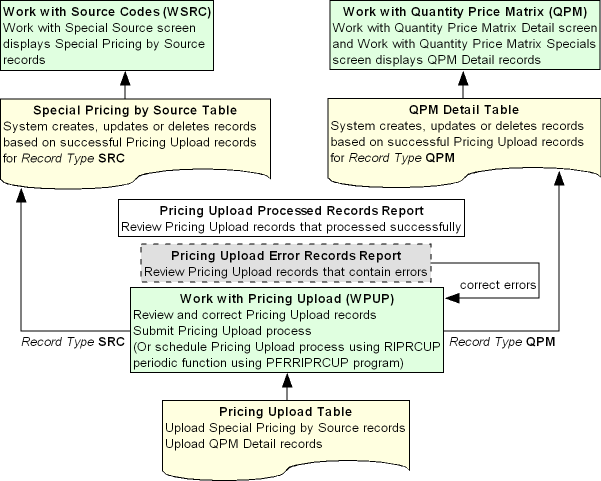
Use the following steps to upload Special Pricing by Source records and Quantity Price Matrix Detail records from an external system.
| # | Step |
|---|---|
|
1. |
Populate the Pricing Upload Table with Special Pricing by Source and Quantity Price Matrix Detail records from an external system. |
|
2. |
Review, and optionally change, the Pricing Upload records in the Work with Pricing Upload (WPUP) menu option. |
|
3. |
When you are ready to upload the records from the Pricing Upload table, use the Work with Pricing Upload Screen to submit the Pricing Upload process. The Record Type field indicates whether the record is a Special Pricing by Source Upload record or Quantity Price Matrix Detail Upload record.
Scheduling the Pricing Upload process: You can also schedule the Pricing Upload process to run periodically by setting up the RIPRCUP periodic function using the PFRRIPRCUP program. See Scheduling Jobs for background. |
Pricing Upload Table
This table contains Special Pricing by Source Upload records and QPM Detail Upload records. You need to populate this table to create, update, and delete Special Pricing by Source records and QPM Detail records through the Pricing Upload Process.
Note:
It is your responsibility to populate this table with pricing information from an external system.| Field | Description |
|---|---|
| Company # |
A code for the company associated with the Pricing Upload record. Company codes are defined in and validated against the Company table. Special Pricing by SourceCorresponds to the Company field in the Special Pricing by Source table. QPM DetailCorresponds to the Company field in the QPM Detail table. Numeric, 3 positions; required. |
| Sequence # |
A unique number assigned to each Pricing Upload record. Numeric, 9 positions; required. |
| Record Date |
The date the Pricing Upload record was created. Numeric, 7 positions (CYYMMDD format); optional. |
| Record Type |
The type of Pricing Upload record. Valid values:
Alphanumeric, 3 positions; required. |
| Request Type |
Indicates whether the Pricing Upload record creates, updates, or deletes a record in the Special Pricing by Source table or QPM Detail table. Valid values:
Alphanumeric, 1 position; required. |
| Item |
A code for the item defined for the Pricing Upload record. Item codes are defined in and validated against the Item table. Special Pricing by SourceThe item associated with the special source price. Corresponds to the ITM Number field in the Special Pricing by Source table. QPM DetailThe item associated with the quantity price matrix detail. You must define an item category or item for a quantity price matrix price, but not both. Corresponds to the Item field in the QPM Detail table. Alphanumeric, 12 positions; required. |
| SKU |
The SKU of the item associated with the Pricing Upload record. SKU codes are defined in and validated against the SKU table. Special Pricing by SourceLeave this field blank. If the item contains SKUs, the price will apply to all SKUs defined for the item. Note: If you define a SKU for a Special Pricing by Source Upload record, the system ignores the value.Corresponds to the SKU field in the QPM Detail table. A code for the SKU of the item associated with the quantity price matrix detail.
Alphanumeric, 14 positions; optional. |
| Quantity | Special Pricing by Source The quantity of the item that must be purchased to receive the specified price break. Corresponds to the Qty field in the Special Pricing by Source table. QPM DetailThe quantity of the item that must be ordered to qualify for the quantity price matrix detail. The item qualifies for the quantity price matrix detail if the order line quantity is less than or equal to the quantity pice matrix detail. You cannot create more than one quantity price matrix price break for the same item category and quantity, item and quantity, or item and SKU and quantity. Corresponds to the Quantity field in the QPM Detail table. Numeric, 5 positions; required. |
| Price |
The price at which the item will be sold if the pricing requirements are met. Special Pricing by SourceCorresponds to the Price field in the Special Pricing by Source table. Note: For Special Pricing by Source records, the price cannot be greater than 7 positions with a 2 place decimal.Corresponds to the Price field in the QPM Detail table. Numeric, 7 positions with a 2 place decimal; required for Record Type SRC. |
| Source |
The source code associated with the pricing upload record. Source codes are defined in and validated against the Source Code table. Special Pricing by SourceThe source code associated with the Special Pricing by Source record. Corresponds to the Source Code field in the Special Pricing by Source table. QPM DetailThe source code that must exist on the order header in order to qualify for the QPM price. Corresponds to the Source field in the QPM Detail table. Alphanumeric, 9 positions; required for Record Type SRC. |
| Associate price |
The price at which the item will be sold to associate customers if the pricing requirements are met. Special Pricing by SourceCorresponds to the Associate Price field in the Special Pricing by Source table. Note: For Special Pricing by Source records, the associate price cannot be greater than 7 positions with a 2 place decimal.Leave this field blank. Numeric, 7 positions with a 2 place decimal; optional. |
| QPM Code | Special Pricing by Source Leave this field blank. QPM DetailThe quantity price matrix code associated with the QPM Detail price. QPM codes are defined in and validated against the QPM Header table. Corresponds to the Code field in the QPM Detail table. Alphanumeric, 4 positions; required for Record Type QPM. |
| Item Category | Special Pricing by Source Leave this field blank. QPM DetailA code for the item category associated with the quantity price matrix detail. You must define an item category or item for a quantity price matrix price, but not both. Item category codes are defined in and validated against the Item Category table. Corresponds to the Item Category field in the QPM Detail table. Alphanumeric, 4 positions; optional. |
| Customer Sold To # | Special Pricing by Source Leave this field blank. QPM DetailThe sold to customer that must exist on the order header in order to qualify for the QPM price. Customer sold to numbers are defined in and validated against the Customer Sold To table. Corresponds to the Customer field in the QPM Detail table. Numeric, 9 positions; optional. |
| Customer Price Group | Special Pricing by Source Leave this field blank. QPM DetailThe customer price group for the sold to customer on the order header in order to qualify for the QPM price. Customer price group codes are defined in and validated against the Customer Price Group table. Corresponds to the Price Group field in the QPM Detail table. Alphanumeric, 4 positions; optional. |
| Expire Date | Special Pricing by Source Leave this field blank. QPM DetailThe date the QPM price expires. The expiration date cannot be earlier than the current date. Corresponds to the Exp Date field in the QPM Detail table. Numeric, 7 positions (CYYMMDD format); optional. |
| Discount % | Special Pricing by Source Leave this field blank. QPM DetailThe percentage of the quantity price matrix detail price when the item ordered is eligible for the quantity price matrix special. For example, 10 means the item qualifies for a 10% discount. Example: The % discount is based on the following criteria:
The 10% discount is based on the quantity price matrix detail defined for item category HG and quantity 2:
In this example, the 10% discount is a 1.00 discount (10.00 QPM detail - 10% QPM special = 9.00 discount price) If a quantity price matrix detail is not defined for item category HG and quantity 2, the system uses the next lowest quantity for the item category (in this example, the system uses item category HG and quantity 1). See Calculating the QPM Price for more information on how the system finds the price for a quantity price matrix detail and quantity price matrix special. Corresponds to the Discount % field in the QPM Detail table. Numeric, 4 positions with a 2 place decimal; optional. |
| Tax Price |
The price at which the item will be sold to customers if the order is subject to VAT and if the pricing requirements are met. Special Pricing by Source Corresponds to the Tax Price field in the Special Pricing by Source table. Displays on the Work with Special Source Price Screen only if the Tax Included in Price (E70) system control value is selected. Note: For Special Pricing by Source records, the tax price cannot be greater than 7 positions with a 2 place decimal.Corresponds to the Tax Price field in the QPM Detail table. Displays on the Work with Quantity Price Matrix Details Screen and Work with Quantity Price Matrix Specials Screen only if the Tax Included in Price (E70) system control value is selected. Numeric, 7 positions with a 2 place decimal; optional. |
| Associate Tax Price |
Special Pricing by Source The price at which the item will be sold to associate customers if the order is subject to VAT and if the pricing requirements are met. Corresponds to the Associate Tax Price field in the Special Pricing by Source table. Displays on the Work with Special Source Price Screen only if the Tax Included in Price (E70) system control value is selected. Note: For Special Pricing by Source records, the associate tax price cannot be greater than 7 positions with a 2 place decimal.Leave this field blank. Numeric, 7 positions with a 2 place decimal; optional. |
| Status |
The status of the Pricing Upload record. Valid values:
Alphanumeric, 1 position; updated by the system. |
| Error |
The reason why the Pricing Upload record has been placed in an error status. See Pricing Upload Interface Errors. Alphanumeric, 30 positions; updated by the system. |
Pricing Upload Interface Errors
The system includes Pricing Upload records that are in error on the Pricing Upload Error Records Report. You can correct records that are in error using the Work with Pricing Upload (WPUP) menu option.
| Error | Reason |
|---|---|
| General Errors | |
|
Invalid Request Type |
The Record Type field for the record in the Pricing Upload Table is invalid. Valid values for Record Type are SRC (Special Pricing by Source upload) or QPM (QPM Detail upload). Note: If the Request Type field for the record in the Pricing Upload Table is missing or invalid, the system looks for a match to the record in the Order Management System table and either creates a new record (no match found) or updates the existing record (match found).To correct this error: If the Record Type is missing or invalid, the system places the record in an error status; however, you cannot correct this error using the Change Pricing Upload screen. You must correct the error in the Pricing Upload Table. |
|
Qty is required |
The Quantity field for the record in the Pricing Upload Table is blank and it is a required field. |
|
Record does not exist for Dlt |
The Request Type field for the record in the Pricing Upload Table is D (Delete) and the system could not match the upload record to an existing record in the Order Management System database. |
|
Item does not exist |
The Item field for the record in the Pricing Upload Table is invalid. Item codes are defined in and validated against the Item table. |
|
Source does not exist |
The Source field for the record in the Pricing Upload Table is invalid. Source codes are defined in and validated against the Source Code table. |
| Special Pricing by Source Errors The following errors can occur if the Record Type for the record in the Pricing Upload table is SRC. |
|
|
Source is required |
The Source field for the record in the Pricing Upload Table is blank and it is a required field. |
|
Item is required |
The Item field for the record in the Pricing Upload Table is blank and it is a required field. |
|
Price is required |
The Price field for the record in the Pricing Upload Table is blank and it is a required field. |
|
Price value is too large |
The entry in the Price field for the record in the Pricing Upload Table is greater than 7 positions with a 2-place decimal. |
|
Tax Price value is too large |
The entry in the Tax Price field for the record in the Pricing Upload Table is greater than 7 positions with a 2-place decimal. |
| Quantity Price Matrix Detail Errors The following errors can occur if the Record Type for the record in the Pricing Upload table is QPM. |
|
|
QPM Code is required |
The QPM Code field for the record in the Pricing Upload Table is blank and it is a required field. |
|
QPM Code does not exist |
The QPM Code field for the record in the Pricing Upload Table is invalid. QPM codes are defined in and validated against the QPM Header table. |
|
Category or Item is required |
The Item Category field and Item field for the record in the Pricing Upload Table are either blank or both contain a value. You must define an item category or item for a QPM Detail record, but not both. |
|
SKU does not exist |
The SKU field for the record in the Pricing Upload Table contains an invalid value. SKU codes are defined in and validated against the SKU table. |
|
SKU requires Item |
The SKU field for the record in the Pricing Upload Table contains a value and the Item field is blank. |
|
Category does not exist |
The Item Category field for the record in the Pricing Upload Table contains an invalid value. Item category codes are defined in and validated against the Item Category table. |
|
Customer does not exist |
The Customer Sold To # field for the record in the Pricing Upload Table contains an invalid value. Customer sold to numbers are defined in and validated against the Customer Sold To table. |
|
Price Group does not exist |
The Customer Price Group field for the record in the Pricing Upload Table contains an invalid value. Customer price group codes are defined in and validated against the Customer Price Group table. |
|
Price or Disc % is required |
The Price field and Discount % field for the record in the Pricing Upload Table are either blank or both contain a value. You must define a price or discount % for a QPM Detail record, but not both. Also, if you define a discount % you must also specify a Customer Sold To # or Customer Price Group, and/or Source. |
|
Disc % missing Src/Cust#/CPG |
The Discount % field for the record in the Pricing Upload Table contains a value and a Customer Sold To # or Customer Price Group, and/or Source has not been specified. |
|
Cust# or CPG is required |
The Customer Sold To # field and Customer Price Group field for the record in the Pricing Upload Table are either blank or both contain a value. You must define an item category or item for a QPM Detail record, but not both. |
|
Exp Date missing Src/Cust#/CPG |
The Expire Date field for the record in the Pricing Upload Table contains a value and a Customer Sold To # or Customer Price Group, and/or Source has not been specified. |
|
Exp Date < today |
The Expire Date field for the record in the Pricing Upload Table contains a date that is earlier than the current date. |
|
Tax Price missing Price |
The Tax Price field for the record in the Pricing Upload Table contains a value and the Price field is blank. |
Uploading Special Pricing by Source Records
The system performs the following validation when you upload a Special Pricing by Source record (Record Type SRC) through the Pricing Upload Interface.
| # | Step |
|---|---|
|
1. |
Validates that the required fields for the Special Pricing by Source upload record in the Pricing Upload table contain information and the fields that require a valid value contain a valid value. The minimum fields required for a Special Pricing by Source upload record in the Pricing Upload Table are:
In addition, you can also define:
See Pricing Upload Interface Errors for more information on the validation the system performs. |
|
2. |
Determines whether the Special Pricing by Source upload record in the Pricing Upload table creates, updates, or deletes a Special Pricing by Source record in the Order Management System database. The system uses the Company #, Item, Source, and Quantity fields for the Pricing Upload record to determine if a match exists in the Special Pricing by Upload table.
|
|
3. |
Failed Special Pricing by Source
Upload If the Special Pricing by Source Upload record in the Pricing Upload table does not pass validation, the system:
|
|
4. |
Successful Special Pricing by Source
Upload If the Special Pricing by Source Upload record in the Pricing Upload table passes validation, the system:
You can review or maintain Special Pricing by Source records on the Work with Special Source Price Screen in the Working with Source Codes (WSRC) menu option. |
Special Pricing by Source Table Updates
The system uses the information defined in the Pricing Upload table to create, update, or delete a record in the Special Pricing by Source table in the Order Management System database.
You can review Special Pricing by Source records on the Work with Special Source Price Screen in the Working with Source Codes (WSRC) menu option. See this screen for complete field descriptions.
| Field | Description |
|---|---|
| Company |
A code for the company where the special source price applies. From the Company # field in the Pricing Upload Table. Numeric, 3 positions. |
| Item Number |
The item to which the special source price applies. From the Item field in the Pricing Upload Table. Alphanumeric, 12 positions. |
| Source Code |
The source code for which the special source price applies. From the Source field in the Pricing Upload Table Alphanumeric, 9 positions. |
| Quantity |
The quantity of the item that must be purchased to receive the specified price break. From the Quantity field in the Pricing Upload Table. Numeric, 5 positions. |
| Price |
The price at which the item will be sold if the pricing requirements are met. From the Price field in the Pricing Upload Table. Numeric, 13 positions with a 2 place decimal. |
| Associate Price |
The price at which the item will be sold to associate customers if the pricing requirements are met. From the Associate price field in the Pricing Upload Table. Numeric, 13 positions with a 2 place decimal. |
| Tax Price |
The price at which the item will be sold to customers if the order is subject to VAT and if the pricing requirements are met. Note: Displays on the Work with Special Source Price Screen only if the Tax Included in Price (E70) system control value is selected.From the Tax Price field in the Pricing Upload Table. Numeric, 13 positions with a 2 place decimal. |
| Associate Tax Price |
The price at which the item will be sold to associate customers if the order is subject to VAT and if the pricing requirements are met. Note: Displays on the Work with Special Source Price Screen only if the Tax Included in Price (E70) system control value is selected.From the Associate Tax Price field in the Pricing Upload Table. Numeric, 13 positions with a 2 place decimal. |
Uploading Quantity Price Matrix Detail Records
The system performs the following validation when you upload a Quantity Price Matrix Detail record (Record Type QPM) through the Pricing Upload Interface.
| # | Step |
|---|---|
|
1. |
Validates that the required fields for the QPM Detail upload record in the Pricing Upload table contain information and the fields that require a valid value contain a valid value. The minimum fields required for a QPM Detail upload record in the Pricing Upload Table are:
In addition, you can also define:
Note: You cannot create more than one quantity price matrix detail for the same item category and quantity, item and quantity, or item and SKU and quantity.See Pricing Upload Interface Errors for more information on the validation the system performs. |
|
2. |
Determines whether the QPM Detail upload record in the Pricing Upload table creates, updates, or deletes a QPM Detail record in the Order Management System database. The system uses the Company #, QPM Code, Quantity, Source, either the Item Category or Item and SKU, and either the Customer Sold To # or Customer Price Group, for the Pricing Upload record to determine if a match exists in the Special Pricing by Upload table. See
|
|
3. |
Failed QPM Detail Upload If the QPM Detail Upload record in the Pricing Upload table does not pass validation, the system:
|
|
4. |
Successful Special Pricing by Source
Upload If the QPM Detail Upload record in the Pricing Upload table passes validation, the system:
You can review or maintain QPM Detail records in the Working with Quantity Price Matrix (WQPM) menu option.
|
QPM Detail Table Updates
The system uses the information defined in the Pricing Upload table to create, update, or delete a record in the QPM Detail table in the Order Management System database.
You can review QPM Details on the Work with Quantity Price Matrix Details Screen and Work with Quantity Price Matrix Specials Screen in the Working with Quantity Price Matrix (WQPM) menu option. See these screens for complete field descriptions.
| Field | Description |
|---|---|
| Company |
A code for the company where the quantity price matrix price applies. From the Company # field in the Pricing Upload Table. Numeric, 3 positions. |
| Code |
The quantity price matrix code for which the quantity price matrix price applies. From the QPM Code field in the Pricing Upload Table. Alphanumeric, 4 positions. |
| Item |
The item to which the quantity price matrix price applies. From the Item field in the Pricing Upload Table. Alphanumeric, 12 positions. |
| SKU |
The SKU to which the quantity price matrix price applies. From the SKU field in the Pricing Upload Table. Alphanumeric, 12 positions. |
| Item Category |
The item category code to which the quantity price matrix price applies. From the Item Category field in the Pricing Upload Table. Alphanumeric, 12 positions. |
| Quantity |
The quantity of the item that must be purchased to receive the specified price break. From the Quantity field in the Pricing Upload Table. Numeric, 5 positions. |
| Price |
The price at which the item will be sold if the pricing requirements are met. From the Price field in the Pricing Upload Table. Numeric, 13 positions with a 2 place decimal. |
| Tax Price |
The price at which the item will be sold to customers if the order is subject to VAT and if the pricing requirements are met. From the Tax Price field in the Pricing Upload Table. Numeric, 13 positions with a 2 place decimal. |
| Customer |
The sold to customer to which the quantity price matrix price applies. From the Customer Sold To # field in the Pricing Upload Table. Alphanumeric, 12 positions. |
| Price Group |
The customer price group to which the quantity price matrix price applies. From the Customer Price Group field in the Pricing Upload Table. Alphanumeric, 12 positions. |
| Expiration Date |
The date the quantity price matrix price expires. From the Expire Date field in the Pricing Upload Table. Numeric, 7 positions (CYYMMDD format). |
| Discount % |
The percentage of the quantity price matrix detail price when the item ordered is eligible for the quantity price matrix special. For example, 10 means the item qualifies for a 10% discount. Example: The % discount is based on the following criteria:
The 10% discount is based on the quantity price matrix detail defined for item category HG and quantity 2:
In this example, the 10% discount is a 1.00 discount (10.00 QPM detail - 10% QPM special = 9.00 discount price) If a quantity price matrix detail is not defined for item category HG and quantity 2, the system uses the next lowest quantity for the item category (in this example, the system uses item category HG and quantity 1). See Calculating the QPM Price for more information on how the system finds the price for a quantity price matrix detail and quantity price matrix special. Numeric, 4 positions with a 2 place decimal. |
| Source |
The source code to which the quantity price matrix price applies. From the Source field in the Pricing Upload Table. Alphanumeric, 12 positions. |
| Sort |
Used to correctly display QPM detail records on the Work with Quantity Price Matrix Specials Screen.
Numeric, 1 position. |
Store Upload
Purpose: The Store Upload allows you to upload store information from an external system to create or update records the Store Cross Reference table.
Note:
You cannot use the Store Upload process to delete a record from the Store Cross Reference table.In this topic:
For more information: See Work with Store Cross Reference (WSCR) for more information on creating, updating, and deleting store cross references in Order Management System.
Store Upload Setup
The setup required to use the store upload includes:
Store File
Create a Store flat file for the store information you wish to create or update.
-
The fields in this flat file are fixed length, each record separated by a carriage return.
-
The name of the file must start with ST and have a .TXT file extension; for example: ST99999.txt, where 99999 is a unique value for each Store file.
-
Include only one record for each store you wish to upload. However, if multiple records exist for the same store number, the system creates or updates the record in the Store Cross Reference table using the information in the last record processed.
-
If you wish to leave any field in the upload file blank, pass a space in the field so that the file can be processed without errors. Leaving a field with no space is interpreted as null in the database and causes errors.
File contents:
| Field | Description |
|---|---|
|
Store # |
Updates Store# in the Store Cross Reference table. Alphanumeric, 10 positions; Required. |
|
Store Name |
Updates Description in the Store Cross Reference table. Alphanumeric, 40 positions; Required. |
|
Store Active Indicator |
Updates Active? in the Store Cross Reference table. Valid values are:
Alphanumeric, 1 position; Required. |
|
Address 1 |
Updates Address Line 1 in the Store Cross Reference table. Alphanumeric, 32 positions; Required when updating an existing record whose Ship for Pickup flag is selected. |
|
Address 2 |
Updates Address Line 2 in the Store Cross Reference table. Alphanumeric, 32 positions; Optional. |
|
Address 3 |
Updates Address Line 3 in the Store Cross Reference table. Alphanumeric, 32 positions; Optional. |
|
Address 4 |
Updates Address Line 4 in the Store Cross Reference table. Alphanumeric, 32 positions; Optional. |
|
City |
Updates City in the Store Cross Reference table. Alphanumeric, 25 positions; Required when updating an existing record whose Ship for Pickup flag is selected. |
|
State |
Updates State in the Store Cross Reference table. The state code must be defined for the SCF associated with the postal code. Alphanumeric, 2 positions; Required when updating an existing record whose Ship for Pickup flag is selected. |
|
Postal Code |
Updates Postal Code in the Store Cross Reference table. The postal code must be at least 5 characters and its first three positions must exist in the SCF table. Alphanumeric, 10 positions; Required when updating an existing record whose Ship for Pickup flag is selected. |
|
Country |
Updates Country in the Store Cross Reference table. Alphanumeric, 3 positions; Required when updating an existing record whose Ship for Pickup flag is selected. |
|
Phone |
Updates Telephone # in the Store Cross Reference table. Alphanumeric, 14 positions; Optional. |
Sample record in Store file:
STORE#777 THIS IS STORE#777 NAME/DESCRIPTION YSTORE#777 STREET ADDRESS LINE 1 STORE#777 STREET ADDRESS LINE 2 STORE#777 STREET ADDRESS LINE 3 STORE#777 STREET ADDRESS LINE 4CITY MA01468 USATELEPHONENUMBR
Work with File Upload (WUPL)
Use the Work with File Uploads (WUPL) menu option to upload the Store file to the Order Management System application server
Note:
Using the File Storage API to upload stores is not currently supported.
Store File Path Property
Use the following setting in the CWDirectCP Server Properties File for the Store Upload.
| Setting | Description |
|---|---|
|
STORE_FILE_PATH |
The directory on the Order Management System application server the Store Upload Process monitors for new Store files to process. Note: The name of the file must start with ST and have a .TXT file extension; for example: ST00001.txt and ST00002.txt. An example directory on the application server is /domain/conf/OMSFiles/File/Store/, where domain is the WebLogic domain directory for Order Management System. |
STRUPLD Upload Store Periodic Function
Use the STRUPLD periodic function to submit the Store Upload Process.
| Function Setting | How to Set |
|---|---|
|
Function: |
STRUPLD |
|
Description: |
UPLOAD STORES |
|
Program name: |
PFR0110 |
|
Company |
The Company flag must be selected. The Store Upload process creates records in the Store Cross Reference table using the company you entered when you submitted the STRUPLD periodic function. |
-
The STRUPLD periodic function is delivered with the system. Use the Working with Periodic Functions (WPER) menu option to review it.
-
Use the Working with Periodic Processes (WPPR) menu option to assign the STRUPLD periodic function to a periodic process.
-
Once you have created the periodic process, you can use the Execute Periodic Process screen (located in the Working with Periodic Processes (WPPR) or Executing Periodic Processes (EPRO)) to define a schedule for the job. See Defining the Job Schedule.
For more information: See Scheduling Jobs for more information on How to Schedule a Job.
Store Upload Process
Store upload process flow:
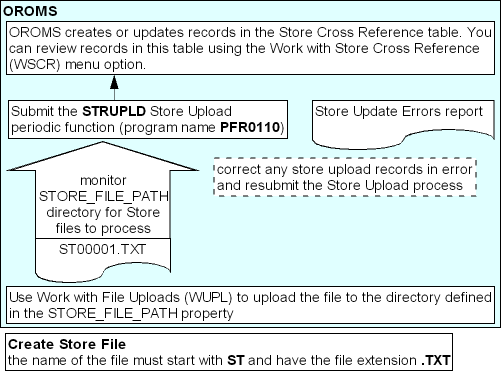
When you submit the STRUPLD Store Upload periodic function, the system performs the following steps.
| # | Step |
|---|---|
|
1. |
Looks in the directory defined for the STORE_FILE_PATH property for new Store Files to process. If a file exists in the STORE_FILE_PATH directory whose file name begins with ST and has a .TXT file extension, the system selects the file for processing. |
|
2. |
Validates each record in the file.
|
|
3. |
Creates or updates records in the Store Cross Reference table for the company you entered when you submitted the STRUPLD periodic function. The system uses the Store # in the Store File to determine if the record is an add or a change.
You can review the store cross reference records that have been created and updated in the Work with Store Cross Reference (WSCR) menu option. |
|
4. |
Once all of the records in the Store file are processed, the system changes the file extension of the file from .TXT to .PRC to indicate that the file has been processed. It is your responsibility to delete files with the .PRC file extension. |
Using the Financial Data Interface
Purpose: Use the financial data interface to extract invoice information for the current date or for a range of dates.
Periodic function: To perform the extract as part of a periodic process, you must first create a periodic function for the program FNR0008. You can then assign the periodic function to a periodic process, which you can run daily to capture all invoices for that system date. See Working with Periodic Functions (WPER) for an overview on working with periodic functions.
For more information: :
Financial Sales Download Table (IXSLDL)
Note:
Each of the fields listed below contains data only if indicated for the record type; otherwise, the field is blank.
| Field | Attributes | Comments | Record Types |
|---|---|---|---|
|
Company |
Numeric, 3 positions |
From Invoice Header table. |
all |
|
Invoice number |
Numeric, 7 positions |
From Invoice Header table. |
all |
|
Invoice type |
Alphanumeric, 1 position |
From Invoice Header table: I = invoice C = credit |
all |
|
Record type |
Alphanumeric, 1 position |
01 = sale (one record for each Invoice Detail record) 02 = credit (one record for each Invoice Detail record) 03 = Shipping and handling 04 = Pay type (one record for each invoice payment method) 05 = additional charges |
all |
|
Sequence number |
Numeric, 4 positions |
Generated by the extract; restarts at 1 with each extract. |
all |
|
Customer number |
Numeric, 9 positions |
From Order Header table. |
all |
|
Order number |
Numeric, 8 positions |
From Invoice Header table. |
all |
|
Entity |
Numeric, 3 positions |
From the division associated with the source code on the Order Header. |
all |
|
Internet order |
Alphanumeric, 1 position |
I = internet order; otherwise blank. Based on the setting of the Internet order (Future use sts 1) field in the Order Header table; if this field is set to I, then the order is considered an internet order. |
all |
|
Invoice date |
Numeric, 8 positions; YYYYMMDD format |
From Invoice Header table. |
all |
|
Item |
Alphanumeric, 12 positions |
From Order Detail table. |
01 (sale) and 02 (credit) |
|
SKU |
Alphanumeric, 14 positions |
Three 4-position fields, separated by blank spaces. |
01 (sale) and 02 (credit) |
|
Long SKU style |
Alphanumeric, 20 positions |
From the L/S style (Long SKU style) SKU table. If no long SKU style is specified for the SKU, then this field is blank. |
01 (sale) and 02 (credit) |
|
Long SKU color |
Alphanumeric, 5 positions |
From the L/S color (Long SKU color) in the SKU table. If no long SKU color is specified for the SKU, then this field is set to 00000. Note: The L/S color in the SKU table is a numeric field. |
01 (sale) and 02 (credit) |
|
Long SKU size |
Alphanumeric, 5 positions |
From the L/S size (Long SKU size) in the SKU table. If no long SKU size is specified for the SKU, then this field is set to 00000. Note: The L/S size in the SKU table is a numeric field. |
01 (sale) and 02 (credit) |
|
Long SKU width |
Alphanumeric, 5 positions |
From the L/S width (Long SKU width) in the SKU table. If no long SKU width is specified for the SKU, then this field is set to 00000. Note: The L/S width in the SKU table is a numeric field. |
01 (sale) and 02 (credit) |
|
SKU second language description |
Alphanumeric, 40 positions |
From the Second language description if no second language description is specified for the SKU; otherwise, from the Second language description. If no second language description is specified for the SKU or the base item, then this field is blank. |
01 (sale) and 02 (credit) |
|
Retail style number |
Alphanumeric, 20 positions |
From the Rtl style (Retail Style #) in the Item table. From the base item, if specified; otherwise, this field is blank. |
01 (sale) and 02 (credit) |
|
Quantity shipped |
Numeric, 4 positions |
The quantity shipped or returned, from the Ship qty (Shipped quantity) in the Invoice Detail table. Absolute value (i.e., both credits and invoices have positive quantities). |
01 (sale) and 02 (credit) |
|
Dollar amount |
Numeric, 13 positions with a 2-place decimal |
Depending on record type:
|
all |
|
Tax amount |
Numeric, 13 positions with a 2-place decimal |
Note: Absolute value (i.e., both credits and invoices have positive amounts). |
01 (sale) and 02 (credit) |
|
Additional charge code |
Alphanumeric, 2 positions |
From the Code in the Order Additional Charge table. |
05 (additional charges) |
|
Pay type |
Numeric, 2 positions |
From the Pay method in the Invoice Payment Method table. Not zero-filled (for example, pay type 9 is represented as 9, not 09). |
04 (pay type) |
|
Credit card number |
Alphanumeric, 16 positions |
From the Credit card # in the Invoice Payment Method table. Used only for credit card payment methods (payment category 2). Note: If you use credit card encryption, the credit card number will not be encrypted because the information in this table is extracted to an outside system. |
04 (pay type) |
|
Credit card expiration date |
Alphanumeric, 4 positions |
From the CC expiration date in the Invoice Payment Method table. Used only for credit card payment methods (payment category 2); otherwise, this field is set to 0000 for an 04 record. |
04 (pay type) |
|
Credit card authorization code |
Alphanumeric, 6 positions |
From the Auth # in the Invoice Payment Method table. Used only for credit card payment methods (payment category 2). Included on invoice records only. |
04 (pay type) |
Working with the Marketing Download Extract
Purpose: The Marketing Download Extract allows you to download order and customer information from Order Management System to an external system.
To download order and customer-related data: The system creates records in the Marketing Download Trigger table as a result of certain actions in Order Management System. You can then:
-
Run the MDEXTR Marketing Download Order and Customer Extract (CSX1041) periodic function to extract order and customer-related records in the Marketing Download Trigger table to the appropriate Marketing Download table.
-
Run the MDEXPRT Marketing Download Export (PFR0130) periodic function to extract the data in the Marketing Download tables to a pipe delimited text file.
The text file is then either:
-
Placed in the Marketing folder of the directory defined in the CWDIRECTCP_ FTP_FOLDER property, if the File Storage API is not enabled for exports; or,
-
Included in a zip file that is placed in the OMS-MARKETING container of the FILE_STORAGE table, if the File Storage API is enabled for exports.
For more information: See Creating Marketing Download Trigger Records and Populating the Marketing Download Tables and Extract Files, and see File Storage API for background on using the file storage API.
Marketing Download reports: You can print reports to review the data in the Marketing Download tables before the data is downloaded to an external system; see Setting up the Marketing Download Extract for more information.
Note:
Because the Marketing Download extract process clears old trigger records from the table, back up the contents of the table before running the extract if you will need the data later.
Marketing download process:
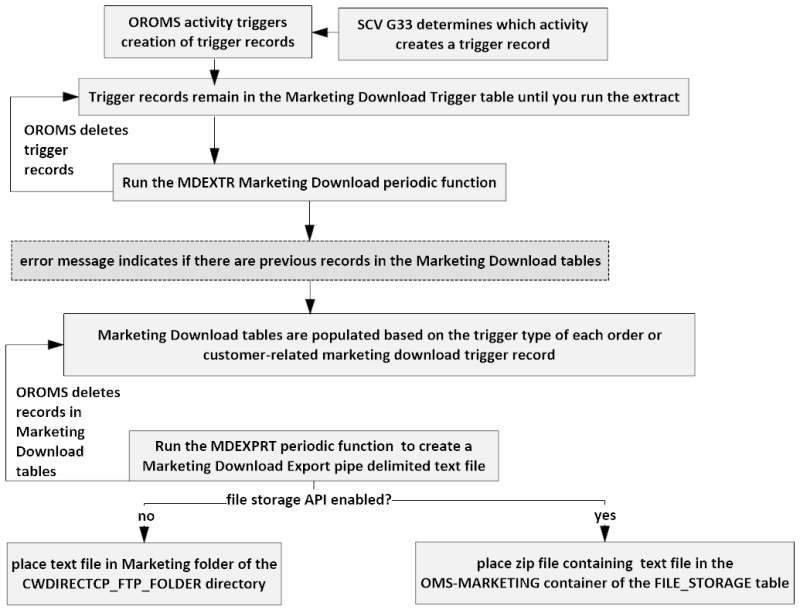
In this topic:
-
Marketing Download Customer Status Change Table and Extract File
-
Marketing Download Customer Address Change Table and Extract File
-
Marketing Download Customer Ownership Table and Extract File
Setting up the Marketing Download Extract
System control values: The following system control values control trigger creation logic:
-
Populate Marketing Download Trigger File (G33): controls the type(s) of triggers to create.
-
Include All Customer Inquiry Triggers for Marketing Download (I09): controls whether to create customer inquiry triggers if there are corresponding order header triggers.
Periodic functions: The Marketing Download extract uses the following periodic functions:
-
MDEXTR Marketing Download Order and Customer Extract (CSX1041) populates the Marketing Download order-related and customer-related tables based on the records in the Marketing Download Trigger table.
-
MDEXPRT Marketing Download Export (PFR0130) exports the data in the Marketing Download order-related and customer-related tables to pipe-delimited files and places the files in the Marketing folder of the directory defined in the CWDIRECTCP_FTP_FOLDER property. Once the extract files are created, the system deletes the records in the associated Marketing Download tables.
How to set up: To set up the Marketing Download periodic functions for periodic processing:
-
Use Working with Periodic Functions (WPER) to set up each of the required Marketing Download periodic functions (for example, enter CSR1033 as the Program name for the function that populates the Marketing Download Source Download table).
-
Use Working with Periodic Processes (WPPR) to assign each of the periodic functions to a periodic process.
-
Use Scheduling Jobs to indicate when and how often to run the periodic process.
Generating reports: You can also set up periodic functions for the Marketing Download reports and assign them to the Marketing Download periodic process:
-
MDADRCG (CSX1069): Marketing Download Change of Address Interface Report
-
MDCSCHG (CSX1061): Marketing Download Customer Status Change Interface Report
-
MDINQSM (CSX1066): Marketing Download Customer Inquiry Interface Report
-
MDORDHD (CSX1044): Marketing Download Order Header Interface Summary Report
-
MDORDTL (CSX1058): Marketing Download Order Detail Interface Summary Report
Note:
To make sure the report prints correctly, select an option that reduces the page or fits the content to the printer margins at the Print dialog box.
Marketing Download Extract Process
Creating Marketing Download Trigger Records
Which activity creates a trigger? The setting of the Populate Marketing Download Trigger File (G33) system control value determines which type of activity in Order Management System causes the system to populate the Marketing Download Trigger table. Valid values are:
-
ORDER: order entry or maintenance
-
CUSTOMER: customer maintenance or catalog requests
-
ORD/CUST: order entry or maintenance, customer maintenance, or catalog requests
Marketing download trigger type: When the system creates a record in the Marketing Download Trigger table, the record is assigned a trigger type based on the type of activity that was performed. The trigger type determines which fields are populated in the Marketing Download Trigger table and which Marketing Download table is populated when you run the marketing download trigger program. The following table lists the trigger type created based on the setting of the Populate Marketing Download Trigger File (G33) system control value and the action you performed.
| SCV value: | creates trigger type: | when you: | trigger includes: | Marketing Download table populated: |
|---|---|---|---|---|
|
ORDER or ORD/CUST |
OH (order header) |
|
Customer sold to # Customer ship to # (if a permanent ship-to address is used) Entity Order # Order ship-to # |
Marketing Download Order Header Table and Extract File, Marketing Download Order Detail Table and Extract File Marketing Download Customer Inquiry Table and Extract File (only for a recipient customer) |
|
ORDER or ORD/CUST |
LH (order line history) |
create order line history (for example, adding, cancelling, changing, exchanging, returning, shipping, or selling out an item on an order; or billing an order). Note: The system does not create an LH record if the original OH record for the order is in the Marketing Download Trigger table. |
Order # Order ship-to # Order detail sequence # Order line history sequence # |
|
|
CUSTOMER or ORD/CUST |
CI (customer inquiry) |
|
Customer sold to # Entity #, if the activity was associated with a specific entity (for example, creating a new customer in order entry) |
|
|
CUSTOMER or ORD/CUST |
CO (customer ownership) |
create a customer ownership record. |
Customer sold to # |
Marketing Download Customer Ownership Table and Extract File |
|
CUSTOMER or ORD/CUST |
CS (customer status change) |
change one or more of these fields for a customer sold-to:
Note: The system may change one of the above fields when you create a catalog request for an existing customer. |
Customer sold to # Entity #, if the activity was related to a specific entity |
Marketing Download Customer Status Change Table and Extract File |
|
CUSTOMER or ORD/CUST |
CA (customer address change) |
change a customer sold-to or change or create a permanent customer ship-to address, including phone numbers and email address. |
Customer sold to # Customer ship to, if the activity was related to a ship-to address |
Marketing Download Customer Address Change Table and Extract File |
|
CUSTOMER or ORD/CUST |
CN (customer action note) |
create, work with, or resolve a customer action note. Note: The system populates the Marketing Download Customer Inquiry table only if a reason has been defined for the customer action note. |
Customer sold to # Customer action sequence # |
|
|
CUSTOMER or ORD/CUST |
CP (customer profile) |
create or change a customer profile record. |
Customer sold to # |
In addition to the fields listed above, each marketing download trigger record also includes company number, trigger type, trigger sequence number, status, date created, and time created.
When is the trigger created? Each of the trigger record types indicated are created when the update in the system is complete. For an interactive process, such as creating or updating a customer in order entry, the trigger is created immediately. For an update that is handled by an asynchronous job, such as order creation, the trigger is not created until the job processing is complete.
Marketing Download Trigger Table
The system creates a a marketing download trigger record based on the Populate Marketing Download Trigger File (G33) system control value and the action you perform.| Field | Description |
|---|---|
|
Company |
The code for the company where you performed the action that created the marketing download trigger. OH: the company from the Order Header table. LH: the company from the Order Line History table. CI: the company from the Catalog Request table. CN: the company from the Customer Action Note table. CO: the company from the Customer Ownership table. CP: the company from the Customer Profile table. CS: the company from the Customer Sold To table. CA: the company from the Customer Sold To table. Numeric, 3 positions; required. |
|
Trigger type |
The type of action that created the marketing download trigger. Valid values are: OH = order header LH = order line history CI = customer inquiry CO = customer ownership CP = customer profile CS = customer status change CA = customer address change CN = customer action note Alphanumeric, 2 positions; required. |
|
Trigger seq # |
A unique sequence number to distinguish records with the same company number and trigger type. Numeric, 7 positions; required. |
|
Customer Sold To |
The customer sold-to number associated with the activity that created the trigger. Populated for trigger types OH (order header), CS (customer status change), CI (customer inquiry), CA (customer address change), CO (customer ownership), CP (customer profile), and CN (customer action note). OH: the customer sold-to number from the Order Header table. CI: the customer sold-to number from the Catalog Request table. CN: the customer sold-to number from the Customer Action Note table. CO: the customer sold-to number from the Customer Ownership table. CP: the customer sold-to number from the Customer Profile table. CS: the customer sold-to number from the Customer Sold To table. CA: the customer sold-to number from the Customer Sold To table. Numeric, 9 positions; optional. |
|
Customer Ship To |
The customer ship-to number associated with the activity that created the trigger. Populated only for trigger types OH (order header) and CA (customer address change). The OH trigger type includes customer ship-to only if a permanent ship-to address is used on the order. The CA trigger type includes customer ship-to only if a permanent ship-to address was created or changed. OH: The customer ship-to number from the Order Ship To table. CA: The customer ship-to number from the Customer Ship To table. Numeric, 3 positions; optional. |
|
Customer action seq # |
The sequence number associated with the activity that created the trigger. Populated for trigger type CN (customer action note). The customer action sequence number from the Customer Action table. Numeric, 2 positions; optional. |
|
Entity |
The entity associated with the activity that created the trigger. Populated only for trigger types OH (order header), CS (customer status change) or CI (customer inquiry). OH: The entity from the Division table for the division associated with the source code on the order header. CI: The entity from the Division table for the division associated with the source code on the catalog request. CS: The entity from the Customer Sold To Entity table. Numeric, 3 positions; optional. |
|
Order # |
The order number associated with the activity that created the trigger. Populated only for trigger types OH (order header) or LH (order line history). OH: The order number from the Order Header table. LH: The order number from the Order Line History table. Numeric, 8 positions; optional. |
|
Order ship to # |
The ship-to number on the order associated with the activity that created the trigger. Populated only for trigger types OH (order header) or LH (order line history). OH: The order ship-to number from the Order Ship To table. LH: The order ship-to number from the Order Line History table. Numeric, 3 positions; optional. |
|
Order detail seq # |
The order line associated with the activity that created the trigger. Populated only for trigger type LH (order line history). The order detail sequence number from the Order Line History table. Numeric, 5 positions; optional. |
|
Order line hist seq # |
The order line history record associated with the activity that created the trigger. Populated only for trigger type LH (order line history). The order line history sequence number from the Order Line History table. Numeric, 2 positions; optional. |
|
Warehouse |
The code for the warehouse associated with the activity that created the trigger. Not populated for any of the trigger types. Numeric, 3 positions; optional. |
|
PO number |
The purchase order number associated with the activity that created the trigger. Not populated for any of the trigger types. Numeric, 7 positions; optional. |
|
PO detail seq # |
The purchase order line number associated with the activity that created the trigger. Not populated for any of the trigger types. Numeric, 5 positions; optional. |
|
Status |
Indicates whether the trigger has been downloaded to the Marketing Download tables. U = unprocessed; the trigger has not been downloaded to the Marketing Download tables. P = processed; the trigger has been downloaded to the Marketing Download tables. The periodic function deletes the marketing download trigger record once it is extracted to the Marketing Download tables. Alphanumeric, 1 position; required. |
|
Date created |
The date the trigger was created; this is the date when the activity was performed that created the trigger record. Numeric, 7 positions (CYYMMDD format); required. |
|
Time created |
The time the trigger was created; this is the time when the activity was performed that created the trigger record. Numeric, 6 positions (HHMMSS format); required. |
|
Date processed |
The date the trigger was downloaded to the Marketing Download tables. Numeric, 7 positions (CYYMMDD format); required. |
Populating the Marketing Download Tables and Extract Files
You can run the MDEXTR Marketing Download Order and Customer Extract (CSX1041) periodic function to create records in the Marketing Download tables.
You can also run the periodic function on demand through Working with Periodic Processes (WPPR).
If there is already data in the download tables: If you run the Marketing Download (CSX1041) periodic function while there are still records in the Marketing Download order or customer tables, the function writes an error to the APP.log: Data already exists in Marketing Download files. Please clear the files before running Download. See the Application Log for information on how to review this log.
You must first download or delete the records that are already in the Marketing Download order and customer tables before you can populate these tables with new information.
Order and customer-related tables: The MDEXTR Marketing Download Order and Customer Extract (CSX1041) periodic function creates records in these Marketing Download tables:
-
Marketing Download Customer Status Change Table and Extract File
-
Marketing Download Customer Address Change Table and Extract File
-
Marketing Download Customer Ownership Table and Extract File
During processing, the function changes the status of each selected trigger record to P (processed). Once the Marketing Download records are created, the function deletes the processed marketing download triggers.
You can then run the MDEXPRT Marketing Download Export (PFR0130) periodic function to export the data in the Marketing Download order-related and customer-related tables to pipe-delimited files. The text file is either placed in the Marketing folder of the directory defined in the CWDIRECTCP_ FTP_FOLDER property or included in a zip file that is placed in the OMS-MARKETING container of the FILE_STORAGE table, depending on whether the FILE_STORAGE_EXPORTS_ENABLED property is selected. See File Storage API for background.
The table below indicates the validation performed for different unprocessed (status = U) trigger types in the Marketing Download Trigger table.
| For trigger type: | the Marketing Download function: |
|---|---|
|
OH (order header) |
|
|
LH (order line history) |
|
|
CS (customer status change) |
|
|
CI (customer inquiry) |
|
|
CN (customer action note) |
|
|
CO (customer ownership) |
|
|
CP (customer profile) |
|
|
CA (customer address change) |
|
When you extract the records in the Marketing Download Trigger table to the Marketing Download order and customer tables, you can also print reports to review the data in the Marketing Download tables; see Setting up the Marketing Download Extract for setup information.
Marketing Download Order Header Table and Extract File
Marketing Download Order Header table: The MDEXTR Marketing Download Order and Customer Extract (CSX1041) periodic function creates a record for each marketing download trigger record with a trigger type of order header (OH); see Populating the Marketing Download Tables and Extract Files for more information on how the function determines when to create a record in the Marketing Download Order Header table
Note:
The MDEXTR periodic function also creates a record in the Marketing Download Order Detail Table and Extract File for each order detail line associated with the order ship-to in the Marketing Download Order Header table.
Marketing Download Order Header Export file: The MDEXPRT Marketing Download Export (PFR0130) periodic function creates a pipe-delimited text file based on the records in the Marketing Download Order Header table.
Name of file: The name of the file is 999.ORDER_HEADER.DATETIME.TXT, where 999 is the company code where you submitted the MDEXPRT periodic function and DATETIME is the date and time when the extract occurred, including an abbreviation, such as EDT, indicating the time zone. For example: 7.ORDER_HEADER.Mon-Apr-25-11-28-03-EDT-2016.TXT.
Location of file: The Marketing Download Order Header Export text file is either placed in the Marketing folder of the directory defined in the CWDIRECTCP_ FTP_FOLDER property or included in a zip file that is placed in the OMS-MARKETING container of the FILE_STORAGE table, depending on whether the FILE_STORAGE_EXPORTS_ENABLED property is selected. The zip file in the FILE_STORAGE table has the same name as the text file that it contains, except for the ZIP extension.
Example of file: In this example, the first row is a header record indicating the name of each column and the second row contains the actual data; see the Marketing Download Order Header Table for a description of the contents of this file.
Company|Order#|Ship To#|Customer#|Entity|CST Prefix|Gender Code|CST Last Name|CST First Name|CST Initial|CST Company Name|CST Internet Address|CST Address Line 1|CST Address Line 2|CST Apartment|CST City|CST State|CST Zip|CST Country|CST Phone #1 Day|CST Phone #2 Eve|CST Phone #3 Fax|Customer Class|CST Mail name?|CSE Mail name?|CST Rent name?|CST Mail code 1|CST Call code 1|Order Amount|Order Date|Payment Code #1|Payment Code #2|Order Type|Offer|Source Code|Ship Via|OST Customer#|OST CSH Ship To#|OST Recipient#|Gift Flag|Ship To Flag|Station ID|CST Deliverable Code|FPO Type|CST Hold/Bypass/Fraud|CSH Prefix|CSH Last Name|CSH First Name|CSH Initial|CSH Company Name|CSH Internet Address|CSH Address Line 1|CSH Address Line 2|CSH Apartment|CSH City|CSH State|CSH Zip|CSH Country|CSH Phone #1 Day|CSH Phone #2 Eve|CSH Phone #3 Fax|Alternate Customer#|CSH Address line 3|CSH Address line 4|Email Sts
7|19|1|4|777|||LAST|FIRST|R|||1234 SAMPLE STREET|||WESTBOROUGH|MA|01581|US|5083310100|5085550101|0||Y||Y|Y||303.96|20160425|4|0|P|OFR|SOURCE|1|0|0|0|N||0|||||||||||||||||0|0|0||||O1
Note:
When you run the MDEXPRT Marketing Download Export periodic function, the system creates the Marketing Download Order Header Export file even if there is no data to extract from the Marketing Download Order Header table; in this situation, the text file contains only a header record indicating the column names.
Marketing Download Order Header Table
| Field | Description |
|---|---|
|
Company |
The code for the company where the order is located. From the Company in the Order Header table. Numeric, 3 positions. |
|
Order number |
The order number associated with the order you created or for which you created a new ship-to address. From the Order number in the Order Header table. Numeric, 8 positions. |
|
Order ship to number |
The order ship-to number associated with the order you created or for which you created a new ship-to address. From the Order ship to number in the Order Ship To table. Numeric, 3 positions. |
|
Customer number |
The sold-to customer on the order. From the Customer number in the Order Header table. Numeric, 9 positions. |
|
Entity |
The entity associated with the order. From the Entity number in the Division table for the division associated with the source code on the order header. Numeric, 3 positions. |
|
Name prefix |
The prefix of the sold-to customer. From the Prefix in the Customer Sold To table for the customer number on the order header. Alphanumeric, 3 positions. |
|
Gender code |
The gender code for the sold-to customer. From the Profile data code in the Customer Profile table for the customer number on the order header. The system uses the Default Male/Female Profile Code (C74) system control value as the gender code. Alphanumeric, 1 position. |
|
Last name |
The last name of the sold-to customer. From the Last name in the Customer Sold To table for the customer number on the order header. Alphanumeric, 25 positions. |
|
First name |
The first name of the sold-to customer. From the First name in the Customer Sold To table for the customer number on the order header. Alphanumeric, 15 positions. |
|
Initial |
The middle initial of the sold-to customer. From the Initial in the Customer Sold To table for the customer number on the order header. Alphanumeric, 1 position. |
|
Company name |
The company name of the sold-to customer. From the Company name in the Customer Sold To table for the customer number on the order header. Alphanumeric, 30 positions. |
|
Internet address |
The email address of the sold-to customer. From the Email in the Customer Sold To table for the customer number on the order header. Alphanumeric, 50 positions. |
|
Address line 1 |
The sold-to customer’s street address. From the Street address in the Customer Sold To table for the customer number on the order header. Alphanumeric, 32 positions. |
|
Address line 2 |
Address line 2 of the sold-to customer’s address. From the Address line 2 in the Customer Sold To table for the customer number on the order header. Alphanumeric, 32 positions. |
|
Apartment |
The apartment of the sold-to customer’s address. From the Apartment in the Customer Sold To table for the customer number on the order header. Alphanumeric, 10 positions. |
|
City |
The city of the sold-to customer’s address. From the City in the Customer Sold To table for the customer number on the order header. Alphanumeric, 25 positions. |
|
State |
The state code of the sold-to customer’s address. From the State in the Customer Sold To table for the customer number on the order header. Alphanumeric, 2 positions. |
|
Zip |
The postal code of the sold-to customer’s address. From the Zip in the Customer Sold To table for the customer number on the order header. Alphanumeric, 10 positions. |
|
Country |
The country code of the sold-to customer’s address. From the Country in the Customer Sold To table for the customer number on the order header. Alphanumeric, 3 positions. |
|
Phone number 1 day |
The sold-to customer’s day phone number. From the Phone in the Customer Sold To Phone Number table for phone type D. Numeric, 10 positions. |
|
Phone number 2 evening |
The sold-to customer’s evening phone number. From the Phone in the Customer Sold To Phone Number table for phone type E. Numeric, 10 positions. |
|
Phone number 3 fax |
The sold-to customer’s third (fax or mobile) number. From the Phone in the Customer Sold To Phone Number table for phone type F. Alphanumeric, 10 positions. |
|
Customer class |
The class of the sold-to customer. From the Customer class in the Customer Sold To table for the customer number on the order header. Alphanumeric, 2 positions. |
|
Mail name? |
Indicates whether the sold-to customer receives future catalogs. selected = mail catalogs to the customer. unselected = Do not mail catalogs to the customer. From the Mail name in the Customer Sold To table for the customer number on the order header. |
|
Customer entity mail name? |
Indicates whether the sold-to customer receives future catalogs. This field is used if the Track Customer History at Entity Level (F89) system control value is selected. Selected = mail catalogs to the customer. Unselected = Do not mail catalogs to the customer. This field is unselected if there is no customer information at the entity level (the Track Customer History at Entity Level (F89) system control value is unselected). From the Mail name in the Customer Sold To Entity table for the customer number on the order header and the entity for the division associated with the source code on the order header. |
|
Rent name? |
Indicates whether you can include the customer’s name in lists you sell to other companies for their own catalog mailings. Selected = Sell the customer’s name to another company. Unselected = Do not sell the customer’s name to another company. From the Rent name in the Customer Sold To table for the customer number on the order header. |
|
Mail code |
Indicates how often, and under what conditions, to send mail to the customer. From the Mail code in the Customer Sold To table for the customer number on the order header. Alphanumeric, 3 positions. |
|
Call code |
Specifies how often, and under what conditions, to call the customer. From the Call code in the Customer Sold To table for the customer number on the order header. Alphanumeric, 3 positions. |
|
Order amount |
The total merchandise amount on the order for the order ship-to, including soldout and cancelled order lines if the cancel reason code has Reduce demand unselected. The system multiplies the Quantity ordered by the Price from the Order Detail table for the order shipping address to determine the merchandise amount. Numeric, 20 positions with a 2-place decimal. |
|
Order date |
The date the order was created. From the Order date in the Order Header table. Numeric, 8 positions (YYYYMMDD format). |
|
Payment code 1 |
The code identifying the first form of payment on the order, based on charge sequence. The payment method must be active. From the Pay type code in the Order Payment Method table for the payment on the order with a charge sequence of 1. Numeric, 2 positions. |
|
Payment code 2 |
The code identifying the second form of payment on the order, based on charge sequence. The payment method must be active. From the Pay type code in the Order Payment Method table for the payment on the order with a charge sequence of 2. Numeric, 2 positions. |
|
Order type |
The order type of the order, such as phone or mail. From the Order type in the Order Header table. Alphanumeric, 1 position. |
|
Offer code |
The offer code associated with the source code on the order header. From the Offer in the Offer table for the source code on the order header. Alphanumeric, 3 positions. |
|
Source code |
The source code on the order header. From the Source code in the Order Header table. Alphanumeric, 9 positions. |
|
Ship via |
The ship via code on the order ship-to. From the Ship via in the Order Ship To table. Numeric, 2 positions. |
|
Customer number |
The sold-to customer number on the order. Populated only if a permanent ship-to customer has been selected for the sold-to customer on the order (the Ship To option in order entry). From the Customer number in the Order Ship To table. Numeric, 9 positions. |
|
Order ship to number |
The permanent ship-to customer number for the sold-to customer on the order. Populated only if a permanent ship-to customer has been selected for the sold-to customer on the order (the Ship To option in order entry). From the Ship to number in the Order Ship To table. Numeric, 3 positions. |
|
Recipient number |
The recipient customer number on the order. Populated only if a recipient customer number has been selected for the sold-to customer on the order (Sold To/Recip in order entry). From the Customer number in the Order Ship To table. Numeric, 9 positions. |
|
Gift flag |
Identifies a gift order. Selected = This is a gift order. Unselected = This is not a gift order. From the Gift order flag in the Order Ship To table. |
|
Ship to flag |
Selected indicates a permanent ship-to address is selected for the order. Populated only if a permanent ship-to customer has been selected for the sold-to customer on the order (the Ship To option in order entry). |
|
Station ID |
Blank. Numeric, 4 positions. |
|
Deliverable code |
The deliverable code for the ship-to customer. From the Deliverable code in the Customer Sold To table for the customer number on the order header. Alphanumeric, 1 position. |
|
Flexible payment option type |
The flexible payment option on the credit card on the order. The payment method must be active. D = deferred billing. I = installment billing. blank = regular billing. From the FPO payment code in the Order Payment Method table for the credit card payment on the order. Alphanumeric, 1 position. |
|
Hold/bypass/fraud |
Controls how credit checking is performed for the sold-to customer during order entry. H = Hold; place the customer’s orders on hold automatically. B = Bypass; orders for the customer are not included in the credit check function in order entry; however, the customer is still subject to other fraud-checking, as described in for the Fraud Checking (A68) system control value. F = Fraud; the system places the customer’s orders on fraud hold automatically. blank = normal fraud checking occurs in order entry. From the Hold/bypass/fraud flag in the Customer Sold To table for the customer number on the order header. Alphanumeric, 1 position. |
|
Ship to name prefix |
Prefix of the permanent ship-to customer on the order. From the Prefix in the Customer Ship To table for the order ship-to on the order. Alphanumeric, 3 positions. |
|
Ship to last name |
Last name of the permanent ship-to customer on the order. From the Last name in the Customer Ship To table for the order ship-to on the order. Alphanumeric, 25 positions. |
|
Ship to first name |
First name of the permanent ship-to customer on the order. From the First name in the Customer Ship To table for the order ship-to on the order. Alphanumeric, 15 positions. |
|
Ship to initial |
Middle initial of the permanent ship-to customer on the order. From the Initial in the Customer Ship To table for the order ship-to on the order. Alphanumeric, 1 position. |
|
Ship to company name |
Company name of the permanent ship-to customer on the order. From the Company name in the Customer Ship To table for the order ship-to on the order. Alphanumeric, 30 positions. |
|
Ship to internet address |
Email address of the permanent ship-to customer on the order. From the Email address in the Customer Ship To table for the order ship-to on the order. Alphanumeric, 50 positions. |
|
Ship to address line 1 |
Street address of the permanent ship-to customer address. From the Street address in the Customer Ship To table for the order ship-to on the order. Alphanumeric, 32 positions. |
|
Ship to address line 2 |
Address line 2 of the permanent ship-to customer’s address. From the Address line 2 in the Customer Ship To table for the order ship-to on the order. Alphanumeric, 32 positions. |
|
Ship to apartment |
Apartment of the permanent ship-to customer’s address. From the Apartment in the Customer Ship To table for the order ship-to on the order. Alphanumeric, 10 positions. |
|
Ship to city |
City of the permanent ship-to customer’s address. From the City in the Customer Ship To table for the order ship-to on the order. Alphanumeric, 25 positions. |
|
Ship to state |
State code of the permanent ship-to customer’s address. From the State in the Customer Ship To table for the order ship-to on the order. Alphanumeric, 2 positions. |
|
Ship to zip |
Postal code of the permanent ship-to customer’s address. From the Zip in the Customer Ship To table for the order ship-to on the order. Alphanumeric, 10 positions. |
|
Ship to country |
Country code of the permanent ship-to customer’s address. From the Country in the Customer Ship To table for the order ship-to on the order. Alphanumeric, 3 positions. |
|
Ship to phone number day |
Day phone number of the permanent ship-to customer on the order. From the Phone in the Customer Ship To Phone Number table for phone type D. Numeric, 10 positions. |
|
Ship to phone number evening |
Evening phone number of the permanent ship-to customer on the order. From the Phone in the Customer Ship To Phone Number table for phone type E. Numeric, 10 positions. |
|
Ship to phone number fax |
Third (fax or mobile) phone number of the permanent ship-to customer on the order. From the Phone in the Customer Ship To Phone Number table for phone type F. Numeric, 10 positions. |
|
Alternate customer number |
Alternate customer number of the sold-to customer. From the Interface customer code in the Customer Sold To table for the customer number on the order header. Alphanumeric, 15 positions. |
|
Address line 3 |
Address line 3 of the sold-to customer’s address. From the Address line 3 in the Customer Sold To Extended table for the customer number on the order header. Alphanumeric, 32 positions. |
|
Address line 4 |
Address line 4 of the sold-to customer’s address. From the Address line 4 in the Customer Sold To Extended table for the customer number on the order header. Alphanumeric, 32 positions. |
|
Email status |
Indicates the preferred method of correspondence. O1 (Email): Email is the preferred method of correspondence. O2 (Order-only email): Use email for order-related correspondence only; generate a document for other correspondence. O3 (No email): Do not use email for any correspondence; generate a document instead. O4 (Do not ask customer): Do not ask the customer for his/her email address; the customer has already been asked and has declined to provide it. The system does not generate any email correspondence to the customer, even if an email address is specified. From the Email status in the Customer Sold To table for the customer number on the order header. Alphanumeric, 2 positions. |
Marketing Download Order Detail Table and Extract File
Marketing Download Order Detail Table: This table contains a record for each marketing download trigger with a trigger type of order header (OH) or trigger type of LH (line history); see Populating the Marketing Download Tables and Extract Files for more information on how the MDEXTR Marketing Download Order and Customer Extract (CSX1041) periodic function determines when to create a record in the Marketing Download Order Detail table.
Note:
Marketing Download order detail records are associated with a record in the Marketing Download Order Detail Table and Extract File if the order is newly created; a record does not exist in the Marketing Download Order Header table for Marketing Download order detail records that are associated with a maintenance transaction that created an order line history record.
Marketing Download Order Detail Export file: The MDEXPRT Marketing Download Export (PFR0130) periodic function creates a pipe-delimited text file based on the records in the Marketing Download Order Detail table.
Name of file: The name of the file is 999.ORDER_DETAIL.DATETIME.TXT, where 999 is the company code where you submitted the MDEXPRT periodic function and DATETIME is the date and time when the extract occurred, including an abbreviation, such as EDT, indicating the time zone. For example: 7.ORDER_DETAIL.Mon-Apr-25-11-28-03-EDT-2016.TXT.
Location of file: The Marketing Download Order Detail Export file text file is either placed in the Marketing folder of the directory defined in the CWDIRECTCP_ FTP_FOLDER property or included in a zip file that is placed in the OMS-MARKETING container of the FILE_STORAGE table, depending on whether the FILE_STORAGE_EXPORTS_ENABLED property is selected. The zip file in the FILE_STORAGE table has the same name as the text file that it contains, except for the ZIP extension.
Example of file: In this example, the first row is a header record indicating the name of each column and the subsequent rows contain the actual data; see the Marketing Download Order Detail Table for a description of the contents of this file.
Company|Order#|Ship To#|Line#|Customer#|Entity|Item/SKU|Qty Ordered|Qty Shipped|Qty Returned|Qty Canceled|Qty Sold Out|Qty Exchanged|Unit Price|Unit Offer Price|Return Reason Cd|Cancel Reason Code|Exchange Reason Code|Item Class|Long SKU Dept|Item Categ|Backorder Flag|Order Dt|Ship Dt|Return Dt|Cancel Dt|Sold Out Dt|Exchange Dt|Merch Loaded Cost|Price Meth|Disc Applied|Price Override Code|Promotion Code|Source Code|Offer
7|19|1|1|4|777|ITEM|6|0|0|0|0|0|31.66|80|000|000|000|1|7777|ICAT|N|20160425|0|0|0|0|0|40|6|A|||SOURCE|OFR
7|19|1|2|4|777|SKU BLUE SML WMNS|1|0|0|0|0|0|47.5|50|000|000|000|1|7777||N|20160425|0|0|0|0|0|0|6|A|||SOURCE|OFR
7|19|1|3|4|777|SKU RED|1|0|0|0|0|0|66.5|70|000|000|000|1|7777|ICAT|Y|20160425|0|0|0|0|0|45|6|A|||SOURCE|OFR
Note:
When you run the MDEXPRT Marketing Download Export periodic function, the system creates the Marketing Download Order Detail Export file even if there is no data to extract from the Marketing Download Order Detail table; in this situation, the text file contains only a header record indicating the column names.
Marketing Download Order Detail Table
| Field | Description |
|---|---|
|
Company |
The code for the company where the order is located. OH: From the Company in the Order Detail table. LH: From the Company in the Order Line History table. Numeric, 3 positions. |
|
Order number |
The order number of the order you created or maintained. OH: From the Order number in the Order Detail table. LH: From the Order number in the Order Line History table. Numeric, 8 positions. |
|
Order ship to number |
The order ship-to number associated with the order you created or maintained. OH: From the Ship to number in the Order Detail table. LH: From the Ship to number in the Order Line History table. Numeric, 3 positions. |
|
Order detail number |
The order line number on the order you created or maintained. OH: From the Sequence number in the Order Detail table. LH: From the Sequence number in the Order Line History table. Numeric, 5 positions. |
|
Customer number |
The sold-to customer number on the order. From the Customer number in the Order Header table. Numeric, 9 positions. |
|
Entity |
The entity associated with the order. From the Entity number in the Division table for the division associated with the source code on the order detail; otherwise order header. Numeric, 3 positions. |
|
Item |
The item number on the order line. From the Item number in the Order Detail table. Alphanumeric, 12 positions. |
|
SKU |
The SKU code for the item on the order line. From the SKU code in the Order Detail table. Alphanumeric, 14 positions. |
|
Qty ordered |
The number of units of the item ordered. If the quantity is negative (a return), this field is blank. The Marketing Download function checks the associated order line history record to determine if the transaction was a return or exchange.
OH: From the Quantity ordered in the Order Detail table. Order maintenance transactions The quantity ordered is populated if the order maintenance transaction increased the order quantity; in this case, the quantity ordered represents the additional amount. If the order maintenance transaction decreased the quantity ordered, the function updates the quantity cancelled. However, if the cancel reason code used has Reduce demand selected, the quantity cancelled updates the quantity ordered with a negative number. LH: From the Quantity in the Order Line History table. Numeric, 5 positions. |
|
Qty shipped |
The number of units of the item shipped. OH: From the Quantity shipped in the Order Detail table. LH: From the Quantity in the Order Line History table for the order line history record with an activity code of S (shipped) or B (express billed). Numeric, 5 positions. |
|
Qty returned |
The number of units of the item returned, including returns entered as a negative order quantity in order entry. OH: From the Quantity returned in the Order Detail table. LH: From the Quantity for the order line history record with an activity code of R (return). Numeric, 5 positions. |
|
Qty cancelled |
The number of units of the item cancelled. The function updates this field if the cancel reason code used has Reduce demand unselected; however, if the cancel reason code has Reduce demand selected, the quantity cancelled updates the quantity ordered with a negative number. OH: From the Quantity cancelled in the Order Detail table. LH: From the Quantity for the order line history record with an activity code of C (cancel). Numeric, 5 positions. |
|
Qty sold out |
The number of units of the item soldout. OH: From the Quantity sold out in the Order Detail table. LH: From the Quantity for the order line history record with an activity code of O (soldout). Numeric, 5 positions. |
|
Qty exchanged |
The number of units of the item exchanged. OH: From the Quantity returned in the Order Detail table. LH: From the Quantity for the order line history record with an activity code of E (exchange). Numeric, 5 positions. |
|
Unit price |
The actual selling price of a single unit of the item on this order. From the Pre-discount amount in the Order Detail table. Numeric, 13 positions with a 2-place decimal. |
|
Unit offer price |
The actual selling price of a single unit of the item, as defined in the offer. From the Price in the Item Price table for the offer associated with the order detail line. Numeric, 13 positions with a 2-place decimal. |
|
Return reason code |
The return reason code used to return a quantity of this item. From the Return reason code for the order line history record with an activity code of R (return). Alphanumeric, 3 positions. |
|
Cancel reason code |
The cancel reason code used to cancel a quantity of this item. From the Cancel reason code for the order line history record with an activity code of C (cancel). Alphanumeric, 3 positions. |
|
Exchange reason code |
The exchange reason code used to exchange a quantity of this item. From the Exchange reason code for the order line history record with an activity code of E (exchange). Alphanumeric, 3 positions. |
|
Item class |
The item class associated with the item. From the Item class in the Item table for the item on the order detail line. Alphanumeric, 3 positions. |
|
Long SKU department |
The long SKU department associated with the item. From the Long SKU department in the Item table for the item on the order detail line. Numeric, 4 positions. |
|
Item category |
The item category associated with the item. From the Category in the SKU table for the item on the order detail line. Alphanumeric, 4 positions. |
|
Backorder flag |
Indicates whether the item is on backorder. Selected = A quantity of the item is on backorder. Unselected = The item is not on backorder and can be reserved. Selected if there is a Backorder reason in the Order Detail table. |
|
Order date |
The date the order was created. From the Entered date in the Order Detail table. Numeric, 8 positions (YYYYMMDD format). |
|
Ship date |
The date a quantity of this item shipped. From the Date for the most recent order line history record with an activity code of S (shipped) or B (express billed). Numeric, 8 positions (YYYYMMDD format). |
|
Return date |
The date a quantity of this item was returned. From the Date for the most recent order line history record with an activity code of R (return). Numeric, 8 positions (YYYYMMDD format). |
|
Cancel date |
The date a quantity of this item was cancelled. From the Date for the most recent order line history record with an activity code of C (cancel). Numeric, 8 positions (YYYYMMDD format). |
|
Sold out date |
The date a quantity of this item was soldout. From the Date for the most recent order line history record with an activity code of O (soldout). Numeric, 8 positions (YYYYMMDD format). |
|
Exchange date |
The date a quantity of this item was exchanged. From the Date for the most recent order line history record with an activity code of E (exchange). Numeric, 8 positions (YYYYMMDD format). |
|
Merch loaded cost |
The loaded merchandise cost of this item. The function adds the vendor item cost (for the primary vendor defined for the item) to all of the vendor item additional charges associated with the vendor item to determine the loaded merchandise cost. This is the sum of Price from the Vendor Item table and the Percent or Unit amount from the Vendor Item Additional Charge table for each additional charge associated with the vendor item. The function first converts any vendor item additional charge percentages to a unit amount. Numeric, 13 positions with a 2-place decimal. |
|
Price method |
The price method used on the order detail line. 5 = column price 3 = contract price * = converted price 1 = coupon item price 2 = customer discount % 7 = offer price R = price override Y = price table K = price table default L = price table level override T = price table premium M = promotional item 6 = quantity break price |
|
|
I = repriced quantity break/item Q = repriced quantity break/offer V = repriced volume discount 4 = special source price U = upsell item N = no charge O = no charge/no cost E = price code P = regular hierarchy D = regular plus reprice C = use item cost SB = the Sale book item flag for the SKU/offer or item/offer is selected. From the Price method in the Order Detail table. Alphanumeric, 2 positions. |
|
Discount applied |
Indicates whether a discount has been applied to the order line. A = source discount B = order discount C = source and order discount blank = no discount From the Discount applied in the Order Detail table. Alphanumeric, 1 position. |
|
Price override code |
The price override reason code for the order line. From the Price override code in the Order Detail table. Alphanumeric, 1 position. |
|
Promotion code |
The promotion that applies to the order. Defaults from the Order Promotion table, where it is stored only if the Allow Manual Entry of Promotion Code (I63) system control value is selected, and the operator selected a promotion code when creating the order. If more than one Order Promotion record exists for the order, the system uses the first promotion code. If the Allow Manual Entry of Promotion Code (I63) system control value is unselected, this field is blank even if one or more promotions apply to the order. Alphanumeric, 7 positions. |
|
Source code |
The source code saved in the Order Detail table, if any. See the Default Offer Source Code to Order Detail Line (G28) system control value for a discussion of when the system saves the source code in the Order Detail table. Alphanumeric, 9 positions. |
|
Offer |
The offer associated with the order detail line. See Override Offer on Order Detail Line (D49) for a discussion on which offer is saved in the Order Detail table. Alphanumeric, 3 positions. |
Marketing Download Customer Status Change Table and Extract File
Marketing Download Customer Status Change table: This table contains a record for each marketing download trigger with a trigger type of customer status change (CS); see Populating the Marketing Download Tables and Extract Files for more information on how the MDEXTR Marketing Download Order and Customer Extract (CSX1041) periodic function determines when to create a record in the Marketing Download Customer Status Change table.
Marketing Download Customer Status Change Export file: The MDEXPRT Marketing Download Export (PFR0130) periodic function creates a pipe-delimited text file based on the records in the Marketing Download Customer Status Change table.
Name of file: The name of the file is 999.CUST_STATUS_CHANGE.DATETIME.TXT, where 999 is the company code where you submitted the MDEXPRT periodic function and DATETIME is the date and time when the extract occurred, including an abbreviation, such as EDT, indicating the time zone. For example: 7.CUST_STATUS_CHANGE.Mon-Apr-25-11-28-03-EDT-2016.TXT.
Location of file: The Marketing Download Customer Status Change Export text file is either placed in the Marketing folder of the directory defined in the CWDIRECTCP_ FTP_FOLDER property or included in a zip file that is placed in the OMS-MARKETING container of the FILE_STORAGE table, depending on whether the FILE_STORAGE_EXPORTS_ENABLED property is selected. The zip file in the FILE_STORAGE table has the same name as the text file that it contains, except for the ZIP extension.
Example of file: In this example, the first row is a header record indicating the name of each column and the subsequent row contains the actual data; see the Marketing Download Customer Status Change Table for a description of the contents of this file.
Company|Customer#|Entity|Trans Dt|Prefix|Last Name|First Name|Initial|Company Name|Address Line 1|Address Line 2|Apartment|City|State|Zip|Country|Customer Class|Mail Name?|CSE Mail Name?|Rent Name?|Mail Code|Call Code|Deliverable Code|Hold/Bypass/Fraud|Alt Customer#|Address Line 3|Address Line 4|Email Sts
555|122|0|20160210||BROWN|T|||1234 SAMPLE ST|ADD 2|250|NATICK|MA|01760|US|C1|Y||Y|N|||||ADD3|ADD4|O1
Note:
When you run the MDEXPRT Marketing Download Export periodic function, the system creates the Marketing Download Customer Status Change Export file even if there is no data to extract from the Marketing Download Customer Status Change table; in this situation, the text file contains only a header record indicating the column names.
Marketing Download Customer Status Change Table
| Field | Description |
|---|---|
|
Company |
The code for the company where the customer status change took place. From the Company in the Customer Sold To table. Numeric, 3 positions. |
|
Customer number |
The sold-to customer number that was changed. From the Customer number in the Customer Sold To table. Numeric, 9 positions. |
|
Entity |
The entity associated with the sold-to customer. Used only if the Mail name in the Customer Sold To Entity table changed. From the Entity in the Marketing Download Trigger table. Numeric, 3 positions. |
|
Transaction date |
The date when the customer sold-to was changed. From the Date created in the Marketing Download Trigger table. Numeric, 8 positions. |
|
Prefix |
The prefix of the sold-to customer. From the Prefix in the Customer Sold To table. Alphanumeric, 3 positions. |
|
Last name |
The last name of the sold-to customer. From the Last name in the Customer Sold To table. Alphanumeric, 25 positions. |
|
First name |
The first name of the sold-to customer. From the First name in the Customer Sold To table. Alphanumeric, 15 positions. |
|
Initial |
The middle initial of the sold-to customer. From the Initial in the Customer Sold To table. Alphanumeric, 1 position. |
|
Company name |
The company name for the sold-to customer. From the Company name in the Customer Sold To table. Alphanumeric, 30 positions. |
|
Address line 1 |
The street address for the sold-to customer. From the Street address in the Customer Sold To table. Alphanumeric, 32 positions. |
|
Address line 2 |
Address line 2 for the sold-to customer. From the Address line 2 in the Customer Sold To table. Alphanumeric, 32 positions. |
|
Apartment |
The apartment for the sold-to customer. From the Apartment in the Customer Sold To table. Alphanumeric, 10 positions. |
|
City |
The city for the sold-to customer. From the City in the Customer Sold To table. Alphanumeric, 25 positions. |
|
State |
The state code for the sold-to customer. From the State in the Customer Sold To table. Alphanumeric, 2 positions. |
|
Zip |
The postal code for the sold-to customer. From the Zip in the Customer Sold To table. Alphanumeric, 10 positions. |
|
Country |
The country code for the sold-to customer. From the Country in the Customer Sold to table. Alphanumeric, 3 positions. |
|
Customer class |
The customer class for the sold-to customer. From the Customer class in the Customer Sold To table. Alphanumeric, 2 positions. |
|
Mail name? |
Indicates whether the customer receives future catalogs. Selected = Mail catalogs to the customer. Unselected = Do not mail catalogs to the customer. From the Mail name in the Customer Sold To table. |
|
Customer entity mail name? |
Indicates whether the sold-to customer, at the entity level, receives future catalogs. Selected = mail catalogs to the customer. Unselected = Do not mail catalogs to the customer. This field is unselected if there is no customer information at the entity level (the Track Customer History at Entity Level (F89) system control value is unselected). From the Mail name in the Customer Sold To Entity table. |
|
Rent name? |
Indicates whether to include the customer’s name in lists you sell to other companies for their own catalog mailings. Selected = Sell the customer’s name to another company. Unselected = Do not sell the customer’s name to another company. From the Rent name in the Customer Sold To table. |
|
Mail code |
A code that specifies how often, and under what conditions, to send mail to the customer. From the Mail code in the Customer Sold To table. Alphanumeric, 3 positions. |
|
Call code |
A code that specifies how often, and under what conditions, to call the customer. From the Call code in the Customer Sold To table. Alphanumeric, 3 positions. |
|
Deliverable code |
The deliverable code for the sold-to customer. From the Deliverable code in the Customer Sold To table. Alphanumeric, 1 position. |
|
Hold/bypass/fraud |
A code that controls how credit checking is performed for the customer during order entry. H = hold; the system places the customer’s orders on hold automatically. B = bypass; orders for the customer are not included in the credit check function in order entry. F = fraud; the system places the customer’s orders on “fraud” hold automatically. blank = normal fraud checking occurs in order entry. From the Hold/bypass/fraud in the Customer Sold To table. Alphanumeric, 1 position. |
|
Alternate customer number |
Alternate customer number for the sold-to customer. From the Interface customer code in the Customer Sold To table. Alphanumeric, 15 positions. |
|
Address line 3 |
Address line 3 for the sold-to customer’s address. From the Address line 3 in the Customer Sold To Extended table. Alphanumeric, 32 positions. |
|
Address line 4 |
Address line 4 for the sold-to customer’s address. From the Address line 4 in the Customer Sold To Extended table. Alphanumeric, 32 positions. |
|
Email status |
Indicates the preferred method of correspondence. O1 (Email): Email is the preferred method of correspondence. O2 (Order-only email): Use email for order-related correspondence only; generate a document for other correspondence. O3 (No email): Do not use email for any correspondence; generate a document instead. O4 (Do not ask customer): Do not ask the customer for his/her email address; the customer has already been asked and has declined to provide it. The system does not generate any email correspondence to the customer, even if an email address is specified. From the Email status in the Customer Sold To table. Alphanumeric, 2 positions. |
Marketing Download Customer Inquiry Table and Extract File
Marketing Download Customer Inquiry table: This table contains a record for each marketing download trigger with a trigger type of customer inquiry (CI), customer action note (CN; only if a reason has been defined for the customer action), or order header (OH; only for a recipient customer); see Populating the Marketing Download Tables and Extract Files for more information on how the MDEXTR Marketing Download Order and Customer Extract (CSX1041) periodic function determines when to create a record in the Marketing Download Customer Inquiry table.
Marketing Download Customer Inquiry Export file: The MDEXPRT Marketing Download Export (PFR0130) periodic function creates a pipe-delimited text file based on the records in the Marketing Download Customer Inquiry table.
Name of file: The name of the file is 999.CUST_INQUIRY.DATETIME.TXT, where 999 is the company code where you submitted the MDEXPRT periodic function and DATETIME is the date and time when the extract occurred, including an abbreviation, such as EDT, indicating the time zone. For example: 7.CUST_INQUIRY.Mon-Apr-25-11-28-03-EDT-2016.TXT.
Location of file: The Marketing Download Customer Inquiry Export text file is either placed in the Marketing folder of the directory defined in the CWDIRECTCP_ FTP_FOLDER property or included in a zip file that is placed in the OMS-MARKETING container of the FILE_STORAGE table, depending on whether the FILE_STORAGE_EXPORTS_ENABLED property is selected. The zip file in the FILE_STORAGE table has the same name as the text file that it contains, except for the ZIP extension.
Example of file: In this example, the first row is a header record indicating the name of each column and the subsequent row contains the actual data; see the Marketing Download Customer Inquiry Table for a description of the contents of this file.
Company|Customer#|Entity|CAC Seq#|Trans Dt|Prefix|Gender Code|Last Name|Initial|First Name|Company Name|Address Line 1|Address Line 2|Apartment|City|State|Zip|Country|Internet Address|Phone #1 Day|Phone # Eve|Phone #3 Fax|Customer Class|Mail Name?|CSE Mail Name?|Rent Name?|Mail Code|Mail Type|Offer|Source Code|Station ID|Deliverable Code|Hold/Bypass/Fraud|Action Entry Dt|Action Reason Code|Action Resolved Dt|Alt Customer#|Address Line 3|Address Line 4|Email Sts
7|4|777|0|20160425|||BROWN|R|THOMAS||1234 SAMPLE STREET|||WESTBOROUGH|MA|01581|US||5083310100|5083310101|0||Y||Y|Y|||||0|||0||0||||O1
Note:
When you run the MDEXPRT Marketing Download Export periodic function, the system creates the Marketing Download Customer Inquiry Export file even if there is no data to extract from the Marketing Download Customer Inquiry table; in this situation, the text file contains only a header record indicating the column names.
Marketing Download Customer Inquiry Table
| Field | Description |
|---|---|
|
Company |
The company where the customer inquiry took place. From the Company in the Customer Sold To table. Numeric, 3 positions. |
|
Customer number |
The sold-to customer associated with the customer inquiry. From the Customer sold to in the Customer Sold To table. Numeric, 9 positions. |
|
Entity |
The entity associated with the sold-to customer. From the Entity in the Marketing Download Trigger table. Numeric, 3 positions. |
|
Customer action sequence number |
The customer action sequence number of the customer action note that was updated. From the Customer action sequence number in the Marketing Download Trigger table. Numeric, 2 positions. |
|
Transaction date |
The date the customer inquiry took place. From the Date created in the Marketing Download Trigger table. Numeric, 8 positions. |
|
Prefix |
The prefix of the sold-to customer. From the Prefix in the Customer Sold To table. Alphanumeric, 3 positions. |
|
Gender code |
The gender code for the sold-to customer. From the Profile data code in the Customer Profile table for the customer number on the marketing download trigger. The system uses the Default Male/Female Profile Code (C74) system control value as the gender code. Alphanumeric, 1 position. |
|
Last name |
The last name of the sold-to customer. From the Last name in the Customer Sold To table. Alphanumeric, 25 positions. |
|
Initial |
The middle initial of the sold-to customer. From the Initial in the Customer Sold To table. Alphanumeric, 1 position. |
|
First name |
The first name of the sold-to customer. From the First name in the Customer Sold To table. Alphanumeric, 15 positions. |
|
Company name |
The company name of the sold-to customer. From the Company name in the Customer Sold To table. Alphanumeric, 30 positions. |
|
Address line 1 |
The street address of the sold-to customer. From the Street address in the Customer Sold To table. Alphanumeric, 32 positions. |
|
Address line 2 |
Address line 2 of the sold-to customer. From the Address line 2 in the Customer Sold To table. Alphanumeric, 32 positions. |
|
Apartment |
The apartment of the sold-to customer. From the Apartment in the Customer Sold To table. Alphanumeric, 10 positions. |
|
City |
The city of the sold-to customer. From the City in the Customer Sold To table. Alphanumeric, 25 positions. |
|
State |
The state code of the sold-to customer. From the State in the Customer Sold To table. Alphanumeric, 2 positions. |
|
Zip |
The postal code of the sold-to customer. From the Zip in the Customer Sold To table. Alphanumeric, 10 positions. |
|
Country |
The country code of the sold-to customer. From the Country in the Customer Sold To table. Alphanumeric, 3 positions. |
|
Internet address |
The email address of the sold-to customer. From the Email in the Customer Sold To table. Alphanumeric, 50 positions. |
|
Phone number 1 day |
The day phone number of the sold-to customer. From the Phone in the Customer Sold To Phone Number table for phone type D. Numeric, 10 positions. |
|
Phone number 2 evening |
The evening phone number of the sold-to customer. From the Phone in the Customer Sold To Phone Number table for phone type E. Numeric, 10 positions. |
|
Phone number 3 fax |
The third (fax or mobile) phone number of the sold-to customer. From the Phone in the Customer Sold To Phone Number table for phone type F. Numeric, 10 positions. |
|
Customer class |
The customer class of the sold-to customer. From the Customer class in the Customer Sold To table. Alphanumeric, 2 positions. |
|
Mail name? |
Indicates whether the customer receives future catalogs. Selected = Mail catalogs to the customer. Unselected = Do not mail catalogs to the customer. From the Mail name in the Customer Sold To table. |
|
Customer entity mail name? |
Indicates whether the sold-to customer receives future catalogs. Selected = mail catalogs to the customer. Unselected = Do not mail catalogs to the customer. This field is unselected if there is no customer information at the entity level (the Track Customer History at Entity Level (F89) system control value is unselected). From the Mail name in the Customer Sold To Entity table. |
|
Rent name? |
Indicates whether to include the customer’s name in lists you sell to other companies for their own catalog mailings. Selected = Sell the customer’s name to another company. Unselected = Do not sell the customer’s name to another company. From the Rent name in the Customer Sold To table. |
|
Mail code |
A code that specifies how often, and under what conditions, to send mail to the customer. From the Mail code in the Customer Sold To table. Alphanumeric, 3 positions. |
|
Call code |
A code that specifies how often, and under what conditions, to call the customer. From the Call code in the Customer Sold To table. Alphanumeric, 3 positions. |
|
Mail type |
The code that identifies how you and the customer first established contact. B = buyer; the customer has placed an order. C = catalog requester; the customer has requested a catalog. L = list rental; the customer’s name was purchased from another company. R = recipient; the customer has received an order. S = suspect; the customer’s name was acquired through a telemarketing effort. Also, a customer that has placed an order, but then rejected the order. From the Current mail type in the Customer Sold To table. Alphanumeric, 1 position. |
|
Offer |
The offer associated with the current source code for the customer sold-to. From the Offer number in the Source code table for the source code for the customer sold-to. Alphanumeric, 3 positions. |
|
Source code |
The source code on the marketing download trigger record. From the Source code in the Customer Sold To table. Alphanumeric, 9 positions. |
|
Station ID |
This field is blank. Numeric, 4 positions. |
|
Deliverable code |
Identifies whether the address is a business (commercial) or residential address. B = business address. R = residential address. N = no distinction between business and residential address. From the Delivery code in the Customer Sold To table. Alphanumeric, 1 position. |
|
Hold/bypass/fraud |
A code that controls how credit checking is performed for the customer during order entry. H = hold; the system places the customer’s orders on hold automatically. B = bypass; orders for the customer are not included in the credit check function in order entry. F = fraud; the system places the customer’s orders on “fraud” hold automatically. blank = normal fraud checking occurs in order entry. From the Hold/bypass/fraud in the Customer Sold To table. Alphanumeric, 1 position. |
|
Action entry date |
The date the customer action note was created for the sold-to customer. From the Entry date in the Customer Action table. Numeric, 8 positions. |
|
Action reason code |
The reason code for the customer action note. From the Reason code in the Customer Action table. Alphanumeric, 2 positions. |
|
Action resolved date |
The date the customer action note was resolved. From the Resolved date in the Customer Action table. Numeric, 8 positions. |
|
Alternate customer number |
Alternate customer number for the sold-to customer. From the Interface customer code in the Customer Sold To table. Alphanumeric, 15 positions. |
|
Address line 3 |
Address line 3 of the sold-to customer’s address. From the Address line 3 in the Customer Sold To Extended table. Alphanumeric, 32 positions. |
|
Address line 4 |
Address line 4 of the sold-to customer’s address. From the Address line 4 in the Customer Sold To Extended table. Alphanumeric, 32 positions. |
|
Email status |
Indicates the preferred method of correspondence. O1 (Email): Email is the preferred method of correspondence. O2 (Order-only email): Use email for order-related correspondence only; generate a document for other correspondence. O3 (No email): Do not use email for any correspondence; generate a document instead. O4 (Do not ask customer): Do not ask the customer for his/her email address; the customer has already been asked and has declined to provide it. The system does not generate any email correspondence to the customer, even if an email address is specified. This is the Email status in the Customer Sold To table. Alphanumeric, 2 positions. |
Marketing Download Customer Address Change Table and Extract File
Marketing Download Customer Address Change table: This table contains a record for each marketing download trigger with a trigger type of customer address change (CA); see Populating the Marketing Download Tables and Extract Files for more information on how the MDEXTR Marketing Download Order and Customer Extract (CSX1041) periodic function determines when to create a record in the Marketing Download Customer Address Change table.
Marketing Download Customer Address Change Export file: The MDEXPRT Marketing Download Export (PFR0130) periodic function creates a pipe-delimited text file based on the records in the Marketing Download Customer Address Change table.
Name of file: The name of the file is 999.CUST_ADDRESS_CHANGE.DATETIME.TXT, where 999 is the company code where you submitted the MDEXPRT periodic function and DATETIME is the date and time when the extract occurred, including an abbreviation, such as EDT, indicating the time zone. For example: 7.CUST_ADDRESS_CHANGE.Mon-Apr-25-11-28-03-EDT-2016.TXT.
Location of file: The Marketing Download Customer Address Change Export text file is either placed in the Marketing folder of the directory defined in the CWDIRECTCP_ FTP_FOLDER property or included in a zip file that is placed in the OMS-MARKETING container of the FILE_STORAGE table, depending on whether the FILE_STORAGE_EXPORTS_ENABLED property is selected. The zip file in the FILE_STORAGE table has the same name as the text file that it contains, except for the ZIP extension.
Example of file: In this example, the first row is a header record indicating the name of each column and the subsequent row contains the actual data; see the Marketing Download Customer Address Change Table for a description of the contents of this file.
Company|Customer#|CSH Ship To#|Trans Dt|Prefix|Gender Code|Last Name|Initial|First Name|Company Name|Address Line 1|Address Line 2|Apartment|City|State|Zip|Country|Internet Address|Phone #1 Day|Phone # Eve|Phone #3 Fax|Alt Customer#|Address Line 3|Address Line 4|Email Sts
7|4|0|20160425|||BROWN|R|THOMAS||1234 SAMPLE STREET|||WESTBOROUGH|MA|01581|US||5083310100|5083310101|0||||O1
Note:
When you run the MDEXPRT Marketing Download Export periodic function, the system creates the Marketing Download Customer Address Change Export file even if there is no data to extract from the Marketing Download Customer Address Change table; in this situation, the text file contains only a header record indicating the column names.
Marketing Download Customer Address Change Table
| Field | Description |
|---|---|
|
Company |
The company where the customer address change took place. From the Company in the Customer Sold To table (sold-to address change) or Customer Ship To table (ship-to address change). Numeric, 3 positions. |
|
Customer number |
The customer sold-to number associated with the customer address change. From the Customer Sold To in the Customer Sold To table (sold-to address change) or Customer Ship To table (ship-to address change). Numeric, 9 positions. |
|
Ship to number |
The ship-to number associated with the customer address change. Included only if the address change is for the ship-to customer. From the Ship to number in the Customer Ship To table. Numeric, 3 positions. |
|
Transaction date |
The date the customer address was changed. From the Date created in the Marketing Download Trigger table. Numeric, 8 positions. |
|
Prefix |
The prefix of the sold-to customer or ship-to customer, depending on which address changed. From the Prefix in the Customer Sold To table (sold-to address change) or Customer Ship To table (ship-to address change). Alphanumeric, 3 positions. |
|
Gender code |
The gender code for the sold-to customer. From the Profile data code in the Customer Profile table for the customer number on the marketing download trigger. The function uses the Default Male/Female Profile Code (C74) system control value as the gender code. Alphanumeric, 1 position. |
|
Last name |
The last name of the sold-to customer or ship-to customer, depending on which address changed. From the Last name in the Customer Sold To table (sold-to address change) or Customer Ship To table (ship-to address change). Alphanumeric, 25 positions. |
|
Initial |
The middle initial of the sold-to customer or ship-to customer, depending on which address changed. From the Initial in the Customer Sold To table (sold-to address change) or Customer Ship To table (ship-to address change). Alphanumeric, 1 position. |
|
First name |
The first name of the sold-to customer or ship-to customer, depending on which address changed. From the First name in the Customer Sold To table (sold-to address change) or Customer Ship To table (ship-to address change). Alphanumeric, 15 positions. |
|
Company name |
The company name for the sold-to customer or ship-to customer, depending on which address changed. From the Company name in the Customer Sold To table (sold-to address change) or Customer Ship To table (ship-to address change). Alphanumeric, 30 positions. |
|
Address line 1 |
The street address of the sold-to customer or ship-to customer, depending on which address changed. From the Street address in the Customer Sold To table (sold-to address change) or Customer Ship To table (ship-to address change). Alphanumeric, 32 positions. |
|
Address line 2 |
Address line 2 of the sold-to customer or ship-to customer, depending on which address changed. From the Address line 2 in the Customer Sold To table (sold-to address change) or Customer Ship To table (ship-to address change). Alphanumeric, 32 positions. |
|
Apartment |
The apartment of the sold-to customer or ship-to customer, depending on which address changed. From the Apartment in the Customer Sold To table (sold-to address change) or Customer Ship To table (ship-to address change). Alphanumeric, 10 positions. |
|
City |
The city of the sold-to customer or ship-to customer, depending on which address changed. From the City in the Customer Sold To table (sold-to address change) or Customer Ship To table (ship-to address change). Alphanumeric, 25 positions. |
|
State |
The state code for the sold-to customer or ship-to customer, depending on which address changed. From the State in the Customer Sold To table (sold-to address change) or Customer Ship To table (ship-to address change). Alphanumeric, 2 positions. |
|
Zip |
The postal code for the sold-to customer or ship-to customer, depending on which address changed. From the Zip in the Customer Sold To table (sold-to address change) or Customer Ship To table (ship-to address change). Alphanumeric, 10 positions. |
|
Country |
The country code for the sold-to customer or ship-to customer, depending on which address changed. From the Country in the Customer Sold To table (sold-to address change) or Customer Ship To table (ship-to address change). Alphanumeric, 3 positions. |
|
Internet address |
The email address for the sold-to customer or ship-to customer, depending on which address changed. From the Email in the Customer Sold To table (sold-to address change) or Customer Ship To table (ship-to address change). Alphanumeric, 50 positions. |
|
Phone number 1 day |
The day phone number for the sold-to customer or ship-to customer, depending on which address changed. From the Phone in the Customer Sold To Phone Number table (sold-to address change) or Customer Ship To Phone Number table (ship-to address change) for phone type D. Numeric, 10 positions. |
|
Phone number 2 evening |
The evening phone number for the sold-to customer or ship-to customer, depending on which address changed. From the Phone in the Customer Sold To Phone Number table (sold-to address change) or Customer Ship To Phone Number table (ship-to address change) for phone type E. Numeric, 10 positions. |
|
Phone number 3 fax |
The third (fax or mobile) phone number for the sold-to customer or ship-to customer, depending on which address changed. From the Phone in the Customer Sold To Phone Number table (sold-to address change) or Customer Ship To Phone Number table (ship-to address change) for phone type F. Numeric, 10 positions. |
|
Alternate customer number |
Alternate customer number for the sold-to customer. From the Interface customer code in the Customer Sold To table. Alphanumeric, 15 positions. |
|
Address line 3 |
Address line 3 for the sold-to customer’s address.From Address line 3 in the Customer Sold To Extended table. Alphanumeric, 32 positions. |
|
Address line 4 |
Address line 4 for the sold-to customer’s address. From Address line 4 in the Customer Sold To Extended table. Alphanumeric, 32 positions. |
|
Email status |
Indicates the preferred method of correspondence. O1 (Email): Email is the preferred method of correspondence. O2 (Order-only email): Use email for order-related correspondence only; generate a document for other correspondence. O3 (No email): Do not use email for any correspondence; generate a document instead. O4 (Do not ask customer): Do not ask the customer for his/her email address; the customer has already been asked and has declined to provide it. The system does not generate any email correspondence to the customer, even if an email address is specified. From the Email status in the Customer Sold To table. Alphanumeric, 2 positions. |
Marketing Download Customer Ownership Table and Extract File
Marketing Download Customer Ownership table: This table contains a record for each marketing download trigger with a trigger type of customer ownership (CO). If a customer has more than one ownership record, the system creates an ownership trigger record each time there is a change to either ownership. See Populating the Marketing Download Tables and Extract Files for more information on how the periodic function determines when to create a record in the Marketing Download Customer Ownership table.
Marketing Download Customer Ownership Export file: The MDEXPRT Marketing Download Export (PFR0130) periodic function creates a pipe-delimited text file based on the records in the Marketing Download Customer Ownership table.
Name of file: The name of the file is 999.CUST_OWNERSHIP.DATETIME.TXT, where 999 is the company code where you submitted the MDEXPRT periodic function and DATETIME is the date and time when the extract occurred, including an abbreviation, such as EDT, indicating the time zone. For example: 7.CUST_OWNERSHIP.Mon-Apr-25-11-28-03-EDT-2016.TXT.
Location of file: The Marketing Download Customer Ownership Export text file is either placed in the Marketing folder of the directory defined in the CWDIRECTCP_ FTP_FOLDER property or included in a zip file that is placed in the OMS-MARKETING container of the FILE_STORAGE table, depending on whether the FILE_STORAGE_EXPORTS_ENABLED property is selected. The zip file in the FILE_STORAGE table has the same name as the text file that it contains, except for the ZIP extension.
Example of file: In this example, the first row is a header record indicating the name of each column and the subsequent row contains the actual data; see the Marketing Download Customer Ownership Table for a description of the contents of this file.
Company|Customer#|Ownership ID|Active Flag|Entry Dt|Confirm Dt|Description
555|276|A123456789|Y|20160201|20160201|BANKER OWNERSHIP RECORDS
Note:
When you run the MDEXPRT Marketing Download Export periodic function, the system creates the Marketing Download Customer Ownership Export file even if there is no data to extract from the Marketing Download Customer Ownership table; in this situation, the text file contains only a header record indicating the column names.
Marketing Download Customer Ownership Table
| Field | Description |
|---|---|
|
Company |
The company where the customer ownership record was created. From the Company in the Customer Ownership table. Numeric, 3 positions. |
|
Customer # |
The customer sold-to number associated with the customer ownership record. From the Customer # in the Customer Ownership table. Numeric, 9 positions. |
|
Ownership ID |
A code that represents a product the customer owns or previously owned. From the Ownership ID in the Customer Ownership table. Alphanumeric, 10 positions. |
|
Act Flag |
Indicates if the customer currently owns the product. Selected (default) = The customer currently owns the product. Unselected = The customer previously owned the product. From the Act in the Customer Ownership table. |
|
Entry Date |
The date the customer ownership record was created. From the Entry date in the Customer Ownership table. Numeric, 6 positions (MM/DD/YY format). |
|
Confirm Date |
The most recent date when the customer confirmed ownership of the product. From the Confirm date in the Customer Ownership table. Numeric, 6 positions (MM/DD/YY format). |
|
Description |
A description of the product the customer owns or previously owned. From the Description in the Customer Ownership table. Alphanumeric, 120 positions. |
Marketing Download Customer Profile Table and Extract File
Marketing Download Customer Profile table: This table contains a record for each marketing download trigger with a trigger type of customer profile (CP). If a customer has more than one profile record, the system creates a Marketing Download Customer Profile record for each Customer Profile record defined for the sold to customer. See Populating the Marketing Download Tables and Extract Files for more information on how the periodic function determines when to create a record in the Marketing Download Customer Profile table.
Marketing Download Customer Profile Export file: The MDEXPRT Marketing Download Export (PFR0130) periodic function creates a pipe-delimited text file based on the records in the Marketing Download Customer Profile table.
Name of file: The name of the file is 999.CUST_PROFILE.DATETIME.TXT, where 999 is the company code where you submitted the MDEXPRT periodic function and DATETIME is the date and time when the extract occurred, including an abbreviation, such as EDT, indicating the time zone. For example: 7.CUST_PROFILE.Mon-Apr-25-11-28-03-EDT-2016.TXT.
Location of file: The Marketing Download Customer Profile Export text file is either placed in the Marketing folder of the directory defined in the CWDIRECTCP_ FTP_FOLDER property or included in a zip file that is placed in the OMS-MARKETING container of the FILE_STORAGE table, depending on whether the FILE_STORAGE_EXPORTS_ENABLED property is selected. The zip file in the FILE_STORAGE table has the same name as the text file that it contains, except for the ZIP extension.
Example of file: In this example, the first row is a header record indicating the name of each column and the subsequent row contains the actual data; see the Marketing Download Customer Profile Table for a description of the contents of this file.
Company|Customer#|Profile Code|Profile Code Desc|Profile Data Code|Profile Data Code Desc
555|123456798|1|GENDER|M|MALE
Note:
When you run the MDEXPRT Marketing Download Export periodic function, the system creates the Marketing Download Customer Profile Export file even if there is no data to extract from the Marketing Download Customer Profile table; in this situation, the text file contains only a header record indicating the column names.
Marketing Download Customer Profile Table
| Field | Description |
|---|---|
|
Company |
The company where the customer profile record was created. From the Company in the Customer Profile table. Numeric, 3 positions. |
|
Customer # |
The customer sold-to number associated with the customer profile record. From the Customer # in the Customer Profile table. Numeric, 9 positions. |
|
Profile Code |
A number that represents a demographic profile category. From the Profile code in the Customer Profile table. Alphanumeric, 10 positions. |
|
Profile Code Description |
The description of the demographic profile category. From the Description in the Profile table. Alphanumeric, 20 positions. |
|
Profile Data Code |
A user-defined code that represents a valid response for the profile category. From the Profile data code in the Customer Profile table. Alphanumeric, 30 positions. |
|
Profile Data Code Description |
Text that describes the profile data response. Example: For the profile category of Income level, you might have profile data codes such as the following: 1 = less than $20,000 2 = $20,000-$29,000 3 = $30,000-$39,000 4 = $40,000-$49,000 5 = more than $49,000 From the Description in the Profile Data table. Alphanumeric, 40 positions. |
Importing Enterprise Foundation Data through Omnichannel Cloud Data Service (OCDS)
Overview: Use the integration with Omnichannel Cloud Data Service (OCDS) to import information and create or update records, including items, item warehouses and locations, prices, and item images, that have been added to the OCDS database from Oracle Retail Merchandising Foundation Cloud Service (RMFCS) and Oracle Retail Pricing Cloud Service (RPCS).
About OCDS: Oracle Omnichannel Cloud Data Service (OCDS) is a data hub, enabling Oracle Retail Merchandising and Pricing applications to share foundation data with Oracle Retail omnichannel applications through the use of RESTful web services.
OCDS contains the following components:
-
BDI Batch Job Admin: Enables in-bound data flow into OCDS using Oracle Bulk Data Integration (BDI) technology. Job Admin has a User Interface (UI) to support the management of BDI batch Jobs. Handles the initial load into OCDS.
-
RIB Injector: Enables inbound data flow into OCDS from the Oracle Retail Integration Bus (RIB).
-
ORDS: Enables outbound data flow from the OCDS database to omnichannel applications, such as Order Management System, Order Broker, and Oracle Retail Customer Engagement, and Xstore.
Enterprise order integration: You can use the data imported from OCDS to support enterprise order integration, including the use of purchase order information originating in RMFCS to control when orders can be fulfilled through submission to Order Broker. See Enterprise Order Integration (Future Receipts and Active PO/Pre-Order Processing) for more information.
In this topic:
- Additional Considerations for OCDS Integration
- Troubleshooting Information for OCDS
- Mapping Information into Order Management System
Data Flow from OCDS to Order Management System
If your company is configured for enterprise foundation data integration, processing takes place as follows:
1. When the OCDSITM Periodic Function runs, it uses the system control values listed below to generates a RESTful request for various types of information that is available in OCDS. This information was previously sent to OCDS by enterprise applications, including Oracle Retail Merchandising Foundation Cloud Service (RMFCS) and Oracle Retail Pricing Cloud Service (RPCS).
-
Merchandise hierarchy: Requested if the OCDS Merchandise Hierarchy URL (M43) is specified. See Merchandise Hierarchy Import and Mapping for details.
-
Item information: Requested if the OCDS Item URL (M45) is specified. This information updates the item, SKU, item warehouse, and item location tables. See Item-Related Import and Mapping for details.
-
Item image information: Requested if the OCDS Item Image URL (M47) is specified. This information updates the item table. See Item Image Import and Mapping for details.
-
Item location attribute information: Requested if the OCDS Item Location Attributes URL (M46) is specified. This information updates the item and SKU tables. See Item Location Attributes Import and Mapping for details.
-
Pricing information: Requested if the OCDS Initial Item Price URL (M48) is specified. Also, if the OCDS Service is configured in Working with Web Service Authentication (WWSA) to use OAuth for authentication, regular and clearance prices are also requested if the OCDS Regular Item Price URL (M68) and OCDS Clearance Item Price URL (M69) are specified. This information updates the item offer and item price tables. See Item Price Import and Mapping for details.
Note:
You need to run the full import before attempting an incremental import. See the OCDSITM Periodic Function for background.GZIP compression: The generated request message indicates that gzip encoding is accepted, and OCDS sends the data in GZIP compression format.
2. The OCDSITM periodic function uses the data in the response messages from OCDS to create or update records in the target tables, as mentioned above. It creates a record if it does not exist; otherwise, it updates the record. However, some fields are never updated for existing records. See Mapping Information into Order Management System for details.
Note:
The periodic function does not delete records. If OCDS passes a delete request, it is ignored.Logging and import history: See Troubleshooting Information for OCDS for a discussion.
Configuration for OCDS Integration
The configuration required in Order Management System to support importing information through OCDS is described below.
System Control Values
The following system control values must be selected:
-
Important:
See Retail Integration (External System into Order Management System) Overview and Setup for background on the additional setup required to support retail item integration. If you do not complete this setup, the import will not be successful.
The following system control values must be unselected:
Enterprise Integration Values: Use the Enterprise Integration Values (M41) screen to define additional values required for integration with OCDS, including URLs and default values for mapping.
Supporting values: Several of these system control values require additional setup of supporting values. For example, you need to configure warehouse and location records in order to specify the defaults to use for the integration. See each system control value for more information.
When you run the import, each type of data is imported only if the related URL is specified at this screen. For example, merchandise hierarchy information is imported only if the OCDS Merchandise Hierarchy URL (M43) system control value specifies a valid URL. See that screen for more information.
Properties
Use the following properties to control logging:
See OCDS (Omnichannel Cloud Data Service) Log for a summary, and see Logs for an overview on logging.
Also, use the OCDS_JOB_HISTORY_RETENTION_DAYS property to control the number of days to retain records in Enterprise Data Imports History (the INT_OCDS_STATUS table) before thee OCDSITM periodic function automatically deletes them.
Web Service Authentication
Use the Work with Outbound Web Service Authentication Screen to set up authentication for the OCDS Service.
If the OCDS Service is configured to use OAuth for authentication, then the OCDSITM periodic function requests not only the initial item price, but also the regular item price and the clearance item price, using the URLs specified in the related system control values at the Enterprise Integration Values (M41) screen. Otherwise, if the service uses basic authentication, only the initial item price is requested.
OCDSITM Periodic Function
Use Working with Periodic Functions (WPER) to set up the periodic function. When setting up the function:
-
Set the Program name to PFR0202.
-
Set the Parameter to:
-
FULL or leave it blank to perform a full load of each type of item-related data.
-
INCREMENTAL to perform a load of new or changed information since the last time you imported data for the company.
-
INCREMENTAL plus a date and time to perform a load of new or changed information since the specified date and time, based on the OCDS server’s local date and time. The date format is based on the locale of the user who configures the periodic function. If the user’s Date Format is set to:
-
DDMMYY, format as INCREMENTAL 31/12/2020 23:59
-
MMDDYY, format as INCREMENTAL 12/31/2020 23:59
-
YMMDD, format as INCREMENTAL 2020/12/31 23:59
Note:
You need to perform a full load for a company before you can perform an incremental load. -
-
-
Select the Company Parameter flag.
Creation and update only: The periodic function creates new records and updates existing records. It does not delete records.
Periodic Process
Use Working with Periodic Processes (WPPR) to assign the periodic function described above to a periodic process. The Company parameter is required to indicate the company where the records should be created or updated.
Additional Considerations for OCDS Integration
Does not support SKUs: Since RMFCS does not support SKU’s, all items imported from RMFCS are non-SKU’d items.
Using RMFCS Item Level and Tran Level to determine whether to create or update an item: RMFCS uses a different hierarchy than Order Management System for multi-level items. The RMFCS hierarchy supports:
-
A level 1 item: For example, a picture frame that comes in only one finish and size.
-
A level 2 item: For example, an item group that includes a novelty tee shirt in sizes small, medium, and large. Level 1 is the tee shirt, while level 2 includes the sizes.
-
A level 3 item: For example, an item group that includes a polo shirt in red, blue, and yellow, and sizes small, medium, and large. Level 1 is the polo shirt, level 2 is the sizes, and level 3 is the colors.
The records in the itemhdr file that map
to items in Order Management System are identifiable by the fact
that the ItemLevel passed in the file is the same as the TranLevel.
If the ItemLevel and the TranLevel are different, the record is not
used to update the item record in Order Management System.
Troubleshooting Information for OCDS
If the OCDS process ends without successfully importing data, possible explanations include:
-
You submitted an incremental import without first submitting a full import. See OCDSITM Periodic Function for more information.
-
The web service authentication failed. Check that the OCDS Service web service user and password set up through the Work with Outbound Web Service Authentication Screen matches a valid OCDS user.
Logging: Based on the OCDS_LOG_LEVEL, communication between Order Management System and OCDS is recorded in the OCDS (Omnichannel Cloud Data Service) Log.
Log errors:
-
Invalid URL: If the URL specified in one of the system control values is invalid, the status record written begins with a message such as
DataRetriever - Exception response code InboundJaxrsResponse{context=ClientResponse{method=GETand then indicates the specific URL that resulted in the failure. -
Retail reference number changed: You should not change the retail reference number for the SKU. If the retail reference number in the SKU table does not match the item code, a status record such as the following indicates this issue:
ItemPriceFilter - Skipping item: NNNNNNN since the item cannot be found in INSKU based on Retail Reference # -
Retail reference number not numeric: If the retail reference number passed is not numeric, the record is bypassed for the item price update, because a non-numeric retail reference number indicates that the item is not sellable. For example, the following message is written to the OCDS log:
Skipping item: [ITEM_NBR] since non-numeric Retail Reference # found. -
Blank system control values: If a system control that is required for an import is blank, the import does not take place, and a status record such as the following identifies the missing system control value:
Skipping Item price import - RMS location identifier SCV(M52) not configured.
Enterprise Data Import History: Activity for the OCDSITM periodic function, as well as the OCDSFA periodic function, is also recorded in the INT_OCDS_STATUS table. You can review this data at the Enterprise Data Import History page in Modern View. The periodic function writes a record in this table each time:
-
The import for a feed type begins. The periodic function attempts each import feed type of the system control value defining the feed’s URL is populated. Possible import feed types are:
-
MERCHHEIR: Merchandise hierarchy. See Merchandise Hierarchy Import and Mapping.
-
ITEMSKU: Item and SKU information. See Item-Related Import and Mapping.
-
ITEMIMAGE: Item image information. See Item Image Import and Mapping.
-
ITEMLOCATION: Additional item and SKU information defined in the OCDS ITEM_LOC table. See Item Location Attributes Import and Mapping.
-
-
Item price: Item offer and price information.See Item Price Import and Mapping. The feed requests different price types separately, as follows:
-
ITEMPRICEINI: The initial item price.
-
ITEMPRICEREG: The regular item price.
-
ITEMPRICECLR: The clearance price.
The OCDSFA periodic function creates FUTUREAVAILABLE records.
-
-
The result of each attempted import feed, including:
-
Execution time: The total number of seconds that elapsed while executing the feed.
-
Total rows count: The total number of records that met the selection criteria for the import feed.
-
Updated rows count: The total number of existing records that were updated through the import feed.
Note:
The updated row count might not match the actual number of records changed. -
Inserted rows count: The total number of new records that were created through the import feed.
-
The OCDSITM periodic function clears all outdated Enterprise Data Import History records based on the number of days specified in the OCDS_JOB_HISTORY_RETENTION_DAYS property.
-
When it purges records, it writes an entry in the OCDS (Omnichannel Cloud Data Service) Log:
Purged successfully. -
When there are no eligible records to purge, it writes a log entry:
No Records Available to Purge.
Mapping Information into Order Management System
Mapping details are provided below:
Merchandise Hierarchy Import and Mapping
About merchandise hierarchy: Merchandise hierarchy information in OCDS originates in RMFCS. If the OCDS Merchandise Hierarchy URL (M43) specifies a valid URL, the OCDSITM Periodic Function imports the item hierarchy information. The information that maps to Order Management System through the item hierarchy import is described in the following table.
Note:
The import process creates or updates records. It does not delete item hierarchy records that already exist.| RMFCS Hierarchy Level | Order Management System Hierarchy Level | Menu Option |
|---|---|---|
|
Division |
Not imported |
N/A |
|
Group |
Long SKU Division |
|
|
Department |
Long SKU Department |
|
|
Class |
Retail Class |
|
|
Subclass |
Not imported as part of item hierarchy. Note: The subclass is included in the item import; see Item-Related Import and Mapping. |
N/A |
Mapping: The item hierarchy information is mapped as follows:
| Target Field | Attributes | Description | Notes |
|---|---|---|---|
|
Company |
Numeric, 3 positions. |
The code identifying the company selected when running the OCDSITM Periodic Function. |
This company code applies to each of the mapped records. |
|
Long SKU Division records |
See Creating and Maintaining Long SKU Divisions (WLDV). Long SKU division records are created where OCDS
passes a |
||
|
Long SKU Division |
Numeric, 4 positions. |
From the NodeID identifying the group. |
If the long SKU division already exists, the description is updated. Note: Although the long SKU division code is alphanumeric in Order Management System, the division code created through the import is always numeric. |
|
Long SKU Division Description |
Alphanumeric, 30 positions. |
From the nodename describing the group. |
If no nodename is passed, the description is automatically set
to If the nodename exceeds 30 positions, it is truncated. The nodename is converted to all uppercase. |
|
Long SKU Department records |
See Working with Long SKU Departments (WLSD). Long SKU department records are created where OCDS passes
a hierarchylevel of |
||
|
Long SKU Department |
Numeric, 4 positions. |
From the NodeID identifying the department. |
If the long SKU department already exists, the description is updated. |
|
Long SKU Department Description |
Alphanumeric, 30 positions. |
From the nodename describing the department. |
If no nodename is passed, the description is automatically set
to If the nodename exceeds 30 positions, it is truncated. The nodename is converted to all uppercase. |
|
Retail Class |
Use Working with Long SKU Departments (WLSD) to review retail classes that are assigned to long SKU departments. Retail class records are created where OCDS passes a hierarchylevel of |
||
|
Retail Class |
Numeric, 4 positions. |
From the NodeID identifying the class. |
If the retail class already exists, the description is updated. |
|
Retail Class Description |
Alphanumeric, 30 positions. |
From the nodename describing the class. |
If no nodename is passed, the description is automatically set
to If the nodename exceeds 30 positions, it is truncated. The nodename is converted to all uppercase. |
|
Long SKU Department |
Numeric, 4 positions. |
From the parentnodeid identifying the long SKU department. |
Identifies the long SKU department to be assigned the retail class. |
Item-Related Import and Mapping
About item, SKU, item warehouse, and item location mapping: Item information in OCDS originates in RMFCS, and additional information in Order Management System, such as SKU, item warehouse, and item location records, is built during the import process using predefined defaults. If the OCDS Item URL (M45) specifies a valid URL, the OCDSITM Periodic Function imports the item information and creates the related records. The information that maps to Order Management System through the item import is described in the following table.
You need to run a full import of the periodic function before you can run an incremental import.
Additional item and SKU information: The ITEMLOCATION feed imports additional item and SKU information that is defined in the ITEM_LOC table in OCDS. See Item Location Attributes Import and Mapping for more information.
Note:
About unmapped fields: Any item, SKU, item warehouse, and item location fields in Order Management System that are not listed below are not mapped through the OCDSITM Periodic Function. Y/N fields are set to N; otherwise, fields are left blank if alphanumeric, or set to 0 if numeric. Also, these fields are not updated after initial record creation.Note:
The import process creates or updates records. It does not delete records that already exist.| Target Field | Value Used | Description/ Comments | |
|---|---|---|---|
|
Company |
Numeric, 3 positions. |
The code identifying the company selected when running the OCDSITM Periodic Function. |
Note: This company code applies to each of the mapped records. See Item Mapping and Defaults, SKU Mapping and Defaults, Item Warehouse Mapping and Defaults, and Item Location Mapping and Defaults.Not updated after initial record creation in Order Management System. |
|
Item Mapping and Defaults |
|||
|
Item |
Alphanumeric, 12 positions. |
Item passed. |
Rather than using the item and SKU fields in the same way as Order Management System, RMFCS uses a hierarchical system to identify the relationships between individual items. An item code in the import table creates or updates an item in Order Management System only if the item’s ItemLevel and TranLevel in RMFCS are the same. See Additional Considerations for OCDS Integration for a discussion. Applies to SKU, item warehouse, and item location records. See SKU Mapping and Defaults, Item Warehouse Mapping and Defaults, and Item Location Mapping and Defaults. Not updated after initial record creation in Order Management System. |
|
Allow SKUs |
N/A |
Set to N. |
Only non-SKU’d items are created. See Additional Considerations for OCDS Integration for a discussion. |
|
Non-Inventory |
Y/N |
Based on Inventoryind. |
RMFCS uses an Inventoryind of Y to identify an inventoried item, while Order Management System uses a Non-Inventory setting of Y to identify a non-inventoried item. As a result, the Non-Inventory flag is set to N when the Inventoryind flag passed is set to Y, and vice versa. |
|
Ship Alone |
Alphanumeric, 1 position. |
ShipAloneInd passed. |
Set to S if the ShipAloneInd is set to Y; otherwise, blank. |
|
Description |
Alphanumeric, 120 positions. |
Description passed. |
Truncated if it exceeds the maximum field length in Order Management System. |
|
Create Date |
Date |
Date when record is first created. |
Not updated after initial record creation in Order Management System. |
|
Last Change Date |
Date |
Most recent create or change date in Order Management System. |
|
|
Retail Style # |
Alphanumeric, 20 positions. |
Item or ItemParent passed. |
If no ItemParent is passed, then set to the Item. |
|
Class (Long SKU Class) |
Numeric, 4 positions. |
Class passed. |
Not updated after initial record creation in Order Management System. Valid? If the import passes a long SKU class code that has not been set up through Working with Long SKU Classes (WLSC), it is still written to the item record; however, the Change Item screen displays an error. See Performing Initial Item Entry (MITM) for background. |
|
Department (Long SKU Department) |
Numeric, 4 positions. |
Dept passed. |
Not updated after initial record creation in Order Management System. Valid? If the import passes a long SKU department code that has not been set up through Working with Long SKU Departments (WLSD), it is still written to the item record; however, the Change Item screen displays an error. See Performing Initial Item Entry (MITM) for background. |
|
Long SKU Style |
Alphanumeric, 20 positions. |
ItemParent passed, of any; otherwise, Item passed. |
|
|
Whs (Warehouse) |
Numeric, 3 positions. |
From the Default Warehouse (A04); otherwise, set to 0. |
Not updated after initial record creation in Order Management System. |
|
UOM (Unit of Measure) |
Alphanumeric, 3 positions. |
Not updated after initial record creation in Order Management System, except through Item Location Attributes Import and Mapping. |
|
|
Updated by User |
Alphanumeric, 10 positions. |
User ID flagged as the Default User during system configuration. |
|
|
Created by User |
Alphanumeric, 10 positions. |
User ID flagged as the Default User during system configuration. |
Not updated after initial record creation in Order Management System. |
|
OROB Eligible |
Y/N |
Y |
Not updated after initial record creation in Order Management System. |
|
Retail Subclass |
Alphanumeric, 4 positions. |
Subclass passed. |
|
|
SKU Mapping and Defaults |
A single SKU record is created for each item record with the same company and item code. |
||
|
Collating Sequence # |
Numeric, 5 positions. |
1 |
Not updated after initial record creation in Order Management System. |
|
Retail Reference # |
Numeric, 15 positions. |
Item passed. |
Not updated after initial record creation in Order Management System. Note: The retail reference number needs to match the item code, so you should not change it after the SKU record is created. |
|
Short SKU |
Numeric, 7 positions. |
Unique number assigned by Order Management System. |
Not updated after initial record creation in Order Management System. |
|
Last Change Date |
Date |
Most recent create or change date in Order Management System. |
|
|
Create Date |
Date |
Date when record is first created. |
Not updated after initial record creation in Order Management System. |
|
Whs (Warehouse) |
Numeric, 3 positions. |
From the Default Warehouse (A04); otherwise, set to 0. |
Not updated after initial record creation in Order Management System. |
|
Location |
Alphanumeric, 7 positions. |
From the OMS Default Primary Location (M51); otherwise, blank. |
Not updated after initial record creation in Order Management System. |
|
Soldout Control Code |
Alphanumeric, 2 positions. |
Defaults from the Default Soldout Control Code (D72). |
Not updated after initial record creation in Order Management System. |
|
Updated by User |
Alphanumeric, 10 positions. |
User ID flagged as the Default User during system configuration. |
|
|
Created by User |
Alphanumeric, 10 positions. |
User ID flagged as the Default User during system configuration. |
Not updated after initial record creation in Order Management System. |
|
Item Warehouse Mapping and Defaults |
An item warehouse record is created for each item record with the same company, item code, and SKU. |
||
|
Whs (Warehouse) |
Numeric, 3 positions. |
From the Default Warehouse (A04); otherwise, set to 0. |
Not updated after initial record creation in Order Management System. |
|
Item Location Mapping and Defaults |
An item location record is created for each item record with the same company, item code, SKU, and warehouse if the OMS Default Primary Location (M51) system control value specifies a value; otherwise, the record is not created. Certain fields, such as the Type, default from the OMS Default Primary Location (M51). |
||
|
Whs (Warehouse) |
Numeric, 3 positions. |
From the Default Warehouse (A04); otherwise, set to 0. |
Not updated after initial record creation in Order Management System. |
|
Location |
Alphanumeric, 7 positions. |
From the OMS Default Primary Location (M51). |
Not updated after initial record creation in Order Management System. |
Item Image Import and Mapping
Item image import: Item image URL information in OCDS originates in RMFCS. If the OCDS Item Image URL (M47) system control value specifies a valid URL and the item has been imported from OCDS, the OCDSITM Periodic Function imports the links to item images from OCDS and updates the corresponding field in the item table. The import takes place regardless of the setting of the Use External Item Image (L55) system control value.
The import process updates the item’s image link only when the response from OCDS indicates that it is flagged as the primary.
-
Company: The code identifying the company selected when running the OCDSITM Periodic Function.
-
Item: The code identifying an item in the OCDS database. If the item does not exist in the specified company in Order Management System, no update takes place.
-
Image link: The image link for the item. See the Item Image/Info Link Screen for more information.
Note:
The import process does not delete item image links that already exist.Item Location Attributes Import and Mapping
Purpose: The item location attributes import through the OCDSITM Periodic Function actually updates certain fields in existing Item and SKU records based on the information in the ITEM_LOC table in OCDS; it does not create or update item location records. These updates take place only if the OCDS Item Location Attributes URL (M46) specifies a valid URL. The information in the Item and SKU tables that the function updates in Order Management System is described in the following table:
-
Item Fields Updated through the Item Location Attributes Import
-
SKU Fields Updated through the Item Location Attributes Import
Identifying the items to update: The OCDSITM Periodic Function uses the OCDS RMS Location Identifier (M52) system control value to determine which records to update with item location attributes. Only OCDS ITEM_LOC records with a LOCATION that matches the system control value are used to update the Order Management System item and SKU records.
How are item locations updated? The OCDSITM Periodic Function creates and updates item location records through the Item and SKU import. See Item-Related Import and Mapping, including Item Location Mapping and Defaults, above, for more information.
Important:
About unmapped fields: Any item, SKU, item warehouse, and item location fields in Order Management System that are not listed below are not mapped through the OCDSITM Periodic Function. Y/N fields are set to N; otherwise, fields are left blank if alphanumeric, or set to 0 if numeric. Also, these fields are not updated after initial record creation.Note:
The import process updates existing item and SKU records. It does not delete records that already exist.| Target Field | Attributes | Value Used | Description/ Comments |
|---|---|---|---|
|
Company |
Numeric, 3 positions. |
The code identifying the company selected when running the OCDSITM Periodic Function. |
The company code used to identify the item and SKU records to update. |
|
Item |
Alphanumeric, 12 positions. |
Item passed |
The item code used to identify the item and SKU records to update. |
|
Item Fields Updated through the Item Location Attributes Import |
|||
|
Item Status |
Alphanumeric, 1 position. |
The status passed. |
A code that represents an item's status, such as obsolete, discontinued, etc. This information is used for inventory reporting purposes; also, items that are assigned the Item Status for Suppressing Item During Item Selection (L21) at the item level are not listed at the Item Selection screen. Valid? If the import passes a status code that has not been set up through Working with Item Status (WIST), it is still written to the item record; however, the Change Item screen displays an error. See Performing Initial Item Entry (MITM) for background. |
|
Unit of Measure |
Alphanumeric, 3 positions. |
The sellinguom passed. |
A standard by which an item/SKU is sold. Typical units of measure include:
Also updates the SKU record; see below. Valid? If the import passes a unit of measure code that has not been set up through Working with Units of Measure (WUOM), it is still written to the item record; however, the Change Item screen displays an error. See Performing Initial Item Entry (MITM) for background. |
|
Updated by User |
Alphanumeric, 10 positions. |
User ID flagged as the Default User during system configuration |
|
|
Last Change Date |
Date |
Most recent create or change date in Order Management System. |
|
|
SKU Fields Updated through the Item Location Attributes Import |
|||
|
Restrict |
Y/N |
From the stopsaleind passed. |
Indicates whether this item can be ordered.
Any existing orders before the item becomes restricted are processed normally. |
|
Unit of Measure |
Alphanumeric, 3 positions. |
The sellinguom passed. |
A standard by which an item/SKU is sold. Typical units of measure include:
Also updates the item record; see above. Valid? If the import passes a unit of measure code that has not been set up through Working with Units of Measure (WUOM), it is still written to the item record; however, the Change Item screen displays an error. See Performing Initial Item Entry (MITM) for background. |
|
Updated by User |
Alphanumeric, 10 positions. |
User ID flagged as the Default User during system configuration |
|
|
Last Change Date |
Date |
Most recent create or change date in Order Management System. |
Item Price Import and Mapping
Identifying the items to update: The OCDSITM Periodic Function uses:
-
The OCDS RMS Location Identifier (M52) system control value to determine which items are eligible to have item offer and item price records created or updated. Only OCDS ITEM_LOC records with a LOCATION that matches the system control value are used to update the Order Management System item offer and item price records.
-
The retail reference number in Order Management System, which needs to match the Item passed from OCDS. Ordinarily, the retail reference number and the item code in Order Management System are the same, as the periodic function sets them both to the same Item code.
Default offer: The periodic function creates item offer and item price records using the Current Offer (A33) system control value. This system control value must be set to a valid, current offer in order to create the item offer and item price records correctly.
Important:
About unmapped fields: Any item offer or item price fields in Order Management System that are not listed below are not mapped through the OCDSITM Periodic Function. They are set to N if a Y/N value; otherwise, they are left blank if alphanumeric, or set to 0 if numeric. Also, these fields are not updated after initial record creation.Note:
The import process updates existing item offer and item price records. It does not delete records that already exist.| Target Field | Properties | Value Used | Description/ Comments |
|---|---|---|---|
|
Company |
Numeric, 3 positions. |
The code identifying the company selected when running the OCDSITM Periodic Function. |
The company code used to identify the item and SKU records to update. |
|
Item |
Alphanumeric, 12 positions. |
Item passed |
The item code used to identify the record to update. Matched based on retail reference number: The periodic function uses the retail reference number for the item to determine whether the item matches a record received from OCDS. The function sets the retail reference number to the same value as the item code, so ordinarily they are the same. The periodic function creates item offer and item price records only for items that exist in OCDS and have been imported into Order Management System. Also, the item price is updated only if the retail reference number is numeric, because a non-numeric reference number indicates that the item is not sellable. |
|
Item Offer Field Updated through the Price Import |
Any additional item offer fields in Order Management System besides the item and offer are not mapped through the OCDSITM Periodic Function. They are set to N if a Y/N value; otherwise, they are left blank if alphanumeric, or set to 0 if numeric. Also, these fields are not updated after initial record creation. |
||
|
Offer |
Alphanumeric, 3 positions. |
From the Current Offer (A33). |
Valid? If the system control value is not set to a valid offer, the item offer and item price records are not created correctly. |
|
Item Price Fields Updated through the Price Import |
In addition to the company, item, and offer, described above, the following Item Price fields are created as follows. If the periodic function retrieves updated price information for an item with a different effective date, a new item price record is created. |
||
|
Effective Date |
Date |
From the effective date passed. |
If no effective date is passed, the date is set to January 1 2000. Ordinarily, an effective date is passed only when there was an item price change recorded in OCDS. In that case, there are records in the CLEARANCE and PRICE_CHANGE tables. |
|
Quantity |
Numeric, 7 positions. |
Set to 1. |
|
|
Price |
Numeric, 13 positions with a 2-place decimal. |
From the price passed. |
If multiple prices are passed with the same effective date, the last price passed is used. If the price passed is not greater than zero, it is ignored. The item price record is not created or updated. |