Maintaining Employee Information
-
When the Employee Maintenance menu displays, select the Employee Maintenance option and press Enter.
Figure 4-2 Employee Maintenance Menu
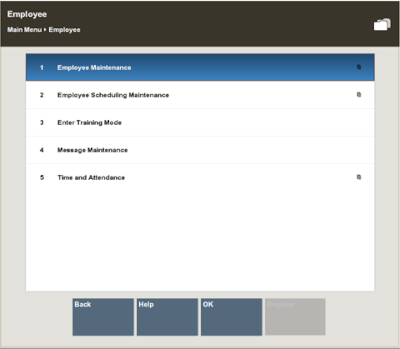
Note:
You can also press the number associated with the menu option on the keyboard to access the maintenance function.
Note: The following options are also available here:
-
Employee Borrow - Select this option to borrow an associate from another store to work in your store for a specific and limited period. Refer to Borrow Employee.
-
Employee Productivity Report - Select this option to run the Employee Productivity Report. Refer to Employee Productivity Report and the Oracle Retail Xstore Point of Service Reports Guide for more information.
-
Associate Advance - Select this option to provide payment in advance of an employee's scheduled payday. Refer to Associate Advance.
-
Xstore Classic displays the Employee Lookup form, prompting for employee information.
Figure 4-3 Employee Lookup Form
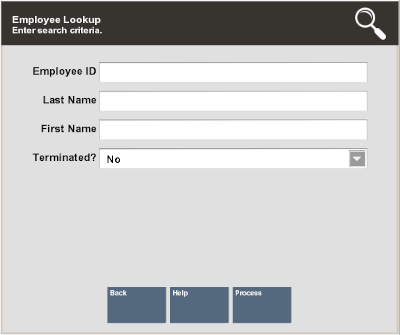
-
-
Enter the criteria you want to use for finding an employee record and select Process.
Note:
If you enter an Employee ID, Oracle Retail Xstore Point of Service may immediately display that employee's record if the ID exists and if it is unique.
If you enter search criteria that results in more than one record being found or your system is set up to always display a list, you must select the record you want from the list.
Figure 4-4 Employee Lookup Results List
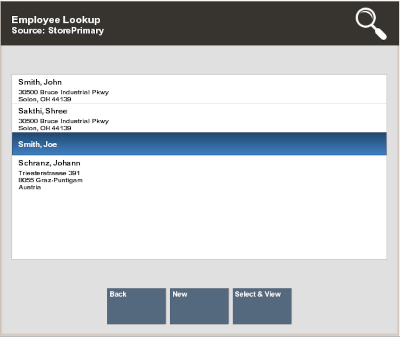
Choose one of these options:
-
Back – Returns to the Employee Lookup form.
-
Select & View – Opens the selected employee record for viewing, editing, or printing.
-
New – Displays a form for adding a new employee record to the employee database.
-