Create a Hold Transaction
To create a hold account:
-
Click Extended Transaction.
Figure 18-1 Extended Transaction Menu Buttons

-
Click Hold.
The window that opens will depend upon whether a customer is associated with the transaction and, if so, whether that customer has any existing hold accounts.
-
Click Set Up New.
-
If necessary, associate a customer with the transaction. See Associate a Customer with a Transaction.
Figure 18-2 Hold Screen
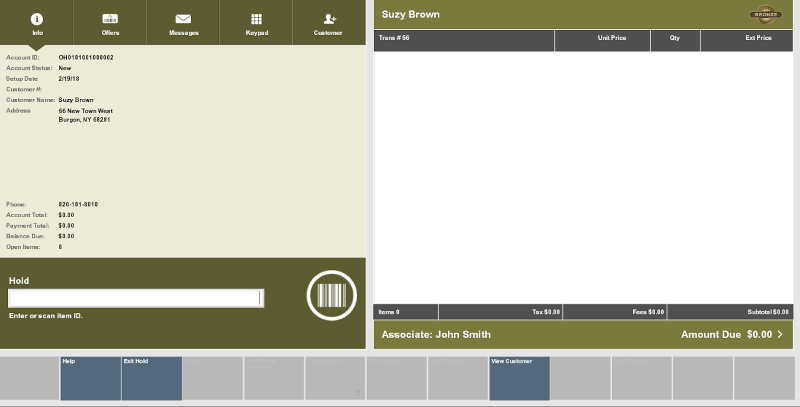
-
Add items to the transaction. See Entering Items.
-
When you are done creating the hold:
-
Click Exit Hold to perform other actions in the transaction.
-
Click Complete Transaction to tender the transaction. See Tendering a Transaction for more information.
Continue the transaction.
-